MySQL 설치 중 일반적인 오류를 처리하는 방법

1. 처리를 시작할 수 없습니다. 오류 1053
Windows에서 Mysql 서비스를 시작할 수 없습니다. 오류 1053: 서비스가 시간 내에 시작 또는 제어 요청에 응답하지 않았습니다.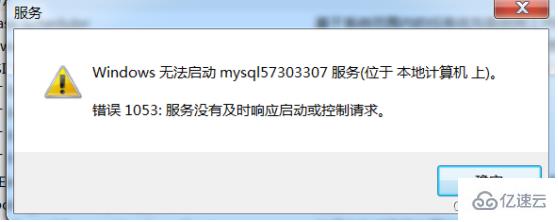
1.1 프로세스 종료
처리 방법:
1. 명령줄에 tasklist를 입력하여 프로세스 보기
2. 프로세스 이름에 따라 프로세스 종료
taskkill /f /t /im 프로세스 이름
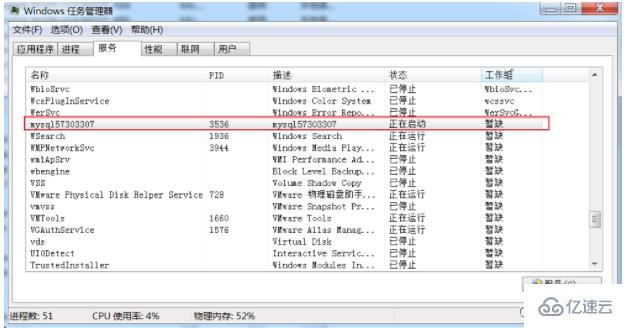
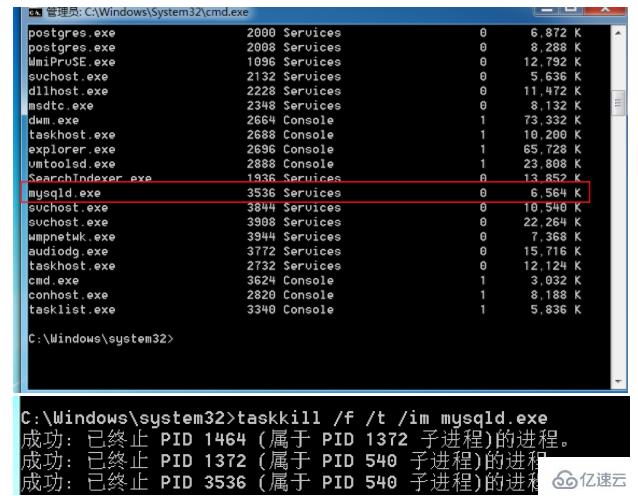
1.2 네트워크 서비스 변경
Server2012 위치
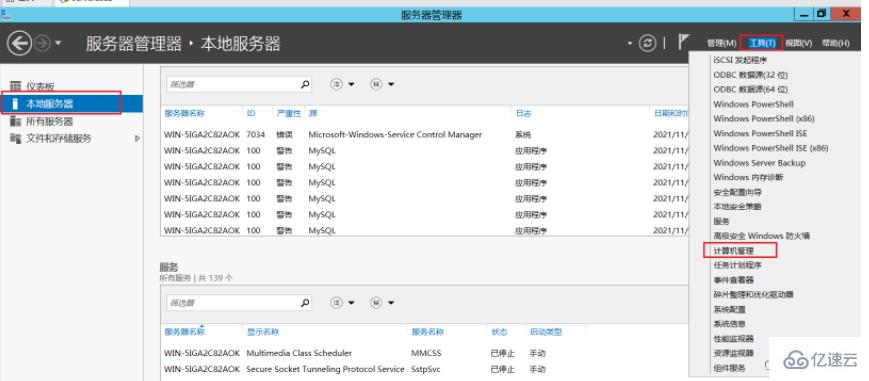
기타 win7 및 win10 운영 체제
1), 컴퓨터->관리->로컬 사용자 및 그룹->그룹, 두 번 클릭하면 효과는 다음과 같습니다.
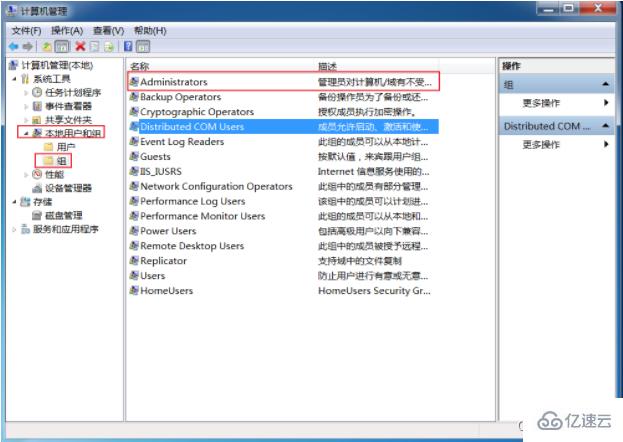
(2), 더블 -관리자를 클릭하고 추가를 클릭한 다음 고급을 클릭합니다.
(3), 관리자 그룹에 네트워크 서비스 추가
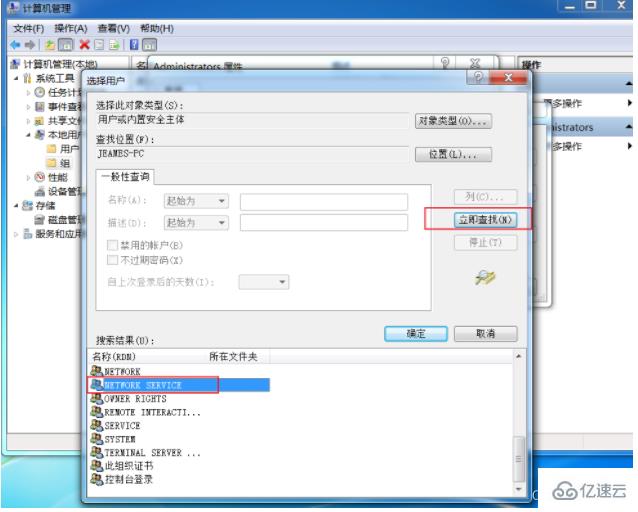
1.3 서비스 삭제
sc delete mysql57303307
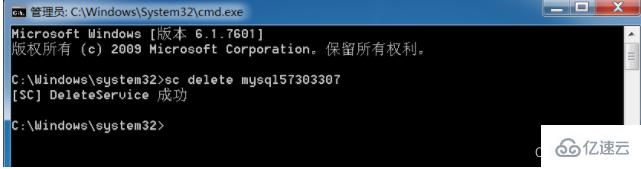
여기를 기억하세요. Mysql을 다시 설치하세요. 2단계 작업을 다시 수행합니다. (원본 Mysql 파일을 삭제하고 모두 다시 설치하세요.)
또 다른 함정은 여전히 시작할 수 없으면 서비스를 켜야 한다는 것입니다. Windows Installer
Windows Installer는 일반적으로 사용되는 소프트웨어 배포 방법입니다. 소프트웨어 설치.
기본적으로 서비스는 수동으로 시작되며 서비스 관리에서 열어야 합니다.
시작 마우스 오른쪽 버튼 클릭 - 실행 - "services.msc" 입력 - Windows Installer - 시작
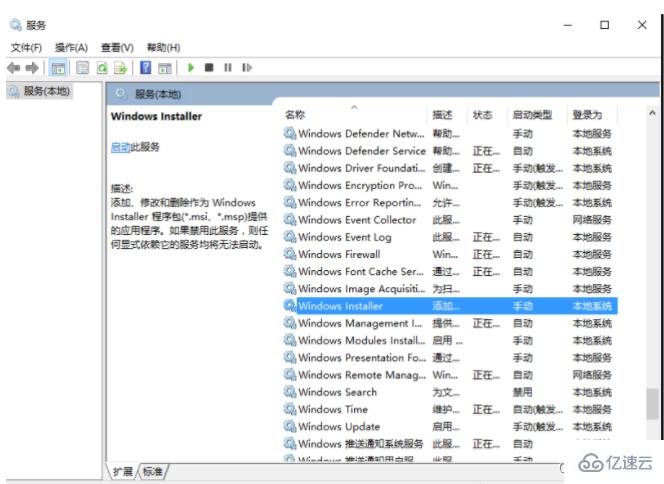
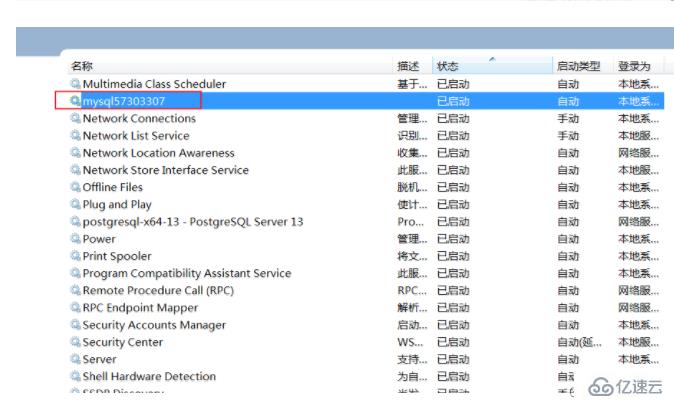
2 Winwods 설치 초기화 오류

Beginning configuration step: Writing configuration fileSaving my.ini configuration file... Saved my.ini configuration file. Ended configuration step: Writing configuration fileBeginning configuration step: Updating Windows Firewall rules Adding a Windows Firewall rule for MySQL80 on port 3306. Attempting to add a Windows Firewall rule with command: netsh.exe advfirewall firewall add rule name="Port 3306" protocol=TCP localport=3306 dir=in action=allow 确定。 Successfully added the Windows Firewall rule. Adding a Windows Firewall rule for MySQL80 on port 33060. Attempting to add a Windows Firewall rule with command: netsh.exe advfirewall firewall add rule name="Port 33060" protocol=TCP localport=33060 dir=in action=allow 确定。 Successfully added the Windows Firewall rule. Ended configuration step: Updating Windows Firewall rules Beginning configuration step: Adjusting Windows serviceAttempting to grant Network Service require filesystem permissions. Granted permissions. Adding new serviceNew service added Ended configuration step: Adjusting Windows serviceBeginning configuration step: Initializing database (may take a long time)Attempting to run MySQL Server with --initialize-insecure option... Starting process for MySQL Server 8.0.24... Starting process with command: C:\Program Files\MySQL\MySQL Server 8.0\bin\mysqld.exe --defaults-file="C:\ProgramData\MySQL\MySQL Server 8.0\my.ini" --console --initialize-insecure=on --lower-case-table-names=1... Process for mysqld, with ID 2572, was run successfully and exited with code -1073741515. Failed to start process for MySQL Server 8.0.24. Database initialization failed. Ended configuration step: Initializing database (may take a long time)
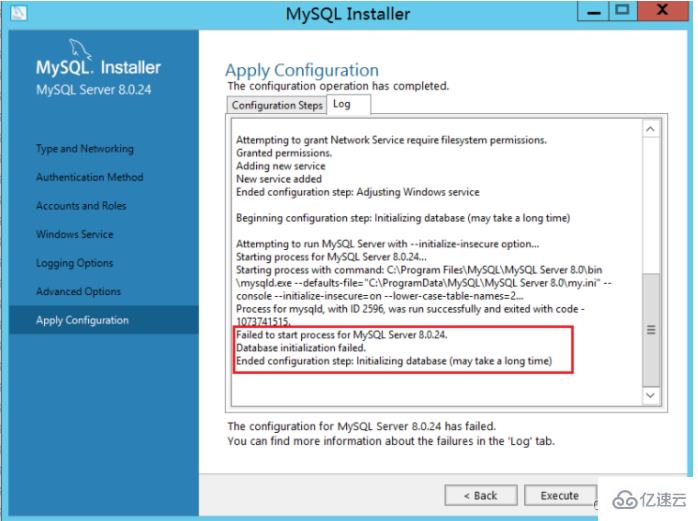
그냥 설치하면 실행 OK
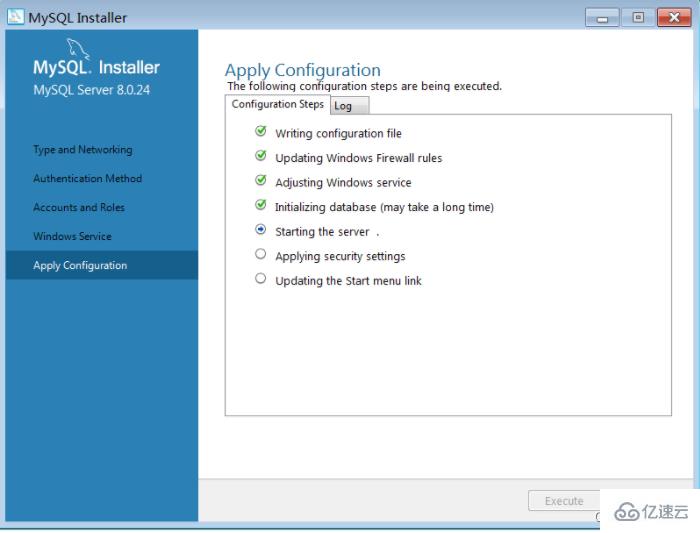
gpedit.msc를 입력하고 정책 관리를 엽니다
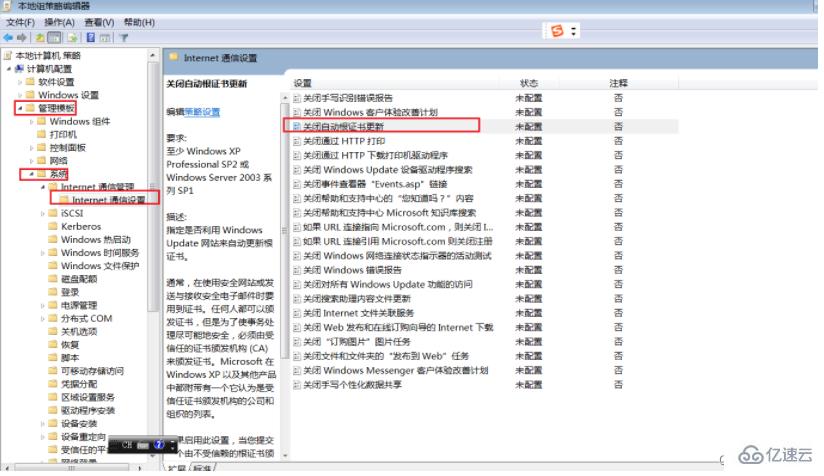
인증서 업데이트를 활성화한 후에는 정상입니다
일부 시스템 이미지가 이전에 빌드되어 업데이트할 수 없기 때문에 vc++를 완료하려면 시스템 패치 패키지를 설치해야 합니다. 설치
4. Centos 환경 rpm 초기화 MySQL 오류
Centos7에서 제공하는 기본 openssl 버전은 1.0.2입니다. 일부 php 확장 프로그램이나 기타 소프트웨어는 버전 1.1 이상에 의존합니다.
libssl.so.1.1: 공유 개체 파일을 열 수 없습니다. 해당 파일이나 디렉터리가 없습니다
위와 일치하는 openssl 버전을 실행할 때 보고되는 오류도 있습니다. 이는 openssl 라이브러리의 위치가 잘못되었거나 버전 1.1 이상 때문입니다. 위의 버전은 설치되어 있지 않습니다. openssl 버전을 업그레이드하려면 수동으로 컴파일해야 합니다. 오류 해결은 매우 간단합니다. 올바르게 설치하면 됩니다.
Centos7을 예로 들어 구체적인 컴파일 및 설치 단계를 설명하겠습니다.
–openssl 버전 확인[root@jeames ~]# openssl 버전
OpenSSL 1.0 .1e-fips 2013년 2월 11일
– openssl
컴파일 tar -xvf openssl-1.1.1g.tar.gz
cd openssl-1.1 .1g
./config 공유 --openssldir=/usr/local/openssl --prefix= /usr/local/openssl
make && make install
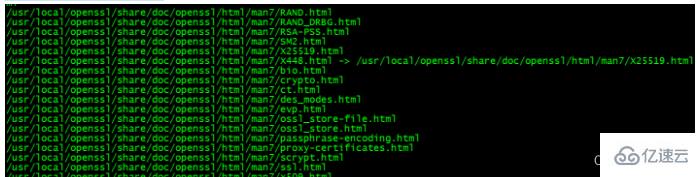
– 구성
컴파일 후 openssl 버전을 사용하여 현재 openssl 버전 번호를 확인하세요.
아직 1.0.2이므로 여기서 몇 가지 추가 구성 작업을 수행해야 합니다.
[root@jeames openssl-1.1.1g]# more /etc/ld.so.conf
include ld.so.conf.d/*.conf
[root@jeames openssl-1.1.1g]# echo “/usr /local/lib64/” >> /etc/ld.so.conf
[root@jeames openssl-1.1.1g]# ldconfig
openssl 버전을 다시 사용하여 버전을 확인하세요.
작동하지 않으면 다음 방법을 시도할 수 있습니다.
순서대로 실행합니다(먼저 이전 버전을 백업한 다음 새 버전의 설치 위치에서 소프트 연결을 만듭니다).
mv /usr/bin/openssl /usr/bin/openssl.old
ln -s /usr/local/openssl/bin/openssl /usr/bin/openssl
ln -s /usr/local/openssl/include/openssl /usr/include/openssl
echo “/usr/local/openssl/lib ” >> /etc/ld.so.conf
ldconfig -v
4. MySQL8 설치 후 로그인할 수 없습니다
첫 번째 방법:
1. .cnf 구성 파일, 즉 vim /etc/my.cnf 또는 vi /etc /my.cnf
2. [mysqld] 아래에 Skip-grant-tables를 추가한 다음 저장하고 종료합니다.
3. mysql 서비스를 다시 시작합니다: service mysqld restart
4. 루트 사용자 이름을 변경합니다.
다시 시작한 후 mysql 명령을 실행하여 mysql 명령을 입력합니다. OK
5. 루트 사용자 비밀번호를 수정하면 때로는 수정이 허용되지 않는다는 메시지가 표시된다는 점에 유의하세요. 그런 다음
update mysql.user set 인증_string=password('root') where user='root'; - -5.7 version
플러시 권한;
을 실행합니다. 6. /etc/my.cnf에서 Skip-grant-tables를 주석 처리합니다. 그런 다음 mysql을 다시 시작하십시오. 즉, service mysqld restart
좋습니다. 이제 root라는 새 비밀번호로 로그인할 수 있습니다!
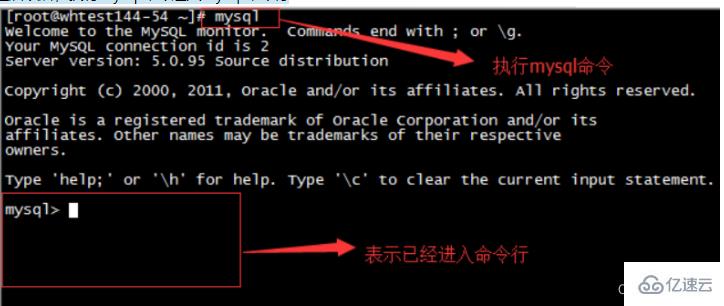
두 번째 방법:
mysql8 시스템에서는 다음 방법이 적용됩니다(전체 경로)
G:mysql-8.0.23-winx64binmysqld --datadir=G:mysql-8.0.23-winx64data80323308 -- console --skip-grant-tables --shared-memory

그런 다음 다른 창을 열고 다음 명령을 실행하세요
cd G:mysql-8.0.23-winx64bin
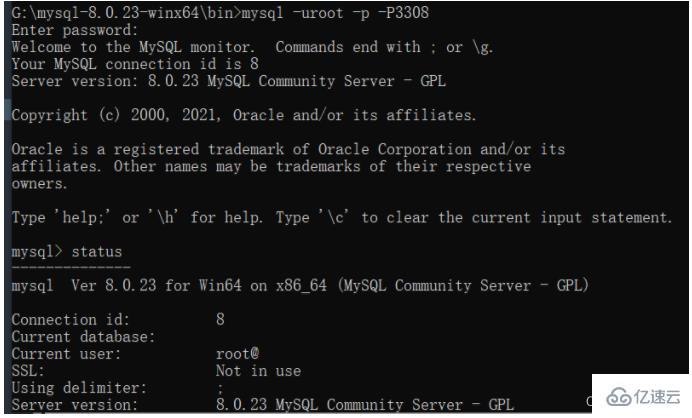
mysql> user,host,authentication_string from mysql.user;
mysql> delete from mysql.user where user='root' ;
mysql> 플러시 권한; --생성할 수 없다는 메시지가 나타나면 새로 고치세요.
mysql> root@'% '는 'root'에 의해 mysql_native_password로 식별됩니다.
. 권한 부여 옵션을 사용하여 root@'%'에 모두 부여합니다. mysql_native_password로 식별되는 사용자는 'localhost'입니다. root';
mysql> 권한 부여 옵션을 사용하여
.
에 모두 root@'localhost' 부여;
mysql> 권한 플러시;
위 내용은 MySQL 설치 중 일반적인 오류를 처리하는 방법의 상세 내용입니다. 자세한 내용은 PHP 중국어 웹사이트의 기타 관련 기사를 참조하세요!

핫 AI 도구

Undresser.AI Undress
사실적인 누드 사진을 만들기 위한 AI 기반 앱

AI Clothes Remover
사진에서 옷을 제거하는 온라인 AI 도구입니다.

Undress AI Tool
무료로 이미지를 벗다

Clothoff.io
AI 옷 제거제

Video Face Swap
완전히 무료인 AI 얼굴 교환 도구를 사용하여 모든 비디오의 얼굴을 쉽게 바꾸세요!

인기 기사

뜨거운 도구

메모장++7.3.1
사용하기 쉬운 무료 코드 편집기

SublimeText3 중국어 버전
중국어 버전, 사용하기 매우 쉽습니다.

스튜디오 13.0.1 보내기
강력한 PHP 통합 개발 환경

드림위버 CS6
시각적 웹 개발 도구

SublimeText3 Mac 버전
신 수준의 코드 편집 소프트웨어(SublimeText3)
 MySQL의 역할 : 웹 응용 프로그램의 데이터베이스
Apr 17, 2025 am 12:23 AM
MySQL의 역할 : 웹 응용 프로그램의 데이터베이스
Apr 17, 2025 am 12:23 AM
웹 응용 프로그램에서 MySQL의 주요 역할은 데이터를 저장하고 관리하는 것입니다. 1. MySQL은 사용자 정보, 제품 카탈로그, 트랜잭션 레코드 및 기타 데이터를 효율적으로 처리합니다. 2. SQL 쿼리를 통해 개발자는 데이터베이스에서 정보를 추출하여 동적 컨텐츠를 생성 할 수 있습니다. 3.mysql은 클라이언트-서버 모델을 기반으로 작동하여 허용 가능한 쿼리 속도를 보장합니다.
 LARAVEL 소개 예
Apr 18, 2025 pm 12:45 PM
LARAVEL 소개 예
Apr 18, 2025 pm 12:45 PM
Laravel은 웹 응용 프로그램을 쉽게 구축하기위한 PHP 프레임 워크입니다. 설치 : Composer를 사용하여 전 세계적으로 Laravel CLI를 설치하고 프로젝트 디렉토리에서 응용 프로그램을 작성하는 등 다양한 기능을 제공합니다. 라우팅 : Routes/Web.php에서 URL과 핸들러 간의 관계를 정의하십시오. 보기 : 리소스/뷰에서보기를 작성하여 응용 프로그램의 인터페이스를 렌더링합니다. 데이터베이스 통합 : MySQL과 같은 데이터베이스와 상자 외 통합을 제공하고 마이그레이션을 사용하여 테이블을 작성하고 수정합니다. 모델 및 컨트롤러 : 모델은 데이터베이스 엔티티를 나타내고 컨트롤러는 HTTP 요청을 처리합니다.
 MySQL 및 Phpmyadmin : 핵심 기능 및 기능
Apr 22, 2025 am 12:12 AM
MySQL 및 Phpmyadmin : 핵심 기능 및 기능
Apr 22, 2025 am 12:12 AM
MySQL 및 Phpmyadmin은 강력한 데이터베이스 관리 도구입니다. 1) MySQL은 데이터베이스 및 테이블을 작성하고 DML 및 SQL 쿼리를 실행하는 데 사용됩니다. 2) PHPMYADMIN은 데이터베이스 관리, 테이블 구조 관리, 데이터 운영 및 사용자 권한 관리에 직관적 인 인터페이스를 제공합니다.
 데이터베이스 연결 문제 해결 : Minii/DB 라이브러리 사용 실질적인 사례
Apr 18, 2025 am 07:09 AM
데이터베이스 연결 문제 해결 : Minii/DB 라이브러리 사용 실질적인 사례
Apr 18, 2025 am 07:09 AM
작은 응용 프로그램을 개발할 때 까다로운 문제가 발생했습니다. 가벼운 데이터베이스 운영 라이브러리를 신속하게 통합해야합니다. 여러 라이브러리를 시도한 후에는 기능이 너무 많거나 호환되지 않는다는 것을 알았습니다. 결국, 나는 내 문제를 완벽하게 해결하는 YII2를 기반으로 단순화 된 버전 인 Minii/DB를 발견했습니다.
 MySQL 대 기타 프로그래밍 언어 : 비교
Apr 19, 2025 am 12:22 AM
MySQL 대 기타 프로그래밍 언어 : 비교
Apr 19, 2025 am 12:22 AM
다른 프로그래밍 언어와 비교할 때 MySQL은 주로 데이터를 저장하고 관리하는 데 사용되는 반면 Python, Java 및 C와 같은 다른 언어는 논리적 처리 및 응용 프로그램 개발에 사용됩니다. MySQL은 데이터 관리 요구에 적합한 고성능, 확장 성 및 크로스 플랫폼 지원으로 유명하며 다른 언어는 데이터 분석, 엔터프라이즈 애플리케이션 및 시스템 프로그래밍과 같은 해당 분야에서 이점이 있습니다.
 Laravel 프레임 워크 설치 방법
Apr 18, 2025 pm 12:54 PM
Laravel 프레임 워크 설치 방법
Apr 18, 2025 pm 12:54 PM
기사 요약 :이 기사는 Laravel 프레임 워크를 쉽게 설치하는 방법에 대한 독자들을 안내하기위한 자세한 단계별 지침을 제공합니다. Laravel은 웹 애플리케이션의 개발 프로세스를 가속화하는 강력한 PHP 프레임 워크입니다. 이 자습서는 시스템 요구 사항에서 데이터베이스 구성 및 라우팅 설정에 이르기까지 설치 프로세스를 다룹니다. 이러한 단계를 수행함으로써 독자들은 라벨 프로젝트를위한 탄탄한 토대를 빠르고 효율적으로 놓을 수 있습니다.
 초보자를위한 MySQL : 데이터베이스 관리를 시작합니다
Apr 18, 2025 am 12:10 AM
초보자를위한 MySQL : 데이터베이스 관리를 시작합니다
Apr 18, 2025 am 12:10 AM
MySQL의 기본 작업에는 데이터베이스, 테이블 작성 및 SQL을 사용하여 데이터에서 CRUD 작업을 수행하는 것이 포함됩니다. 1. 데이터베이스 생성 : createAbasemy_first_db; 2. 테이블 만들기 : CreateTableBooks (idintauto_incrementprimarykey, titlevarchar (100) notnull, authorvarchar (100) notnull, published_yearint); 3. 데이터 삽입 : InsertIntobooks (Title, Author, Published_year) VA
 MySQL 모드 해결 문제 : theliamysqlmodeschecker 모듈 사용 경험
Apr 18, 2025 am 08:42 AM
MySQL 모드 해결 문제 : theliamysqlmodeschecker 모듈 사용 경험
Apr 18, 2025 am 08:42 AM
Thelia를 사용하여 전자 상거래 웹 사이트를 개발할 때 까다로운 문제가 발생했습니다. MySQL 모드가 제대로 설정되지 않아 일부 기능이 제대로 작동하지 않습니다. 약간의 탐색 후, 나는 theliamysqlmodeschecker라는 모듈을 발견했습니다.이 모듈은 Thelia가 요구하는 MySQL 패턴을 자동으로 수정하여 내 문제를 완전히 해결할 수 있습니다.






