ReactNative에서 경고 대화 상자를 사용하는 방법은 무엇입니까?
Alert 구성 요소는 표시된 메시지를 기반으로 사용자의 확인을 알 수 있도록 제목, 메시지, 버튼이 포함된 팝업 창과 같은 대화 상자를 표시하는 데 도움이 됩니다.
기본 컴포넌트인 Alert는 다음과 같습니다. -
Alert.alert('yourtile', 'yourmessage', [yourbuttons], ‘options’)
Alert 컴포넌트를 사용하려면 다음과 같이 import해야 합니다. -
import { Alert } from 'react-native';팝업 창을 가져오려면 Alert.alert() 함수를 호출하면 됩니다. Alert()에는 제목, 메시지, 버튼, 옵션이라는 네 가지 매개변수가 있습니다. 제목은 필수 매개변수이고 나머지 매개변수는 선택사항입니다.
Alert.alert() 사용 방법에 대한 간단한 예는 다음과 같습니다.
Alert.alert(
"Hi",
"Do you want to continue?",
[
{
text: "Later",
onPress: () => console.log("User pressed Later")
},
{
text: "Cancel",
onPress: () => console.log("Cancel Pressed"),
style: "cancel"
},
{ text: "OK",
onPress: () => console.log("OK Pressed")
}
],
{ cancelable: false }
);여기서 제목은 "안녕하세요"이고 메시지는 "계속하시겠습니까?"이며 대화 상자에 표시하려는 버튼은 " 나중에 "", "취소"및 "확인". 추가된 각 버튼 onPress 이벤트에 대해 이벤트는 콘솔 메시지를 표시합니다. 마지막으로 팝업 창의 동작을 제어하는 데 사용할 수 있는 options 매개변수가 있습니다. Android에서는 기본적으로 팝업 경계 외부를 클릭하면 팝업이 닫힙니다. 이를 비활성화하려면 옵션 인수로 { cancelable: false }를 사용할 수 있습니다. 팝업 영역 외부를 클릭하면 취소 가능이 false로 설정되어 있으므로 닫히지 않습니다.
iOS에서는 버튼을 원하는 만큼 지정할 수 있지만 Android에서는 세 개의 버튼을 사용할 수 있습니다. Android의 세 가지 버튼에는 중립, 부정 및 긍정적 버튼이라는 개념이 있습니다. -
버튼을 지정하면 '긍정' '예: '확인'과 같은 형태가 됩니다.
버튼이 2개라면 첫 번째는 '부정', 두 번째는 '긍정'입니다. 예를 들어 "취소" 및 "확인"입니다. < /p>
버튼이 3개 있으면 '중립', '부정', '긍정'입니다. 예: "나중에", "취소" 및 "확인"
< /li>
다음은 경고 구성 요소의 작동 방식을 보여주는 작업 예입니다. -
예 1: 경고 상자 표시
import React from 'react';
import { Button, View, Alert } from 'react-native';
const App = () => {
const testAlert = () =>
Alert.alert(
"Hi",
"Do you want to continue?",
[
{
text: "Later",
onPress: () => console.log("User pressed Later")
},
{
text: "Cancel",
onPress: () => console.log("Cancel Pressed"),
style: "cancel"
},
{ text: "OK",
onPress: () => console.log("OK Pressed")
}
],
{ cancelable: false }
);
return (
<View style={{flex :1, justifyContent: 'center', margin: 15 }}>
<Button
title="Click Me"
color="#9C27B0"
onPress={testAlert}
/>
</View>
);
}
export default App;Output
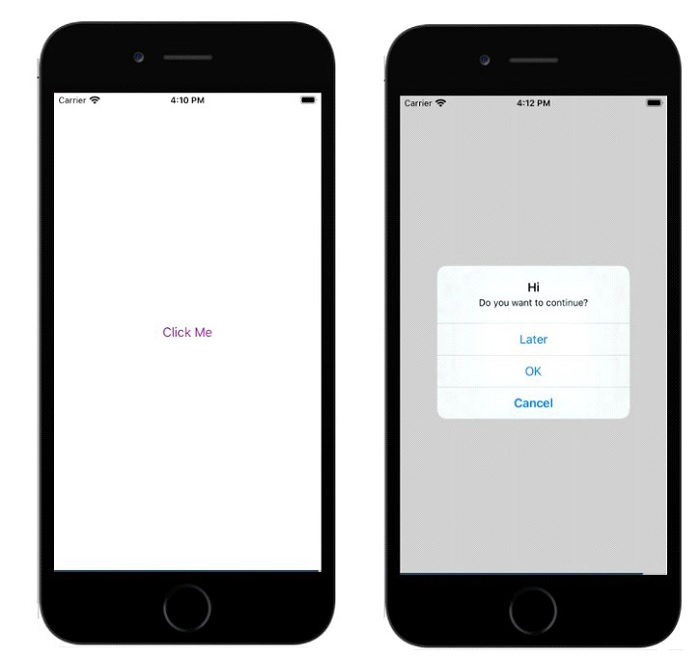
예 2: Android에서 {cancelable: true } 사용
아래 예에서는 제목, 메시지 및 버튼과 함께 {cancelable: true }가 사용되었습니다. 따라서 경고 상자는 다음과 같습니다. -
Alert.alert(
"Hi",
"Do you want to continue?",
[
{
text: "Later",
onPress: () => console.log("User pressed Later")
},
{
text: "Cancel",
onPress: () => console.log("Cancel Pressed"),
style: "cancel"
},
{ text: "OK",
onPress: () => console.log("OK Pressed")
}
],
{ cancelable: true }
);전체 작업 예는 다음과 같습니다. -
import React from 'react';
import { Button, View, Alert } from 'react-native';
const App = () => {
const testAlert = () =>
Alert.alert(
"Hi",
"Do you want to continue?",
[
{
text: "Later",
onPress: () => console.log("User pressed Later")
},
{
text: "Cancel",
onPress: () => console.log("Cancel Pressed"),
style: "cancel"
},
{ text: "OK",
onPress: () => console.log("OK Pressed")
}
],
{ cancelable: true }
);
return (
<View style={{flex :1, justifyContent: 'center', margin: 15 }}>
<Button
title="Click Me"
color="#9C27B0"
onPress={testAlert}
/>
</View>
);
}
export default App;팝업 영역 외부를 클릭하면 닫힙니다.
출력
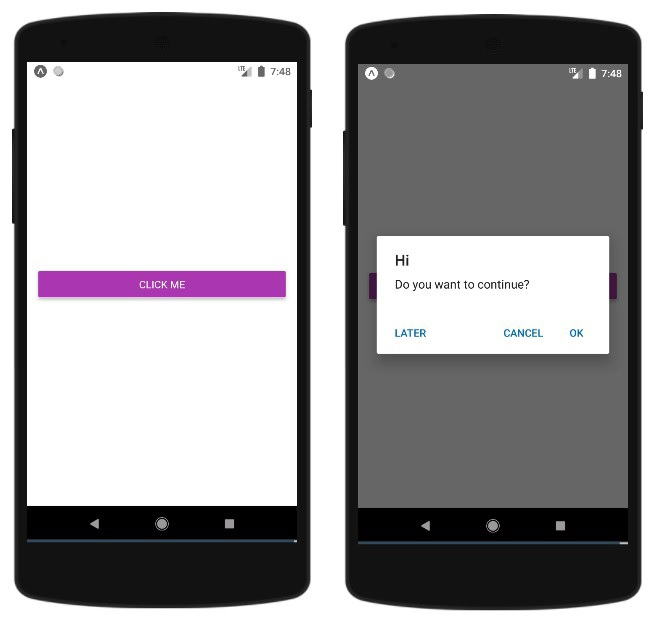
위 내용은 ReactNative에서 경고 대화 상자를 사용하는 방법은 무엇입니까?의 상세 내용입니다. 자세한 내용은 PHP 중국어 웹사이트의 기타 관련 기사를 참조하세요!

핫 AI 도구

Undresser.AI Undress
사실적인 누드 사진을 만들기 위한 AI 기반 앱

AI Clothes Remover
사진에서 옷을 제거하는 온라인 AI 도구입니다.

Undress AI Tool
무료로 이미지를 벗다

Clothoff.io
AI 옷 제거제

AI Hentai Generator
AI Hentai를 무료로 생성하십시오.

인기 기사

뜨거운 도구

메모장++7.3.1
사용하기 쉬운 무료 코드 편집기

SublimeText3 중국어 버전
중국어 버전, 사용하기 매우 쉽습니다.

스튜디오 13.0.1 보내기
강력한 PHP 통합 개발 환경

드림위버 CS6
시각적 웹 개발 도구

SublimeText3 Mac 버전
신 수준의 코드 편집 소프트웨어(SublimeText3)

뜨거운 주제
 7450
7450
 15
15
 1374
1374
 52
52
 77
77
 11
11
 40
40
 19
19
 14
14
 7
7
 JavaScript로 문자열 문자를 교체하십시오
Mar 11, 2025 am 12:07 AM
JavaScript로 문자열 문자를 교체하십시오
Mar 11, 2025 am 12:07 AM
JavaScript 문자열 교체 방법 및 FAQ에 대한 자세한 설명 이 기사는 JavaScript에서 문자열 문자를 대체하는 두 가지 방법 인 내부 JavaScript 코드와 웹 페이지의 내부 HTML을 탐색합니다. JavaScript 코드 내부의 문자열을 교체하십시오 가장 직접적인 방법은 대체 () 메소드를 사용하는 것입니다. str = str.replace ( "find", "replace"); 이 메소드는 첫 번째 일치 만 대체합니다. 모든 경기를 교체하려면 정규 표현식을 사용하고 전역 플래그 g를 추가하십시오. str = str.replace (/fi
 내 자신의 JavaScript 라이브러리를 어떻게 작성하고 게시합니까?
Mar 18, 2025 pm 03:12 PM
내 자신의 JavaScript 라이브러리를 어떻게 작성하고 게시합니까?
Mar 18, 2025 pm 03:12 PM
기사는 JavaScript 라이브러리 작성, 게시 및 유지 관리, 계획, 개발, 테스트, 문서 및 홍보 전략에 중점을 둡니다.
 브라우저에서 성능을 위해 JavaScript 코드를 최적화하려면 어떻게해야합니까?
Mar 18, 2025 pm 03:14 PM
브라우저에서 성능을 위해 JavaScript 코드를 최적화하려면 어떻게해야합니까?
Mar 18, 2025 pm 03:14 PM
이 기사는 브라우저에서 JavaScript 성능을 최적화하기위한 전략에 대해 설명하고 실행 시간을 줄이고 페이지로드 속도에 미치는 영향을 최소화하는 데 중점을 둡니다.
 브라우저 개발자 도구를 사용하여 JavaScript 코드를 효과적으로 디버그하려면 어떻게해야합니까?
Mar 18, 2025 pm 03:16 PM
브라우저 개발자 도구를 사용하여 JavaScript 코드를 효과적으로 디버그하려면 어떻게해야합니까?
Mar 18, 2025 pm 03:16 PM
이 기사는 브라우저 개발자 도구를 사용하여 효과적인 JavaScript 디버깅, 중단 점 설정, 콘솔 사용 및 성능 분석에 중점을 둡니다.
 jQuery 매트릭스 효과
Mar 10, 2025 am 12:52 AM
jQuery 매트릭스 효과
Mar 10, 2025 am 12:52 AM
매트릭스 영화 효과를 페이지에 가져 오십시오! 이것은 유명한 영화 "The Matrix"를 기반으로 한 멋진 jQuery 플러그인입니다. 플러그인은 영화에서 클래식 그린 캐릭터 효과를 시뮬레이션하고 사진을 선택하면 플러그인이 숫자로 채워진 매트릭스 스타일 사진으로 변환합니다. 와서 시도해보세요. 매우 흥미 롭습니다! 작동 방식 플러그인은 이미지를 캔버스에로드하고 픽셀 및 색상 값을 읽습니다. data = ctx.getImageData (x, y, settings.grainsize, settings.grainsize) .data 플러그인은 그림의 직사각형 영역을 영리하게 읽고 jQuery를 사용하여 각 영역의 평균 색상을 계산합니다. 그런 다음 사용하십시오
 간단한 jQuery 슬라이더를 만드는 방법
Mar 11, 2025 am 12:19 AM
간단한 jQuery 슬라이더를 만드는 방법
Mar 11, 2025 am 12:19 AM
이 기사에서는 jQuery 라이브러리를 사용하여 간단한 사진 회전 목마를 만들도록 안내합니다. jQuery를 기반으로 구축 된 BXSLIDER 라이브러리를 사용하고 회전 목마를 설정하기위한 많은 구성 옵션을 제공합니다. 요즘 그림 회전 목마는 웹 사이트에서 필수 기능이되었습니다. 한 사진은 천 단어보다 낫습니다! 그림 회전 목마를 사용하기로 결정한 후 다음 질문은 그것을 만드는 방법입니다. 먼저 고품질 고해상도 사진을 수집해야합니다. 다음으로 HTML과 일부 JavaScript 코드를 사용하여 사진 회전 목마를 만들어야합니다. 웹에는 다양한 방식으로 회전 목마를 만드는 데 도움이되는 라이브러리가 많이 있습니다. 오픈 소스 BXSLIDER 라이브러리를 사용할 것입니다. BXSLIDER 라이브러리는 반응 형 디자인을 지원 하므로이 라이브러리로 제작 된 회전 목마는
 JavaScript로 구조 마크 업 향상
Mar 10, 2025 am 12:18 AM
JavaScript로 구조 마크 업 향상
Mar 10, 2025 am 12:18 AM
JavaScript를 사용하여 강화 된 구조적 태그를 향상 시키면 파일 크기를 줄이면 웹 페이지 컨텐츠의 접근성 및 유지 관리 가능성을 크게 향상시킬 수 있습니다. JavaScript는 인용 속성을 사용하여 참조 링크를 블록 참조에 자동으로 삽입하는 등 HTML 요소에 기능을 동적으로 추가하는 데 효과적으로 사용될 수 있습니다. 구조화 된 태그와 JavaScript를 통합하면 페이지 새로 고침이 필요하지 않은 탭 패널과 같은 동적 사용자 인터페이스를 만들 수 있습니다. JavaScript가 웹 페이지의 기본 기능을 방해하지 않도록하는 것이 중요합니다. 고급 JavaScript 기술을 사용할 수 있습니다 (
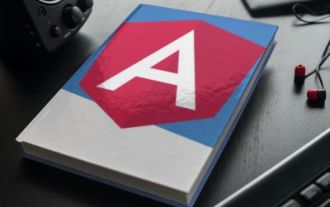 Angular로 CSV 파일을 업로드하고 다운로드하는 방법
Mar 10, 2025 am 01:01 AM
Angular로 CSV 파일을 업로드하고 다운로드하는 방법
Mar 10, 2025 am 01:01 AM
데이터 세트는 API 모델 및 다양한 비즈니스 프로세스를 구축하는 데 매우 필수적입니다. 그렇기 때문에 CSV 가져 오기 및 내보내기가 자주 필요한 기능인 이유입니다.이 자습서에서는 각도 내에서 CSV 파일을 다운로드하고 가져 오는 방법을 배웁니다.




