 Operation and Maintenance
Operation and Maintenance
 Linux Operation and Maintenance
Linux Operation and Maintenance
 A graphic tutorial detailing the installation and configuration of VMWare linux mysql 5.7.13
A graphic tutorial detailing the installation and configuration of VMWare linux mysql 5.7.13
A graphic tutorial detailing the installation and configuration of VMWare linux mysql 5.7.13
This article mainly introduces the VMWare linux mysql 5.7.13 installation and configuration tutorial in detail. It has certain reference value. Interested friends can refer to it.
This article shares VMWare linux with everyone. Tutorial on installing mysql 5.7.13 for your reference. The specific content is as follows
1. Basic environment description
Virtual machine: VMWare
Operating system :linux
Database version: mysql 5.7.13 community version (don’t ask why you don’t install the enterprise version, because the enterprise version costs money)
Background: The virtual machine can be connected to the external network
2. Check to see if mysql has been installed on Linux
① Start the service mysqld start##
②Check whether the service exists on Linux chkconfig --list mysqld

3. Create the /tools directory (download the file into this directory) and enter the /tools directory
# mkdir /tools # cd /tools

4. Download mysql 5.7.13
#wget http://cdn.mysql.com/archives/mysql-5.7/mysql-5.7.13-linux-glibc2.5-x86_64.tar.gz
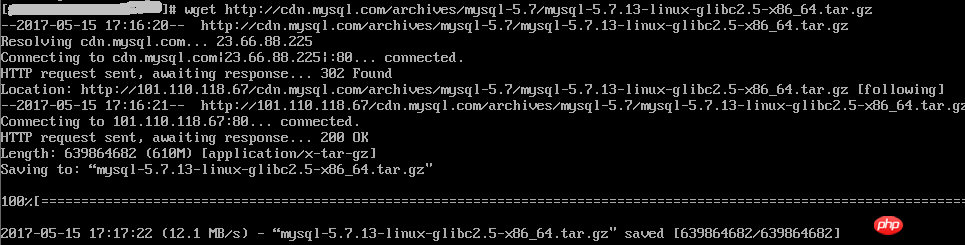
# tar -xzf mysql-5.7.13-linux-glibc2.5-x86_64.tar.gz

# cd / # mkdir data # cd /data # mkdir mysql
7. Create new mysql user, group and directory
# groupadd mysql # useradd -r -s /sbin/nologin -g mysql mysql -d /tools/mysql-5.7.13-linux-glibc2.5-x86_64

##
#cd/tools/mysql-5.7.13-linux-glibc2.5-x86_64 #pwd #chown –R mysql . #chgrp –R mysql . #chown -R mysql /data/mysql
If steps 6-8 are not done, an error will be reported :bin/mysqld: no such file or directory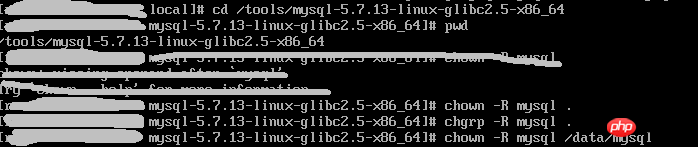
9. Set parameters
# bin/mysqld --initialize --user=mysql --basedir=/tools/mysql-5.7.13-linux-glibc2.5-x86_64 --datadir=/data/mysql
Note, remember the temporary password in the red box, you will use it later
#bin/mysql_ssl_rsa_setup --datadir=/data/mysql
 10. Modify the configuration file
10. Modify the configuration file
# cd support-files

# cp my-default.cnf /etc/my.cnf # cp mysql.server /etc/init.d/mysql

# vim /etc/init.d/mysql
Modify the following content:
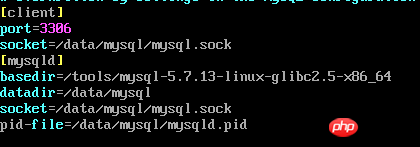 ##
##
# vim /etc/my.cnf
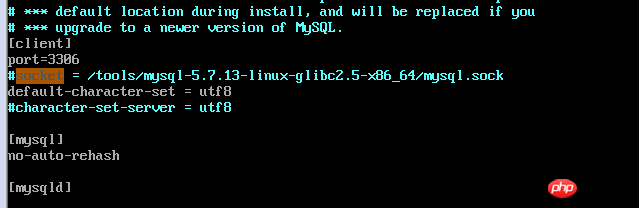

Note, check whether the path used in the my.cnf configuration file exists. If it does not exist, please create it yourself
# bin/mysqld_safe --user=mysql &

bin/mysql --user=root –p
12. Modify the root password 
mysql> set password=password('123456'); --输入新密码
13. Grant permissions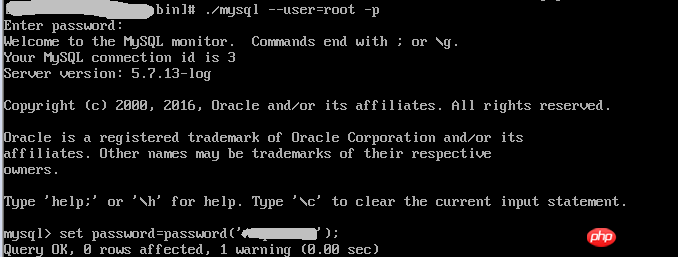
mysql> grant all privileges on *.* to 'root'@'%' identified by '123456'; mysql> flush privileges;
14. Check results
mysql> use mysql; mysql> select host,user from user; mysql> exit;
15. Add system path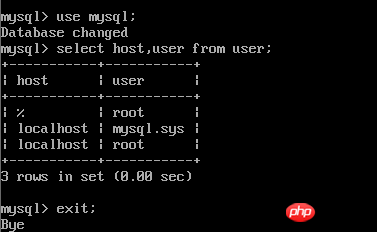
# vim /etc/profile
export PATH=/usr/local/ mysql/bin:$PATH
##
# source /etc/profile
 16. Configure mysql auto-start
16. Configure mysql auto-start# chmod 755 /etc/init.d/mysql # chkconfig --add mysql # chkconfig --level 345 mysql on

以上配置大部分参考:mysql 5.7.13 安装配置方法图文教程
The above is the detailed content of A graphic tutorial detailing the installation and configuration of VMWare linux mysql 5.7.13. For more information, please follow other related articles on the PHP Chinese website!

Hot AI Tools

Undresser.AI Undress
AI-powered app for creating realistic nude photos

AI Clothes Remover
Online AI tool for removing clothes from photos.

Undress AI Tool
Undress images for free

Clothoff.io
AI clothes remover

AI Hentai Generator
Generate AI Hentai for free.

Hot Article

Hot Tools

Notepad++7.3.1
Easy-to-use and free code editor

SublimeText3 Chinese version
Chinese version, very easy to use

Zend Studio 13.0.1
Powerful PHP integrated development environment

Dreamweaver CS6
Visual web development tools

SublimeText3 Mac version
God-level code editing software (SublimeText3)

Hot Topics
 1382
1382
 52
52
 Difference between centos and ubuntu
Apr 14, 2025 pm 09:09 PM
Difference between centos and ubuntu
Apr 14, 2025 pm 09:09 PM
The key differences between CentOS and Ubuntu are: origin (CentOS originates from Red Hat, for enterprises; Ubuntu originates from Debian, for individuals), package management (CentOS uses yum, focusing on stability; Ubuntu uses apt, for high update frequency), support cycle (CentOS provides 10 years of support, Ubuntu provides 5 years of LTS support), community support (CentOS focuses on stability, Ubuntu provides a wide range of tutorials and documents), uses (CentOS is biased towards servers, Ubuntu is suitable for servers and desktops), other differences include installation simplicity (CentOS is thin)
 How to install centos
Apr 14, 2025 pm 09:03 PM
How to install centos
Apr 14, 2025 pm 09:03 PM
CentOS installation steps: Download the ISO image and burn bootable media; boot and select the installation source; select the language and keyboard layout; configure the network; partition the hard disk; set the system clock; create the root user; select the software package; start the installation; restart and boot from the hard disk after the installation is completed.
 Centos options after stopping maintenance
Apr 14, 2025 pm 08:51 PM
Centos options after stopping maintenance
Apr 14, 2025 pm 08:51 PM
CentOS has been discontinued, alternatives include: 1. Rocky Linux (best compatibility); 2. AlmaLinux (compatible with CentOS); 3. Ubuntu Server (configuration required); 4. Red Hat Enterprise Linux (commercial version, paid license); 5. Oracle Linux (compatible with CentOS and RHEL). When migrating, considerations are: compatibility, availability, support, cost, and community support.
 How to use docker desktop
Apr 15, 2025 am 11:45 AM
How to use docker desktop
Apr 15, 2025 am 11:45 AM
How to use Docker Desktop? Docker Desktop is a tool for running Docker containers on local machines. The steps to use include: 1. Install Docker Desktop; 2. Start Docker Desktop; 3. Create Docker image (using Dockerfile); 4. Build Docker image (using docker build); 5. Run Docker container (using docker run).
 Detailed explanation of docker principle
Apr 14, 2025 pm 11:57 PM
Detailed explanation of docker principle
Apr 14, 2025 pm 11:57 PM
Docker uses Linux kernel features to provide an efficient and isolated application running environment. Its working principle is as follows: 1. The mirror is used as a read-only template, which contains everything you need to run the application; 2. The Union File System (UnionFS) stacks multiple file systems, only storing the differences, saving space and speeding up; 3. The daemon manages the mirrors and containers, and the client uses them for interaction; 4. Namespaces and cgroups implement container isolation and resource limitations; 5. Multiple network modes support container interconnection. Only by understanding these core concepts can you better utilize Docker.
 What to do if the docker image fails
Apr 15, 2025 am 11:21 AM
What to do if the docker image fails
Apr 15, 2025 am 11:21 AM
Troubleshooting steps for failed Docker image build: Check Dockerfile syntax and dependency version. Check if the build context contains the required source code and dependencies. View the build log for error details. Use the --target option to build a hierarchical phase to identify failure points. Make sure to use the latest version of Docker engine. Build the image with --t [image-name]:debug mode to debug the problem. Check disk space and make sure it is sufficient. Disable SELinux to prevent interference with the build process. Ask community platforms for help, provide Dockerfiles and build log descriptions for more specific suggestions.
 What computer configuration is required for vscode
Apr 15, 2025 pm 09:48 PM
What computer configuration is required for vscode
Apr 15, 2025 pm 09:48 PM
VS Code system requirements: Operating system: Windows 10 and above, macOS 10.12 and above, Linux distribution processor: minimum 1.6 GHz, recommended 2.0 GHz and above memory: minimum 512 MB, recommended 4 GB and above storage space: minimum 250 MB, recommended 1 GB and above other requirements: stable network connection, Xorg/Wayland (Linux)
 What to do after centos stops maintenance
Apr 14, 2025 pm 08:48 PM
What to do after centos stops maintenance
Apr 14, 2025 pm 08:48 PM
After CentOS is stopped, users can take the following measures to deal with it: Select a compatible distribution: such as AlmaLinux, Rocky Linux, and CentOS Stream. Migrate to commercial distributions: such as Red Hat Enterprise Linux, Oracle Linux. Upgrade to CentOS 9 Stream: Rolling distribution, providing the latest technology. Select other Linux distributions: such as Ubuntu, Debian. Evaluate other options such as containers, virtual machines, or cloud platforms.



