
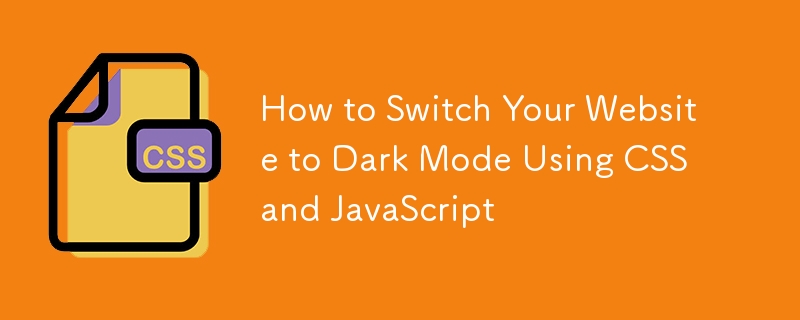
Mod gelap ialah tetapan paparan yang menggunakan latar belakang gelap dengan teks dan elemen terang. Ia telah mendapat populariti kerana ia kelihatan baik dan menawarkan beberapa faedah praktikal.
Faedah mod gelap termasuk:
Dalam tutorial ini, kami akan membincangkan cara menukar tapak web anda kepada mod gelap menggunakan CSS dan JavaScript. Kami akan bermula dengan templat halaman web bertema ringan yang ringkas dan mengubahnya menjadi tapak web dengan mod terang/gelap boleh togol, membolehkan pengguna bertukar antara tema terang dan gelap dengan lancar.
Mari kita mulakan dengan templat halaman web bertema ringan yang ringkas. Kemudian, kami akan mengubahnya menjadi tapak web dengan mod terang/gelap boleh togol, membolehkan pengguna bertukar antara tema terang dan gelap.
Langkah pertama ialah menyenaraikan semua warna yang kami gunakan dan pilih versi tema gelap untuk setiap satu. Dalam jadual di bawah, saya telah menyenaraikan semua warna pada halaman dan versi gelapnya yang sepadan.
| Name | Light version | Dark version |
|---|---|---|
| body-bg | #f4f4f4 | #121212 |
| primary-text | #333333 | #e0e0e0 |
| header-footer-bg | #333333 | #181818 |
| header-footer-text | #ffffff | #ffffff |
| section-bg | #ffffff | #1f1f1f |
| secondary-text | #006baf | #1e90ff |
| shadow | rgba(0, 0, 0, 0.1) | rgba(0, 0, 0, 0.2) |
We then use CSS variables to create a dark and light class on body with those variables.
body.dark {
--body-bg: #121212;
--primary-text: #e0e0e0;
--header-footer-bg: #1f1f1f;
--header-footer-text: #ffffff;
--section-bg: #1f1f1f;
--secondary-text: #1e90ff;
--shadow: rgba(0, 0, 0, 0.2);
}
body.light {
--body-bg: #f4f4f4;
--primary-text: #333333;
--header-footer-bg: #333333;
--header-footer-text: #ffffff;
--section-bg: #ffffff;
--secondary-text: #006baf;
--shadow: rgba(0, 0, 0, 0.1);
}
You can read about CSS variables in Using CSS custom properties. Essentially, they are entities defined using two dashes (--) that store values for reuse in a document. CSS variables make maintenance easier by allowing changes to update automatically.
We use the var() CSS function to insert the values of the CSS variables. This way, we can dynamically change the color and update one variable to reflect changes across the entire document, instead of changing each one manually.
Here is an example of the nav element and its children:
body {
background-color: var(--body-bg);
color: var(--primary-text);
}
header, footer {
background-color: var(--header-footer-bg);
color: var(--header-footer-text);
}
article {
background-color: var(--section-bg);
box-shadow: 0 4px 8px var(--shadow);
}
a {
color: var(--secondary-text);
}
Now we can change the class of the body to dark or light to switch the theme. First, add a button to the header and set the changeTheme() function for its click event:
<button onclick="changeTheme()" class="theme-toggle">
<svg> <!-- icon --> </svg>
</button>
Define the changeTheme() function that toggles the class of the body:
function changeTheme() {
if (document.body.classList.contains('light')) {
document.body.classList.remove('light');
document.body.classList.add('dark');
} else {
document.body.classList.remove('dark');
document.body.classList.add('light');
}
}
And now users can change the theme of the website by clicking on the button.
You can see the code of the tutorial in the CodePen below
Additionally, you could store the user's theme preference in local storage. Updating the changeTheme() function to save the selected theme and check for it when the page loads will ensure the user's choice is remembered and applied automatically on their next visit.
function changeTheme() {
if (document.body.classList.contains('light')) {
document.body.classList.remove('light');
document.body.classList.add('dark');
} else {
document.body.classList.remove('dark');
document.body.classList.add('light');
}
// Save the current theme in localStorage
const theme = document.body.classList.contains('dark') ? 'dark' : 'light';
localStorage.setItem('theme', theme);
}
document.addEventListener('DOMContentLoaded', function () {
// Get the saved theme from localStorage when the page loads
const savedTheme = localStorage.getItem('theme') || 'light';
document.body.classList.add(savedTheme);
});
Adding the color-scheme: dark; property when in the dark theme can also ensure that some elements, which are otherwise hard to style, will have their styles changed by the browser.
body.dark {
color-scheme: dark;
}
In conclusion, adding dark mode to your website can improve user experience by reducing eye strain and extending battery life on OLED screens. By following this guide, you can easily set up a light/dark mode toggle using CSS and JavaScript. Customize the dark mode to fit your design.
Share your implementations or ask questions in the comments below.
Atas ialah kandungan terperinci Cara Menukar Laman Web Anda kepada Mod Gelap Menggunakan CSS dan JavaScript. Untuk maklumat lanjut, sila ikut artikel berkaitan lain di laman web China PHP!




