
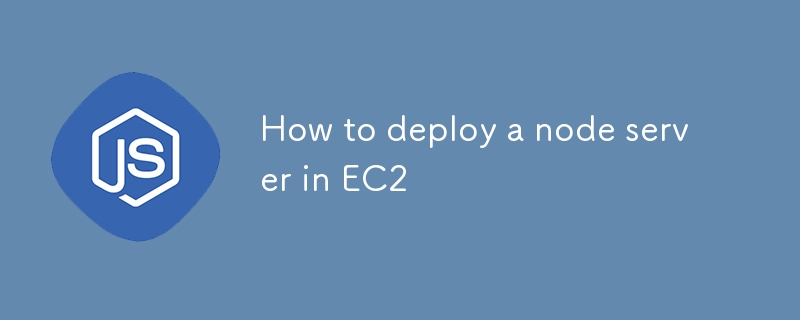
Menggunakan pelayan Node.js pada AWS EC2 membolehkan anda memanfaatkan infrastruktur yang boleh dipercayai, skalabiliti dan fleksibiliti AWS untuk mengehoskan aplikasi anda dengan cekap. Panduan ini akan membawa anda langkah demi langkah melalui menyediakan contoh EC2, memasang alat penting seperti Nginx dan PM2, dan melindungi aplikasi anda dengan HTTPS menggunakan Let's Encrypt. Pada penghujung panduan ini, anda akan mempunyai pelayan Node.js yang berfungsi sepenuhnya yang berjalan pada persekitaran EC2 yang selamat, bersedia untuk mengendalikan trafik pengeluaran.
Sebelum bermula, pastikan anda mempunyai perkara berikut:
Apabila melancarkan contoh anda, anda boleh menyediakan skrip data pengguna untuk mengautomasikan pemasangan pakej yang diperlukan.
#!/bin/bash
sudo apt update
sudo apt install nginx -y
sudo apt-get install curl
curl -sL https://deb.nodesource.com/setup_18.x | sudo -E bash -
sudo apt-get install -y nodejs
curl -sL https://dl.yarnpkg.com/debian/pubkey.gpg | sudo apt-key add -
echo "deb https://dl.yarnpkg.com/debian/ stable main" | sudo tee /etc/apt/sources.list.d/yarn.list
sudo apt-get update
sudo apt-get install yarn -y
sudo npm i -g pm2
sudo cp /etc/nginx/sites-available/default /etc/nginx/sites-available/default.bkp
sudo rm /etc/nginx/sites-available/default
sudo echo "server {
listen 80 default_server;
listen [::]:80 default_server;
# The server_name can be changed to your domain or left as-is for IP-based access
server_name YOUR_DOMAIN; # Use your domain or public IP if no domain is configured
# Proxy requests to the backend server running on port 3000
location / {
proxy_pass http://127.0.0.1:3000; # Your backend port here
proxy_http_version 1.1;
proxy_set_header Upgrade $http_upgrade;
proxy_set_header Connection 'upgrade';
proxy_set_header Host $host;
proxy_cache_bypass $http_upgrade;
proxy_redirect off;
}
# Optional: serve static files directly from a directory if needed
# location /static {
# alias /path/to/static/files; # Uncomment and set path if you have static files
# expires 30d;
# access_log off;
# }
# This is commented out because we are not serving any frontend files from /var/www/html
# root /var/www/html;
# index index.html index.htm index.nginx-debian.html;
}
" > /etc/nginx/sites-available/default
sudo rm /var/www/html/index.nginx-debian.html
sudo apt-get update
Skrip ini menyediakan persekitaran dengan Nginx, Node.js, Yarn dan PM2 serta mengkonfigurasi Nginx untuk bertindak sebagai proksi terbalik kepada pelayan bahagian belakang yang dijalankan pada port 3000.
Selepas ini klik pada butang Lancarkan contoh untuk mencipta tika.
Setelah tika berjalan, SSH ke dalam tika EC2 anda menggunakan terminal (untuk macOS/Linux):
ssh -i path/to/your-key.pem ubuntu@<your-ec2-public-ip>
Jika anda menggunakan tingkap, anda boleh menggunakan putty untuk log masuk - langkah untuk log masuk.
After that it may ask for username which is usually by default - "ubuntu" if not set anything else.
Next use the following command to switch to the root user:
sudo su
Clone your Node.js application from GitHub or any other repository:
git clone <your-repo-url> cd <your-repo-directory>
Switch to your prodution branch, pull the latest code and install node_modules.
Once done return back to the main directory using cd..
PM2 is a popular process manager for Node.js that keeps your application running in the background and helps with load balancing and monitoring.
Create ecosystem.config.js file in your project root:
touch ecosystem.config.js
Open the file in a text editor and add your configuration:
nano ecosystem.config.js
Add the configuration and save the file:
module.exports = {
apps: [{
name: "project_name",
script: "npm start",
cwd: "/home/ubuntu/repo",
env: {
"MONGO_URL": "mongodb+srv://<credentials>",
"PORT": 3000,
"NODE_ENV": "prod",
}
}]
};
Save and exit the editor (for nano, press Ctrl + X, then Y to confirm saving, and Enter to exit).
The ecosystem.config.js file is a configuration file for PM2, a process manager for Node.js applications. It defines how the application should be managed, including its environment variables, working directory, and startup script.
module.exports: Exports the configuration object so that PM2 can use it to manage the application.
apps: An array of application configurations. This allows PM2 to manage multiple applications using a single configuration file.
Let's move next to starting our server:
Start the Application Using PM2:
pm2 start ecosystem.config.js
You can check the logs using:
pm2 logs
Ensure your security group allows inbound traffic on port 3000 (or any port your server is running on). Access your server using:
http://<your-ec2-public-ip>:3000
HTTP is not secure for transmitting sensitive data. HTTPS, on the other hand, ensures that all data transmitted between the server and client is encrypted. Therefore, it's essential to secure your Node.js server with HTTPS, especially for production environments.
To set up HTTPS, you need:
Install Certbot on EC2:
sudo apt install certbot python3-certbot-nginx -y
Run Certbot to Obtain SSL Certificate:
sudo certbot --nginx -d YOUR_DOMAIN
Follow the prompts to complete the certificate installation. Certbot will automatically update your Nginx configuration to redirect HTTP traffic to HTTPS.
You can check your updated nginx config. Go to this directory:
cd /etc/nginx/sites-available/
Open the default file using nano, and it should look something like this:
server {
listen 80;
server_name YOUR_DOMAIN;
# Redirect HTTP to HTTPS
location / {
return 301 https://$host$request_uri;
}
}
server {
listen 443 ssl;
server_name YOUR_DOMAIN;
ssl_certificate /etc/letsencrypt/live/YOUR_DOMAIN/fullchain.pem;
ssl_certificate_key /etc/letsencrypt/live/YOUR_DOMAIN/privkey.pem;
ssl_protocols TLSv1.2 TLSv1.3;
ssl_ciphers HIGH:!aNULL:!MD5;
location / {
proxy_pass http://127.0.0.1:3000;
proxy_http_version 1.1;
proxy_set_header Upgrade $http_upgrade;
proxy_set_header Connection 'upgrade';
proxy_set_header Host $host;
proxy_cache_bypass $http_upgrade;
}
}
After SSL setup it should reload Nginx server automatically but you can manually reload using:
nginx -s reload
Ensure that your domain/subdomain is correctly mapped to your EC2 instance's public IP using A records in your domain DNS settings.
Visit https://YOUR_DOMAIN in your browser to verify the HTTPS setup. Your Node.js server should now be accessible securely via HTTPS.
Atas ialah kandungan terperinci Bagaimana untuk menggunakan pelayan nod dalam EC2. Untuk maklumat lanjut, sila ikut artikel berkaitan lain di laman web China PHP!




