 pembangunan bahagian belakang
pembangunan bahagian belakang
 Golang
Golang
 Melaksanakan Sistem Pemprosesan Pesanan: Pemantauan dan Pemberitahuan Bahagian
Melaksanakan Sistem Pemprosesan Pesanan: Pemantauan dan Pemberitahuan Bahagian
Melaksanakan Sistem Pemprosesan Pesanan: Pemantauan dan Pemberitahuan Bahagian
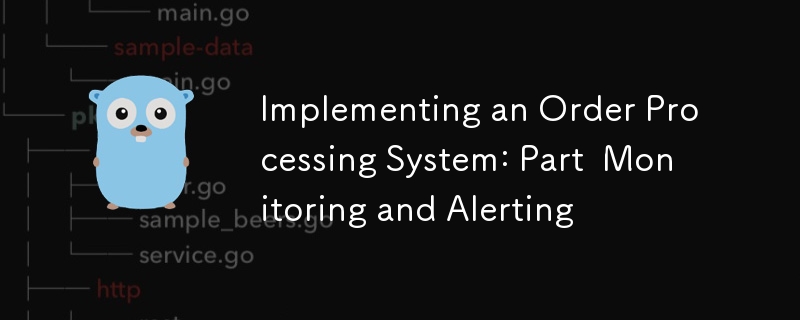
1. Pengenalan dan Matlamat
Selamat datang ke ansuran keempat siri kami untuk melaksanakan sistem pemprosesan pesanan yang canggih! Dalam catatan kami sebelum ini, kami meletakkan asas untuk projek kami, meneroka aliran kerja Temporal termaju dan menyelidiki operasi pangkalan data lanjutan. Hari ini, kami menumpukan pada aspek yang sama penting dalam mana-mana sistem sedia pengeluaran: pemantauan dan amaran.
Rekap Catatan Sebelumnya
- Dalam Bahagian 1, kami menyediakan struktur projek kami dan melaksanakan API CRUD asas.
- Dalam Bahagian 2, kami mengembangkan penggunaan Temporal kami, melaksanakan aliran kerja yang kompleks dan meneroka konsep lanjutan.
- Dalam Bahagian 3, kami menumpukan pada operasi pangkalan data lanjutan, termasuk pengoptimuman, sharding dan memastikan konsistensi dalam sistem teragih.
Kepentingan Pemantauan dan Makluman dalam Seni Bina Microservices
Dalam seni bina perkhidmatan mikro, terutamanya yang mengendalikan proses kompleks seperti pengurusan pesanan, pemantauan dan amaran yang berkesan adalah penting. Mereka membenarkan kami:
- Fahami gelagat dan prestasi sistem kami dalam masa nyata
- Kenal pasti dan diagnosis isu dengan cepat sebelum ia memberi kesan kepada pengguna
- Buat keputusan dipacu data untuk penskalaan dan pengoptimuman
- Pastikan kebolehpercayaan dan ketersediaan perkhidmatan kami
Gambaran Keseluruhan Prometheus dan Ekosistemnya
Prometheus ialah kit alat pemantauan dan amaran sistem sumber terbuka. Ia telah menjadi standard dalam dunia asal awan kerana ciri yang berkuasa dan ekosistem yang luas. Komponen utama termasuk:
- Pelayan Prometheus : Mengikis dan menyimpan data siri masa
- Perpustakaan Pelanggan : Benarkan instrumentasi mudah kod aplikasi
- Alertmanager : Mengendalikan makluman daripada pelayan Prometheus
- Pushgateway : Membenarkan kerja sementara dan kelompok untuk mendedahkan metrik
- Pengeksport : Benarkan sistem pihak ketiga mendedahkan metrik kepada Prometheus
Kami juga akan menggunakan Grafana, platform sumber terbuka yang popular untuk pemantauan dan pemerhatian, untuk membuat papan pemuka dan menggambarkan data Prometheus kami.
Matlamat untuk Bahagian Siri ini
Menjelang akhir siaran ini, anda akan dapat:
- Sediakan Prometheus untuk memantau sistem pemprosesan pesanan kami
- Laksanakan metrik tersuai dalam perkhidmatan Go kami
- Buat papan pemuka bermaklumat menggunakan Grafana
- Sediakan peraturan peringatan untuk memberitahu kami tentang isu yang berpotensi
- Pantau prestasi pangkalan data dan aliran kerja Temporal dengan berkesan
Jom selami!
2. Latar Belakang Teori dan Konsep
Sebelum kita mula melaksanakan, mari semak beberapa konsep utama yang akan menjadi penting untuk persediaan pemantauan dan amaran kita.
Kebolehlihatan dalam Sistem Teragih
Kebolehcerap merujuk kepada keupayaan untuk memahami keadaan dalaman sistem dengan memeriksa outputnya. Dalam sistem teragih seperti sistem pemprosesan pesanan kami, kebolehmerhatian biasanya merangkumi tiga tiang utama:
- Metrik : Perwakilan berangka data yang diukur mengikut selang masa
- Log : Rekod terperinci peristiwa diskret dalam sistem
- Jejak : Perwakilan rantai sebab kejadian merentas komponen
Dalam siaran ini, kami akan memberi tumpuan terutamanya pada metrik, walaupun kami akan menyentuh tentang cara ini boleh disepadukan dengan log dan surih.
Seni Bina Prometheus
Prometheus mengikuti seni bina berasaskan tarik:
- Pengumpulan Data : Prometheus mengikis metrik daripada kerja berinstrumen melalui HTTP
- Storan Data : Metrik disimpan dalam pangkalan data siri masa pada storan setempat
- Menyoal : PromQL membenarkan pertanyaan fleksibel bagi data ini
- Memberitahu : Prometheus boleh mencetuskan makluman berdasarkan hasil pertanyaan
- Visualisasi : Walaupun Prometheus mempunyai UI asas, ia sering digandingkan dengan Grafana untuk visualisasi yang lebih kaya
Jenis Metrik dalam Prometheus
Prometheus menawarkan empat jenis metrik teras:
- Compteur : Une métrique cumulée qui ne fait qu'augmenter (par exemple, le nombre de demandes traitées)
- Jauge : Une métrique qui peut augmenter et diminuer (par exemple, l'utilisation actuelle de la mémoire)
- Histogramme : échantillonne les observations et les compte dans des compartiments configurables (par exemple, durées des demandes)
- Résumé : Similaire à l'histogramme, mais calcule des quantiles configurables sur une fenêtre temporelle glissante
Introduction à PromQL
PromQL (Prometheus Query Language) est un langage fonctionnel puissant pour interroger les données Prometheus. Il vous permet de sélectionner et d'agréger des données de séries chronologiques en temps réel. Les principales fonctionnalités incluent :
- Sélecteurs de vecteurs instantanés
- Sélecteurs de vecteurs de plage
- Modificateur de décalage
- Opérateurs d'agrégation
- Opérateurs binaires
Nous verrons des exemples de requêtes PromQL au fur et à mesure que nous créerons nos tableaux de bord et nos alertes.
Aperçu de Grafana
Grafana est une application Web d'analyse et de visualisation interactive multiplateforme open source. Il fournit des tableaux, des graphiques et des alertes pour le Web lorsqu'il est connecté à des sources de données prises en charge, dont Prometheus. Les principales fonctionnalités incluent :
- Création de tableaux de bord flexibles
- Large gamme d'options de visualisation
- Capacités d'alerte
- Authentification et autorisation des utilisateurs
- Système de plugins pour l'extensibilité
Maintenant que nous avons abordé ces concepts, commençons à mettre en œuvre notre système de surveillance et d'alerte.
3. Configuration de Prometheus pour notre système de traitement des commandes
Commençons par configurer Prometheus pour surveiller notre système de traitement des commandes.
Installation et configuration de Prometheus
Tout d’abord, ajoutons Prometheus à notre fichier docker-compose.yml :
services:
# ... other services ...
prometheus:
image: prom/prometheus:v2.30.3
volumes:
- ./prometheus:/etc/prometheus
- prometheus_data:/prometheus
command:
- '--config.file=/etc/prometheus/prometheus.yml'
- '--storage.tsdb.path=/prometheus'
- '--web.console.libraries=/usr/share/prometheus/console_libraries'
- '--web.console.templates=/usr/share/prometheus/consoles'
ports:
- 9090:9090
volumes:
# ... other volumes ...
prometheus_data: {}
Ensuite, créez un fichier prometheus.yml dans le répertoire ./prometheus :
global:
scrape_interval: 15s
evaluation_interval: 15s
scrape_configs:
- job_name: 'prometheus'
static_configs:
- targets: ['localhost:9090']
- job_name: 'order_processing_api'
static_configs:
- targets: ['order_processing_api:8080']
- job_name: 'postgres'
static_configs:
- targets: ['postgres_exporter:9187']
Cette configuration indique à Prometheus d'extraire les métriques de lui-même, de notre API de traitement des commandes et d'un exportateur Postgres (que nous configurerons plus tard).
Implémentation des exportateurs Prometheus pour nos services Go
Pour exposer les métriques de nos services Go, nous utiliserons la bibliothèque client Prometheus. Tout d’abord, ajoutez-le à votre go.mod :
go get github.com/prometheus/client_golang
Maintenant, modifions notre fichier Go principal pour exposer les métriques :
package main
import (
"net/http"
"github.com/gin-gonic/gin"
"github.com/prometheus/client_golang/prometheus"
"github.com/prometheus/client_golang/prometheus/promhttp"
)
var (
httpRequestsTotal = prometheus.NewCounterVec(
prometheus.CounterOpts{
Name: "http_requests_total",
Help: "Total number of HTTP requests",
},
[]string{"method", "endpoint", "status"},
)
httpRequestDuration = prometheus.NewHistogramVec(
prometheus.HistogramOpts{
Name: "http_request_duration_seconds",
Help: "Duration of HTTP requests in seconds",
Buckets: prometheus.DefBuckets,
},
[]string{"method", "endpoint"},
)
)
func init() {
prometheus.MustRegister(httpRequestsTotal)
prometheus.MustRegister(httpRequestDuration)
}
func main() {
r := gin.Default()
// Middleware to record metrics
r.Use(func(c *gin.Context) {
timer := prometheus.NewTimer(httpRequestDuration.WithLabelValues(c.Request.Method, c.FullPath()))
c.Next()
timer.ObserveDuration()
httpRequestsTotal.WithLabelValues(c.Request.Method, c.FullPath(), string(c.Writer.Status())).Inc()
})
// Expose metrics endpoint
r.GET("/metrics", gin.WrapH(promhttp.Handler()))
// ... rest of your routes ...
r.Run(":8080")
}
Ce code configure deux métriques :
- http_requests_total : Un compteur qui suit le nombre total de requêtes HTTP
- http_request_duration_seconds : Un histogramme qui suit la durée des requêtes HTTP
Configuration de la découverte de services pour les environnements dynamiques
Pour les environnements plus dynamiques, Prometheus prend en charge divers mécanismes de découverte de services. Par exemple, si vous utilisez Kubernetes, vous pouvez utiliser la configuration SD Kubernetes :
scrape_configs:
- job_name: 'kubernetes-pods'
kubernetes_sd_configs:
- role: pod
relabel_configs:
- source_labels: [__meta_kubernetes_pod_annotation_prometheus_io_scrape]
action: keep
regex: true
- source_labels: [__meta_kubernetes_pod_annotation_prometheus_io_path]
action: replace
target_label: __metrics_path__
regex: (.+)
Cette configuration découvrira et récupérera automatiquement les métriques des pods avec les annotations appropriées.
Configuration de la conservation et du stockage des données Prometheus
Prometheus stocke les données dans une base de données de séries chronologiques sur le système de fichiers local. Vous pouvez configurer le temps de rétention et la taille de stockage dans la configuration Prometheus :
global:
scrape_interval: 15s
evaluation_interval: 15s
storage:
tsdb:
retention.time: 15d
retention.size: 50GB
# ... rest of the configuration ...
Cette configuration définit une période de conservation de 15 jours et une taille de stockage maximale de 50 Go.
Dans la section suivante, nous aborderons la définition et la mise en œuvre de métriques personnalisées pour notre système de traitement des commandes.
4. Définition et mise en œuvre de métriques personnalisées
Maintenant que Prometheus est configuré et que les métriques HTTP de base sont implémentées, définissons et implémentons des métriques personnalisées spécifiques à notre système de traitement des commandes.
Conception d'un schéma de métriques pour notre système de traitement des commandes
Lors de la conception de métriques, il est important de réfléchir aux informations que nous souhaitons tirer de notre système. Pour notre système de traitement des commandes, nous souhaiterons peut-être suivre :
- Taux de création de commandes
- Délai de traitement des commandes
- Distribution du statut des commandes
- Taux de réussite/échec du traitement des paiements
- Opérations de mise à jour des stocks
- Délai de préparation de l'expédition
Mettons en œuvre ces métriques :
package metrics
import (
"github.com/prometheus/client_golang/prometheus"
"github.com/prometheus/client_golang/prometheus/promauto"
)
var (
OrdersCreated = promauto.NewCounter(prometheus.CounterOpts{
Name: "orders_created_total",
Help: "The total number of created orders",
})
OrderProcessingTime = promauto.NewHistogram(prometheus.HistogramOpts{
Name: "order_processing_seconds",
Help: "Time taken to process an order",
Buckets: prometheus.LinearBuckets(0, 30, 10), // 0-300 seconds, 30-second buckets
})
OrderStatusGauge = promauto.NewGaugeVec(prometheus.GaugeOpts{
Name: "orders_by_status",
Help: "Number of orders by status",
}, []string{"status"})
PaymentProcessed = promauto.NewCounterVec(prometheus.CounterOpts{
Name: "payments_processed_total",
Help: "The total number of processed payments",
}, []string{"status"})
InventoryUpdates = promauto.NewCounter(prometheus.CounterOpts{
Name: "inventory_updates_total",
Help: "The total number of inventory updates",
})
ShippingArrangementTime = promauto.NewHistogram(prometheus.HistogramOpts{
Name: "shipping_arrangement_seconds",
Help: "Time taken to arrange shipping",
Buckets: prometheus.LinearBuckets(0, 60, 5), // 0-300 seconds, 60-second buckets
})
)
Implémentation de métriques spécifiques aux applications dans nos services Go
Maintenant que nous avons défini nos métriques, implémentons-les dans notre service :
package main
import (
"time"
"github.com/yourusername/order-processing-system/metrics"
)
func createOrder(order Order) error {
startTime := time.Now()
// Order creation logic...
metrics.OrdersCreated.Inc()
metrics.OrderProcessingTime.Observe(time.Since(startTime).Seconds())
metrics.OrderStatusGauge.WithLabelValues("pending").Inc()
return nil
}
func processPayment(payment Payment) error {
// Payment processing logic...
if paymentSuccessful {
metrics.PaymentProcessed.WithLabelValues("success").Inc()
} else {
metrics.PaymentProcessed.WithLabelValues("failure").Inc()
}
return nil
}
func updateInventory(item Item) error {
// Inventory update logic...
metrics.InventoryUpdates.Inc()
return nil
}
func arrangeShipping(order Order) error {
startTime := time.Now()
// Shipping arrangement logic...
metrics.ShippingArrangementTime.Observe(time.Since(startTime).Seconds())
return nil
}
Meilleures pratiques pour les métriques de dénomination et d’étiquetage
Lorsque vous nommez et étiquetez les métriques, tenez compte de ces bonnes pratiques :
- Use a consistent naming scheme (e.g.,
_ _ ) - Use clear, descriptive names
- Include units in the metric name (e.g., _seconds, _bytes)
- Use labels to differentiate instances of a metric, but be cautious of high cardinality
- Keep the number of labels manageable
Instrumenting Key Components: API Endpoints, Database Operations, Temporal Workflows
For API endpoints, we’ve already implemented basic instrumentation. For database operations, we can add metrics like this:
func (s *Store) GetOrder(ctx context.Context, id int64) (Order, error) {
startTime := time.Now()
defer func() {
metrics.DBOperationDuration.WithLabelValues("GetOrder").Observe(time.Since(startTime).Seconds())
}()
// Existing GetOrder logic...
}
For Temporal workflows, we can add metrics in our activity implementations:
func ProcessOrderActivity(ctx context.Context, order Order) error {
startTime := time.Now()
defer func() {
metrics.WorkflowActivityDuration.WithLabelValues("ProcessOrder").Observe(time.Since(startTime).Seconds())
}()
// Existing ProcessOrder logic...
}
5. Creating Dashboards with Grafana
Now that we have our metrics set up, let’s visualize them using Grafana.
Installing and Configuring Grafana
First, let’s add Grafana to our docker-compose.yml:
services:
# ... other services ...
grafana:
image: grafana/grafana:8.2.2
ports:
- 3000:3000
volumes:
- grafana_data:/var/lib/grafana
volumes:
# ... other volumes ...
grafana_data: {}
Connecting Grafana to Our Prometheus Data Source
- Access Grafana at http://localhost:3000 (default credentials are admin/admin)
- Go to Configuration > Data Sources
- Click “Add data source” and select Prometheus
- Set the URL to http://prometheus:9090 (this is the Docker service name)
- Click “Save & Test”
Designing Effective Dashboards for Our Order Processing System
Let’s create a dashboard for our order processing system:
- Click “Create” > “Dashboard”
- Add a new panel
For our first panel, let’s create a graph of order creation rate:
- In the query editor, enter: rate(orders_created_total[5m])
- Set the panel title to “Order Creation Rate”
- Under Settings, set the unit to “orders/second”
Let’s add another panel for order processing time:
- Add a new panel
- Query: histogram_quantile(0.95, rate(order_processing_seconds_bucket[5m]))
- Title: “95th Percentile Order Processing Time”
- Unit: “seconds”
For order status distribution:
- Add a new panel
- Query: orders_by_status
- Visualization: Pie Chart
- Title: “Order Status Distribution”
Continue adding panels for other metrics we’ve defined.
Implementing Variable Templating for Flexible Dashboards
Grafana allows us to create variables that can be used across the dashboard. Let’s create a variable for time range:
- Go to Dashboard Settings > Variables
- Click “Add variable”
- Name: time_range
- Type: Interval
- Values: 5m,15m,30m,1h,6h,12h,24h,7d
Now we can use this in our queries like this: rate(orders_created_total[$time_range])
Best Practices for Dashboard Design and Organization
- Group related panels together
- Use consistent color schemes
- Include a description for each panel
- Use appropriate visualizations for each metric type
- Consider creating separate dashboards for different aspects of the system (e.g., Orders, Inventory, Shipping)
In the next section, we’ll set up alerting rules to notify us of potential issues in our system.
6. Implementing Alerting Rules
Now that we have our metrics and dashboards set up, let’s implement alerting to proactively notify us of potential issues in our system.
Designing an Alerting Strategy for Our System
When designing alerts, consider the following principles:
- Alert on symptoms, not causes
- Ensure alerts are actionable
- Avoid alert fatigue by only alerting on critical issues
- Use different severity levels for different types of issues
For our order processing system, we might want to alert on:
- High error rate in order processing
- Slow order processing time
- Unusual spike or drop in order creation rate
- Low inventory levels
- High rate of payment failures
Implementing Prometheus Alerting Rules
Let’s create an alerts.yml file in our Prometheus configuration directory:
groups:
- name: order_processing_alerts
rules:
- alert: HighOrderProcessingErrorRate
expr: rate(order_processing_errors_total[5m]) / rate(orders_created_total[5m]) > 0.05
for: 5m
labels:
severity: critical
annotations:
summary: High order processing error rate
description: "Error rate is over the last 5 minutes"
- alert: SlowOrderProcessing
expr: histogram_quantile(0.95, rate(order_processing_seconds_bucket[5m])) > 300
for: 10m
labels:
severity: warning
annotations:
summary: Slow order processing
description: "95th percentile of order processing time is over the last 5 minutes"
- alert: UnusualOrderRate
expr: abs(rate(orders_created_total[1h]) - rate(orders_created_total[1h] offset 1d)) > (rate(orders_created_total[1h] offset 1d) * 0.3)
for: 30m
labels:
severity: warning
annotations:
summary: Unusual order creation rate
description: "Order creation rate has changed by more than 30% compared to the same time yesterday"
- alert: LowInventory
expr: inventory_level < 10
for: 5m
labels:
severity: warning
annotations:
summary: Low inventory level
description: "Inventory level for is "
- alert: HighPaymentFailureRate
expr: rate(payments_processed_total{status="failure"}[15m]) / rate(payments_processed_total[15m]) > 0.1
for: 15m
labels:
severity: critical
annotations:
summary: High payment failure rate
description: "Payment failure rate is over the last 15 minutes"
Update your prometheus.yml to include this alerts file:
rule_files: - "alerts.yml"
Setting Up Alertmanager for Alert Routing and Grouping
Now, let’s set up Alertmanager to handle our alerts. Add Alertmanager to your docker-compose.yml:
services:
# ... other services ...
alertmanager:
image: prom/alertmanager:v0.23.0
ports:
- 9093:9093
volumes:
- ./alertmanager:/etc/alertmanager
command:
- '--config.file=/etc/alertmanager/alertmanager.yml'
Create an alertmanager.yml in the ./alertmanager directory:
route:
group_by: ['alertname']
group_wait: 30s
group_interval: 5m
repeat_interval: 1h
receiver: 'email-notifications'
receivers:
- name: 'email-notifications'
email_configs:
- to: 'team@example.com'
from: 'alertmanager@example.com'
smarthost: 'smtp.example.com:587'
auth_username: 'alertmanager@example.com'
auth_identity: 'alertmanager@example.com'
auth_password: 'password'
Update your prometheus.yml to point to Alertmanager:
alerting:
alertmanagers:
- static_configs:
- targets:
- alertmanager:9093
Configuring Notification Channels
In the Alertmanager configuration above, we’ve set up email notifications. You can also configure other channels like Slack, PagerDuty, or custom webhooks.
Implementing Alert Severity Levels and Escalation Policies
In our alerts, we’ve used severity labels. We can use these in Alertmanager to implement different routing or notification strategies based on severity:
route:
group_by: ['alertname']
group_wait: 30s
group_interval: 5m
repeat_interval: 1h
receiver: 'email-notifications'
routes:
- match:
severity: critical
receiver: 'pagerduty-critical'
- match:
severity: warning
receiver: 'slack-warnings'
receivers:
- name: 'email-notifications'
email_configs:
- to: 'team@example.com'
- name: 'pagerduty-critical'
pagerduty_configs:
- service_key: '<your-pagerduty-service-key>'
- name: 'slack-warnings'
slack_configs:
- api_url: '<your-slack-webhook-url>'
channel: '#alerts'
7. Monitoring Database Performance
Monitoring database performance is crucial for maintaining a responsive and reliable system. Let’s set up monitoring for our PostgreSQL database.
Implementing the Postgres Exporter for Prometheus
First, add the Postgres exporter to your docker-compose.yml:
services:
# ... other services ...
postgres_exporter:
image: wrouesnel/postgres_exporter:latest
environment:
DATA_SOURCE_NAME: "postgresql://user:password@postgres:5432/dbname?sslmode=disable"
ports:
- 9187:9187
Make sure to replace user, password, and dbname with your actual PostgreSQL credentials.
Key Metrics to Monitor for Postgres Performance
Some important PostgreSQL metrics to monitor include:
- Number of active connections
- Database size
- Query execution time
- Cache hit ratio
- Replication lag (if using replication)
- Transaction rate
- Tuple operations (inserts, updates, deletes)
Creating a Database Performance Dashboard in Grafana
Let’s create a new dashboard for database performance:
- Create a new dashboard in Grafana
- Add a panel for active connections:
- Query: pg_stat_activity_count{datname="your_database_name"}
- Title: “Active Connections”
- Add a panel for database size:
- Query: pg_database_size_bytes{datname="your_database_name"}
- Title: “Database Size”
- Unit: bytes(IEC)
- Add a panel for query execution time:
- Query: rate(pg_stat_database_xact_commit{datname="your_database_name"}[5m]) + rate(pg_stat_database_xact_rollback{datname="your_database_name"}[5m])
- Title: “Transactions per Second”
- Add a panel for cache hit ratio:
- Query: pg_stat_database_blks_hit{datname="your_database_name"} / (pg_stat_database_blks_hit{datname="your_database_name"} + pg_stat_database_blks_read{datname="your_database_name"})
- Title: “Cache Hit Ratio”
Setting Up Alerts for Database Issues
Let’s add some database-specific alerts to our alerts.yml:
- alert: HighDatabaseConnections
expr: pg_stat_activity_count > 100
for: 5m
labels:
severity: warning
annotations:
summary: High number of database connections
description: "There are active database connections"
- alert: LowCacheHitRatio
expr: pg_stat_database_blks_hit / (pg_stat_database_blks_hit + pg_stat_database_blks_read) < 0.9
for: 15m
labels:
severity: warning
annotations:
summary: Low database cache hit ratio
description: "Cache hit ratio is "
8. Monitoring Temporal Workflows
Monitoring Temporal workflows is essential for ensuring the reliability and performance of our order processing system.
Implementing Temporal Metrics in Our Go Services
Temporal provides a metrics client that we can use to expose metrics to Prometheus. Let’s update our Temporal worker to include metrics:
import (
"go.temporal.io/sdk/client"
"go.temporal.io/sdk/worker"
"go.temporal.io/sdk/contrib/prometheus"
)
func main() {
// ... other setup ...
// Create Prometheus metrics handler
metricsHandler := prometheus.NewPrometheusMetricsHandler()
// Create Temporal client with metrics
c, err := client.NewClient(client.Options{
MetricsHandler: metricsHandler,
})
if err != nil {
log.Fatalln("Unable to create Temporal client", err)
}
defer c.Close()
// Create worker with metrics
w := worker.New(c, "order-processing-task-queue", worker.Options{
MetricsHandler: metricsHandler,
})
// ... register workflows and activities ...
// Run the worker
err = w.Run(worker.InterruptCh())
if err != nil {
log.Fatalln("Unable to start worker", err)
}
}
Key Metrics to Monitor for Temporal Workflows
Important Temporal metrics to monitor include:
- Workflow start rate
- Workflow completion rate
- Workflow execution time
- Activity success/failure rate
- Activity execution time
- Task queue latency
Creating a Temporal Workflow Dashboard in Grafana
Let’s create a dashboard for Temporal workflows:
- Create a new dashboard in Grafana
- Add a panel for workflow start rate:
- Query: rate(temporal_workflow_start_total[5m])
- Title: “Workflow Start Rate”
- Add a panel for workflow completion rate:
- Query: rate(temporal_workflow_completed_total[5m])
- Title: “Workflow Completion Rate”
- Add a panel for workflow execution time:
- Query: histogram_quantile(0.95, rate(temporal_workflow_execution_time_bucket[5m]))
- Title: “95th Percentile Workflow Execution Time”
- Unit: seconds
- Add a panel for activity success rate:
- Query: rate(temporal_activity_success_total[5m]) / (rate(temporal_activity_success_total[5m]) + rate(temporal_activity_fail_total[5m]))
- Title: “Activity Success Rate”
Setting Up Alerts for Workflow Issues
Let’s add some Temporal-specific alerts to our alerts.yml:
- alert: HighWorkflowFailureRate
expr: rate(temporal_workflow_failed_total[15m]) / rate(temporal_workflow_completed_total[15m]) > 0.05
for: 15m
labels:
severity: critical
annotations:
summary: High workflow failure rate
description: "Workflow failure rate is over the last 15 minutes"
- alert: LongRunningWorkflow
expr: histogram_quantile(0.95, rate(temporal_workflow_execution_time_bucket[1h])) > 3600
for: 30m
labels:
severity: warning
annotations:
summary: Long-running workflows detected
description: "95th percentile of workflow execution time is over 1 hour"
These alerts will help you detect issues with your Temporal workflows, such as high failure rates or unexpectedly long-running workflows.
In the next sections, we’ll cover some advanced Prometheus techniques and discuss testing and validation of our monitoring setup.
9. Advanced Prometheus Techniques
As our monitoring system grows more complex, we can leverage some advanced Prometheus techniques to improve its efficiency and capabilities.
Using Recording Rules for Complex Queries and Aggregations
Recording rules allow you to precompute frequently needed or computationally expensive expressions and save their result as a new set of time series. This can significantly speed up the evaluation of dashboards and alerts.
Let’s add some recording rules to our Prometheus configuration. Create a rules.yml file:
groups:
- name: example_recording_rules
interval: 5m
rules:
- record: job:order_processing_rate:5m
expr: rate(orders_created_total[5m])
- record: job:order_processing_error_rate:5m
expr: rate(order_processing_errors_total[5m]) / rate(orders_created_total[5m])
- record: job:payment_success_rate:5m
expr: rate(payments_processed_total{status="success"}[5m]) / rate(payments_processed_total[5m])
Add this file to your Prometheus configuration:
rule_files: - "alerts.yml" - "rules.yml"
Now you can use these precomputed metrics in your dashboards and alerts, which can be especially helpful for complex queries that you use frequently.
Implementing Push Gateway for Batch Jobs and Short-Lived Processes
The Pushgateway allows you to push metrics from jobs that can’t be scraped, such as batch jobs or serverless functions. Let’s add a Pushgateway to our docker-compose.yml:
services:
# ... other services ...
pushgateway:
image: prom/pushgateway
ports:
- 9091:9091
Now, you can push metrics to the Pushgateway from your batch jobs or short-lived processes. Here’s an example using the Go client:
import (
"github.com/prometheus/client_golang/prometheus"
"github.com/prometheus/client_golang/prometheus/push"
)
func runBatchJob() {
// Define a counter for the batch job
batchJobCounter := prometheus.NewCounter(prometheus.CounterOpts{
Name: "batch_job_processed_total",
Help: "Total number of items processed by the batch job",
})
// Run your batch job and update the counter
// ...
// Push the metric to the Pushgateway
pusher := push.New("http://pushgateway:9091", "batch_job")
pusher.Collector(batchJobCounter)
if err := pusher.Push(); err != nil {
log.Printf("Could not push to Pushgateway: %v", err)
}
}
Don’t forget to add the Pushgateway as a target in your Prometheus configuration:
scrape_configs:
# ... other configs ...
- job_name: 'pushgateway'
static_configs:
- targets: ['pushgateway:9091']
Federated Prometheus Setups for Large-Scale Systems
For large-scale systems, you might need to set up Prometheus federation, where one Prometheus server scrapes data from other Prometheus servers. This allows you to aggregate metrics from multiple Prometheus instances.
Here’s an example configuration for a federated Prometheus setup:
scrape_configs:
- job_name: 'federate'
scrape_interval: 15s
honor_labels: true
metrics_path: '/federate'
params:
'match[]':
- '{job="order_processing_api"}'
- '{job="postgres_exporter"}'
static_configs:
- targets:
- 'prometheus-1:9090'
- 'prometheus-2:9090'
This configuration allows a higher-level Prometheus server to scrape specific metrics from other Prometheus servers.
Using Exemplars for Tracing Integration
Exemplars allow you to link metrics to trace data, providing a way to drill down from a high-level metric to a specific trace. This is particularly useful when integrating Prometheus with distributed tracing systems like Jaeger or Zipkin.
To use exemplars, you need to enable them in your Prometheus configuration:
global:
scrape_interval: 15s
evaluation_interval: 15s
exemplar_storage:
enable: true
Then, when instrumenting your code, you can add exemplars to your metrics:
import (
"github.com/prometheus/client_golang/prometheus"
"github.com/prometheus/client_golang/prometheus/promauto"
)
var (
orderProcessingDuration = promauto.NewHistogramVec(
prometheus.HistogramOpts{
Name: "order_processing_duration_seconds",
Help: "Duration of order processing in seconds",
Buckets: prometheus.DefBuckets,
},
[]string{"status"},
)
)
func processOrder(order Order) {
start := time.Now()
// Process the order...
duration := time.Since(start)
orderProcessingDuration.WithLabelValues(order.Status).Observe(duration.Seconds(),
prometheus.Labels{
"traceID": getCurrentTraceID(),
},
)
}
This allows you to link from a spike in order processing duration directly to the trace of a slow order, greatly aiding in debugging and performance analysis.
10. Testing and Validation
Ensuring the reliability of your monitoring system is crucial. Let’s explore some strategies for testing and validating our Prometheus setup.
Unit Testing Metric Instrumentation
When unit testing your Go code, you can use the prometheus/testutil package to verify that your metrics are being updated correctly:
import (
"testing"
"github.com/prometheus/client_golang/prometheus/testutil"
)
func TestOrderProcessing(t *testing.T) {
// Process an order
processOrder(Order{ID: 1, Status: "completed"})
// Check if the metric was updated
expected := `
# HELP order_processing_duration_seconds Duration of order processing in seconds
# TYPE order_processing_duration_seconds histogram
order_processing_duration_seconds_bucket{status="completed",le="0.005"} 1
order_processing_duration_seconds_bucket{status="completed",le="0.01"} 1
# ... other buckets ...
order_processing_duration_seconds_sum{status="completed"} 0.001
order_processing_duration_seconds_count{status="completed"} 1
`
if err := testutil.CollectAndCompare(orderProcessingDuration, strings.NewReader(expected)); err != nil {
t.Errorf("unexpected collecting result:\n%s", err)
}
}
Integration Testing for Prometheus Scraping
To test that Prometheus is correctly scraping your metrics, you can set up an integration test that starts your application, waits for Prometheus to scrape it, and then queries Prometheus to verify the metrics:
func TestPrometheusIntegration(t *testing.T) {
// Start your application
go startApp()
// Wait for Prometheus to scrape (adjust the sleep time as needed)
time.Sleep(30 * time.Second)
// Query Prometheus
client, err := api.NewClient(api.Config{
Address: "http://localhost:9090",
})
if err != nil {
t.Fatalf("Error creating client: %v", err)
}
v1api := v1.NewAPI(client)
ctx, cancel := context.WithTimeout(context.Background(), 10*time.Second)
defer cancel()
result, warnings, err := v1api.Query(ctx, "order_processing_duration_seconds_count", time.Now())
if err != nil {
t.Fatalf("Error querying Prometheus: %v", err)
}
if len(warnings) > 0 {
t.Logf("Warnings: %v", warnings)
}
// Check the result
if result.(model.Vector).Len() == 0 {
t.Errorf("Expected non-empty result")
}
}
Load Testing and Observing Metrics Under Stress
It’s important to verify that your monitoring system performs well under load. You can use tools like hey or vegeta to generate load on your system while observing your metrics:
hey -n 10000 -c 100 http://localhost:8080/orders
While the load test is running, observe your Grafana dashboards and check that your metrics are updating as expected and that Prometheus is able to keep up with the increased load.
Validating Alerting Rules and Notification Channels
To test your alerting rules, you can temporarily adjust the thresholds to trigger alerts, or use Prometheus’s API to manually fire alerts:
curl -H "Content-Type: application/json" -d '{
"alerts": [
{
"labels": {
"alertname": "HighOrderProcessingErrorRate",
"severity": "critical"
},
"annotations": {
"summary": "High order processing error rate"
}
}
]
}' http://localhost:9093/api/v1/alerts
This will send a test alert to your Alertmanager, allowing you to verify that your notification channels are working correctly.
11. Challenges and Considerations
As you implement and scale your monitoring system, keep these challenges and considerations in mind:
Managing Cardinality in High-Dimensional Data
High cardinality can lead to performance issues in Prometheus. Be cautious when adding labels to metrics, especially labels with many possible values (like user IDs or IP addresses). Instead, consider using histogram metrics or reducing the cardinality by grouping similar values.
Scaling Prometheus for Large-Scale Systems
For large-scale systems, consider:
- Using the Pushgateway for batch jobs
- Implementing federation for large-scale setups
- Using remote storage solutions for long-term storage of metrics
Ensuring Monitoring System Reliability and Availability
Your monitoring system is critical infrastructure. Consider:
- Implémentation de la haute disponibilité pour Prometheus et Alertmanager
- Surveillance de votre système de surveillance (méta-surveillance)
- Sauvegarder régulièrement vos données Prometheus
Considérations de sécurité pour les métriques et les alertes
Assurez-vous que :
- L'accès à Prometheus et Grafana est correctement sécurisé
- Les informations sensibles ne sont pas exposées dans les métriques ou les alertes
- TLS est utilisé pour toutes les communications dans votre pile de surveillance
Gérer les problèmes transitoires et les alertes de battement
Pour réduire le bruit d'alerte :
- Utilisez des plages horaires appropriées dans vos règles d'alerte
- Implémenter le regroupement d'alertes dans Alertmanager
- Envisagez d'utiliser l'inhibition des alertes pour les alertes associées
12. Prochaines étapes et aperçu de la partie 5
Dans cet article, nous avons couvert la surveillance et les alertes complètes de notre système de traitement des commandes à l'aide de Prometheus et Grafana. Nous avons mis en place des métriques personnalisées, créé des tableaux de bord informatifs, mis en œuvre des alertes et exploré des techniques et considérations avancées.
Dans la prochaine partie de notre série, nous nous concentrerons sur le traçage et la journalisation distribués. Nous couvrirons :
- Implémentation du traçage distribué avec OpenTelemetry
- Mise en place d'une journalisation centralisée avec la pile ELK
- Corrélation des journaux, des traces et des métriques pour un débogage efficace
- Mise en œuvre de l'agrégation et de l'analyse des journaux
- Bonnes pratiques pour se connecter dans une architecture de microservices
Restez à l'écoute alors que nous continuons à améliorer notre système de traitement des commandes, en nous concentrant ensuite sur l'obtention d'informations plus approfondies sur le comportement et les performances de notre système distribué !
Besoin d'aide ?
Êtes-vous confronté à des problèmes difficiles ou avez-vous besoin d'un point de vue externe sur une nouvelle idée ou un nouveau projet ? Je peux aider ! Que vous cherchiez à établir une preuve de concept technologique avant de réaliser un investissement plus important ou que vous ayez besoin de conseils sur des problèmes difficiles, je suis là pour vous aider.
Services offerts :
- Résolution de problèmes : S'attaquer à des problèmes complexes avec des solutions innovantes.
- Consultation : Apporter des conseils d'experts et des points de vue neufs sur vos projets.
- Preuve de concept : Développer des modèles préliminaires pour tester et valider vos idées.
Si vous souhaitez travailler avec moi, veuillez nous contacter par e-mail à hungaikevin@gmail.com.
Transformons vos défis en opportunités !
Atas ialah kandungan terperinci Melaksanakan Sistem Pemprosesan Pesanan: Pemantauan dan Pemberitahuan Bahagian. Untuk maklumat lanjut, sila ikut artikel berkaitan lain di laman web China PHP!

Alat AI Hot

Undresser.AI Undress
Apl berkuasa AI untuk mencipta foto bogel yang realistik

AI Clothes Remover
Alat AI dalam talian untuk mengeluarkan pakaian daripada foto.

Undress AI Tool
Gambar buka pakaian secara percuma

Clothoff.io
Penyingkiran pakaian AI

Video Face Swap
Tukar muka dalam mana-mana video dengan mudah menggunakan alat tukar muka AI percuma kami!

Artikel Panas

Alat panas

Notepad++7.3.1
Editor kod yang mudah digunakan dan percuma

SublimeText3 versi Cina
Versi Cina, sangat mudah digunakan

Hantar Studio 13.0.1
Persekitaran pembangunan bersepadu PHP yang berkuasa

Dreamweaver CS6
Alat pembangunan web visual

SublimeText3 versi Mac
Perisian penyuntingan kod peringkat Tuhan (SublimeText3)

Topik panas
 1673
1673
 14
14
 1429
1429
 52
52
 1333
1333
 25
25
 1278
1278
 29
29
 1257
1257
 24
24
 Golang vs Python: Prestasi dan Skala
Apr 19, 2025 am 12:18 AM
Golang vs Python: Prestasi dan Skala
Apr 19, 2025 am 12:18 AM
Golang lebih baik daripada Python dari segi prestasi dan skalabiliti. 1) Ciri-ciri jenis kompilasi Golang dan model konkurensi yang cekap menjadikannya berfungsi dengan baik dalam senario konvensional yang tinggi. 2) Python, sebagai bahasa yang ditafsirkan, melaksanakan perlahan -lahan, tetapi dapat mengoptimumkan prestasi melalui alat seperti Cython.
 Golang dan C: Konvensyen vs kelajuan mentah
Apr 21, 2025 am 12:16 AM
Golang dan C: Konvensyen vs kelajuan mentah
Apr 21, 2025 am 12:16 AM
Golang lebih baik daripada C dalam kesesuaian, manakala C lebih baik daripada Golang dalam kelajuan mentah. 1) Golang mencapai kesesuaian yang cekap melalui goroutine dan saluran, yang sesuai untuk mengendalikan sejumlah besar tugas serentak. 2) C Melalui pengoptimuman pengkompil dan perpustakaan standard, ia menyediakan prestasi tinggi yang dekat dengan perkakasan, sesuai untuk aplikasi yang memerlukan pengoptimuman yang melampau.
 Bermula dengan Go: Panduan Pemula
Apr 26, 2025 am 12:21 AM
Bermula dengan Go: Panduan Pemula
Apr 26, 2025 am 12:21 AM
GoisidealforbeginnersandSuekableforcloudandnetworkservicesduetoitssimplicity, kecekapan, danconcurrencyfeatures.1) installgofromtheofficialwebsiteandverifywith'goversion'.2)
 Golang vs C: Perbandingan Prestasi dan Kelajuan
Apr 21, 2025 am 12:13 AM
Golang vs C: Perbandingan Prestasi dan Kelajuan
Apr 21, 2025 am 12:13 AM
Golang sesuai untuk pembangunan pesat dan senario serentak, dan C sesuai untuk senario di mana prestasi ekstrem dan kawalan peringkat rendah diperlukan. 1) Golang meningkatkan prestasi melalui pengumpulan sampah dan mekanisme konvensional, dan sesuai untuk pembangunan perkhidmatan web yang tinggi. 2) C mencapai prestasi muktamad melalui pengurusan memori manual dan pengoptimuman pengkompil, dan sesuai untuk pembangunan sistem tertanam.
 Golang vs Python: Perbezaan dan Persamaan Utama
Apr 17, 2025 am 12:15 AM
Golang vs Python: Perbezaan dan Persamaan Utama
Apr 17, 2025 am 12:15 AM
Golang dan Python masing -masing mempunyai kelebihan mereka sendiri: Golang sesuai untuk prestasi tinggi dan pengaturcaraan serentak, sementara Python sesuai untuk sains data dan pembangunan web. Golang terkenal dengan model keserasiannya dan prestasi yang cekap, sementara Python terkenal dengan sintaks ringkas dan ekosistem perpustakaan yang kaya.
 Golang dan C: Perdagangan dalam prestasi
Apr 17, 2025 am 12:18 AM
Golang dan C: Perdagangan dalam prestasi
Apr 17, 2025 am 12:18 AM
Perbezaan prestasi antara Golang dan C terutamanya ditunjukkan dalam pengurusan ingatan, pengoptimuman kompilasi dan kecekapan runtime. 1) Mekanisme pengumpulan sampah Golang adalah mudah tetapi boleh menjejaskan prestasi, 2) Pengurusan memori manual C dan pengoptimuman pengkompil lebih cekap dalam pengkomputeran rekursif.
 Perlumbaan Prestasi: Golang vs C
Apr 16, 2025 am 12:07 AM
Perlumbaan Prestasi: Golang vs C
Apr 16, 2025 am 12:07 AM
Golang dan C masing-masing mempunyai kelebihan sendiri dalam pertandingan prestasi: 1) Golang sesuai untuk kesesuaian tinggi dan perkembangan pesat, dan 2) C menyediakan prestasi yang lebih tinggi dan kawalan halus. Pemilihan harus berdasarkan keperluan projek dan tumpukan teknologi pasukan.
 Golang vs Python: Kebaikan dan Kekejangan
Apr 21, 2025 am 12:17 AM
Golang vs Python: Kebaikan dan Kekejangan
Apr 21, 2025 am 12:17 AM
Golangisidealforbuildingscalablesystemsduetoitseficiencyandcurrency, whilepythonexcelsinquickscriptinganddataanalysisduetoitssimplicityandvastecosystem.golang'sdesignencouragescouragescouragescouragescourageSlean, readablecodeanditsouragescouragescourscean,



