
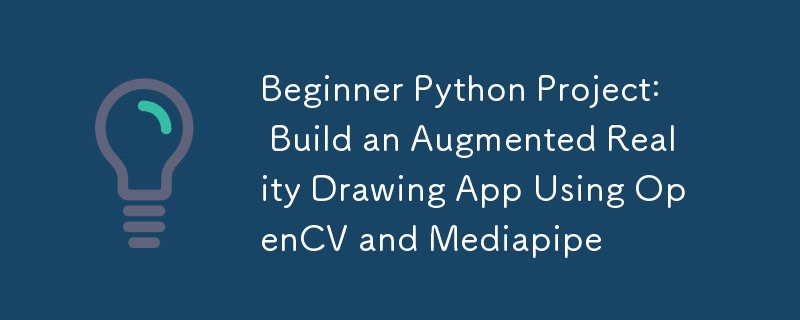
Dalam projek Python ini, kami akan mencipta apl lukisan AR yang ringkas. Menggunakan kamera web dan gerak isyarat tangan anda, anda boleh melukis secara maya pada skrin, menyesuaikan berus anda dan juga menyimpan ciptaan anda!
Untuk bermula, buat folder baharu dan mulakan persekitaran maya baharu menggunakan:
python -m venv venv
./venv/Scripts/activate
Seterusnya pasang perpustakaan yang diperlukan menggunakan pip atau pemasang pilihan anda:
pip install mediapipe
pip install opencv-python
Anda mungkin menghadapi masalah memasang mediapipe dengan versi terkini pada python. Semasa saya menulis blog ini saya menggunakan python 3.11.2. Pastikan anda menggunakan versi yang serasi pada python.
Langkah pertama ialah menyediakan kamera web anda dan memaparkan suapan video. Kami akan menggunakan VideoCapture OpenCV untuk mengakses kamera dan memaparkan bingkai secara berterusan.
import cv2
# The argument '0' specifies the default camera (usually the built-in webcam).
cap = cv2.VideoCapture(0)
# Start an infinite loop to continuously capture video frames from the webcam
while True:
# Read a single frame from the webcam
# `ret` is a boolean indicating success; `frame` is the captured frame.
ret, frame = cap.read()
# Check if the frame was successfully captured
# If not, break the loop and stop the video capture process.
if not ret:
break
# Flip the frame horizontally (like a mirror image)
frame = cv2.flip(frame, 1)
# Display the current frame in a window named 'Webcam Feed'
cv2.imshow('Webcam Feed', frame)
# Wait for a key press for 1 millisecond
# If the 'q' key is pressed, break the loop to stop the video feed.
if cv2.waitKey(1) & 0xFF == ord('q'):
break
# Release the webcam resource to make it available for other programs
cap.release()
# Close all OpenCV-created windows
cv2.destroyAllWindows()
Tahukah Anda?
Apabila menggunakan cv2.waitKey() dalam OpenCV, kod kunci yang dikembalikan mungkin termasuk bit tambahan bergantung pada platform. Untuk memastikan anda mengesan penekanan kekunci dengan betul, anda boleh menutup hasilnya dengan 0xFF untuk mengasingkan 8 bit yang lebih rendah (nilai ASCII sebenar). Tanpa ini, perbandingan utama anda mungkin gagal pada sesetengah sistem—jadi sentiasa gunakan & 0xFF untuk tingkah laku yang konsisten!
Menggunakan penyelesaian Mediapipe's Hands, kami akan mengesan tangan dan mengekstrak kedudukan tanda tempat utama seperti jari telunjuk dan tengah.
import cv2
import mediapipe as mp
# Initialize the MediaPipe Hands module
mp_hands = mp.solutions.hands # Load the hand-tracking solution from MediaPipe
hands = mp_hands.Hands(
min_detection_confidence=0.9,
min_tracking_confidence=0.9
)
cap = cv2.VideoCapture(0)
while True:
ret, frame = cap.read()
if not ret:
break
# Flip the frame horizontally to create a mirror effect
frame = cv2.flip(frame, 1)
# Convert the frame from BGR (OpenCV default) to RGB (MediaPipe requirement)
frame_rgb = cv2.cvtColor(frame, cv2.COLOR_BGR2RGB)
# Process the RGB frame to detect and track hands
result = hands.process(frame_rgb)
# If hands are detected in the frame
if result.multi_hand_landmarks:
# Iterate through all detected hands
for hand_landmarks in result.multi_hand_landmarks:
# Get the frame dimensions (height and width)
h, w, _ = frame.shape
# Calculate the pixel coordinates of the tip of the index finger
cx, cy = int(hand_landmarks.landmark[mp_hands.HandLandmark.INDEX_FINGER_TIP].x * w), \
int(hand_landmarks.landmark[mp_hands.HandLandmark.INDEX_FINGER_TIP].y * h)
# Calculate the pixel coordinates of the tip of the middle finger
mx, my = int(hand_landmarks.landmark[mp_hands.HandLandmark.MIDDLE_FINGER_TIP].x * w), \
int(hand_landmarks.landmark[mp_hands.HandLandmark.MIDDLE_FINGER_TIP].y * h)
# Draw a circle at the index finger tip on the original frame
cv2.circle(frame, (cx, cy), 10, (0, 255, 0), -1) # Green circle with radius 10
# Display the processed frame in a window named 'Webcam Feed'
cv2.imshow('Webcam Feed', frame)
if cv2.waitKey(1) & 0xFF == ord('q'):
break # Exit the loop if 'q' is pressed
# Release the webcam resources for other programs
cap.release()
cv2.destroyAllWindows()
Kami akan menjejaki jari telunjuk dan membenarkan lukisan hanya apabila jari telunjuk dan jari tengah dipisahkan oleh jarak ambang.
Kami akan mengekalkan senarai koordinat jari telunjuk untuk dilukis pada bingkai asal dan setiap kali jari tengah cukup dekat, kami akan menambahkan Tiada pada tatasusunan koordinat ini yang menunjukkan kerosakan.
import cv2
import mediapipe as mp
import math
# Initialize the MediaPipe Hands module
mp_hands = mp.solutions.hands
hands = mp_hands.Hands(
min_detection_confidence=0.9,
min_tracking_confidence=0.9
)
# Variables to store drawing points and reset state
draw_points = [] # A list to store points where lines should be drawn
reset_drawing = False # Flag to indicate when the drawing should reset
# Brush settings
brush_color = (0, 0, 255)
brush_size = 5
cap = cv2.VideoCapture(0)
while True:
ret, frame = cap.read()
if not ret:
break
frame = cv2.flip(frame, 1)
frame_rgb = cv2.cvtColor(frame, cv2.COLOR_BGR2RGB)
result = hands.process(frame_rgb)
# If hands are detected
if result.multi_hand_landmarks:
for hand_landmarks in result.multi_hand_landmarks:
h, w, _ = frame.shape # Get the frame dimensions (height and width)
# Get the coordinates of the index finger tip
cx, cy = int(hand_landmarks.landmark[mp_hands.HandLandmark.INDEX_FINGER_TIP].x * w), \
int(hand_landmarks.landmark[mp_hands.HandLandmark.INDEX_FINGER_TIP].y * h)
# Get the coordinates of the middle finger tip
mx, my = int(hand_landmarks.landmark[mp_hands.HandLandmark.MIDDLE_FINGER_TIP].x * w), \
int(hand_landmarks.landmark[mp_hands.HandLandmark.MIDDLE_FINGER_TIP].y * h)
# Calculate the distance between the index and middle finger tips
distance = math.sqrt((mx - cx) ** 2 + (my - cy) ** 2)
# Threshold distance to determine if the fingers are close (used to reset drawing)
threshold = 40
# If the fingers are far apart
if distance > threshold:
if reset_drawing: # Check if the drawing was previously reset
draw_points.append(None) # None means no line
reset_drawing = False
draw_points.append((cx, cy)) # Add the current point to the list for drawing
else: # If the fingers are close together set the flag to reset drawing
reset_drawing = True #
# Draw the lines between points in the `draw_points` list
for i in range(1, len(draw_points)):
if draw_points[i - 1] and draw_points[i]: # Only draw if both points are valid
cv2.line(frame, draw_points[i - 1], draw_points[i], brush_color, brush_size)
cv2.imshow('Webcam Feed', frame)
if cv2.waitKey(1) & 0xFF == ord('q'):
break
# Release the webcam and close all OpenCV windows
cap.release()
cv2.destroyAllWindows()
Atas ialah kandungan terperinci Projek Python Permulaan: Bina Apl Lukisan Realiti Diperkukuh Menggunakan OpenCV dan Mediapipe. Untuk maklumat lanjut, sila ikut artikel berkaitan lain di laman web China PHP!
 Kod skrin biru 0x000009c
Kod skrin biru 0x000009c
 Koleksi arahan komputer yang biasa digunakan
Koleksi arahan komputer yang biasa digunakan
 Anda memerlukan kebenaran daripada pentadbir untuk membuat perubahan pada fail ini
Anda memerlukan kebenaran daripada pentadbir untuk membuat perubahan pada fail ini
 Tutorial mematikan Pusat Keselamatan Windows 11
Tutorial mematikan Pusat Keselamatan Windows 11
 Bagaimana untuk menyediakan nama domain diubah hala secara automatik
Bagaimana untuk menyediakan nama domain diubah hala secara automatik
 Apakah mata wang maya yang mungkin melonjak pada 2024?
Apakah mata wang maya yang mungkin melonjak pada 2024?
 Sebab mengapa fungsi pengepala mengembalikan 404 kegagalan
Sebab mengapa fungsi pengepala mengembalikan 404 kegagalan
 Cara menggunakan kod js
Cara menggunakan kod js




