[Redis专辑][1]ubuntu12.04下安装php-redis的方法和步骤
Jun 23, 2016 pm 01:52 PM
首次发布路径:phpredis的安装
很久很久没有写博文了,好多博文都没有整理完毕,今天才抽时间整理完这一篇博文,希望能对大家有一定的帮助
首先对redis做个简单的介绍:
Redis 是完全开源免费的,遵守BSD协议,先进的key ? value持久化产品。它通常被称为数据结构服务器,因为值(value)可以是 字符串(String), 哈希(Map), 列表(list), 集合(sets)和 有序集合(sorted sets)等类型。
这是官网的中文翻译,英文的就没必要写上来了,如果想看英文的,可以去redis.io上去看看,中文的可以去redis.cn看看
关于php-redis的安装和使用已经有很多人写过去了,我在这里只是完成一个验证的过程
安装redis
wget http://download.redis.io/redis-stable.tar.gz
tar xvzf redis-stable.tar.gz
cd redis-stable
make
sudo make install (如果是root用户可以不用sudo)
安装完毕后,拷贝下配置文件redis.conf,这里是为了更方便的使用
sudo mkdir /etc/redis/
sudo cp redis.conf /etc/redis/
这时启动下redis看看,启动方法:
redis-server /etc/redis/redis.conf
启动后的界面效果:
geeknimo@bogon:~/Documents/phpredis$ redis-server /etc/redis/redis.conf
[16859] 07 Aug 10:05:30.292 # You requested maxclients of 10000 requiring at least 10032 max file descriptors.
[16859] 07 Aug 10:05:30.293 # Redis can’t set maximum open files to 10032 because of OS error: Operation not permitted.
[16859] 07 Aug 10:05:30.293 # Current maximum open files is 1024. maxclients has been reduced to 4064 to compensate for low ulimit. If you need higher maxclients increase ‘ulimit -n’.
[16859] 07 Aug 10:05:30.293 # Warning: 32 bit instance detected but no memory limit set. Setting 3 GB maxmemory limit with ‘noeviction’ policy now.
_._
_.-“__ ”-._
_.-“ `. `_. ”-._ Redis 2.8.13 (00000000/0) 32 bit
.-“ .-“`. “`\/ _.,_ ”-._
( ‘ , .-` | `, ) Running in stand alone mode
|`-._`-…-` __…-.“-._|’` _.-’| Port: 6379
| `-._ `._ / _.-’ | PID: 16859
`-._ `-._ `-./ _.-’ _.-’
|`-._`-._ `-.__.-’ _.-’_.-’|
| `-._`-._ _.-’_.-’ | http://redis.io
`-._ `-._`-.__.-’_.-’ _.-’
|`-._`-._ `-.__.-’ _.-’_.-’|
| `-._`-._ _.-’_.-’ |
`-._ `-._`-.__.-’_.-’ _.-’
`-._ `-.__.-’ _.-’
`-._ _.-’
`-.__.-’
[16859] 07 Aug 10:05:30.308 # Server started, Redis version 2.8.13
[16859] 07 Aug 10:05:30.308 # WARNING overcommit_memory is set to 0! Background save may fail under low memory condition. To fix this issue add ‘vm.overcommit_memory = 1′ to /etc/sysctl.conf and then reboot or run the command ‘sysctl vm.overcommit_memory=1′ for this to take effect.
[16859] 07 Aug 10:05:30.308 * The server is now ready to accept connections on port 6379
如果想要后台运行,可以执行redis-server /etc/redis/redis.conf & ,或者修改配置文件/etc/redis/redis.conf中的daemonize设置为yes即可。
设置为daemonize后,启动redis-server,并使用redis-cli对redis-server进行连接
redis-cli
连接成功后:
geeknimo@bogon:~/Documents/phpredis$ redis-cli
127.0.0.1:6379>
输入info查看:
127.0.0.1:6379> info
# Server
redis_version:2.8.13
redis_git_sha1:00000000
redis_git_dirty:0
redis_build_id:7331093c2c819968
redis_mode:standalone
os:Linux 3.2.0-29-generic-pae i686
arch_bits:32
multiplexing_api:epoll
gcc_version:4.6.3
process_id:16890
run_id:660fc790eb501ea29b01b8bb9551f4711ab5f151
tcp_port:6379
uptime_in_seconds:6
uptime_in_days:0
hz:10
lru_clock:14868319
config_file:/etc/redis/redis.conf
# Clients
connected_clients:1
client_longest_output_list:0
client_biggest_input_buf:0
blocked_clients:0
# Memory
used_memory:424880
used_memory_human:414.92K
used_memory_rss:1609728
used_memory_peak:424880
used_memory_peak_human:414.92K
used_memory_lua:22528
mem_fragmentation_ratio:3.79
mem_allocator:jemalloc-3.6.0
# Persistence
loading:0
rdb_changes_since_last_save:0
rdb_bgsave_in_progress:0
rdb_last_save_time:1407377241
rdb_last_bgsave_status:ok
rdb_last_bgsave_time_sec:-1
rdb_current_bgsave_time_sec:-1
aof_enabled:0
aof_rewrite_in_progress:0
aof_rewrite_scheduled:0
aof_last_rewrite_time_sec:-1
aof_current_rewrite_time_sec:-1
aof_last_bgrewrite_status:ok
aof_last_write_status:ok
# Stats
total_connections_received:1
total_commands_processed:0
instantaneous_ops_per_sec:0
rejected_connections:0
sync_full:0
sync_partial_ok:0
sync_partial_err:0
expired_keys:0
evicted_keys:0
keyspace_hits:0
keyspace_misses:0
pubsub_channels:0
pubsub_patterns:0
latest_fork_usec:0
# Replication
role:master
connected_slaves:0
master_repl_offset:0
repl_backlog_active:0
repl_backlog_size:1048576
repl_backlog_first_byte_offset:0
repl_backlog_histlen:0
# CPU
used_cpu_sys:0.00
used_cpu_user:0.00
used_cpu_sys_children:0.00
used_cpu_user_children:0.00
# Keyspace
这就表明redis服务启动成功了,至于优化嘛,后面的文章再说
接下来我们去配置php-redis
首先要安装git,php5,apache2,php5-dev
sudo apt-get install php5 php5-dev apache2
安装需要点时间
在php-redis源代码目录下,执行
git clone https://github.com/nicolasff/phpredis.git
phpize
./configure
make && sudo make install
提示信息:
Installing shared extensions: /usr/lib/php5/20121212+lfs/
共享库在上面提示的路径下
配置php-redis
在/var/www/html下创建index.php,里面写上如下内容:
phpinfo();
?>
并在/etc/php5/mods-available下建立一个redis.ini,内容如下:
extension=redis.so
并在/etc/php5/apache2/conf.d和/etc/php5/cli/conf.d下建立一个与redis.ini的软链接,其中cli这个部分很关键,否则php -m无法得到redis的任何模块信息,即无法成功加载使用phpredis
ln -s /etc/php5/mods-available/redis.ini /etc/php5/cli/conf.d/10-redis.ini
ln -s /etc/php5/mods-available/redis.ini /etc/php5/apache2/conf.d/10-redis.ini
重启apache2服务
sudo service apache2 restart
这里打开ubuntu对应的ip/index.php就可以看到php-redis的配置
| Additional .ini files parsed | /etc/php5/apache2/conf.d/05-opcache.ini, /etc/php5/apache2/conf.d/10-pdo.ini, /etc/php5/apache2/conf.d/10-redis.ini, /etc/php5/apache2/conf.d/20-json.ini, /etc/php5/apache2/conf.d/20-readline.ini |
redis
| Redis Version | 2.2.5 |
session
| Session Support | enabled |
| Registered save handlers | files user redis |
| Registered serializer handlers | php_serialize php php_binary wddx |
有了这些信息后开始进行测试代码
建立testredis.php,内容如下:
$redis = new Redis();
$redis->connect(’127.0.0.1′,6379);
var_dump($redis->info());
?>
这时执行php testredis.php
可以在终端看到对应的内容
也可以在web端看到相应的内容了。
这样就算基本上搭建好了php-redis。

Artikel Panas

Alat panas Tag

Artikel Panas

Tag artikel panas

Notepad++7.3.1
Editor kod yang mudah digunakan dan percuma

SublimeText3 versi Cina
Versi Cina, sangat mudah digunakan

Hantar Studio 13.0.1
Persekitaran pembangunan bersepadu PHP yang berkuasa

Dreamweaver CS6
Alat pembangunan web visual

SublimeText3 versi Mac
Perisian penyuntingan kod peringkat Tuhan (SublimeText3)

Topik panas
 ID Apple ini belum lagi digunakan dalam iTunes Store: Betulkan
Jun 10, 2024 pm 05:42 PM
ID Apple ini belum lagi digunakan dalam iTunes Store: Betulkan
Jun 10, 2024 pm 05:42 PM
ID Apple ini belum lagi digunakan dalam iTunes Store: Betulkan
 Langkah-langkah untuk menaik taraf kepada versi terkini WeChat (Kuasai kaedah naik taraf kepada versi terkini WeChat dengan mudah)
Jun 01, 2024 pm 10:24 PM
Langkah-langkah untuk menaik taraf kepada versi terkini WeChat (Kuasai kaedah naik taraf kepada versi terkini WeChat dengan mudah)
Jun 01, 2024 pm 10:24 PM
Langkah-langkah untuk menaik taraf kepada versi terkini WeChat (Kuasai kaedah naik taraf kepada versi terkini WeChat dengan mudah)
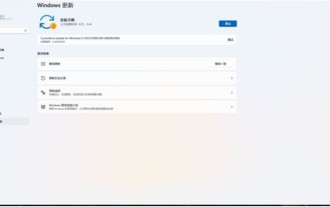 Penyelesaian kepada ralat 0x80242008 semasa memasang Windows 11 10.0.22000.100
May 08, 2024 pm 03:50 PM
Penyelesaian kepada ralat 0x80242008 semasa memasang Windows 11 10.0.22000.100
May 08, 2024 pm 03:50 PM
Penyelesaian kepada ralat 0x80242008 semasa memasang Windows 11 10.0.22000.100
 Bagaimana untuk memulihkan kenalan yang dipadam pada WeChat (tutorial mudah memberitahu anda cara memulihkan kenalan yang dipadam)
May 01, 2024 pm 12:01 PM
Bagaimana untuk memulihkan kenalan yang dipadam pada WeChat (tutorial mudah memberitahu anda cara memulihkan kenalan yang dipadam)
May 01, 2024 pm 12:01 PM
Bagaimana untuk memulihkan kenalan yang dipadam pada WeChat (tutorial mudah memberitahu anda cara memulihkan kenalan yang dipadam)
 Apl Shazam tidak berfungsi dalam iPhone: Betulkan
Jun 08, 2024 pm 12:36 PM
Apl Shazam tidak berfungsi dalam iPhone: Betulkan
Jun 08, 2024 pm 12:36 PM
Apl Shazam tidak berfungsi dalam iPhone: Betulkan
 Tangkapan skrin iPhone tidak berfungsi: Cara membetulkannya
May 03, 2024 pm 09:16 PM
Tangkapan skrin iPhone tidak berfungsi: Cara membetulkannya
May 03, 2024 pm 09:16 PM
Tangkapan skrin iPhone tidak berfungsi: Cara membetulkannya
 Apl jam tiada dalam iPhone: Cara membetulkannya
May 03, 2024 pm 09:19 PM
Apl jam tiada dalam iPhone: Cara membetulkannya
May 03, 2024 pm 09:19 PM
Apl jam tiada dalam iPhone: Cara membetulkannya
 Kelajuan Internet Data Selular Perlahan pada iPhone: Pembetulan
May 03, 2024 pm 09:01 PM
Kelajuan Internet Data Selular Perlahan pada iPhone: Pembetulan
May 03, 2024 pm 09:01 PM
Kelajuan Internet Data Selular Perlahan pada iPhone: Pembetulan







