Android基于google Zxing实现各类二维码扫描效果
随着微信的到来,二维码越来越火爆,随处能看到二维码,比如商城里面,肯德基,餐厅等等,对于二维码扫描我们使用的是google的开源框架Zxing,我们可以去http://code.google.com/p/zxing/下载源码和Jar包,之前我项目中的二维码扫描功能只实现了扫描功能,其UI真的是其丑无比,一个好的应用软件,其UI界面也要被大众所接纳,不然人家就不会用你的软件啦,所以说应用软件功能和界面一样都很重要,例如微信,相信微信UI被很多应用软件所模仿,我也仿照微信扫描二维码效果进行模仿,虽然没有微信做的那么精致,但是效果还是可以的,所以将自己修改UI的代码和扫描二维码的代码分享给大家,一是自己以后项目遇到同样的功能直接拷贝来用,二是给还没有加入二维码功能的人一个参考,站在巨人的肩膀上,哈哈,我之前也是站在巨人的肩膀上加上此功能,接下来跟着我一步一步来实现此项功能,里面去除了很多不必要的文件
我们先看下项目的结构
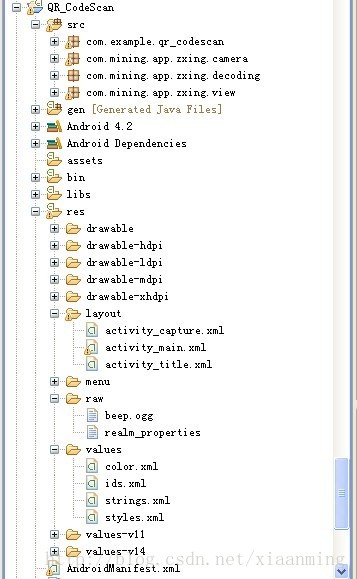
如果你项目也想加入此功能,你直接将com.mining.app.zxing.camera,com.mining.app.zxing.decoding,com.mining.app.zxing.view这三个包拷贝到你的项目中,然后引入相对应的资源进去,我也是从我的项目中直接引用过来的,包名都没改呢,当然还需要引用Zxing.jar
com.example.qr_codescan包里面有一个MipcaActivityCapture,也是直接引入我之前项目的代码的,这个Activity主要处理扫描界面的类,比如,扫描成功有声音和振动等等,主要关注里面的handleDecode(Result result, Bitmap barcode)方法,扫描完成之后将扫描到的结果和二维码的bitmap当初参数传递到handleDecode(Result result, Bitmap barcode)里面,我们只需要在里面写出相对应的处理代码即可,其他的地方都不用改得,我这里处理扫描结果和扫描拍的照片
/**
* 处理扫描结果
* @param result
* @param barcode
*/
public void handleDecode(Result result, Bitmap barcode) {
inactivityTimer.onActivity();
playBeepSoundAndVibrate();
String resultString = result.getText();
if (resultString.equals("")) {
Toast.makeText(MipcaActivityCapture.this, "Scan failed!", Toast.LENGTH_SHORT).show();
}else {
Intent resultIntent = new Intent();
Bundle bundle = new Bundle();
bundle.putString("result", resultString);
bundle.putParcelable("bitmap", barcode);
resultIntent.putExtras(bundle);
this.setResult(RESULT_OK, resultIntent);
}
MipcaActivityCapture.this.finish();
}我对MipcaActivityCapture界面的布局做了自己的改动,先看下效果图,主要是用到FrameLayout,里面嵌套RelativeLayout。
布局代码如下
<?xml version="1.0" encoding="utf-8"?>
<FrameLayout xmlns:android="http://schemas.android.com/apk/res/android"
android:layout_width="fill_parent"
android:layout_height="fill_parent" >
<RelativeLayout
android:layout_width="fill_parent"
android:layout_height="fill_parent" >
<SurfaceView
android:id="@+id/preview_view"
android:layout_width="fill_parent"
android:layout_height="fill_parent"
android:layout_gravity="center" />
<com.mining.app.zxing.view.ViewfinderView
android:id="@+id/viewfinder_view"
android:layout_width="wrap_content"
android:layout_height="wrap_content" />
<include
android:id="@+id/include1"
android:layout_width="fill_parent"
android:layout_height="wrap_content"
android:layout_alignParentTop="true"
layout="@layout/activity_title" />
</RelativeLayout>
</FrameLayout>在里面我将界面上面部分写在另一个布局里面,然后include进来,因为这个activity_title在我项目里面还供其他的Activity使用,我也是直接拷贝出来的
<?xml version="1.0" encoding="utf-8"?>
<RelativeLayout xmlns:android="http://schemas.android.com/apk/res/android"
android:layout_width="fill_parent"
android:layout_height="wrap_content"
android:background="@drawable/mmtitle_bg_alpha" >
<Button
android:id="@+id/button_back"
android:layout_width="75.0dip"
android:text="返回"
android:background="@drawable/mm_title_back_btn"
android:textColor="@android:color/white"
android:layout_height="wrap_content"
android:layout_centerVertical="true"
android:layout_marginLeft="2dip" />
<TextView
android:id="@+id/textview_title"
android:layout_width="wrap_content"
android:layout_height="wrap_content"
android:layout_alignBaseline="@+id/button_back"
android:layout_alignBottom="@+id/button_back"
android:layout_centerHorizontal="true"
android:gravity="center_vertical"
android:text="二维码扫描"
android:textColor="@android:color/white"
android:textSize="18sp" />
</RelativeLayout>在我这个demo里面,有一个主界面MainActivity,里面一个Button, 一个ImageView和一个TextView,点击Button进入到二维码扫描界面,当扫描OK的时候,回到主界面,将扫描的结果显示到TextView,将图片显示到ImageView里面,然后你可以不处理图片,我这里随带的加上图片,主界面的布局很简单如下
<RelativeLayout xmlns:android="http://schemas.android.com/apk/res/android"
xmlns:tools="http://schemas.android.com/tools"
android:layout_width="match_parent"
android:layout_height="match_parent"
android:background="#ffe1e0de" >
<Button
android:id="@+id/button1"
android:layout_width="fill_parent"
android:layout_height="wrap_content"
android:layout_alignParentTop="true"
android:text="扫描二维码" />
<TextView
android:id="@+id/result"
android:layout_width="fill_parent"
android:layout_height="wrap_content"
android:layout_below="@+id/button1"
android:lines="2"
android:gravity="center_horizontal"
android:textColor="@android:color/black"
android:textSize="16sp" />
<ImageView
android:id="@+id/qrcode_bitmap"
android:layout_width="fill_parent"
android:layout_height="fill_parent"
android:layout_alignParentLeft="true"
android:layout_below="@+id/result"/>
</RelativeLayout>MainActivity里面的代码如下,里面的功能在上面已经说了
package com.example.qr_codescan;
import android.app.Activity;
import android.content.Intent;
import android.graphics.Bitmap;
import android.os.Bundle;
import android.view.View;
import android.view.View.OnClickListener;
import android.widget.Button;
import android.widget.ImageView;
import android.widget.TextView;
public class MainActivity extends Activity {
private final static int SCANNIN_GREQUEST_CODE = 1;
/**
* 显示扫描结果
*/
private TextView mTextView ;
/**
* 显示扫描拍的图片
*/
private ImageView mImageView;
@Override
protected void onCreate(Bundle savedInstanceState) {
super.onCreate(savedInstanceState);
setContentView(R.layout.activity_main);
mTextView = (TextView) findViewById(R.id.result);
mImageView = (ImageView) findViewById(R.id.qrcode_bitmap);
//点击按钮跳转到二维码扫描界面,这里用的是startActivityForResult跳转
//扫描完了之后调到该界面
Button mButton = (Button) findViewById(R.id.button1);
mButton.setOnClickListener(new OnClickListener() {
@Override
public void onClick(View v) {
Intent intent = new Intent();
intent.setClass(MainActivity.this, MipcaActivityCapture.class);
intent.setFlags(Intent.FLAG_ACTIVITY_CLEAR_TOP);
startActivityForResult(intent, SCANNIN_GREQUEST_CODE);
}
});
}
@Override
protected void onActivityResult(int requestCode, int resultCode, Intent data) {
super.onActivityResult(requestCode, resultCode, data);
switch (requestCode) {
case SCANNIN_GREQUEST_CODE:
if(resultCode == RESULT_OK){
Bundle bundle = data.getExtras();
//显示扫描到的内容
mTextView.setText(bundle.getString("result"));
//显示
mImageView.setImageBitmap((Bitmap) data.getParcelableExtra("bitmap"));
}
break;
}
}
}上面的代码还是比较简单,但是要想做出像微信那样只的扫描框,紧紧上面的代码是没有那种效果的,我们必须重写com.mining.app.zxing.view包下面的ViewfinderView类,微信里面的都是用的图片,我是自己画出来的,代码注释的比较清楚,大家直接看代码吧,相信你能理解的,如果你要修改扫描框的大小,去CameraManager类里面修改
/*
* Copyright (C) 2008 ZXing authors
*
* Licensed under the Apache License, Version 2.0 (the "License");
* you may not use this file except in compliance with the License.
* You may obtain a copy of the License at
*
* *
* Unless required by applicable law or agreed to in writing, software
* distributed under the License is distributed on an "AS IS" BASIS,
* WITHOUT WARRANTIES OR CONDITIONS OF ANY KIND, either express or implied.
* See the License for the specific language governing permissions and
* limitations under the License.
*/
package com.mining.app.zxing.view;
import java.util.Collection;
import java.util.HashSet;
import android.content.Context;
import android.content.res.Resources;
import android.graphics.Bitmap;
import android.graphics.Canvas;
import android.graphics.Color;
import android.graphics.Paint;
import android.graphics.Rect;
import android.graphics.Typeface;
import android.util.AttributeSet;
import android.view.View;
import com.example.qr_codescan.R;
import com.google.zxing.ResultPoint;
import com.mining.app.zxing.camera.CameraManager;
/**
* This view is overlaid on top of the camera preview. It adds the viewfinder
* rectangle and partial transparency outside it, as well as the laser scanner
* animation and result points.
*
*/
public final class ViewfinderView extends View {
private static final String TAG = "log";
/**
* 刷新界面的时间
*/
private static final long ANIMATION_DELAY = 10L;
private static final int OPAQUE = 0xFF;
/**
* 四个绿色边角对应的长度
*/
private int ScreenRate;
/**
* 四个绿色边角对应的宽度
*/
private static final int CORNER_WIDTH = 10;
/**
* 扫描框中的中间线的宽度
*/
private static final int MIDDLE_LINE_WIDTH = 6;
/**
* 扫描框中的中间线的与扫描框左右的间隙
*/
private static final int MIDDLE_LINE_PADDING = 5;
/**
* 中间那条线每次刷新移动的距离
*/
private static final int SPEEN_DISTANCE = 5;
/**
* 手机的屏幕密度
*/
private static float density;
/**
* 字体大小
*/
private static final int TEXT_SIZE = 16;
/**
* 字体距离扫描框下面的距离
*/
private static final int TEXT_PADDING_TOP = 30;
/**
* 画笔对象的引用
*/
private Paint paint;
/**
* 中间滑动线的最顶端位置
*/
private int slideTop;
/**
* 中间滑动线的最底端位置
*/
private int slideBottom;
private Bitmap resultBitmap;
private final int maskColor;
private final int resultColor;
private final int resultPointColor;
private Collection<ResultPoint> possibleResultPoints;
private Collection<ResultPoint> lastPossibleResultPoints;
boolean isFirst;
public ViewfinderView(Context context, AttributeSet attrs) {
super(context, attrs);
density = context.getResources().getDisplayMetrics().density;
//将像素转换成dp
ScreenRate = (int)(20 * density);
paint = new Paint();
Resources resources = getResources();
maskColor = resources.getColor(R.color.viewfinder_mask);
resultColor = resources.getColor(R.color.result_view);
resultPointColor = resources.getColor(R.color.possible_result_points);
possibleResultPoints = new HashSet<ResultPoint>(5);
}
@Override
public void onDraw(Canvas canvas) {
//中间的扫描框,你要修改扫描框的大小,去CameraManager里面修改
Rect frame = CameraManager.get().getFramingRect();
if (frame == null) {
return;
}
//初始化中间线滑动的最上边和最下边
if(!isFirst){
isFirst = true;
slideTop = frame.top;
slideBottom = frame.bottom;
}
//获取屏幕的宽和高
int width = canvas.getWidth();
int height = canvas.getHeight();
paint.setColor(resultBitmap != null ? resultColor : maskColor);
//画出扫描框外面的阴影部分,共四个部分,扫描框的上面到屏幕上面,扫描框的下面到屏幕下面
//扫描框的左边面到屏幕左边,扫描框的右边到屏幕右边
canvas.drawRect(0, 0, width, frame.top, paint);
canvas.drawRect(0, frame.top, frame.left, frame.bottom + 1, paint);
canvas.drawRect(frame.right + 1, frame.top, width, frame.bottom + 1,
paint);
canvas.drawRect(0, frame.bottom + 1, width, height, paint);
if (resultBitmap != null) {
// Draw the opaque result bitmap over the scanning rectangle
paint.setAlpha(OPAQUE);
canvas.drawBitmap(resultBitmap, frame.left, frame.top, paint);
} else {
//画扫描框边上的角,总共8个部分
paint.setColor(Color.GREEN);
canvas.drawRect(frame.left, frame.top, frame.left + ScreenRate,
frame.top + CORNER_WIDTH, paint);
canvas.drawRect(frame.left, frame.top, frame.left + CORNER_WIDTH, frame.top
+ ScreenRate, paint);
canvas.drawRect(frame.right - ScreenRate, frame.top, frame.right,
frame.top + CORNER_WIDTH, paint);
canvas.drawRect(frame.right - CORNER_WIDTH, frame.top, frame.right, frame.top
+ ScreenRate, paint);
canvas.drawRect(frame.left, frame.bottom - CORNER_WIDTH, frame.left
+ ScreenRate, frame.bottom, paint);
canvas.drawRect(frame.left, frame.bottom - ScreenRate,
frame.left + CORNER_WIDTH, frame.bottom, paint);
canvas.drawRect(frame.right - ScreenRate, frame.bottom - CORNER_WIDTH,
frame.right, frame.bottom, paint);
canvas.drawRect(frame.right - CORNER_WIDTH, frame.bottom - ScreenRate,
frame.right, frame.bottom, paint);
//绘制中间的线,每次刷新界面,中间的线往下移动SPEEN_DISTANCE
slideTop += SPEEN_DISTANCE;
if(slideTop >= frame.bottom){
slideTop = frame.top;
}
canvas.drawRect(frame.left + MIDDLE_LINE_PADDING, slideTop - MIDDLE_LINE_WIDTH/2, frame.right - MIDDLE_LINE_PADDING,slideTop + MIDDLE_LINE_WIDTH/2, paint);
//画扫描框下面的字
paint.setColor(Color.WHITE);
paint.setTextSize(TEXT_SIZE * density);
paint.setAlpha(0x40);
paint.setTypeface(Typeface.create("System", Typeface.BOLD));
canvas.drawText(getResources().getString(R.string.scan_text), frame.left, (float) (frame.bottom + (float)TEXT_PADDING_TOP *density), paint);
Collection<ResultPoint> currentPossible = possibleResultPoints;
Collection<ResultPoint> currentLast = lastPossibleResultPoints;
if (currentPossible.isEmpty()) {
lastPossibleResultPoints = null;
} else {
possibleResultPoints = new HashSet<ResultPoint>(5);
lastPossibleResultPoints = currentPossible;
paint.setAlpha(OPAQUE);
paint.setColor(resultPointColor);
for (ResultPoint point : currentPossible) {
canvas.drawCircle(frame.left + point.getX(), frame.top
+ point.getY(), 6.0f, paint);
}
}
if (currentLast != null) {
paint.setAlpha(OPAQUE / 2);
paint.setColor(resultPointColor);
for (ResultPoint point : currentLast) {
canvas.drawCircle(frame.left + point.getX(), frame.top
+ point.getY(), 3.0f, paint);
}
}
//只刷新扫描框的内容,其他地方不刷新
postInvalidateDelayed(ANIMATION_DELAY, frame.left, frame.top,
frame.right, frame.bottom);
}
}
public void drawViewfinder() {
resultBitmap = null;
invalidate();
}
/**
* Draw a bitmap with the result points highlighted instead of the live
* scanning display.
*
* @param barcode
* An image of the decoded barcode.
*/
public void drawResultBitmap(Bitmap barcode) {
resultBitmap = barcode;
invalidate();
}
public void addPossibleResultPoint(ResultPoint point) {
possibleResultPoints.add(point);
}
}上面的代码中,中间那根线微信是用的图片,我这里是画的,如果你想更加仿真点就将下面的代码
canvas.drawRect(frame.left + MIDDLE_LINE_PADDING, slideTop - MIDDLE_LINE_WIDTH/2, frame.right - MIDDLE_LINE_PADDING,slideTop + MIDDLE_LINE_WIDTH/2, paint);
改成
Rect lineRect = new Rect();
lineRect.left = frame.left;
lineRect.right = frame.right;
lineRect.top = slideTop;
lineRect.bottom = slideTop + 18;
canvas.drawBitmap(((BitmapDrawable)(getResources().getDrawable(R.drawable.qrcode_scan_line))).getBitmap(), null, lineRect, paint);
那条扫描线自己去微信里面找一下,我贴出来的失真了,下载微信apk,将后缀名改成zip,然后解压就行了
画扫描框下面字体的代码需要修改下,这样子能根据字体自动排列在中间,如果字太长我没有处理,那个要自动换行,你可以自行处理
paint.setColor(Color.WHITE); paint.setTextSize(TEXT_SIZE * density); paint.setAlpha(0x40); paint.setTypeface(Typeface.DEFAULT_BOLD); String text = getResources().getString(R.string.R.string.scan_text); float textWidth = paint.measureText(text); canvas.drawText(text, (width - textWidth)/2, (float) (frame.bottom + (float)TEXT_PADDING_TOP *density), paint)
运行界面截图,其中中间的那根绿色的线会上下移动,跟微信的效果差不多,当然运行你还需要相对应的权限问题。

以上就是本文的全部内容,希望对大家学习Android软件编程有所帮助。
更多Android基于google Zxing实现各类二维码扫描效果相关文章请关注PHP中文网!

Alat AI Hot

Undresser.AI Undress
Apl berkuasa AI untuk mencipta foto bogel yang realistik

AI Clothes Remover
Alat AI dalam talian untuk mengeluarkan pakaian daripada foto.

Undress AI Tool
Gambar buka pakaian secara percuma

Clothoff.io
Penyingkiran pakaian AI

AI Hentai Generator
Menjana ai hentai secara percuma.

Artikel Panas

Alat panas

Notepad++7.3.1
Editor kod yang mudah digunakan dan percuma

SublimeText3 versi Cina
Versi Cina, sangat mudah digunakan

Hantar Studio 13.0.1
Persekitaran pembangunan bersepadu PHP yang berkuasa

Dreamweaver CS6
Alat pembangunan web visual

SublimeText3 versi Mac
Perisian penyuntingan kod peringkat Tuhan (SublimeText3)

Topik panas
 1369
1369
 52
52
 Bagaimanakah saya melaksanakan caching pelbagai peringkat dalam aplikasi java menggunakan perpustakaan seperti kafein atau cache jambu?
Mar 17, 2025 pm 05:44 PM
Bagaimanakah saya melaksanakan caching pelbagai peringkat dalam aplikasi java menggunakan perpustakaan seperti kafein atau cache jambu?
Mar 17, 2025 pm 05:44 PM
Artikel ini membincangkan pelaksanaan caching pelbagai peringkat di Java menggunakan kafein dan cache jambu untuk meningkatkan prestasi aplikasi. Ia meliputi persediaan, integrasi, dan faedah prestasi, bersama -sama dengan Pengurusan Dasar Konfigurasi dan Pengusiran PRA Terbaik
 Bagaimanakah saya dapat melaksanakan teknik pengaturcaraan berfungsi di Java?
Mar 11, 2025 pm 05:51 PM
Bagaimanakah saya dapat melaksanakan teknik pengaturcaraan berfungsi di Java?
Mar 11, 2025 pm 05:51 PM
Artikel ini meneroka mengintegrasikan pengaturcaraan berfungsi ke dalam Java menggunakan ekspresi Lambda, API Streams, rujukan kaedah, dan pilihan. Ia menyoroti faedah seperti kebolehbacaan dan kebolehkerjaan kod yang lebih baik melalui kesimpulan dan kebolehubahan
 Bagaimanakah mekanisme kelas muatan Java berfungsi, termasuk kelas yang berbeza dan model delegasi mereka?
Mar 17, 2025 pm 05:35 PM
Bagaimanakah mekanisme kelas muatan Java berfungsi, termasuk kelas yang berbeza dan model delegasi mereka?
Mar 17, 2025 pm 05:35 PM
Kelas kelas Java melibatkan pemuatan, menghubungkan, dan memulakan kelas menggunakan sistem hierarki dengan bootstrap, lanjutan, dan pemuat kelas aplikasi. Model delegasi induk memastikan kelas teras dimuatkan dahulu, yang mempengaruhi LOA kelas tersuai
 Bagaimanakah saya boleh menggunakan JPA (Java Constence API) untuk pemetaan objek-objek dengan ciri-ciri canggih seperti caching dan malas malas?
Mar 17, 2025 pm 05:43 PM
Bagaimanakah saya boleh menggunakan JPA (Java Constence API) untuk pemetaan objek-objek dengan ciri-ciri canggih seperti caching dan malas malas?
Mar 17, 2025 pm 05:43 PM
Artikel ini membincangkan menggunakan JPA untuk pemetaan objek-relasi dengan ciri-ciri canggih seperti caching dan pemuatan malas. Ia meliputi persediaan, pemetaan entiti, dan amalan terbaik untuk mengoptimumkan prestasi sambil menonjolkan potensi perangkap. [159 aksara]
 Bagaimanakah saya menggunakan Maven atau Gradle untuk Pengurusan Projek Java Lanjutan, Membina Automasi, dan Resolusi Ketergantungan?
Mar 17, 2025 pm 05:46 PM
Bagaimanakah saya menggunakan Maven atau Gradle untuk Pengurusan Projek Java Lanjutan, Membina Automasi, dan Resolusi Ketergantungan?
Mar 17, 2025 pm 05:46 PM
Artikel ini membincangkan menggunakan Maven dan Gradle untuk Pengurusan Projek Java, membina automasi, dan resolusi pergantungan, membandingkan pendekatan dan strategi pengoptimuman mereka.
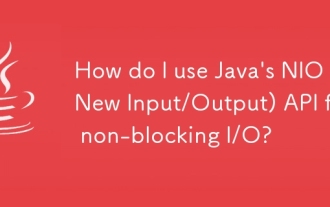 Bagaimana saya menggunakan API Java's Nio (Input/Output Baru) untuk I/O yang tidak menyekat?
Mar 11, 2025 pm 05:51 PM
Bagaimana saya menggunakan API Java's Nio (Input/Output Baru) untuk I/O yang tidak menyekat?
Mar 11, 2025 pm 05:51 PM
Artikel ini menerangkan NIO API Java untuk I/O yang tidak menyekat, menggunakan pemilih dan saluran untuk mengendalikan pelbagai sambungan dengan cekap dengan satu benang. Ia memperincikan proses, faedah (skalabilitas, prestasi), dan potensi perangkap (kerumitan,
 Bagaimanakah saya membuat dan menggunakan perpustakaan Java Custom (fail JAR) dengan pengurusan versi dan pergantungan yang betul?
Mar 17, 2025 pm 05:45 PM
Bagaimanakah saya membuat dan menggunakan perpustakaan Java Custom (fail JAR) dengan pengurusan versi dan pergantungan yang betul?
Mar 17, 2025 pm 05:45 PM
Artikel ini membincangkan membuat dan menggunakan perpustakaan Java tersuai (fail balang) dengan pengurusan versi dan pergantungan yang betul, menggunakan alat seperti Maven dan Gradle.
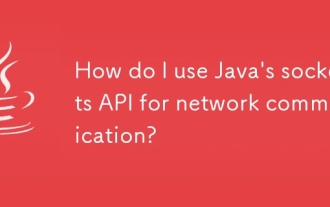 Bagaimana saya menggunakan API Soket Java untuk komunikasi rangkaian?
Mar 11, 2025 pm 05:53 PM
Bagaimana saya menggunakan API Soket Java untuk komunikasi rangkaian?
Mar 11, 2025 pm 05:53 PM
Artikel ini memperincikan API soket Java untuk komunikasi rangkaian, yang meliputi persediaan pelanggan-pelayan, pengendalian data, dan pertimbangan penting seperti pengurusan sumber, pengendalian ralat, dan keselamatan. Ia juga meneroka teknik pengoptimuman prestasi, i




