Android UI控件系列:Gallery(画廊视图)
Gallery能够水平显示其内容,一般用来浏览图片,被选中的选项位于中间,并且可以相应事件显示信息。下面结合ImageSwitcher组件来实现一个通过缩略图来浏览图片的程序,具体步骤如下
第一步:
创建一个Andorid工程”GalleryTest”,该工程的入口是Activity类GalleryTest继承Activity并实现OnItemSelectedListener和ViewFactory接口,来实现图片和视图的创建
package org.hualang.Gallery;
import android.app.Activity;
import android.os.Bundle;
import android.view.View;
import android.widget.AdapterView;
import android.widget.AdapterView.OnItemSelectedListener;
import android.widget.ViewSwitcher.ViewFactory;
//继承Activity,实现onItemSelectedListener和ViewFactory接口
public class GalleryTest extends Activity implements OnItemSelectedListener,ViewFactory{
/** Called when the activity is first created. */
@Override
public void onCreate(Bundle savedInstanceState) {
super.onCreate(savedInstanceState);
setContentView(R.layout.main);
}
@Override
public View makeView() {
// TODO Auto-generated method stub
return null;
}
@Override
public void onItemSelected(AdapterView<?> arg0, View arg1, int arg2,
long arg3) {
// TODO Auto-generated method stub
}
@Override
public void onNothingSelected(AdapterView<?> arg0) {
// TODO Auto-generated method stub
}
}第二步:
在工程的res\drawable\目录下添加7张图片和对应的缩略图
第三步:
在工程res\layout\目录下创建一个布局文件main.xml,在其中那个添加一个Gallery组件和一个ImageSwitcher组件,并设置相应的属性
<?xml version="1.0" encoding="utf-8"?>
<LinearLayout xmlns:android="http://schemas.android.com/apk/res/android"
android:orientation="vertical"
android:layout_width="fill_parent"
android:layout_height="fill_parent"
>
<ImageSwitcher android:id="@+id/switcher"
android:layout_width="fill_parent"
android:layout_height="fill_parent"
android:layout_alignParentTop="true"
android:layout_alignParentLeft="true"
/>
<Gallery android:id="@+id/gallery"
android:background="#55000000"
android:layout_width="fill_parent"
android:layout_height="60dp"
android:layout_alignParentBottom="true"
android:layout_alignParentLeft="true"
android:gravity="center_vertical"
android:spacing="16dp"
/>
</LinearLayout>第四步:在GalleryTest顶部声明使用到的ImageSwitcher实例图片资源Integer数组
public class GalleryTest extends Activity implements OnItemSelectedListener,ViewFactory{
/** Called when the activity is first created. */
//声明ImageSwitcher
private ImageSwitcher switcher;
//缩略图片id数组
private Integer[] thumbids={
R.drawable.thumb0,
R.drawable.thumb1,
R.drawable.thumb2,
R.drawable.thumb3,
R.drawable.thumb4,
R.drawable.thumb5,
R.drawable.thumb6,
R.drawable.thumb7
};
//图片id数组
private Integer[] imgids={
R.drawable.img0,
R.drawable.img1,
R.drawable.img2,
R.drawable.img3,
R.drawable.img4,
R.drawable.img5,
R.drawable.img6,
R.drawable.img7
};第五步:
在GalleryTest的onCreate()方法中,将窗口样式设置为无标题,设置当前布局视图,获得ImageSwitcher实例,并设置渐进渐出动画,获得Gallery实例
public void onCreate(Bundle savedInstanceState) {
super.onCreate(savedInstanceState);
//设置窗口特征无标题
requestWindowFeature(Window.FEATURE_NO_TITLE);
setContentView(R.layout.main);
//通过findViewById方法获得ImageSwitcher对象
switcher=(ImageSwitcher)findViewById(R.id.switcher);
//为ImageSwitcher设置工厂
switcher.setFactory(this);
//设置动画渐入效果
switcher.setInAnimation(AnimationUtils.loadAnimation(this, android.R.anim.fade_in));
//设置动画渐出效果
switcher.setOutAnimation(AnimationUtils.loadAnimation(this, android.R.anim.fade_out));
//通过findViewById方法获得Gallery对象
Gallery g=(Gallery)findViewById(R.id.gallery);
}第六步:
创建内部类ImageAdapter,该类继承BaseAdapter,为Gallery设置Adapter实例
public class ImageAdapter extends BaseAdapter {
//构造方法
public ImageAdapter(Context c) {
mContext = c;
}
//获得数量
public int getCount() {
return thumbids.length;
}
//获得当前选项
public Object getItem(int position) {
return position;
}
//获得当前选项ID
public long getItemId(int position) {
return position;
}
//获得View对象
public View getView(int position, View convertView, ViewGroup parent) {
//实例化ImageView对象
ImageView i = new ImageView(mContext);
//设置缩略图片资源
i.setImageResource(thumbids[position]);
//设置边界对齐
i.setAdjustViewBounds(true);
//设置布局参数
i.setLayoutParams(new Gallery.LayoutParams(
LayoutParams.WRAP_CONTENT, LayoutParams.WRAP_CONTENT));
//设置背景资源
i.setBackgroundResource(R.drawable.picturefrom);
return i;
}
private Context mContext;
}第七步:
实现onItemSelected()方法,更换图片
@Override
public void onItemSelected(AdapterView<?> adapter, View v, int position,
long id) {
switcher.setImageResource(imgids[position]);
}第八步:
实现makeView()方法,为ImageView设置布局格式
@Override
public View makeView() {
// TODO Auto-generated method stub
//创建ImageView
ImageView i=new ImageView(this);
//设置背景颜色
i.setBackgroundColor(0xFF000000);
//设置精度类型
i.setScaleType(ImageView.ScaleType.FIT_CENTER);
//设置布局参数
i.setLayoutParams(new ImageSwitcher.LayoutParams(
LayoutParams.FILL_PARENT,LayoutParams.FILL_PARENT));
return i;
}第九步:
为Gallery添加Adapter并添加OnItemSelectedListener监听器
g.setAdapter(new ImageAdapter(this));
g.setOnItemSelectedListener(this);至此,全部,结束,运行结果如下
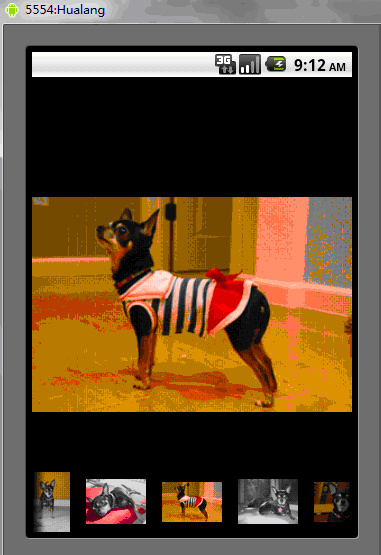
完整源代码:
package org.hualang.Gallery;<br><br>import android.app.Activity;<br>import android.content.Context;<br>import android.os.Bundle;<br>import android.view.View;
<br>import android.view.ViewGroup;<br>import android.view.Window;<br>import android.view.animation.AnimationUtils;<br>import android.widget.AdapterView;<br>
import android.widget.BaseAdapter;<br>import android.widget.Gallery;<br>import android.widget.ImageSwitcher;<br>import android.widget.ImageView;<br>
import android.widget.AdapterView.OnItemSelectedListener;<br>import android.widget.Gallery.LayoutParams;<br>import android.widget.ViewSwitcher.ViewFactory;<br><br>
public class GalleryTest extends Activity implements OnItemSelectedListener,<br> ViewFactory {<br><br>
private ImageSwitcher mSwitcher;<br><br> private Integer[] mThumbIds = { R.drawable.thumb0,<br> R.drawable.thumb1, R.drawable.thumb2,
<br> R.drawable.thumb3, R.drawable.thumb4,<br> R.drawable.thumb5, R.drawable.thumb6,<br>
R.drawable.thumb7 };<br><br> private Integer[] mImageIds = { R.drawable.img0, R.drawable.img1,<br> R.drawable.img2, R.drawable.img3,
R.drawable.img4,<br> R.drawable.img5, R.drawable.img6, R.drawable.img7 };<br><br> @Override<br>
public void onCreate(Bundle savedInstanceState) {<br> super.onCreate(savedInstanceState);<br><br>
requestWindowFeature(Window.FEATURE_NO_TITLE);<br> setContentView(R.layout.main);<br>
mSwitcher = (ImageSwitcher) findViewById(R.id.switcher);<br> mSwitcher.setFactory(this);<br>
mSwitcher.setInAnimation(AnimationUtils.loadAnimation(this,<br> android.R.anim.fade_in));<br>
mSwitcher.setOutAnimation(AnimationUtils.loadAnimation(this,<br> android.R.anim.fade_out));<br><br>
Gallery g = (Gallery) findViewById(R.id.gallery);<br><br> g.setAdapter(new ImageAdapter(this));
g.setOnItemSelectedListener(this);<br><br> }<br><br> public class ImageAdapter extends BaseAdapter {<br>
public ImageAdapter(Context c) {<br> mContext = c;<br> }<br> public int getCount() {
<br> return mThumbIds.length;<br> }<br> public Object getItem(int position) {
<br> return position;<br> }<br> public long getItemId(int position) {
<br> return position;<br> }<br> public View getView(int position, View convertView, ViewGroup
parent) {<br> ImageView i = new ImageView(mContext);<br><br> i.setImageResource(mThumbIds[position]);
<br> i.setAdjustViewBounds(true);<br>
i.setLayoutParams(new Gallery.LayoutParams(<br> LayoutParams.WRAP_CONTENT, LayoutParams.WRAP_CONTENT));
<br> i.setBackgroundResource(R.drawable.picturefrom);<br> return i;<br>
}<br> private Context mContext;<br> }<br><br> @Override<br> public void onItemSelected(AdapterView<?> adapter,
View v, int position,<br> long id) {<br> mSwitcher.setImageResource(mImageIds[position]);<br> }<br>
<br> @Override<br> public void onNothingSelected(AdapterView<?> arg0) {<br><br> }<br><br> @Override<br>
public View makeView() {<br> ImageView i = new ImageView(this);<br> i.setBackgroundColor(0xFF000000);
<br> i.setScaleType(ImageView.ScaleType.FIT_CENTER);<br> i.setLayoutParams(new ImageSwitcher.LayoutParams(<br>
LayoutParams.FILL_PARENT, LayoutParams.FILL_PARENT));<br> return i;<br> }<br>}<?xml version="1.0" encoding="utf-8"?> <RelativeLayout xmlns:android="http://schemas.android.com/apk/res/android" android:layout_width="fill_parent" android:layout_height="fill_parent"> <ImageSwitcher android:id="@+id/switcher" android:layout_width="fill_parent" android:layout_height="fill_parent" android:layout_alignParentTop="true" android:layout_alignParentLeft="true" /> <Gallery android:id="@+id/gallery" android:background="#55000000" android:layout_width="fill_parent" android:layout_height="60dp" android:layout_alignParentBottom="true" android:layout_alignParentLeft="true" android:gravity="center_vertical" android:spacing="16dp" /> </RelativeLayout>
以上就是Android UI控件系列:Gallery(画廊视图)的内容,更多相关内容请关注PHP中文网(www.php.cn)!

Alat AI Hot

Undresser.AI Undress
Apl berkuasa AI untuk mencipta foto bogel yang realistik

AI Clothes Remover
Alat AI dalam talian untuk mengeluarkan pakaian daripada foto.

Undress AI Tool
Gambar buka pakaian secara percuma

Clothoff.io
Penyingkiran pakaian AI

AI Hentai Generator
Menjana ai hentai secara percuma.

Artikel Panas

Alat panas

Notepad++7.3.1
Editor kod yang mudah digunakan dan percuma

SublimeText3 versi Cina
Versi Cina, sangat mudah digunakan

Hantar Studio 13.0.1
Persekitaran pembangunan bersepadu PHP yang berkuasa

Dreamweaver CS6
Alat pembangunan web visual

SublimeText3 versi Mac
Perisian penyuntingan kod peringkat Tuhan (SublimeText3)

Topik panas
 1378
1378
 52
52
 Laporan baharu memberikan penilaian yang memberatkan terhadap khabar angin tentang peningkatan kamera Samsung Galaxy S25, Galaxy S25 Plus dan Galaxy S25 Ultra
Sep 12, 2024 pm 12:23 PM
Laporan baharu memberikan penilaian yang memberatkan terhadap khabar angin tentang peningkatan kamera Samsung Galaxy S25, Galaxy S25 Plus dan Galaxy S25 Ultra
Sep 12, 2024 pm 12:23 PM
Dalam beberapa hari kebelakangan ini, Ice Universe terus mendedahkan butiran mengenai Galaxy S25 Ultra, yang secara meluas dipercayai sebagai telefon pintar utama Samsung yang seterusnya. Antara lain, pembocor itu mendakwa bahawa Samsung hanya merancang untuk membawa satu peningkatan kamera
 Samsung Galaxy S25 Ultra bocor dalam imej paparan pertama dengan perubahan reka bentuk khabar angin didedahkan
Sep 11, 2024 am 06:37 AM
Samsung Galaxy S25 Ultra bocor dalam imej paparan pertama dengan perubahan reka bentuk khabar angin didedahkan
Sep 11, 2024 am 06:37 AM
OnLeaks kini telah bekerjasama dengan Android Headlines untuk memberikan pandangan pertama pada Galaxy S25 Ultra, beberapa hari selepas percubaan gagal untuk menjana lebih daripada $4,000 daripada pengikut X (dahulunya Twitter). Untuk konteks, imej pemaparan yang dibenamkan di bawah h
 IFA 2024 | NXTPAPER 14 TCL tidak akan sepadan dengan prestasi Galaxy Tab S10 Ultra, tetapi ia hampir sepadan dengan saiznya
Sep 07, 2024 am 06:35 AM
IFA 2024 | NXTPAPER 14 TCL tidak akan sepadan dengan prestasi Galaxy Tab S10 Ultra, tetapi ia hampir sepadan dengan saiznya
Sep 07, 2024 am 06:35 AM
Di samping mengumumkan dua telefon pintar baharu, TCL juga telah mengumumkan tablet Android baharu yang dipanggil NXTPAPER 14, dan saiz skrinnya yang besar adalah salah satu nilai jualannya. NXTPAPER 14 menampilkan versi 3.0 jenama tandatangan TCL panel LCD matte
 Vivo Y300 Pro mempunyai bateri 6,500 mAh dalam badan 7.69 mm yang tipis
Sep 07, 2024 am 06:39 AM
Vivo Y300 Pro mempunyai bateri 6,500 mAh dalam badan 7.69 mm yang tipis
Sep 07, 2024 am 06:39 AM
Vivo Y300 Pro baru sahaja didedahkan sepenuhnya, dan ia merupakan salah satu telefon Android jarak pertengahan paling tipis dengan bateri yang besar. Tepatnya, telefon pintar ini hanya tebal 7.69 mm tetapi mempunyai bateri 6,500 mAh. Ini adalah kapasiti yang sama seperti yang dilancarkan baru-baru ini
 Samsung Galaxy S24 FE dibilkan untuk melancarkan kurang daripada yang dijangkakan dalam empat warna dan dua pilihan memori
Sep 12, 2024 pm 09:21 PM
Samsung Galaxy S24 FE dibilkan untuk melancarkan kurang daripada yang dijangkakan dalam empat warna dan dua pilihan memori
Sep 12, 2024 pm 09:21 PM
Samsung belum menawarkan sebarang petunjuk lagi tentang bila ia akan mengemas kini siri telefon pintar Edisi Peminat (FE). Seperti sedia ada, Galaxy S23 FE kekal sebagai edisi terbaharu syarikat, telah dibentangkan pada awal Oktober 2023. Walau bagaimanapun, banyak
 Laporan baharu memberikan penilaian yang memberatkan terhadap khabar angin tentang peningkatan kamera Samsung Galaxy S25, Galaxy S25 Plus dan Galaxy S25 Ultra
Sep 12, 2024 pm 12:22 PM
Laporan baharu memberikan penilaian yang memberatkan terhadap khabar angin tentang peningkatan kamera Samsung Galaxy S25, Galaxy S25 Plus dan Galaxy S25 Ultra
Sep 12, 2024 pm 12:22 PM
Dalam beberapa hari kebelakangan ini, Ice Universe terus mendedahkan butiran mengenai Galaxy S25 Ultra, yang secara meluas dipercayai sebagai telefon pintar utama Samsung yang seterusnya. Antara lain, pembocor itu mendakwa bahawa Samsung hanya merancang untuk membawa satu peningkatan kamera
 Xiaomi Redmi Note 14 Pro Plus tiba sebagai telefon pintar Qualcomm Snapdragon 7s Gen 3 pertama dengan kamera Light Hunter 800
Sep 27, 2024 am 06:23 AM
Xiaomi Redmi Note 14 Pro Plus tiba sebagai telefon pintar Qualcomm Snapdragon 7s Gen 3 pertama dengan kamera Light Hunter 800
Sep 27, 2024 am 06:23 AM
Redmi Note 14 Pro Plus kini rasmi sebagai pengganti langsung kepada Redmi Note 13 Pro Plus tahun lepas (sekira $375 di Amazon). Seperti yang dijangkakan, Redmi Note 14 Pro Plus mengetuai siri Redmi Note 14 bersama Redmi Note 14 dan Redmi Note 14 Pro. Li
 iQOO Z9 Turbo Plus: Tempahan bermula untuk siri perdana yang berpotensi dipertingkatkan
Sep 10, 2024 am 06:45 AM
iQOO Z9 Turbo Plus: Tempahan bermula untuk siri perdana yang berpotensi dipertingkatkan
Sep 10, 2024 am 06:45 AM
Jenama OnePlus iQOO mempunyai kitaran produk 2023-4 yang mungkin hampir tamat; Namun begitu, jenama itu telah mengisytiharkan bahawa ia belum selesai dengan siri Z9nya. Varian Turbo+yang terakhir, dan mungkin paling akhir, baru sahaja diumumkan seperti yang diramalkan. T




