css垂直居中的整理总结
前言:这是笔者学习之后自己的理解与整理。如果有错误或者疑问的地方,请大家指正,我会持续更新!
垂直居中用到的地方有很多,解决的方法也有很多。
已知元素宽度 可以用position定位 + margin负值的方法
绝对定位 + 4个方向全部0px + margin:auto 可以做到基于父容器水平垂居中;如果只需要垂直居中,那可以把left和right删掉,并且水平居中的方法也很多
绝对定位 + 左50% + margin左:宽度一半的负值 可以做到水平居中 右也可以
绝对定位 + 上50% + margin上:高度一半的负值 可以做到垂直居中 底部也可以
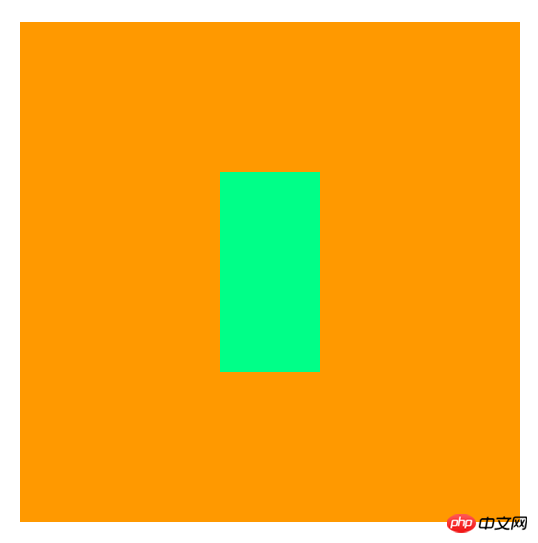
<!DOCTYPE html><html>
<head>
<meta charset="UTF-8">
<title></title>
<style type="text/css">
*{
padding: 0;
margin: 0;
}
.wrapper{
width: 500px;
height: 500px;
background: #f90;
left: 0;
right: 0;
top: 0;
bottom: 0;
position: absolute;
margin: auto;
/*绝对定位 + 4个方向全部0px + margin:auto 可以做到基于父容器水平垂居中*/
/*如果只需要垂直居中,那可以把left和right删掉,并且水平居中的方法也很多*/
}
.content{
width: 100px;
height: 200px;
background: #0f8;
position: absolute;
/*position: absolute基于第一个不是position:static的父级元素定位*/
left: 50%;
top: 50%;
margin-left: -50px;
margin-top: -100px;
/*绝对定位 + 左50% + margin左:宽度一半的负值 可以做到水平居中 右也可以*/
/*绝对定位 + 上50% + margin上:高度一半的负值 可以做到垂直居中 底部也可以*/
}
</style>
</head>
<body>
<p class="wrapper">
<span class="content"></span>
</p>
</body></html>View Code
未知元素宽度 可以用position定位 + transform:translate(x,y)移动
绝对定位 + 上50% + 下50% + transform:translate(-50%,-50%) 可以做到垂直居中
<!DOCTYPE html><html>
<head>
<meta charset="UTF-8">
<title></title>
<style type="text/css">
*{
padding: 0;
margin: 0;
}
.wrapper{
width: 500px;
height: 500px;
background: #f90;
left: 0;
right: 0;
top: 0;
bottom: 0;
position: absolute;
margin: auto;
/*绝对定位 + 4个方向全部0px + margin:auto 可以做到基于父容器水平垂居中*/
/*如果只需要垂直居中,那可以把left和right删掉,并且水平居中的方法也很多*/
}
.content{
width: 100px;
height: 200px;
background: #0f8;
position: absolute;
/*position: absolute基于第一个不是position:static的父级元素定位*/
left: 50%;
top: 50%;
transform: translate(-50%,-50%);
/*transform变化、使...变形、转换;transform属性应用于元素的2D或3D转换。这个属性允许你将元素移动,旋转,缩放,倾斜*/
/*translate平移,是transform的属性值的一部分*/
/*transition过渡、转变;可多个样式的变换效果*/
}
</style>
</head>
<body>
<p class="wrapper">
<span class="content"></span>
</p>
</body></html>p中img图片垂直居中:
可以用vertical-align:middle,但是这个属性只有在inline-block类型(inline也有影响)的元素身上起作用,vertical-align的理解我得继续学习下,也欢迎大家指正

方法一:图片vertical-align:middle + 父元素的height与line-height一致
<!DOCTYPE html><html>
<head>
<meta charset="UTF-8">
<title></title>
<style type="text/css">
*{
padding: 0;margin: 0;
}
.wrapper{
height: 300px;
line-height: 300px;
width: 300px;
margin:100px auto;
background: #f90;
text-align: center;
}
.wrapper img{
width: 150px;
vertical-align: middle;
}
</style>
</head>
<body>
<p class="wrapper">
<img src="images/1.jpg" alt="美女" title="美女"/>
</p>
</body></html>View Code
方法二:父元素设置display:table-cell和vertical-align
<!DOCTYPE html><html>
<head>
<meta charset="UTF-8">
<title></title>
<style type="text/css">
*{
padding: 0;margin: 0;
}
.wrapper{
width: 300px;
height: 300px;
background: #f90;
text-align: center;
vertical-align: middle;
display: table-cell;
}
.wrapper img{
width: 150px;
}
</style>
</head>
<body>
<p class="wrapper">
<img src="images/1.jpg" alt="美女" title="美女"/>
</p>
</body></html>更多css垂直居中的整理总结相关文章请关注PHP中文网!

Alat AI Hot

Undresser.AI Undress
Apl berkuasa AI untuk mencipta foto bogel yang realistik

AI Clothes Remover
Alat AI dalam talian untuk mengeluarkan pakaian daripada foto.

Undress AI Tool
Gambar buka pakaian secara percuma

Clothoff.io
Penyingkiran pakaian AI

AI Hentai Generator
Menjana ai hentai secara percuma.

Artikel Panas

Alat panas

Notepad++7.3.1
Editor kod yang mudah digunakan dan percuma

SublimeText3 versi Cina
Versi Cina, sangat mudah digunakan

Hantar Studio 13.0.1
Persekitaran pembangunan bersepadu PHP yang berkuasa

Dreamweaver CS6
Alat pembangunan web visual

SublimeText3 versi Mac
Perisian penyuntingan kod peringkat Tuhan (SublimeText3)

Topik panas
 1377
1377
 52
52
 Bekerja dengan Caching Graphql
Mar 19, 2025 am 09:36 AM
Bekerja dengan Caching Graphql
Mar 19, 2025 am 09:36 AM
Sekiranya anda baru -baru ini mula bekerja dengan GraphQL, atau mengkaji semula kebaikan dan keburukannya, anda tidak akan ragu -ragu mendengar perkara seperti "Graphql tidak menyokong caching" atau
 Menjadikan Peralihan Svelte Khas pertama anda
Mar 15, 2025 am 11:08 AM
Menjadikan Peralihan Svelte Khas pertama anda
Mar 15, 2025 am 11:08 AM
API Peralihan Svelte menyediakan cara untuk menghidupkan komponen apabila mereka memasuki atau meninggalkan dokumen, termasuk peralihan svelte adat.
 Tunjukkan, jangan beritahu
Mar 16, 2025 am 11:49 AM
Tunjukkan, jangan beritahu
Mar 16, 2025 am 11:49 AM
Berapa banyak masa yang anda habiskan untuk merancang persembahan kandungan untuk laman web anda? Semasa anda menulis catatan blog baru atau membuat halaman baru, adakah anda memikirkan
 Membina aplikasi Ethereum menggunakan redwood.js dan fauna
Mar 28, 2025 am 09:18 AM
Membina aplikasi Ethereum menggunakan redwood.js dan fauna
Mar 28, 2025 am 09:18 AM
Dengan pendakian harga bitcoin baru -baru ini lebih dari 20k $ USD, dan baru -baru ini melanggar 30k, saya fikir ia patut mengambil menyelam yang mendalam kembali ke dalam mewujudkan Ethereum
 Bagaimana anda menggunakan CSS untuk membuat kesan teks, seperti bayang -bayang teks dan kecerunan?
Mar 14, 2025 am 11:10 AM
Bagaimana anda menggunakan CSS untuk membuat kesan teks, seperti bayang -bayang teks dan kecerunan?
Mar 14, 2025 am 11:10 AM
Artikel ini membincangkan menggunakan CSS untuk kesan teks seperti bayang -bayang dan kecerunan, mengoptimumkannya untuk prestasi, dan meningkatkan pengalaman pengguna. Ia juga menyenaraikan sumber untuk pemula. (159 aksara)
 Apa yang ada perintah npm?
Mar 15, 2025 am 11:36 AM
Apa yang ada perintah npm?
Mar 15, 2025 am 11:36 AM
Perintah NPM menjalankan pelbagai tugas untuk anda, sama ada sebagai satu-satunya atau proses berjalan terus untuk perkara seperti memulakan pelayan atau menyusun kod.
 Membuat Bragdoc anda sendiri dengan sebelas
Mar 18, 2025 am 11:23 AM
Membuat Bragdoc anda sendiri dengan sebelas
Mar 18, 2025 am 11:23 AM
Tidak kira tahap tahap anda sebagai pemaju, tugas yang kami selesaikan -sama ada besar atau kecil -membuat kesan besar dalam pertumbuhan peribadi dan profesional kami.
 Mari kita gunakan (x, x, x, x) untuk bercakap mengenai kekhususan
Mar 24, 2025 am 10:37 AM
Mari kita gunakan (x, x, x, x) untuk bercakap mengenai kekhususan
Mar 24, 2025 am 10:37 AM
Saya hanya berbual dengan Eric Meyer pada hari yang lain dan saya teringat cerita Eric Meyer dari tahun -tahun pembentukan saya. Saya menulis catatan blog mengenai kekhususan CSS, dan




