C#开发实例-订制屏幕截图工具(七)添加放大镜功能的代码示例
由于截图时可能需要精确截取某一部分,所以需要放大镜的功能,这样截取的时候才更容易定位截图的位置。
添加PictureBox,name属性设置为“pictureBox_zoom”;
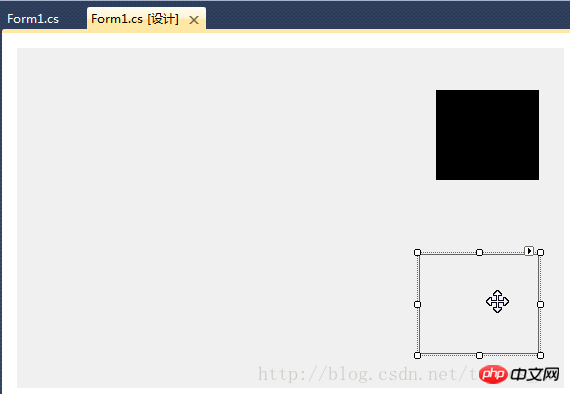
在“Form1_Load”事件处理函数中添加以下代码:
//设置放大镜的大小
this.pictureBox_zoom.Width = this.ZoomBoxWidth;
this.pictureBox_zoom.Height = this.ZoomBoxHeight;在“ExitCutImage”方法中添加代码:
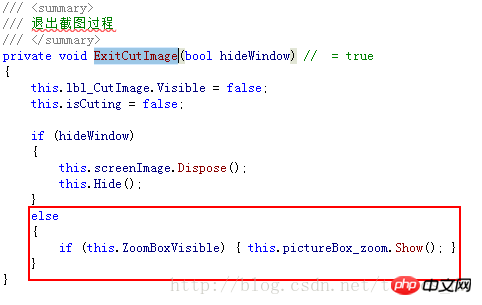
在“Form1_MouseUp”事件处理函数中添加代码:
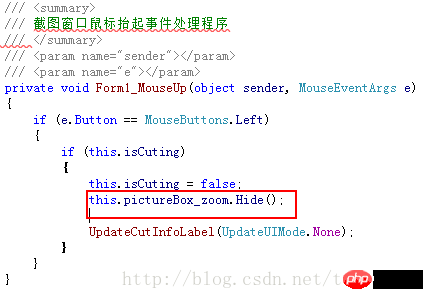
在“ShowForm”方法的else条件最后添加代码:
if (this.ZoomBoxVisible)
{
UpdateCutInfoLabel(UpdateUIMode.ShowZoomBox);
this.pictureBox_zoom.Show();
}在“UpdateCutInfoLabel”函数最后添加以下代码:
if (this.pictureBox_zoom.Visible || (updateUIMode & UpdateUIMode.ShowZoomBox) != UpdateUIMode.None)
{
Point zoomLocation = new Point(MousePosition.X + 15, MousePosition.Y + 22);
if (zoomLocation.Y + this.pictureBox_zoom.Height > this.Height)
{
if (zoomLocation.X + this.pictureBox_zoom.Width > this.Width)
{
zoomLocation = new Point(MousePosition.X - this.pictureBox_zoom.Width - 10, MousePosition.Y - this.pictureBox_zoom.Height - 10);
}
else
{
zoomLocation = new Point(MousePosition.X + 15, MousePosition.Y - this.pictureBox_zoom.Height - 15);
}
}
else
{
if (zoomLocation.X + this.pictureBox_zoom.Width > this.Width)
{
zoomLocation = new Point(MousePosition.X - this.pictureBox_zoom.Width - 15, MousePosition.Y);
}
}
this.pictureBox_zoom.Location = zoomLocation;
if (!this.pictureBox_zoom.Visible)
{
this.pictureBox_zoom.Show();
}
}在“Form1_KeyUp”事件处理函数中添加以下代码:

为“pictureBox_zoom”添加“Paint”事件处理程序,代码如下:
/// <summary>
/// 放大镜组件重绘事件处理程序
/// 实时显示鼠标指针位置放大后的图像
/// </summary>
/// <param name="sender"></param>
/// <param name="e"></param>
private void pictureBox_zoom_Paint(object sender, PaintEventArgs e)
{
Bitmap bmp_lbl = new Bitmap(e.ClipRectangle.Width, e.ClipRectangle.Height);
int srcWidth = (int)(this.ZoomBoxWidth / 10);
int srcHeight = (int)(this.ZoomBoxHeight / 10);
Bitmap bmp = new Bitmap(srcWidth, srcHeight);
Rectangle srcRect = new Rectangle(MousePosition.X - 5, MousePosition.Y - 4, srcWidth, srcHeight);
if (!isCuting)
{
srcRect = new Rectangle(MousePosition.X - 6, MousePosition.Y - 5, srcWidth, srcHeight);
}
Graphics g = Graphics.FromImage(bmp);
g.DrawImage(screenImage, 0, 0, srcRect, GraphicsUnit.Pixel);
g.Dispose();
//Zoom
int x, y;
for (int row = 0; row < bmp.Height; row++)
{
for (int col = 0; col < bmp.Width; col++)
{
Color pc = bmp.GetPixel(col, row);
for (int h = 0; h < 10; h++)
{
for (int w = 0; w < 10; w++)
{
x = col * 10 + w;
y = row * 10 + h;
if (x < bmp_lbl.Width && y < bmp_lbl.Height)
{
bmp_lbl.SetPixel(x, y, pc);
}
}
}
}
}
e.Graphics.DrawImage(bmp_lbl, 0, 0);
int blockX = e.ClipRectangle.Width / 2;
int blockY = e.ClipRectangle.Height / 2;
SolidBrush brush = new SolidBrush(Color.FromArgb(10, 124, 202));
Pen pen = new Pen(brush, 2.0F);
e.Graphics.DrawLine(pen, new Point(0, blockY), new Point(e.ClipRectangle.Width, blockY));
e.Graphics.DrawLine(pen, new Point(blockX, 0), new Point(blockX, e.ClipRectangle.Height));
g.Dispose();
bmp_lbl.Dispose();
}编译,运行,截图看看效果吧!
Atas ialah kandungan terperinci C#开发实例-订制屏幕截图工具(七)添加放大镜功能的代码示例. Untuk maklumat lanjut, sila ikut artikel berkaitan lain di laman web China PHP!

Alat AI Hot

Undresser.AI Undress
Apl berkuasa AI untuk mencipta foto bogel yang realistik

AI Clothes Remover
Alat AI dalam talian untuk mengeluarkan pakaian daripada foto.

Undress AI Tool
Gambar buka pakaian secara percuma

Clothoff.io
Penyingkiran pakaian AI

AI Hentai Generator
Menjana ai hentai secara percuma.

Artikel Panas

Alat panas

Notepad++7.3.1
Editor kod yang mudah digunakan dan percuma

SublimeText3 versi Cina
Versi Cina, sangat mudah digunakan

Hantar Studio 13.0.1
Persekitaran pembangunan bersepadu PHP yang berkuasa

Dreamweaver CS6
Alat pembangunan web visual

SublimeText3 versi Mac
Perisian penyuntingan kod peringkat Tuhan (SublimeText3)

Topik panas
 1378
1378
 52
52
 Direktori Aktif dengan C#
Sep 03, 2024 pm 03:33 PM
Direktori Aktif dengan C#
Sep 03, 2024 pm 03:33 PM
Panduan untuk Active Directory dengan C#. Di sini kita membincangkan pengenalan dan cara Active Directory berfungsi dalam C# bersama-sama dengan sintaks dan contoh.
 Penjana Nombor Rawak dalam C#
Sep 03, 2024 pm 03:34 PM
Penjana Nombor Rawak dalam C#
Sep 03, 2024 pm 03:34 PM
Panduan untuk Penjana Nombor Rawak dalam C#. Di sini kita membincangkan cara Penjana Nombor Rawak berfungsi, konsep nombor pseudo-rawak dan selamat.
 C# Serialisasi
Sep 03, 2024 pm 03:30 PM
C# Serialisasi
Sep 03, 2024 pm 03:30 PM
Panduan untuk Pensirian C#. Di sini kita membincangkan pengenalan, langkah-langkah objek siri C#, kerja, dan contoh masing-masing.
 Paparan Grid Data C#
Sep 03, 2024 pm 03:32 PM
Paparan Grid Data C#
Sep 03, 2024 pm 03:32 PM
Panduan untuk Paparan Grid Data C#. Di sini kita membincangkan contoh cara paparan grid data boleh dimuatkan dan dieksport daripada pangkalan data SQL atau fail excel.
 Corak dalam C#
Sep 03, 2024 pm 03:33 PM
Corak dalam C#
Sep 03, 2024 pm 03:33 PM
Panduan kepada Corak dalam C#. Di sini kita membincangkan pengenalan dan 3 jenis Corak teratas dalam C# bersama-sama dengan contoh dan pelaksanaan kodnya.
 Nombor Perdana dalam C#
Sep 03, 2024 pm 03:35 PM
Nombor Perdana dalam C#
Sep 03, 2024 pm 03:35 PM
Panduan Nombor Perdana dalam C#. Di sini kita membincangkan pengenalan dan contoh nombor perdana dalam c# bersama dengan pelaksanaan kod.
 Faktorial dalam C#
Sep 03, 2024 pm 03:34 PM
Faktorial dalam C#
Sep 03, 2024 pm 03:34 PM
Panduan untuk Faktorial dalam C#. Di sini kita membincangkan pengenalan kepada faktorial dalam c# bersama-sama dengan contoh dan pelaksanaan kod yang berbeza.
 Perbezaan antara multithreading dan asynchronous C#
Apr 03, 2025 pm 02:57 PM
Perbezaan antara multithreading dan asynchronous C#
Apr 03, 2025 pm 02:57 PM
Perbezaan antara multithreading dan asynchronous adalah bahawa multithreading melaksanakan pelbagai benang pada masa yang sama, sementara secara tidak sengaja melakukan operasi tanpa menyekat benang semasa. Multithreading digunakan untuk tugas-tugas yang berintensifkan, sementara asynchronously digunakan untuk interaksi pengguna. Kelebihan multi-threading adalah untuk meningkatkan prestasi pengkomputeran, sementara kelebihan asynchronous adalah untuk tidak menghalang benang UI. Memilih multithreading atau asynchronous bergantung kepada sifat tugas: tugas-tugas intensif pengiraan menggunakan multithreading, tugas yang berinteraksi dengan sumber luaran dan perlu menyimpan respons UI menggunakan asynchronous.




