使用CSS3实现百叶窗焦点图动画实例代码
这是一款基于CSS3的百叶窗焦点图动画,一共有4种不同的百叶窗动画风格,每一个都看似非常简单,但是却又相当实用。更值得注意的是插件提供了4种不同的百叶窗特效,有水平百叶窗、垂直百叶窗和淡入淡出百叶窗等。并且,该CSS3百叶窗图片切换插件切换时非常平滑,效果很不错。
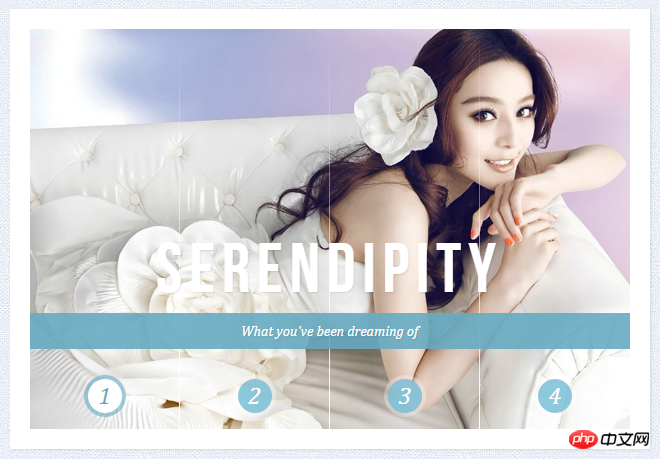
在线演示源码下载
我们列出了其中一种百叶窗风格的源代码,其他的大家可以下载源文件进行查看。
HTML代码
<section class="cr-container"> <input id="select-img-1" name="radio-set-1" type="radio" class="cr-selector-img-1" checked/> <label for="select-img-1" class="cr-label-img-1">1</label> <input id="select-img-2" name="radio-set-1" type="radio" class="cr-selector-img-2" /> <label for="select-img-2" class="cr-label-img-2">2</label> <input id="select-img-3" name="radio-set-1" type="radio" class="cr-selector-img-3" /> <label for="select-img-3" class="cr-label-img-3">3</label> <input id="select-img-4" name="radio-set-1" type="radio" class="cr-selector-img-4" /> <label for="select-img-4" class="cr-label-img-4">4</label> <p class="clr"></p> <p class="cr-bgimg"> <p> <span>Slice 1 - Image 1</span> <span>Slice 1 - Image 2</span> <span>Slice 1 - Image 3</span> <span>Slice 1 - Image 4</span> </p> <p> <span>Slice 2 - Image 1</span> <span>Slice 2 - Image 2</span> <span>Slice 2 - Image 3</span> <span>Slice 2 - Image 4</span> </p> <p> <span>Slice 3 - Image 1</span> <span>Slice 3 - Image 2</span> <span>Slice 3 - Image 3</span> <span>Slice 3 - Image 4</span> </p> <p> <span>Slice 4 - Image 1</span> <span>Slice 4 - Image 2</span> <span>Slice 4 - Image 3</span> <span>Slice 4 - Image 4</span> </p> </p> <p class="cr-titles"> <h3><span>Serendipity</span><span>What you've been dreaming of</span></h3> <h3><span>Adventure</span><span>Where the fun begins</span></h3> <h3><span>Nature</span><span>Unforgettable eperiences</span></h3> <h3><span>Serenity</span><span>When silence touches nature</span></h3> </p> </section>
CSS代码:
.cr-container{
width: 600px;
height: 400px;
position: relative;
margin: 0 auto;
border: 20px solid #fff;
box-shadow: 1px 1px 3px rgba(0,0,0,0.1);
}
.cr-container label{
font-style: italic;
width: 150px;
height: 30px;
cursor: pointer;
color: #fff;
line-height: 32px;
font-size: 24px;
float:left;
position: relative;
margin-top:350px;
z-index: 1000;
}
.cr-container label:before{
content:'';
width: 34px;
height: 34px;
background: rgba(130,195,217,0.9);
position: absolute;
left: 50%;
margin-left: -17px;
border-radius: 50%;
box-shadow: 0px 0px 0px 4px rgba(255,255,255,0.3);
z-index:-1;
}
.cr-container label:after{
width: 1px;
height: 400px;
content: '';
background: -moz-linear-gradient(top, rgba(255,255,255,0) 0%, rgba(255,255,255,1) 100%);
background: -webkit-gradient(linear, left top, left bottom, color-stop(0%,rgba(255,255,255,0)), color-stop(100%,rgba(255,255,255,1)));
background: -webkit-linear-gradient(top, rgba(255,255,255,0) 0%,rgba(255,255,255,1) 100%);
background: -o-linear-gradient(top, rgba(255,255,255,0) 0%,rgba(255,255,255,1) 100%);
background: -ms-linear-gradient(top, rgba(255,255,255,0) 0%,rgba(255,255,255,1) 100%);
background: linear-gradient(top, rgba(255,255,255,0) 0%,rgba(255,255,255,1) 100%);
filter: progid:DXImageTransform.Microsoft.gradient( startColorstr='#00ffffff', endColorstr='#ffffff',GradientType=0 );
position: absolute;
bottom: -20px;
right: 0px;
}
.cr-container label.cr-label-img-4:after{
width: 0px;
}
.cr-container input.cr-selector-img-1:checked ~ label.cr-label-img-1,
.cr-container input.cr-selector-img-2:checked ~ label.cr-label-img-2,
.cr-container input.cr-selector-img-3:checked ~ label.cr-label-img-3,
.cr-container input.cr-selector-img-4:checked ~ label.cr-label-img-4{
color: #68abc2;
}
.cr-container input.cr-selector-img-1:checked ~ label.cr-label-img-1:before,
.cr-container input.cr-selector-img-2:checked ~ label.cr-label-img-2:before,
.cr-container input.cr-selector-img-3:checked ~ label.cr-label-img-3:before,
.cr-container input.cr-selector-img-4:checked ~ label.cr-label-img-4:before{
background: #fff;
box-shadow: 0px 0px 0px 4px rgba(104,171,194,0.6);
}
.cr-container input{
display: none;
}
.cr-bgimg{
width: 600px;
height: 400px;
position: absolute;
left: 0px;
top: 0px;
z-index: 1;
}
.cr-bgimg{
background-repeat: no-repeat;
background-position: 0 0;
}
.cr-bgimg p{
width: 150px;
height: 100%;
position: relative;
float: left;
overflow: hidden;
background-repeat: no-repeat;
}
.cr-bgimg p span{
position: absolute;
width: 100%;
height: 100%;
top: 0px;
left: -150px;
z-index: 2;
text-indent: -9000px;
}
.cr-container input.cr-selector-img-1:checked ~ .cr-bgimg,
.cr-bgimg p span:nth-child(1){
background-image: url(../images/1.jpg);
}
.cr-container input.cr-selector-img-2:checked ~ .cr-bgimg,
.cr-bgimg p span:nth-child(2){
background-image: url(../images/2.jpg);
}
.cr-container input.cr-selector-img-3:checked ~ .cr-bgimg,
.cr-bgimg p span:nth-child(3){
background-image: url(../images/3.jpg);
}
.cr-container input.cr-selector-img-4:checked ~ .cr-bgimg,
.cr-bgimg p span:nth-child(4){
background-image: url(../images/4.jpg);
}
.cr-bgimg p:nth-child(1) span{
background-position: 0px 0px;
}
.cr-bgimg p:nth-child(2) span{
background-position: -150px 0px;
}
.cr-bgimg p:nth-child(3) span{
background-position: -300px 0px;
}
.cr-bgimg p:nth-child(4) span{
background-position: -450px 0px;
}
.cr-container input:checked ~ .cr-bgimg p span{
-webkit-animation: slideOut 0.6s ease-in-out;
-moz-animation: slideOut 0.6s ease-in-out;
-o-animation: slideOut 0.6s ease-in-out;
-ms-animation: slideOut 0.6s ease-in-out;
animation: slideOut 0.6s ease-in-out;
}
@-webkit-keyframes slideOut{
0%{ left: 0px; }
100%{ left: 150px; }
}
@-moz-keyframes slideOut{
0%{ left: 0px; }
100%{ left: 150px; }
}
@-o-keyframes slideOut{
0%{ left: 0px; }
100%{ left: 150px; }
}
@-ms-keyframes slideOut{
0%{ left: 0px; }
100%{ left: 150px; }
}
@keyframes slideOut{
0%{ left: 0px; }
100%{ left: 150px; }
}
.cr-container input.cr-selector-img-1:checked ~ .cr-bgimg p span:nth-child(1),
.cr-container input.cr-selector-img-2:checked ~ .cr-bgimg p span:nth-child(2),
.cr-container input.cr-selector-img-3:checked ~ .cr-bgimg p span:nth-child(3),
.cr-container input.cr-selector-img-4:checked ~ .cr-bgimg p span:nth-child(4)
{
-webkit-transition: left 0.5s ease-in-out;
-moz-transition: left 0.5s ease-in-out;
-o-transition: left 0.5s ease-in-out;
-ms-transition: left 0.5s ease-in-out;
transition: left 0.5s ease-in-out;
-webkit-animation: none;
-moz-animation: none;
-o-animation: none;
-ms-animation: none;
animation: none;
left: 0px;
z-index: 10;
}
.cr-titles h3{
position: absolute;
width: 100%;
text-align: center;
top: 50%;
z-index: 10000;
opacity: 0;
color: #fff;
text-shadow: 1px 1px 1px rgba(0,0,0,0.1);
-webkit-transition: opacity 0.8s ease-in-out;
-moz-transition: opacity 0.8s ease-in-out;
-o-transition: opacity 0.8s ease-in-out;
-ms-transition: opacity 0.8s ease-in-out;
transition: opacity 0.8s ease-in-out;
}
.cr-titles h3 span:nth-child(1){
font-family: 'BebasNeueRegular', 'Arial Narrow', Arial, sans-serif;
font-size: 70px;
display: block;
letter-spacing: 7px;
}
.cr-titles h3 span:nth-child(2){
letter-spacing: 0px;
display: block;
background: rgba(104,171,194,0.9);
font-size: 14px;
padding: 10px;
font-style: italic;
font-family: Cambria, Palatino, "Palatino Linotype", "Palatino LT STD", Georgia, serif;
}
.cr-container input.cr-selector-img-1:checked ~ .cr-titles h3:nth-child(1),
.cr-container input.cr-selector-img-2:checked ~ .cr-titles h3:nth-child(2),
.cr-container input.cr-selector-img-3:checked ~ .cr-titles h3:nth-child(3),
.cr-container input.cr-selector-img-4:checked ~ .cr-titles h3:nth-child(4){
opacity: 1;
}
/* Media Query: Let's show the inputs on mobile sized browsers because they probably don't support the label trick: */
@media screen and (max-width: 768px) {
.cr-container input{
display: inline;
width: 24%;
margin-top: 350px;
z-index: 1000;
position: relative;
}
.cr-container label{
display: none;
}Atas ialah kandungan terperinci 使用CSS3实现百叶窗焦点图动画实例代码. Untuk maklumat lanjut, sila ikut artikel berkaitan lain di laman web China PHP!

Alat AI Hot

Undresser.AI Undress
Apl berkuasa AI untuk mencipta foto bogel yang realistik

AI Clothes Remover
Alat AI dalam talian untuk mengeluarkan pakaian daripada foto.

Undress AI Tool
Gambar buka pakaian secara percuma

Clothoff.io
Penyingkiran pakaian AI

AI Hentai Generator
Menjana ai hentai secara percuma.

Artikel Panas

Alat panas

Notepad++7.3.1
Editor kod yang mudah digunakan dan percuma

SublimeText3 versi Cina
Versi Cina, sangat mudah digunakan

Hantar Studio 13.0.1
Persekitaran pembangunan bersepadu PHP yang berkuasa

Dreamweaver CS6
Alat pembangunan web visual

SublimeText3 versi Mac
Perisian penyuntingan kod peringkat Tuhan (SublimeText3)

Topik panas
 1377
1377
 52
52
 Bagaimana untuk mencapai kesan gelombang dengan CSS3 tulen? (contoh kod)
Jun 28, 2022 pm 01:39 PM
Bagaimana untuk mencapai kesan gelombang dengan CSS3 tulen? (contoh kod)
Jun 28, 2022 pm 01:39 PM
Bagaimana untuk mencapai kesan gelombang dengan CSS3 tulen? Artikel ini akan memperkenalkan kepada anda cara menggunakan animasi SVG dan CSS untuk mencipta kesan gelombang Saya harap ia akan membantu anda!
 Gunakan CSS dengan mahir untuk merealisasikan pelbagai butang berbentuk pelik (dengan kod)
Jul 19, 2022 am 11:28 AM
Gunakan CSS dengan mahir untuk merealisasikan pelbagai butang berbentuk pelik (dengan kod)
Jul 19, 2022 am 11:28 AM
Artikel ini akan menunjukkan kepada anda cara menggunakan CSS untuk melaksanakan pelbagai butang berbentuk pelik yang kerap muncul. Saya harap ia akan membantu anda!
 Bagaimana untuk menyembunyikan elemen dalam css tanpa mengambil ruang
Jun 01, 2022 pm 07:15 PM
Bagaimana untuk menyembunyikan elemen dalam css tanpa mengambil ruang
Jun 01, 2022 pm 07:15 PM
Dua kaedah: 1. Menggunakan atribut paparan, cuma tambah gaya "display:none;" pada elemen. 2. Gunakan kedudukan dan atribut teratas untuk menetapkan kedudukan mutlak elemen untuk menyembunyikan elemen. Cuma tambahkan gaya "position:absolute;top:-9999px;".
 Bagaimana untuk melaksanakan sempadan renda dalam css3
Sep 16, 2022 pm 07:11 PM
Bagaimana untuk melaksanakan sempadan renda dalam css3
Sep 16, 2022 pm 07:11 PM
Dalam CSS, anda boleh menggunakan atribut imej sempadan untuk mencapai sempadan renda. Atribut imej sempadan boleh menggunakan imej untuk membuat sempadan, iaitu, menambah imej latar belakang ke sempadan Anda hanya perlu menentukan imej latar belakang sebagai gaya renda; lebar sempadan imej ke dalam. Sama ada permulaan diulang;".
 Ternyata karusel teks dan karusel imej juga boleh direalisasikan menggunakan CSS tulen!
Jun 10, 2022 pm 01:00 PM
Ternyata karusel teks dan karusel imej juga boleh direalisasikan menggunakan CSS tulen!
Jun 10, 2022 pm 01:00 PM
Bagaimana untuk mencipta karusel teks dan karusel imej? Perkara pertama yang semua orang fikirkan ialah sama ada untuk menggunakan js Malah, karusel teks dan karusel imej juga boleh direalisasikan menggunakan CSS tulen. Saya harap ia akan membantu semua orang.
 Bagaimana untuk membesarkan imej dengan mengklik tetikus dalam css3
Apr 25, 2022 pm 04:52 PM
Bagaimana untuk membesarkan imej dengan mengklik tetikus dalam css3
Apr 25, 2022 pm 04:52 PM
Kaedah pelaksanaan: 1. Gunakan pemilih ":aktif" untuk memilih keadaan klik tetikus pada gambar 2. Gunakan atribut transform dan fungsi skala() untuk mencapai kesan pembesaran gambar, sintaks "img:active {transform; : skala(pembesaran paksi-x, y Pembesaran paksi);}".
 Adakah kesan animasi css3 mempunyai ubah bentuk?
Apr 28, 2022 pm 02:20 PM
Adakah kesan animasi css3 mempunyai ubah bentuk?
Apr 28, 2022 pm 02:20 PM
Kesan animasi dalam css3 mempunyai ubah bentuk; anda boleh menggunakan "animasi: atribut animasi @keyframes ..{..{transform: transformation attribute}}" untuk mencapai kesan animasi ubah bentuk Atribut animasi digunakan untuk menetapkan gaya animasi, dan atribut transform digunakan untuk menetapkan gaya ubah bentuk.
 Bagaimana untuk menetapkan kelajuan putaran animasi dalam css3
Apr 28, 2022 pm 04:32 PM
Bagaimana untuk menetapkan kelajuan putaran animasi dalam css3
Apr 28, 2022 pm 04:32 PM
Dalam CSS3, anda boleh menggunakan atribut "animation-timing-function" untuk menetapkan kelajuan putaran animasi Atribut ini digunakan untuk menentukan cara animasi akan melengkapkan kitaran dan menetapkan lengkung kelajuan animasi. animation-timing-function: nilai atribut kelajuan;}".




