
本篇主要讲html5 canvas中剪切区域(clip region)、分层、合成(compositing)、变换(Transformation)(旋转、缩放)功能如何应用。
先贴一个以下所有涉及到的实现运行的基本代码段:
Base Code
<!DOCTYPE html>
<html>
<head>
<meta charset="utf-8" />
<script type="text/javascript" src="modernizr-latest.js"></script> <script type="text/javascript">
window.addEventListener("load", eventWindowLoaded, false);
var Debugger = function() {};
Debugger.log = function(message) {
try {
console.log(message);
}
catch (exception) { return; }
}
function eventWindowLoaded() { canvasApp(); }
function canvasSupport() {
return Modernizr.canvas;
}
function canvasApp() {
//是否支持CANVAS判断
if(!canvasSupport()) {
return;
}
//取Canvas
var theCanvas = document.getElementById("canvasOne");
//获取绘图环境
contextvar context = theCanvas.getContext("2d");
//绘图方法的实现
function drawScreen() {}
//绘图方法调用执行
drawScreen();
}
</script>
</head>
<body>
<div style="position: absolute; top: 50px; left: 50px; border:1px solid #0000ff">
<canvas id="canvasOne" width="550" height="400">
Your browser does not support HTML5 Canvas.
</canvas>
</div>
</body>
</html>以下所有实例代码,只要把上面的function drawScreen()替换掉即可!
clip region 裁剪区域
在clip region中,我们利用.save 与 .restore来把当前绘图状态压入堆栈与从堆栈中恢复;
使用.save保证裁切前的绘图状态;
通过context.rect()来确定要裁切的区域在位置;
通过context.clip()来执行裁切动作;
在Canvas上画图,只有在裁切区域的图形才能显示出来;
使用context.restore()再恢复到裁切前的状态;
function drawScreen() {
context.fillStyle = "black";
context.fillRect(0, 0, 200, 200);
context.save();
//clip the canvas to a 50×50 square starting at 0,0
context.rect(0, 0, 100, 100);
context.clip();
//red circle
context.beginPath();
context.strokeStyle = "red";
context.lineWidth = 5;
context.arc(100, 100, 100, (Math.PI/180)*0, (Math.PI/180)*360, false);
//full circle
context.stroke();
context.closePath();
context.restore();
//reclip to the entire canvas
context.rect(0, 0, 300, 300);
context.clip();
//draw a blue line that is not clipped
context.beginPath();
context.strokeStyle = "blue"; //need list of available colors
context.lineWidth = 5;
context.arc(100, 100, 50, (Math.PI/180)*0, (Math.PI/180)*360, false);
//full circle
context.stroke();
context.closePath();
}实例效果图:
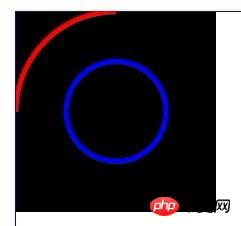
Compositing 合成
在Canvas上图形合成,指更好的处理图形的透明度及在画布上的层效果;
compositing操作中有两个比较重要的属性我们先来认识一下: globalAlpha and globalCompositeOperation
globalAlpha:指Canvas的透明度,默认值为1.0,范围是[0.0-1.0];
globalCompositeOperation:应用了“alpha” 及"transformations"的多个图形,是如何绘制的Canvas上的。
共有11种类型: copy\ destination-atop\destination-in\destination-out\destination-over\ lighter\ source-atop\source-in\source-out\source-over\xor
这11种类型中有两个特殊的词"source" and "destination":
"source":将要在Canvas上绘制的图形(新图形);
"destination":Canvas上当前显示的图形(旧图形);
copy:指新图形会被保留,其它都被清除掉
destination-atop:指显示新图形与重叠部分的旧图形,旧图形(重叠部分)显示在上层
destination-in:指只显示旧图形的重叠部分的图形
destination-out:指只显示旧图形不重叠部分的图形
destination-over:指新旧图形都显示,把旧图形显示在上层
lighter:指新旧图形都显示,新旧图形重叠部分作加色处理
source-atop:指显示旧图表与重叠部分的新图形,新图形(重叠部分)显示在上层
source-in:指只显示新图形重叠部分的图形
source-out:指只显示新图形中不重叠部分的图形
source-over:指新旧图形都显示,新图形显示在上层
xor:指新旧图形都显示,新旧图形重叠的部分会变成透明。
<!DOCTYPE html>
<html lang="en">
<head>
<meta charset="utf-8" />
<title>test</title>
<script type="text/javascript" src="../script/modernizr-latest.js"></script>
<script type="text/javascript">
window.addEventListener("load", eventWindowLoaded, );
Debugger = () {
};
Debugger.log = (message) {
{
console.log(message);
} (exception) {
;
}
}
eventWindowLoaded() {
canvasApp();
}
canvasSupport() {
Modernizr.canvas;
}
canvasApp() {
(!canvasSupport()) {
;
}
drawScreen(compositing, num) {
name = "c" + num;
theCanvas = document.getElementById(name);
theCanvas.width=100;
theCanvas.height=100;
context = theCanvas.getContext("2d");
context.fillStyle = "blue";
context.fillRect(10, 10, 50, 50);
context.globalCompositeOperation = compositing;
context.fillStyle = "red";
context.fillRect(30, 30, 50, 50);
}
drawScreen("copy", 1);
drawScreen("destination-atop", 2);
drawScreen("destination-in", 3);
drawScreen("destination-out", 4);
drawScreen("destination-over", 5);
drawScreen("lighter", 6);
drawScreen("source-atop", 7);
drawScreen("source-in", 8);
drawScreen("source-out", 9);
drawScreen("source-over", 10);
drawScreen("xor", 11);
}
</script>
<style>
td {
border: 1px solid #000000;
}
</style>
</head>
<body>
<p style="position: absolute; top: 50px; left: 50px; border:1px solid #0000ff">
<table>
<tr>
<td><canvas id="c1"></canvas></td>
<td><canvas id="c2"></canvas></td>
<td><canvas id="c3"></canvas></td>
<td><canvas id="c4"></canvas></td>
<td><canvas id="c5"></canvas></td>
</tr>
<tr>
<td><canvas id="c6"></canvas></td>
<td><canvas id="c7"></canvas></td>
<td><canvas id="c8"></canvas></td>
<td><canvas id="c9"></canvas></td>
<td><canvas id="c10"></canvas></td>
<td><canvas id="c11"></canvas></td>
</tr>
</table>
</p>
</body>
</html>实例效果图:从左到右、从上到下,分别表示1,2,……11,这11种类型生成的效果图
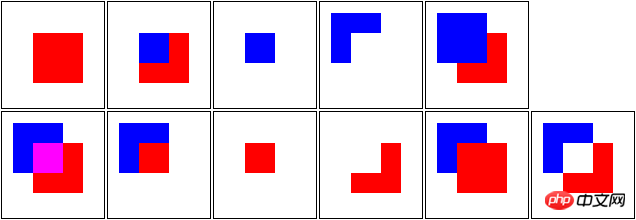
Transformations 变换
变换的本质就是指从数学(矩阵)的角度来调整图形的物理属性;当然,这是原理;我们在实现的时候,只需要调用方法即可;
移动translate、旋转rotation 、缩放scale 、变换transforms
Transformations are applied to shapes and paths drawn after the setTransform() or other transformation function is called
只有在应用context.setTransform()方法后,对图形的各种变换才能生效;
实例:
function drawScreen() {
context.fillStyle = "blue";
context.fillRect(210,210,50,50);
context.setTransform(1,0,0,1,0,0);//启动变换
var angleInRadians = 45 * Math.PI / 180;
context.rotate(angleInRadians);//旋转(参数为弧度)
context.fillStyle = "red";
context.fillRect(0,0,200,200);
}效果如图:
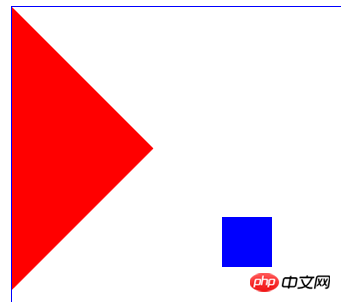
蓝色的box并没有发生旋转;红的box是以Canvas的原点为中心顺时针旋转了45度(为何没有以红色box中心为原点旋转呢?);
Canvas的旋转原点,默认为Canvas的坐标系的(0,0)点,若不进行原点平移就旋转,自然是像整个画布做了旋转;
We must “translate” the point of origin to the center of our shape to rotate it around its own center
我们必须通地context.translate()方法来平移原点,才能按绘制的图形中心来旋转图形自身;
平移原理:
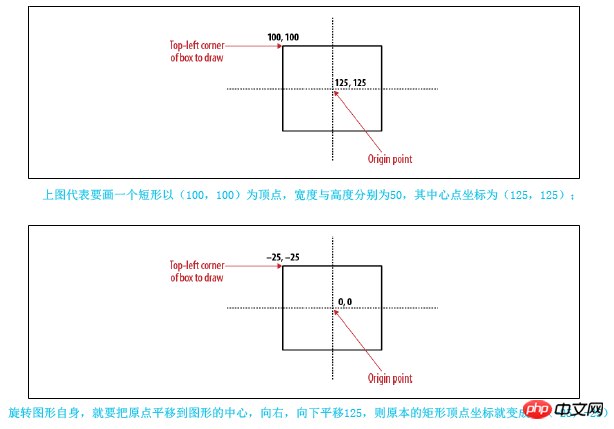
实例:
translate
function drawScreen() {
context.fillStyle = "blue";
context.fillRect(210,210,50,50);
context.setTransform(1,0,0,1,0,0);
var angleInRadians = 45 * Math.PI / 180;
var x = 0;
var y = 0;
var width = 200;
var height = 200;
context.translate(x+.5*width, y+.5*height);//平移
context.rotate(angleInRadians);
context.fillStyle = "red";
context.fillRect(-.5*width,-.5*height , width, height);
}效果图:
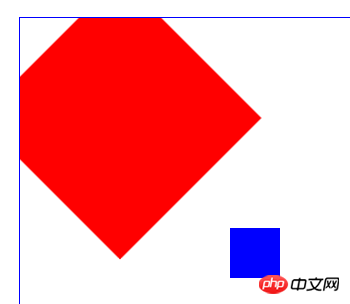
context.scale()实现图形的缩放,
此方法有两个参数: 一个是对X轴方向的缩放,一个是对Y轴方向的缩放,正常的图形参数默认都为1;
例如,我们要对图形放大两倍,则使用context.scale(2,2);
以(25,25)为顶点,长宽为50的正方形,放大2倍
function drawScreen() {
context.fillStyle = "blue";
context.fillRect(0, 0, 50, 50);
context.fillRect(150, 50, 50, 50);
context.fillRect(50, 150, 50, 50);
context.setTransform(1, 0, 0, 1, 0, 0);
context.scale(2, 2);
context.fillStyle = "red";
context.fillRect(25, 25, 50, 50);
}效果图:
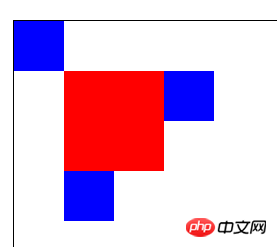
scale与ratation也存在相似问题,就是原点的问题;
如果我们在变换前不进行原点的平移的话,scale功能默认的原点也是canvas的原点;
相当于对整个画布进行scale 默认是延x轴正向(left),y轴正向进行缩放(down);
如果想图形依然在原来的位置,从图形的中心位置进行scale,就需要先进行原点的平移context.translate();

 以(25,25)为顶点,长宽为50的正方形,为其中心为原点,放大二倍
以(25,25)为顶点,长宽为50的正方形,为其中心为原点,放大二倍
以(25,25)为顶点,长宽为50的正方形,为其中心为原点,放大二倍
function drawScreen() {
context.setTransform(1, 0, 0, 1, 0, 0);
var x = 25;
var y = 25;
var width = 50;
var height = 50;
context.translate(x + .5 * width, y + .5 * height);
context.scale(2, 2);
context.fillStyle = "red";
context.fillRect(-.5 * width, -.5 * height, width, height);
}Atas ialah kandungan terperinci 详解html5 Canvas drawing的示例代码 (二) . Untuk maklumat lanjut, sila ikut artikel berkaitan lain di laman web China PHP!
 Apakah kaedah penghasilan penghasilan animasi html5?
Apakah kaedah penghasilan penghasilan animasi html5?
 Perbezaan antara HTML dan HTML5
Perbezaan antara HTML dan HTML5
 Apa yang perlu dilakukan jika 302 ditemui
Apa yang perlu dilakukan jika 302 ditemui
 Apakah penyelesaian storan data besar?
Apakah penyelesaian storan data besar?
 Bagaimana untuk menjana fail bin dengan mdk
Bagaimana untuk menjana fail bin dengan mdk
 Pengenalan kepada penggunaan kod keseluruhan vbs
Pengenalan kepada penggunaan kod keseluruhan vbs
 Bagaimana pula dengan Ouyi Exchange?
Bagaimana pula dengan Ouyi Exchange?
 Apakah maksud kelas dalam bahasa c?
Apakah maksud kelas dalam bahasa c?
 Apakah maksud bunyi gesaan Douyin sw?
Apakah maksud bunyi gesaan Douyin sw?




