
在实际的移动应用程序交互方式中,最常见的就是滑动操作。像左右滑动切换页面,手指张开来放大图片等,都是由滑动操作来完成的。
微信小程序默认提供的相关事件如下:
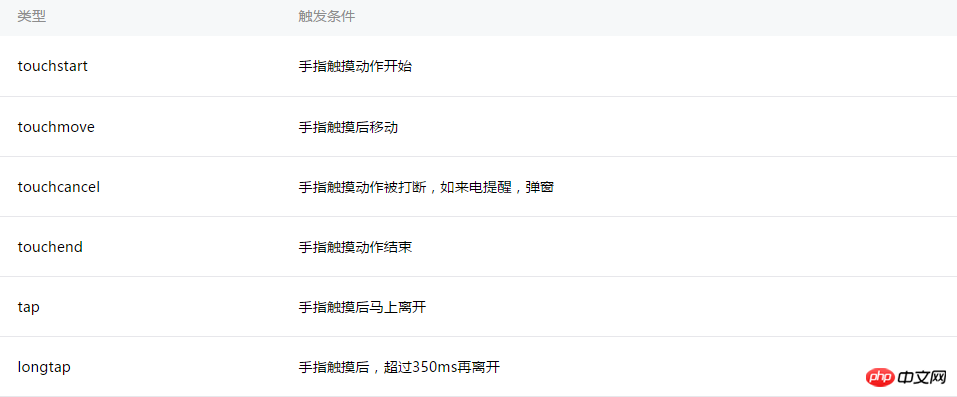
触摸相关操作事件
tap对应点击操作,还提供了longtap来支持长按操作,这些都比较简单,就不多做讲述。
touchmove对应滑动操作,通过bindtouchmove即可响应滑动操作。
//wxml
<view id="id" bindtouchmove="handletouchmove" style = "width : 100px; height : 100px; background : #167567;">
</view>
//js
Page({
handletouchmove: function(event) {
console.log(event)
},
})当按住view标签并滑动鼠标时,会不停的触发滑动事件,直到放开鼠标,当鼠标移出view标签区域后依然会触发事件。
通过监听滑动事件,可以实现一些实用的功能,比如用过iphone的用户都知道assistivetouch,一个桌面上的快捷按钮,可以将按钮拖动到桌面的任意位置。为了方便,这里就用一个圆形来代表该按钮。
//wxml
<view id="id" class = "ball" bindtouchmove="handletouchmove" style = "width : 60px; height : 60px; background : #545345;">
</view>
//wxss
.ball {
box-shadow:2px 2px 10px #AAA;
border-radius: 20px;
position: absolute;
}
//js
Page({
handletouchmove: function(event) {
console.log(event)
},
})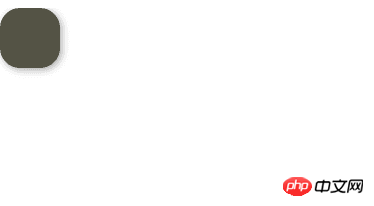
视图跟随
好吧,按钮丑了点,这不是重点。拖拽操作的实现思路也很简单,当触发滑动事件时,event对象会包含当前触摸位置的坐标信息,可以通过event.touches[0].pageX和event.touches[0].pageY 来获取,为什么touches是数组呢,答案是为了支持多点触控(在电脑上不知道如何模拟多点触控)。接下来将按钮的位置设置为触摸位置,应该就能实现预期效果了,让我们试试看。
在Page中定义按钮的位置数据ballBottom和ballRight,并绑定到view的对应属性中。
//wxml
<view id="id" class = "ball" bindtouchmove="handletouchmove" style = "width : 60px; height : 60px; background : #545345; top:{{ballTop}}px; left: {{ballLeft}}px">
</view>
//js
Page({
data: {
ballTop: 0,
ballLeft: 0,
},
handletouchmove: function(event) {
console.log(event)
},
})接下来在handletouchmove方法中更新按钮的位置数据
handletouchmove: function(event) {
console.log(event)
this.setData ({
ballTop: event.touches[0].pageY,
ballLeft: event.touches[0].pageX,
});
},运行发现基本可以实现效果,不过有两个问题,一是会将按钮拖出屏幕边缘,二是按钮始终在鼠标右下方。
接下来加入对屏幕边界的判断并对按钮位置进行修正。其中屏幕大小可以通过wx.getSystemInfo来获取。
完整代码如下:
Page({
data: {
ballTop: 0,
ballLeft: 0,
screenHeight:0,
screenWidth:0
},
onLoad: function () {
//获取屏幕宽高
var _this = this;
wx.getSystemInfo({
success: function (res) {
_this.setData({
screenHeight: res.windowHeight,
screenWidth: res.windowWidth,
});
}
});
},
handletouchmove: function(event) {
console.log(event)
let pageX = event.touches[0].pageX;
let pageY = event.touches[0].pageY;
//屏幕边界判断
if (pageX < 30 || pageY < 30)
return;
if (pageX > this.data.screenWidth - 30)
return;
if (pageY > this.data.screenHeight - 30)
return;
this.setData ({
ballTop: event.touches[0].pageY - 30,
ballLeft: event.touches[0].pageX - 30,
});
},
})再次运行,一切ok。
通过处理滑动操作可以识别各种手势操作,如左右滑动等。思路也很简单,通过绑定touchstart和touchmove事件,然后对坐标信息进行识别计算即可(如current.PageX - last.PageX < 0则认为是向左滑动)
//wxml
<view id="id" class = "ball" bindtap = "handletap" bindtouchstart = "handletouchtart" bindtouchmove="handletouchmove" style = "width : 100%px; height : 40px;">
{{text}}
</view>
//js
Page({
data: {
lastX: 0,
lastY: 0,
text : "没有滑动",
},
handletouchmove: function(event) {
console.log(event)
let currentX = event.touches[0].pageX
let currentY = event.touches[0].pageY
console.log(currentX)
console.log(this.data.lastX)
let text = ""
if ((currentX - this.data.lastX) < 0)
text = "向左滑动"
else if (((currentX - this.data.lastX) > 0))
text = "向右滑动"
//将当前坐标进行保存以进行下一次计算
this.data.lastX = currentX
this.data.lastY = currentY
this.setData({
text : text,
});
},
handletouchtart:function(event) {
console.log(event)
this.data.lastX = event.touches[0].pageX
this.data.lastY = event.touches[0].pageY
},
handletap:function(event) {
console.log(event)
},
})运行程序,当向左滑动时会view会显示"向左滑动", 向右同理。
同时识别左右滑动和上下互动
有时候希望同时识别左右和上下滑动,可以通过比较X轴上的差值和Y轴上的差值,较大的差值为滑动方向。
handletouchmove: function(event) {
console.log(event)
let currentX = event.touches[0].pageX
let currentY = event.touches[0].pageY
let tx = currentX - this.data.lastX
let ty = currentY - this.data.lastY
let text = ""
//左右方向滑动
if (Math.abs(tx) > Math.abs(ty)) {
if (tx < 0)
text = "向左滑动"
else if (tx > 0)
text = "向右滑动"
}
//上下方向滑动
else {
if (ty < 0)
text = "向上滑动"
else if (ty > 0)
text = "向下滑动"
}
//将当前坐标进行保存以进行下一次计算
this.data.lastX = currentX
this.data.lastY = currentY
this.setData({
text : text,
});
},在实际应用中,当某种手势被触发后,在用户没有放开鼠标或手指前,会一直识别为该手势。比如当用户触发左滑手势后,这时再向下滑动,仍要按照左滑手势来处理。
可以定义一个标记来记录第一次识别到的手势,如果已识别出手势,后续的滑动操作就可以忽略,直到用户放开鼠标或手指。放开鼠标或手指操作可以通过绑定handletouchend事件来处理。
Page({
data: {
lastX: 0,
lastY: 0,
text : "没有滑动",
currentGesture: 0,
},
handletouchmove: function(event) {
console.log(event)
if (this.data.currentGesture != 0){
return
}
let currentX = event.touches[0].pageX
let currentY = event.touches[0].pageY
let tx = currentX - this.data.lastX
let ty = currentY - this.data.lastY
let text = ""
//左右方向滑动
if (Math.abs(tx) > Math.abs(ty)) {
if (tx < 0) {
text = "向左滑动"
this.data.currentGesture = 1
}
else if (tx > 0) {
text = "向右滑动"
this.data.currentGesture = 2
}
}
//上下方向滑动
else {
if (ty < 0){
text = "向上滑动"
this.data.currentGesture = 3
}
else if (ty > 0) {
text = "向下滑动"
this.data.currentGesture = 4
}
}
//将当前坐标进行保存以进行下一次计算
this.data.lastX = currentX
this.data.lastY = currentY
this.setData({
text : text,
});
},
handletouchtart:function(event) {
console.log(event)
this.data.lastX = event.touches[0].pageX
this.data.lastY = event.touches[0].pageY
},
handletouchend:function(event) {
console.log(event)
this.data.currentGesture = 0
this.setData({
text : "没有滑动",
});
},
})多点触控
由于多点触控需要真机来测试,而我的appid还在申请中,只能延后讲解了。这里大概提下思路,比如手指张开的操作,可以分别判断两个触摸点的移动方向,比如靠左的触摸点向左滑动,靠右的触摸点向右滑动,即可判定为手指张开操作。
Atas ialah kandungan terperinci 小程序开发之基础篇滑动操作(10). Untuk maklumat lanjut, sila ikut artikel berkaitan lain di laman web China PHP!




