vue实现滑动堆叠组件
这次给大家带来vue实现滑动堆叠组件,vue实现滑动堆叠组件的注意事项有哪些,下面就是实战案例,一起来看一下。
前言
嗨,说起探探想必各位程序汪都不陌生(毕竟妹子很多),能在上面丝滑的翻牌子,探探的的堆叠滑动组件起到了关键的作用,下面就来看看如何用vue写一个探探的堆叠组件
一. 功能分析
简单归纳下里面包含的基本功能点:
图片的堆叠
-
图片第一张的滑动
-
条件成功后的滑出,条件失败后的回弹
-
滑出后下一张图片堆叠到顶部
-
体验优化
-
根据触摸点的不同,滑动时首图有不同角度偏移
-
偏移面积判定是否成功滑出
二. 具体实现
有了归纳好的功能点,我们实现组件的思路会更清晰
1. 堆叠效果
堆叠图片效果在网上有大量的实例,实现的方法大同小异,主要通过在父层设定perspective 及perspective-origin ,来实现子层的透视,子层设定好translate3d Z轴数值即可模拟出堆叠效果,具体代码如下
// 图片堆叠dom
<!--opacity: 0 隐藏我们不想看到的stack-item层级-->
<!--z-index: -1 调整stack-item层级"-->
<ul class="stack">
<li class="stack-item" style="transform: translate3d(0px, 0px, 0px);opacity: 1;z-index: 10;"><img src="1.png" alt="01"></li>
<li class="stack-item" style="transform: translate3d(0px, 0px, -60px);opacity: 1;z-index: 1"><img src="2.png" alt="02"></li>
<li class="stack-item" style="transform: translate3d(0px, 0px, -120px);opacity: 1;z-index: 1"><img src="3.png" alt="03"></li>
<li class="stack-item" style="transform: translate3d(0px, 0px, -180px);opacity: 0;z-index: -1"><img src="4.png" alt="04"></li>
<li class="stack-item" style="transform: translate3d(0px, 0px, -180px);opacity: 0;z-index: -1"><img src="5.png" alt="05"></li>
</ul>
<style>
.stack {
width: 100%;
height: 100%;
position: relative;
perspective: 1000px; //子元素视距
perspective-origin: 50% 150%; //子元素透视位置
-webkit-perspective: 1000px;
-webkit-perspective-origin: 50% 150%;
margin: 0;
padding: 0;
}
.stack-item{
background: #fff;
height: 100%;
width: 100%;
border-radius: 4px;
text-align: center;
overflow: hidden;
}
.stack-item img {
width: 100%;
display: block;
pointer-events: none;
}
</style>上面只是一组静态代码,我们希望得到的是vue组件,所以需要先建立一个组件模板stack.vue,在模板中我们可以使用v-for,遍历出stack节点,使用:style 来修改各个item的style,代码如下
<template>
<ul class="stack">
<li class="stack-item" v-for="(item, index) in pages" :style="[transform(index)]">
<img :src="item.src">
</li>
</ul>
</template>
<script>
export default {
props: {
// pages数据包含基础的图片数据
pages: {
type: Array,
default: []
}
},
data () {
return {
// basicdata数据包含组件基本数据
basicdata: {
currentPage: 0 // 默认首图的序列
},
// temporaryData数据包含组件临时数据
temporaryData: {
opacity: 1, // 记录opacity
zIndex: 10, // 记录zIndex
visible: 3 // 记录默认显示堆叠数visible
}
}
},
methods: {
// 遍历样式
transform (index) {
if (index >= this.basicdata.currentPage) {
let style = {}
let visible = this.temporaryData.visible
let perIndex = index - this.basicdata.currentPage
// visible可见数量前滑块的样式
if (index <= this.basicdata.currentPage + visible - 1) {
style['opacity'] = '1'
style['transform'] = 'translate3D(0,0,' + -1 * perIndex * 60 + 'px' + ')'
style['zIndex'] = visible - index + this.basicdata.currentPage
style['transitionTimingFunction'] = 'ease'
style['transitionDuration'] = 300 + 'ms'
} else {
style['zIndex'] = '-1'
style['transform'] = 'translate3D(0,0,' + -1 * visible * 60 + 'px' + ')'
}
return style
}
}
}
}
</script>关键点
:style 可以绑定对象的同时,也可以绑定数组和函数,这在遍历的时候很有用
最基本的dom结构已经构建完毕,下一步是让首张图片“动”起来
2. 图片滑动
图片滑动效果,在很多场景中都有出现,其原理无非是监听touchs事件,得到位移,再通过translate3D改变目标位移,因此我们要实现的步骤如下
对stack进行touchs事件的绑定
-
监听并储存手势位置变化的数值
-
改变首图css属性中translate3D的x,y值
#### 具体实现
在vue框架中,不建议直接操作节点,而是通过指令v-on对元素进行绑定,因此我们将绑定都写在v-for遍历里,通过index进行判断其是否是首图,再使用:style修改首页的样式,具体代码如下:
<template>
<ul class="stack">
<li class="stack-item" v-for="(item, index) in pages"
:style="[transformIndex(index),transform(index)]"
@touchstart.stop.capture="touchstart"
@touchmove.stop.capture="touchmove"
@touchend.stop.capture="touchend"
@mousedown.stop.capture="touchstart"
@mouseup.stop.capture="touchend"
@mousemove.stop.capture="touchmove">
<img :src="item.src">
</li>
</ul>
</template>
<script>
export default {
props: {
// pages数据包含基础的图片数据
pages: {
type: Array,
default: []
}
},
data () {
return {
// basicdata数据包含组件基本数据
basicdata: {
start: {}, // 记录起始位置
end: {}, // 记录终点位置
currentPage: 0 // 默认首图的序列
},
// temporaryData数据包含组件临时数据
temporaryData: {
poswidth: '', // 记录位移
posheight: '', // 记录位移
tracking: false // 是否在滑动,防止多次操作,影响体验
}
}
},
methods: {
touchstart (e) {
if (this.temporaryData.tracking) {
return
}
// 是否为touch
if (e.type === 'touchstart') {
if (e.touches.length > 1) {
this.temporaryData.tracking = false
return
} else {
// 记录起始位置
this.basicdata.start.t = new Date().getTime()
this.basicdata.start.x = e.targetTouches[0].clientX
this.basicdata.start.y = e.targetTouches[0].clientY
this.basicdata.end.x = e.targetTouches[0].clientX
this.basicdata.end.y = e.targetTouches[0].clientY
}
// pc操作
} else {
this.basicdata.start.t = new Date().getTime()
this.basicdata.start.x = e.clientX
this.basicdata.start.y = e.clientY
this.basicdata.end.x = e.clientX
this.basicdata.end.y = e.clientY
}
this.temporaryData.tracking = true
},
touchmove (e) {
// 记录滑动位置
if (this.temporaryData.tracking && !this.temporaryData.animation) {
if (e.type === 'touchmove') {
this.basicdata.end.x = e.targetTouches[0].clientX
this.basicdata.end.y = e.targetTouches[0].clientY
} else {
this.basicdata.end.x = e.clientX
this.basicdata.end.y = e.clientY
}
// 计算滑动值
this.temporaryData.poswidth = this.basicdata.end.x - this.basicdata.start.x
this.temporaryData.posheight = this.basicdata.end.y - this.basicdata.start.y
}
},
touchend (e) {
this.temporaryData.tracking = false
// 滑动结束,触发判断
},
// 非首页样式切换
transform (index) {
if (index > this.basicdata.currentPage) {
let style = {}
let visible = 3
let perIndex = index - this.basicdata.currentPage
// visible可见数量前滑块的样式
if (index <= this.basicdata.currentPage + visible - 1) {
style['opacity'] = '1'
style['transform'] = 'translate3D(0,0,' + -1 * perIndex * 60 + 'px' + ')'
style['zIndex'] = visible - index + this.basicdata.currentPage
style['transitionTimingFunction'] = 'ease'
style['transitionDuration'] = 300 + 'ms'
} else {
style['zIndex'] = '-1'
style['transform'] = 'translate3D(0,0,' + -1 * visible * 60 + 'px' + ')'
}
return style
}
},
// 首页样式切换
transformIndex (index) {
// 处理3D效果
if (index === this.basicdata.currentPage) {
let style = {}
style['transform'] = 'translate3D(' + this.temporaryData.poswidth + 'px' + ',' + this.temporaryData.posheight + 'px' + ',0px)'
style['opacity'] = 1
style['zIndex'] = 10
return style
}
}
}
}
</script>3. 条件成功后的滑出,条件失败后的回弹
条件的触发判断是在touchend/mouseup后进行,在这里我们先用简单的条件进行判定,同时给予首图弹出及回弹的效果,代码如下
<template>
<ul class="stack">
<li class="stack-item" v-for="(item, index) in pages"
:style="[transformIndex(index),transform(index)]"
@touchmove.stop.capture="touchmove"
@touchstart.stop.capture="touchstart"
@touchend.stop.capture="touchend"
@mousedown.stop.capture="touchstart"
@mouseup.stop.capture="touchend"
@mousemove.stop.capture="touchmove">
<img :src="item.src">
</li>
</ul>
</template>
<script>
export default {
props: {
// pages数据包含基础的图片数据
pages: {
type: Array,
default: []
}
},
data () {
return {
// basicdata数据包含组件基本数据
basicdata: {
start: {}, // 记录起始位置
end: {}, // 记录终点位置
currentPage: 0 // 默认首图的序列
},
// temporaryData数据包含组件临时数据
temporaryData: {
poswidth: '', // 记录位移
posheight: '', // 记录位移
tracking: false, // 是否在滑动,防止多次操作,影响体验
animation: false, // 首图是否启用动画效果,默认为否
opacity: 1 // 记录首图透明度
}
}
},
methods: {
touchstart (e) {
if (this.temporaryData.tracking) {
return
}
// 是否为touch
if (e.type === 'touchstart') {
if (e.touches.length > 1) {
this.temporaryData.tracking = false
return
} else {
// 记录起始位置
this.basicdata.start.t = new Date().getTime()
this.basicdata.start.x = e.targetTouches[0].clientX
this.basicdata.start.y = e.targetTouches[0].clientY
this.basicdata.end.x = e.targetTouches[0].clientX
this.basicdata.end.y = e.targetTouches[0].clientY
}
// pc操作
} else {
this.basicdata.start.t = new Date().getTime()
this.basicdata.start.x = e.clientX
this.basicdata.start.y = e.clientY
this.basicdata.end.x = e.clientX
this.basicdata.end.y = e.clientY
}
this.temporaryData.tracking = true
this.temporaryData.animation = false
},
touchmove (e) {
// 记录滑动位置
if (this.temporaryData.tracking && !this.temporaryData.animation) {
if (e.type === 'touchmove') {
this.basicdata.end.x = e.targetTouches[0].clientX
this.basicdata.end.y = e.targetTouches[0].clientY
} else {
this.basicdata.end.x = e.clientX
this.basicdata.end.y = e.clientY
}
// 计算滑动值
this.temporaryData.poswidth = this.basicdata.end.x - this.basicdata.start.x
this.temporaryData.posheight = this.basicdata.end.y - this.basicdata.start.y
}
},
touchend (e) {
this.temporaryData.tracking = false
this.temporaryData.animation = true
// 滑动结束,触发判断
// 简单判断滑动宽度超出100像素时触发滑出
if (Math.abs(this.temporaryData.poswidth) >= 100) {
// 最终位移简单设定为x轴200像素的偏移
let ratio = Math.abs(this.temporaryData.posheight / this.temporaryData.poswidth)
this.temporaryData.poswidth = this.temporaryData.poswidth >= 0 ? this.temporaryData.poswidth + 200 : this.temporaryData.poswidth - 200
this.temporaryData.posheight = this.temporaryData.posheight >= 0 ? Math.abs(this.temporaryData.poswidth * ratio) : -Math.abs(this.temporaryData.poswidth * ratio)
this.temporaryData.opacity = 0
// 不满足条件则滑入
} else {
this.temporaryData.poswidth = 0
this.temporaryData.posheight = 0
}
},
// 非首页样式切换
transform (index) {
if (index > this.basicdata.currentPage) {
let style = {}
let visible = 3
let perIndex = index - this.basicdata.currentPage
// visible可见数量前滑块的样式
if (index <= this.basicdata.currentPage + visible - 1) {
style['opacity'] = '1'
style['transform'] = 'translate3D(0,0,' + -1 * perIndex * 60 + 'px' + ')'
style['zIndex'] = visible - index + this.basicdata.currentPage
style['transitionTimingFunction'] = 'ease'
style['transitionDuration'] = 300 + 'ms'
} else {
style['zIndex'] = '-1'
style['transform'] = 'translate3D(0,0,' + -1 * visible * 60 + 'px' + ')'
}
return style
}
},
// 首页样式切换
transformIndex (index) {
// 处理3D效果
if (index === this.basicdata.currentPage) {
let style = {}
style['transform'] = 'translate3D(' + this.temporaryData.poswidth + 'px' + ',' + this.temporaryData.posheight + 'px' + ',0px)'
style['opacity'] = this.temporaryData.opacity
style['zIndex'] = 10
if (this.temporaryData.animation) {
style['transitionTimingFunction'] = 'ease'
style['transitionDuration'] = 300 + 'ms'
}
return style
}
}
}
}
</script>4. 滑出后下一张图片堆叠到顶部
重新堆叠是组件最后一个功能,同时也是最重要和复杂的功能。在我们的代码里,stack-item的排序依赖绑定:style的transformIndex和transform函数,函数里判定的条件是currentPage,那是不是改变currentPage,让其+1,即可完成重新堆叠呢?
答案没有那么简单,因为我们滑出是动画效果,会进行300ms的时间,而currentPage变化引起的重排,会立即变化,打断动画的进行。因此我们需要先修改transform函数的排序条件,后改变currentPage。
#### 具体实现
-
修改transform函数排序条件
让currentPage+
添加onTransitionEnd事件,在滑出结束后,重新放置stack列表中
代码如下:
<template>
<ul class="stack">
<li class="stack-item" v-for="(item, index) in pages"
:style="[transformIndex(index),transform(index)]"
@touchmove.stop.capture="touchmove"
@touchstart.stop.capture="touchstart"
@touchend.stop.capture="touchend"
@mousedown.stop.capture="touchstart"
@mouseup.stop.capture="touchend"
@mousemove.stop.capture="touchmove"
@webkit-transition-end="onTransitionEnd"
@transitionend="onTransitionEnd"
>
<img :src="item.src">
</li>
</ul>
</template>
<script>
export default {
props: {
// pages数据包含基础的图片数据
pages: {
type: Array,
default: []
}
},
data () {
return {
// basicdata数据包含组件基本数据
basicdata: {
start: {}, // 记录起始位置
end: {}, // 记录终点位置
currentPage: 0 // 默认首图的序列
},
// temporaryData数据包含组件临时数据
temporaryData: {
poswidth: '', // 记录位移
posheight: '', // 记录位移
lastPosWidth: '', // 记录上次最终位移
lastPosHeight: '', // 记录上次最终位移
tracking: false, // 是否在滑动,防止多次操作,影响体验
animation: false, // 首图是否启用动画效果,默认为否
opacity: 1, // 记录首图透明度
swipe: false // onTransition判定条件
}
}
},
methods: {
touchstart (e) {
if (this.temporaryData.tracking) {
return
}
// 是否为touch
if (e.type === 'touchstart') {
if (e.touches.length > 1) {
this.temporaryData.tracking = false
return
} else {
// 记录起始位置
this.basicdata.start.t = new Date().getTime()
this.basicdata.start.x = e.targetTouches[0].clientX
this.basicdata.start.y = e.targetTouches[0].clientY
this.basicdata.end.x = e.targetTouches[0].clientX
this.basicdata.end.y = e.targetTouches[0].clientY
}
// pc操作
} else {
this.basicdata.start.t = new Date().getTime()
this.basicdata.start.x = e.clientX
this.basicdata.start.y = e.clientY
this.basicdata.end.x = e.clientX
this.basicdata.end.y = e.clientY
}
this.temporaryData.tracking = true
this.temporaryData.animation = false
},
touchmove (e) {
// 记录滑动位置
if (this.temporaryData.tracking && !this.temporaryData.animation) {
if (e.type === 'touchmove') {
this.basicdata.end.x = e.targetTouches[0].clientX
this.basicdata.end.y = e.targetTouches[0].clientY
} else {
this.basicdata.end.x = e.clientX
this.basicdata.end.y = e.clientY
}
// 计算滑动值
this.temporaryData.poswidth = this.basicdata.end.x - this.basicdata.start.x
this.temporaryData.posheight = this.basicdata.end.y - this.basicdata.start.y
}
},
touchend (e) {
this.temporaryData.tracking = false
this.temporaryData.animation = true
// 滑动结束,触发判断
// 简单判断滑动宽度超出100像素时触发滑出
if (Math.abs(this.temporaryData.poswidth) >= 100) {
// 最终位移简单设定为x轴200像素的偏移
let ratio = Math.abs(this.temporaryData.posheight / this.temporaryData.poswidth)
this.temporaryData.poswidth = this.temporaryData.poswidth >= 0 ? this.temporaryData.poswidth + 200 : this.temporaryData.poswidth - 200
this.temporaryData.posheight = this.temporaryData.posheight >= 0 ? Math.abs(this.temporaryData.poswidth * ratio) : -Math.abs(this.temporaryData.poswidth * ratio)
this.temporaryData.opacity = 0
this.temporaryData.swipe = true
// 记录最终滑动距离
this.temporaryData.lastPosWidth = this.temporaryData.poswidth
this.temporaryData.lastPosHeight = this.temporaryData.posheight
// currentPage+1 引发排序变化
this.basicdata.currentPage += 1
// currentPage切换,整体dom进行变化,把第一层滑动置零
this.$nextTick(() => {
this.temporaryData.poswidth = 0
this.temporaryData.posheight = 0
this.temporaryData.opacity = 1
})
// 不满足条件则滑入
} else {
this.temporaryData.poswidth = 0
this.temporaryData.posheight = 0
this.temporaryData.swipe = false
}
},
onTransitionEnd (index) {
// dom发生变化后,正在执行的动画滑动序列已经变为上一层
if (this.temporaryData.swipe && index === this.basicdata.currentPage - 1) {
this.temporaryData.animation = true
this.temporaryData.lastPosWidth = 0
this.temporaryData.lastPosHeight = 0
this.temporaryData.swipe = false
}
},
// 非首页样式切换
transform (index) {
if (index > this.basicdata.currentPage) {
let style = {}
let visible = 3
let perIndex = index - this.basicdata.currentPage
// visible可见数量前滑块的样式
if (index <= this.basicdata.currentPage + visible - 1) {
style['opacity'] = '1'
style['transform'] = 'translate3D(0,0,' + -1 * perIndex * 60 + 'px' + ')'
style['zIndex'] = visible - index + this.basicdata.currentPage
style['transitionTimingFunction'] = 'ease'
style['transitionDuration'] = 300 + 'ms'
} else {
style['zIndex'] = '-1'
style['transform'] = 'translate3D(0,0,' + -1 * visible * 60 + 'px' + ')'
}
return style
// 已滑动模块释放后
} else if (index === this.basicdata.currentPage - 1) {
let style = {}
// 继续执行动画
style['transform'] = 'translate3D(' + this.temporaryData.lastPosWidth + 'px' + ',' + this.temporaryData.lastPosHeight + 'px' + ',0px)'
style['opacity'] = '0'
style['zIndex'] = '-1'
style['transitionTimingFunction'] = 'ease'
style['transitionDuration'] = 300 + 'ms'
return style
}
},
// 首页样式切换
transformIndex (index) {
// 处理3D效果
if (index === this.basicdata.currentPage) {
let style = {}
style['transform'] = 'translate3D(' + this.temporaryData.poswidth + 'px' + ',' + this.temporaryData.posheight + 'px' + ',0px)'
style['opacity'] = this.temporaryData.opacity
style['zIndex'] = 10
if (this.temporaryData.animation) {
style['transitionTimingFunction'] = 'ease'
style['transitionDuration'] = 300 + 'ms'
}
return style
}
}
}
}
</script>ok~ 完成了上面的四步,堆叠组件的基本功能就已经实现,快来看看效果吧
相信看了本文案例你已经掌握了方法,更多精彩请关注php中文网其它相关文章!
推荐阅读:
Atas ialah kandungan terperinci vue实现滑动堆叠组件. Untuk maklumat lanjut, sila ikut artikel berkaitan lain di laman web China PHP!

Alat AI Hot

Undresser.AI Undress
Apl berkuasa AI untuk mencipta foto bogel yang realistik

AI Clothes Remover
Alat AI dalam talian untuk mengeluarkan pakaian daripada foto.

Undress AI Tool
Gambar buka pakaian secara percuma

Clothoff.io
Penyingkiran pakaian AI

AI Hentai Generator
Menjana ai hentai secara percuma.

Artikel Panas

Alat panas

Notepad++7.3.1
Editor kod yang mudah digunakan dan percuma

SublimeText3 versi Cina
Versi Cina, sangat mudah digunakan

Hantar Studio 13.0.1
Persekitaran pembangunan bersepadu PHP yang berkuasa

Dreamweaver CS6
Alat pembangunan web visual

SublimeText3 versi Mac
Perisian penyuntingan kod peringkat Tuhan (SublimeText3)

Topik panas
 1382
1382
 52
52
 Cara memasang komponen versi lama Windows 10 DirectPlay
Dec 28, 2023 pm 03:43 PM
Cara memasang komponen versi lama Windows 10 DirectPlay
Dec 28, 2023 pm 03:43 PM
Ramai pengguna sentiasa menghadapi beberapa masalah apabila bermain beberapa permainan di win10, seperti skrin membeku dan skrin kabur Pada masa ini, kami boleh menyelesaikan masalah dengan menghidupkan fungsi directplay, dan kaedah operasi fungsi itu juga Sangat mudah. Cara memasang directplay, komponen lama win10 1. Masukkan "Panel Kawalan" dalam kotak carian dan bukanya 2. Pilih ikon besar sebagai kaedah tontonan 3. Cari "Program dan Ciri" 4. Klik di sebelah kiri untuk membolehkan atau matikan fungsi menang 5. Pilih versi lama di sini Hanya tandakan kotak
 Bagaimana untuk melaksanakan komponen kalendar menggunakan Vue?
Jun 25, 2023 pm 01:28 PM
Bagaimana untuk melaksanakan komponen kalendar menggunakan Vue?
Jun 25, 2023 pm 01:28 PM
Vue ialah rangka kerja bahagian hadapan yang sangat popular Ia menyediakan banyak alat dan fungsi, seperti pembahagian, pengikatan data, pemprosesan acara, dll., yang boleh membantu pembangun membina aplikasi Web yang cekap, fleksibel dan mudah diselenggara. Dalam artikel ini, saya akan memperkenalkan cara melaksanakan komponen kalendar menggunakan Vue. 1. Analisis keperluan Pertama, kita perlu menganalisis keperluan komponen kalendar ini. Kalendar asas harus mempunyai fungsi berikut: memaparkan halaman kalendar bulan semasa bertukar kepada bulan sebelumnya atau bulan hadapan dengan mengklik pada hari tertentu;
 Asas pembangunan VUE3: menggunakan lanjutan untuk mewarisi komponen
Jun 16, 2023 am 08:58 AM
Asas pembangunan VUE3: menggunakan lanjutan untuk mewarisi komponen
Jun 16, 2023 am 08:58 AM
Vue ialah salah satu rangka kerja bahagian hadapan yang paling popular pada masa ini, dan VUE3 ialah versi terkini rangka kerja Vue Berbanding dengan VUE2, VUE3 mempunyai prestasi yang lebih tinggi dan pengalaman pembangunan yang lebih baik, dan telah menjadi pilihan pertama banyak pembangun. Dalam VUE3, menggunakan extends untuk mewarisi komponen ialah kaedah pembangunan yang sangat praktikal Artikel ini akan memperkenalkan cara menggunakan extends untuk mewarisi komponen. Apa itu extends? Dalam Vue, extends ialah atribut yang sangat praktikal, yang boleh digunakan untuk komponen kanak-kanak diwarisi daripada ibu bapa mereka.
 Apakah yang perlu saya lakukan jika skrin telefon bimbit saya sukar untuk menggelongsor dan kering?
Dec 04, 2023 pm 03:51 PM
Apakah yang perlu saya lakukan jika skrin telefon bimbit saya sukar untuk menggelongsor dan kering?
Dec 04, 2023 pm 03:51 PM
Penyelesaian untuk skrin telefon mudah alih yang sukar diluncurkan dan kering: 1. Lembapkan skrin 2. Bersihkan skrin dengan kerap 3. Tingkatkan kekuatan gelongsor jari anda 4. Gunakan pelindung skrin telefon bimbit; 6. Pastikan tangan sentiasa lembap; Pengenalan terperinci: 1. Lembapkan skrin, letakkan pelembap di sebelah skrin atau semburkan sedikit air untuk meningkatkan kelembapan di udara, dengan itu mengurangkan kekeringan skrin 2. Bersihkan skrin dengan kerap, gunakan pembersih skrin profesional, dsb.
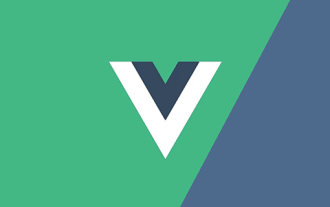 Mari kita bincangkan tentang cara Vue memaparkan komponen secara dinamik melalui JSX
Dec 05, 2022 pm 06:52 PM
Mari kita bincangkan tentang cara Vue memaparkan komponen secara dinamik melalui JSX
Dec 05, 2022 pm 06:52 PM
Bagaimanakah Vue memaparkan komponen secara dinamik melalui JSX? Artikel berikut akan memperkenalkan kepada anda bagaimana Vue boleh menghasilkan komponen secara dinamik melalui JSX dengan cekap, saya harap ia akan membantu anda!
 Komponen sudut dan sifat paparannya: memahami lalai bukan blok
Mar 15, 2024 pm 04:51 PM
Komponen sudut dan sifat paparannya: memahami lalai bukan blok
Mar 15, 2024 pm 04:51 PM
Tingkah laku paparan lalai untuk komponen dalam rangka kerja Angular bukan untuk elemen peringkat blok. Pilihan reka bentuk ini menggalakkan pengkapsulan gaya komponen dan menggalakkan pembangun untuk secara sedar menentukan cara setiap komponen dipaparkan. Dengan menetapkan paparan sifat CSS secara eksplisit, paparan komponen Sudut boleh dikawal sepenuhnya untuk mencapai reka letak dan responsif yang diingini.
 Bagaimana untuk membuka tetapan versi lama komponen win10
Dec 22, 2023 am 08:45 AM
Bagaimana untuk membuka tetapan versi lama komponen win10
Dec 22, 2023 am 08:45 AM
Komponen versi lama Win10 perlu dihidupkan oleh pengguna sendiri dalam tetapan, kerana banyak komponen biasanya ditutup secara lalai Mula-mula kita perlu memasukkan tetapan yang sangat mudah komponen versi? Buka 1. Klik Start, kemudian klik "Win System" 2. Klik untuk masuk ke Control Panel 3. Kemudian klik program di bawah 4. Klik "Enable or turn off Win functions" 5. Di sini anda boleh memilih apa yang anda mahu untuk membuka
 Amalan komponen Vue: pembangunan komponen halaman
Nov 24, 2023 am 08:56 AM
Amalan komponen Vue: pembangunan komponen halaman
Nov 24, 2023 am 08:56 AM
Amalan komponen Vue: Pengenalan kepada pembangunan komponen halaman Dalam aplikasi web, fungsi halaman adalah komponen penting. Komponen paging yang baik hendaklah ringkas dan jelas dalam persembahan, kaya dengan fungsi, dan mudah untuk disepadukan dan digunakan. Dalam artikel ini, kami akan memperkenalkan cara menggunakan rangka kerja Vue.js untuk membangunkan komponen halaman yang sangat boleh disesuaikan. Kami akan menerangkan secara terperinci cara membangunkan menggunakan komponen Vue melalui contoh kod. Teknologi tindanan Vue.js2.xJavaScript (ES6) HTML5 dan persekitaran pembangunan CSS3




