React采用脚本方式实现动画
本篇文章给大家分享的内容是如何使用脚本的方式来实现动画。要使用脚本的方式实现动,我们可以采用react-motion这个动画库,它是一个很优秀的动画库,并且采用的是脚本的方式来实现动画。(motion是运动的意思) ,有着一定的参考价值,有需要的朋友可以参考一下
react-motion : https://github.com/chenglou/react-motion
1.安装react-motion动画库
yarn add react-motion//ro npm install react-motion
2.计数器案例
该案例实现由数字 0 加到 1
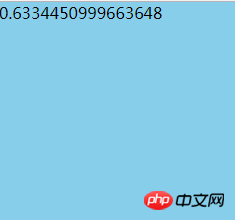
1.从react-motion库中导入 spring 和 Motion
spring : 指定如何为目标值设置动画,例如,spring(10, {stiffness: 120, damping: 17})表示“动 画到数值10,弹簧刚度为120,阻尼为17”
Motion : 它是一个专门提供动画数据的组件,它接收一个函数作为子组件, 例如:
< motion >
{ value => ( ) }
</ Motion >2.Motion组件属性:
defaultStyle : 设置动画开始前默认数值
style : 设置动画要到数值
import React, {Component} from 'react';
import {spring ,Motion} from 'react-motion';
export default class Main extends Component {
render() { return (
<p style={styles.content}>
{/*由0 过渡到 1 ; stiffness是阻尼*/}
<Motion defaultStyle={{x: 0}} style={{x: spring(1,{stiffness: 20})}}>
{
value =>
<p>
{value.x}
</p>
}
</Motion>
</p>
)
}
}/*样式*/const styles = {
content: {
width: '400px',
height: '500px',
backgroundColor: 'skyblue',
margin: '0 auto',
},
}执行的效果:
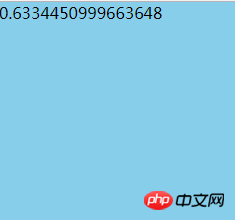
2.改变透明度和宽的动画案例
通过上面的案例可以知道 Motion 组是专门提供动画数据的 ,其实它并没有参与界面的绘制,界面的绘制过程是通过子组件来完成的。下面我们来做一个改变透明度和宽的动画案例
1.从react-motion库中导入 spring 和 Motion
2.value.x的值是由0过渡到1的, 可以通过Motion提供的这个动画数据类修改p的 透明度和宽度
3.${value.x} 两边添加了反引号,这个是es6中的字符串模板语法。${} 可以理解为插值器
import React, {Component} from 'react';
import {spring ,Motion} from 'react-motion';
export default class Main extends Component {
render() { return (
<p style={styles.content}>
{/*由0 过渡到 1 ; stiffness是阻尼*/}
......
{/*改变p的宽度和透明度*/}
<Motion defaultStyle={{x: 0}} style={{x: spring(1,{stiffness: 20})}}>
{
value =>
<p style={ Object.assign({},styles.pStyle,{
opacity:`${value.x}`,
width:`${50+value.x*100}px`
})}>
默认
</p>
}
</Motion>
</p>
)
}
}/*样式*/const styles = {
content: {
....
},
pStyle: {
width: '50px',
height: '50px',
backgroundColor: 'green',
margin: '3px 0',
color:'white'
},
}刷新界面执行到0.2的效果:
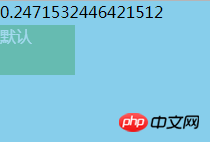
执行结束后的结果:

3.TransitionMotion执行装载和卸载动画案例
之前学的TransitionGroup动画库提供了执行组件的装载和御载的动画。其实react-motion也提供了这个功能,要使用这个功能就要用到一个新的API : TransitionMotion 组件,该组件可以帮助您执行组件的装载和卸载动画。
1.从react-motion库中导入 TransitionMotion, spring 和 presets
TransitionMotion 是执行组件的装载和卸载动画
spring : 指定如何为目标值设置动画
presets : 预设设刚度和阻尼的值
2.添加组件时:状态由willEnter()中定义的状态过渡到styles中定义的状态
willEnter(){
return {width: 0, height: 0};}
// 由willEnter()中width: 0, height: 0状态过渡到下面styles中width:200, height: 50状态
// spring() 函数为目标值设置动画
// presets.wobbly 等价于 {stiffness: 180, damping: 12}
styles={this.state.items.map(item => ({
key: item.key,
style: {width: spring(item.w,presets.wobbly), height: spring(50,presets.wobbly)},
}))}3.删除组件时:状态由styles中定义的状态过渡到willLeave中定义的状态
styles={this.state.items.map(item => ({
key: item.key,
style: {width: spring(item.w,presets.wobbly), height: spring(50,presets.wobbly)},
}))}
// 由styles中width:200, height: 50状态过渡到下面willEnter()中width: 0, height: 0 状态
// presets.wobbly 等价于 {stiffness: 180, damping: 12}
//下面的 spring(0,presets.wobbly) 设置目标值动画
willLeave() {
return {width: spring(0,presets.wobbly), height: spring(0,presets.wobbly)};}案例完整的代码:
import React, {Component} from 'react';
import {TransitionMotion,spring , presets} from 'react-motion';
export default class Main extends Component {
constructor(props) { super(props); /*定义一个数组:目标状态*/
this.state={
items: [{key: 'a', w: 200},{key: 'b', w: 200}],
}
} /*装载组件的状态( 进入/添加组件 )*/
willEnter(){ return {width: 0, height: 0};
} /*御载组件的状态( 离开/删除组件 )*/
willLeave() { return {width: spring(0,presets.wobbly), height: spring(0,presets.wobbly)};
}
render() { return (
<p style={styles.content}>
<TransitionMotion
willEnter={this.willEnter}
willLeave={this.willLeave}
styles={this.state.items.map(item => ({
key: item.key,
style: {width: spring(item.w,presets.wobbly), height: spring(50,presets.wobbly)},
}))}>
{interpolatedStyles =>
<p>
{interpolatedStyles.map(config => {
return <p key={config.key} style={{...config.style, border: '1px solid'}} >
{config.key} : {config.style.height}
</p>
})}
</p>
}
</TransitionMotion>
<button onClick={()=>this.startAnimation(0)}>Add C</button>
<button onClick={()=>this.startAnimation(1)}>remove C</button>
</p>
)
}
startAnimation(index){ // add
if(index==0){ this.setState({
items: [{key: 'a', w: 200},{key: 'b', w: 200},{key: 'c', w: 200}],
}) // remove
}else{ this.setState({
items: [{key: 'a', w: 200},{key: 'b', w: 200}],
})
}
}
}/*样式*/const styles = {
content: {
width: '400px',
height: '500px',
backgroundColor: 'skyblue',
margin: '0 auto',
},
}刷新浏览器默认的状态:
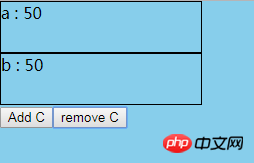
点击 Add C 后,添加一个p, 宽和高在慢慢的变大
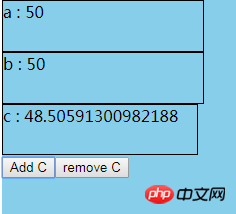
相关推荐:
Atas ialah kandungan terperinci React采用脚本方式实现动画. Untuk maklumat lanjut, sila ikut artikel berkaitan lain di laman web China PHP!

Alat AI Hot

Undresser.AI Undress
Apl berkuasa AI untuk mencipta foto bogel yang realistik

AI Clothes Remover
Alat AI dalam talian untuk mengeluarkan pakaian daripada foto.

Undress AI Tool
Gambar buka pakaian secara percuma

Clothoff.io
Penyingkiran pakaian AI

AI Hentai Generator
Menjana ai hentai secara percuma.

Artikel Panas

Alat panas

Notepad++7.3.1
Editor kod yang mudah digunakan dan percuma

SublimeText3 versi Cina
Versi Cina, sangat mudah digunakan

Hantar Studio 13.0.1
Persekitaran pembangunan bersepadu PHP yang berkuasa

Dreamweaver CS6
Alat pembangunan web visual

SublimeText3 versi Mac
Perisian penyuntingan kod peringkat Tuhan (SublimeText3)

Topik panas
 1379
1379
 52
52
![Animasi tidak berfungsi dalam PowerPoint [Tetap]](https://img.php.cn/upload/article/000/887/227/170831232982910.jpg?x-oss-process=image/resize,m_fill,h_207,w_330) Animasi tidak berfungsi dalam PowerPoint [Tetap]
Feb 19, 2024 am 11:12 AM
Animasi tidak berfungsi dalam PowerPoint [Tetap]
Feb 19, 2024 am 11:12 AM
Adakah anda cuba membuat persembahan tetapi tidak boleh menambah animasi? Jika animasi tidak berfungsi dalam PowerPoint pada PC Windows anda, maka artikel ini akan membantu anda. Ini adalah masalah biasa yang dikeluhkan oleh ramai orang. Contohnya, animasi mungkin berhenti berfungsi semasa pembentangan dalam Microsoft Teams atau semasa rakaman skrin. Dalam panduan ini, kami akan meneroka pelbagai teknik penyelesaian masalah untuk membantu anda membetulkan animasi yang tidak berfungsi dalam PowerPoint pada Windows. Mengapa animasi PowerPoint saya tidak berfungsi? Kami mendapati bahawa beberapa sebab yang mungkin menyebabkan animasi dalam PowerPoint tidak berfungsi pada Windows adalah seperti berikut: Disebabkan oleh peribadi
 Bagaimana untuk menyediakan animasi ppt untuk masuk dahulu dan kemudian keluar
Mar 20, 2024 am 09:30 AM
Bagaimana untuk menyediakan animasi ppt untuk masuk dahulu dan kemudian keluar
Mar 20, 2024 am 09:30 AM
Kami sering menggunakan ppt dalam kerja harian kami, jadi adakah anda biasa dengan setiap fungsi operasi dalam ppt? Contohnya: Bagaimana untuk menetapkan kesan animasi dalam ppt, bagaimana untuk menetapkan kesan pensuisan, dan apakah tempoh kesan setiap animasi? Bolehkah setiap slaid bermain secara automatik, masuk dan kemudian keluar dari animasi ppt, dan lain-lain. Dalam isu ini, saya akan berkongsi dengan anda langkah-langkah khusus untuk memasuki dan kemudian keluar dari animasi ppt. Kawan, datang dan lihat. Lihatlah! 1. Mula-mula, kita buka ppt pada komputer, klik di luar kotak teks untuk memilih kotak teks (seperti yang ditunjukkan dalam bulatan merah dalam rajah di bawah). 2. Kemudian, klik [Animasi] dalam bar menu dan pilih kesan [Padam] (seperti yang ditunjukkan dalam bulatan merah dalam rajah). 3. Seterusnya, klik [
 Selepas penangguhan selama dua tahun, filem animasi 3D domestik 'Er Lang Shen: The Deep Sea Dragon' dijadualkan ditayangkan pada 13 Julai.
Jan 26, 2024 am 09:42 AM
Selepas penangguhan selama dua tahun, filem animasi 3D domestik 'Er Lang Shen: The Deep Sea Dragon' dijadualkan ditayangkan pada 13 Julai.
Jan 26, 2024 am 09:42 AM
Laman web ini melaporkan pada 26 Januari bahawa filem animasi 3D domestik "Er Lang Shen: The Deep Sea Dragon" mengeluarkan satu set gambar pegun terbaharu dan secara rasmi mengumumkan bahawa ia akan dikeluarkan pada 13 Julai. Difahamkan bahawa "Er Lang Shen: The Deep Sea Dragon" diterbitkan oleh Mihuxing (Beijing) Animation Co., Ltd., Horgos Zhonghe Qiancheng Film Co., Ltd., Zhejiang Hengdian Film Co., Ltd., Zhejiang Gongying Film Co., Ltd., Chengdu Filem animasi terbitan Tianhuo Technology Co., Ltd. dan Huawen Image (Beijing) Film Co., Ltd. dan diarahkan oleh Wang Jun pada asalnya dijadualkan ditayangkan di tanah besar China pada 22 Julai 2022 . Sinopsis plot laman web ini: Selepas Pertempuran Dewa Yang Dikurniakan, Jiang Ziya mengambil "Senarai Tuhan Yang Dikurniakan" untuk membahagikan tuhan, dan kemudian Senarai Tuhan Yang Dikurniakan dimeterai oleh Mahkamah Syurga di bawah laut dalam Kyushu Alam Rahsia. Malah, selain menganugerahkan kedudukan ilahi, terdapat juga banyak roh jahat yang kuat yang dimeterai dalam Senarai Dewa Yang Diberikan.
 Filem animasi Hayao Miyazaki 'Porco Rosso' telah dilanjutkan kepada 16 Januari tahun depan, dengan skor Douban 8.6
Dec 18, 2023 am 08:07 AM
Filem animasi Hayao Miyazaki 'Porco Rosso' telah dilanjutkan kepada 16 Januari tahun depan, dengan skor Douban 8.6
Dec 18, 2023 am 08:07 AM
Menurut berita dari laman web ini, filem animasi Hayao Miyazaki "Porco Rosso" telah mengumumkan bahawa ia akan melanjutkan tarikh tayangan hingga 16 Januari 2024. Laman web ini sebelum ini melaporkan bahawa "Porco Rosso" telah dilancarkan di Pawagam Talian Khas Persekutuan Seni Kebangsaan. pada 17 November, dengan box office kumulatif lebih 2,000 10,000, dengan skor Douban 8.6, dan 85.8% daripada ulasan 4 dan 5 bintang. "Porco Rosso" diterbitkan oleh Studio Ghibli dan diarahkan oleh Hayao Miyazaki Moriyama, Tokiko Kato, Otsuka Akio, Okamura Akemi dan lain-lain telah mengambil bahagian dalam alih suara. Ia pada asalnya dikeluarkan di Jepun pada tahun 1992. Filem ini diadaptasi daripada buku komik Hayao Miyazaki "The Age of Airships" dan menceritakan kisah juruterbang tentera Tentera Udara Itali Pollock Rosen yang secara ajaib berubah menjadi babi. Selepas itu, dia menjadi pemburu hadiah, melawan perompak udara dan melindungi orang di sekelilingnya. Sinopsis plot: Rosen ialah seorang askar dalam Perang Dunia I
 PHP, Vue dan React: Bagaimana untuk memilih rangka kerja bahagian hadapan yang paling sesuai?
Mar 15, 2024 pm 05:48 PM
PHP, Vue dan React: Bagaimana untuk memilih rangka kerja bahagian hadapan yang paling sesuai?
Mar 15, 2024 pm 05:48 PM
PHP, Vue dan React: Bagaimana untuk memilih rangka kerja bahagian hadapan yang paling sesuai? Dengan pembangunan berterusan teknologi Internet, rangka kerja bahagian hadapan memainkan peranan penting dalam pembangunan Web. PHP, Vue dan React ialah tiga rangka kerja bahagian hadapan yang mewakili, masing-masing mempunyai ciri dan kelebihan tersendiri. Apabila memilih rangka kerja bahagian hadapan yang hendak digunakan, pembangun perlu membuat keputusan termaklum berdasarkan keperluan projek, kemahiran pasukan dan pilihan peribadi. Artikel ini akan membandingkan ciri dan penggunaan tiga rangka kerja bahagian hadapan PHP, Vue dan React.
 Penyepaduan rangka kerja Java dan rangka kerja React bahagian hadapan
Jun 01, 2024 pm 03:16 PM
Penyepaduan rangka kerja Java dan rangka kerja React bahagian hadapan
Jun 01, 2024 pm 03:16 PM
Penyepaduan rangka kerja Java dan rangka kerja React: Langkah: Sediakan rangka kerja Java bahagian belakang. Buat struktur projek. Konfigurasikan alat binaan. Buat aplikasi React. Tulis titik akhir REST API. Konfigurasikan mekanisme komunikasi. Kes praktikal (SpringBoot+React): Kod Java: Tentukan pengawal RESTfulAPI. Kod tindak balas: Dapatkan dan paparkan data yang dikembalikan oleh API.
 Tutorial JavaScript Mudah: Cara Mendapatkan Kod Status HTTP
Jan 05, 2024 pm 06:08 PM
Tutorial JavaScript Mudah: Cara Mendapatkan Kod Status HTTP
Jan 05, 2024 pm 06:08 PM
Tutorial JavaScript: Bagaimana untuk mendapatkan kod status HTTP, contoh kod khusus diperlukan: Dalam pembangunan web, interaksi data dengan pelayan sering terlibat. Apabila berkomunikasi dengan pelayan, kami selalunya perlu mendapatkan kod status HTTP yang dikembalikan untuk menentukan sama ada operasi itu berjaya dan melaksanakan pemprosesan yang sepadan berdasarkan kod status yang berbeza. Artikel ini akan mengajar anda cara menggunakan JavaScript untuk mendapatkan kod status HTTP dan menyediakan beberapa contoh kod praktikal. Menggunakan XMLHttpRequest
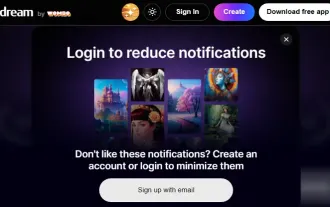 Penjana Seni Animasi AI Percuma Terbaik
Feb 19, 2024 pm 10:50 PM
Penjana Seni Animasi AI Percuma Terbaik
Feb 19, 2024 pm 10:50 PM
Jika anda tidak sabar-sabar untuk mencari penjana seni animasi AI percuma teratas, anda boleh menamatkan carian anda. Dunia seni anime telah menawan penonton selama beberapa dekad dengan reka bentuk watak yang unik, warna yang menawan dan plot yang menawan. Walau bagaimanapun, mencipta seni anime memerlukan bakat, kemahiran, dan banyak masa. Walau bagaimanapun, dengan pembangunan kecerdasan buatan (AI) yang berterusan, anda kini boleh meneroka dunia seni animasi tanpa perlu mendalami teknologi yang kompleks dengan bantuan penjana seni animasi AI percuma yang terbaik. Ini akan membuka kemungkinan baharu untuk anda melancarkan kreativiti anda. Apakah penjana seni anime AI? Penjana Seni Animasi AI menggunakan algoritma canggih dan teknik pembelajaran mesin untuk menganalisis pangkalan data karya animasi yang luas. Melalui algoritma ini, sistem mempelajari dan mengenal pasti gaya animasi yang berbeza




