
这篇文章主要介绍了mac PHP多站点配置,有着一定的参考价值,现在分享给大家,有需要的朋友可以参考一下
写在前面:
1.需要修改的文件默认都是放在隐藏的文件夹下,需要通过搜索才能打开,快捷键:command+空格,输入“/etc”,不包括引号,即可打开etc文件夹。我们需要修改的3份文件都在它里面可以找到。
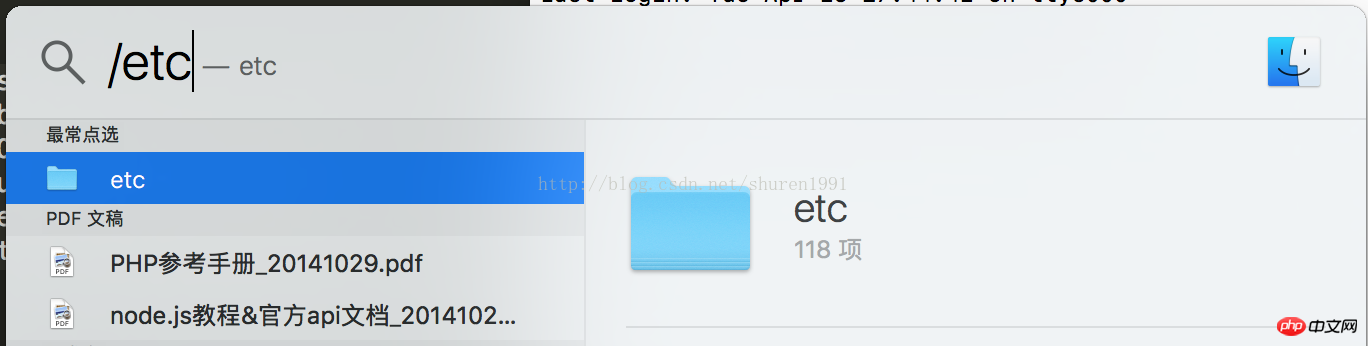
2.预先把项目文件夹放在/Library/WebServer/Documents 下面(php本地服务器默认的路径),例如我的项目:/Library/WebServer/Documents/MyObj
内置PHP配置多站点:
1.修改/private/etc/hosts 文件,建议用编辑器打开
最后一行加入你的网站名称(自定义),参考如下:
127.0.0.1 www.MyObj.com
2.修改/private/etc/apache2/httpd.conf 文件,建议用编辑器打开
查找“httpd-vhosts.conf”,找到如下代码:
#Include conf/extra/httpd-vhosts.conf
去掉最前面的#,并保存(保存的时候需要输入密码)
3.修改/private/etc/apache2/extra/httpd-vhosts.conf文件 ,建议用编辑器打开
滚动到最下面,看到如下2段类似的代码:
<VirtualHost *:80>
ServerAdmin webmaster@dummy-host.example.com
DocumentRoot "/usr/docs/dummy-host.example.com"
ServerName dummy-host.example.com
ServerAlias www.dummy-host.example.com
ErrorLog "/private/var/log/apache2/dummy-host.example.com-error_log"
CustomLog "/private/var/log/apache2/dummy-host.example.com-access_log" common
</VirtualHost>
<VirtualHost *:80>
ServerAdmin webmaster@dummy-host2.example.com
DocumentRoot "/usr/docs/dummy-host2.example.com"
ServerName dummy-host2.example.com
ErrorLog "/private/var/log/apache2/dummy-host2.example.com-error_log"
CustomLog "/private/var/log/apache2/dummy-host2.example.com-access_log" common
</VirtualHost>修改后如下,其实只是复制一段,然后修改了“DocumentRoot”(文件夹地址)和“ServerName”(访问域名,需要与第一步的设置吻合) 第一段是新增的自定的域名,第二,第三段是为了保证localhost,127.0.0.1的方式仍然可以登陆(其实也是自定的方式,只不过把域名特地写成习惯的localhost和127.0.0.1)
<VirtualHost *:80>
ServerAdmin webmaster@dummy-host.example.com
DocumentRoot "/Library/WebServer/Documents/MyObj"
ServerName www.MyObj.com
ServerAlias www.dummy-host.example.com
ErrorLog "/private/var/log/apache2/dummy-host.example.com-error_log"
CustomLog "/private/var/log/apache2/dummy-host.example.com-access_log" common
</VirtualHost>
<VirtualHost *:80>
ServerAdmin webmaster@dummy-host.example.com
DocumentRoot "/Library/WebServer/Documents"
ServerName localhost
ServerAlias www.dummy-host.example.com
ErrorLog "/private/var/log/apache2/dummy-host.example.com-error_log"
CustomLog "/private/var/log/apache2/dummy-host.example.com-access_log" common
</VirtualHost>
<VirtualHost *:80>
ServerAdmin webmaster@dummy-host2.example.com
DocumentRoot "/Library/WebServer/Documents"
ServerName 127.0.0.1
ErrorLog "/private/var/log/apache2/dummy-host2.example.com-error_log"
CustomLog "/private/var/log/apache2/dummy-host2.example.com-access_log" common
</VirtualHost>4.重启apache即可,终端命令:sudo apachectl restart
5.如果还要新增域名,将重复第1和第3步,
mamp配置多站点(mamp是mac下的一个php环境配置集成app,具体可以百度)
1.跟内置共用hosts 文件,所以添加的域名同样写到这个文件里面,参考上面的做法即可;
2.另外2份文件在/Applications/MAMP/conf 文件夹中,按照上面的方式进行修改即可,修改完毕后,重置。
3.备注:
奇怪的是,启动内置PHP的时候,也能访问mamp新建的域名,但是文件不是mamp下的文件,还是内置文件下的文件。相同的,启动mamp也能使用内置PHP新建的域名,但是访问的文件不是内置PHP的。这个很奇怪,还需要继续深究?????可能跟共用hosts文件有关。
相关推荐:
Atas ialah kandungan terperinci mac PHP多站点配置. Untuk maklumat lanjut, sila ikut artikel berkaitan lain di laman web China PHP!
 Bagaimana untuk membuka fail php
Bagaimana untuk membuka fail php
 Bagaimana untuk mengalih keluar beberapa elemen pertama tatasusunan dalam php
Bagaimana untuk mengalih keluar beberapa elemen pertama tatasusunan dalam php
 Apa yang perlu dilakukan jika penyahserialisasian php gagal
Apa yang perlu dilakukan jika penyahserialisasian php gagal
 Bagaimana untuk menyambungkan php ke pangkalan data mssql
Bagaimana untuk menyambungkan php ke pangkalan data mssql
 Bagaimana untuk menyambung php ke pangkalan data mssql
Bagaimana untuk menyambung php ke pangkalan data mssql
 Bagaimana untuk memuat naik html
Bagaimana untuk memuat naik html
 Bagaimana untuk menyelesaikan aksara bercelaru dalam PHP
Bagaimana untuk menyelesaikan aksara bercelaru dalam PHP
 Bagaimana untuk membuka fail php pada telefon bimbit
Bagaimana untuk membuka fail php pada telefon bimbit




