
这次给大家带来Mobile中button按钮组件使用详解,Mobile中button按钮组件使用的注意事项有哪些,下面就是实战案例,一起来看一下。
一.Button 组件及 jQuery Mobile 如何丰富组件样式
在 jQuery Mobile 里,可以通过给任意链接添加 data-role=“button” 来产生一个 button 组件,jQuery Mobile 会追加一定的样式到链接,值得注意的是,jQuery Mobile 在给组件元素追加样式时不一定只在原有的元素上添加 CSS 和 Javascript 响应,一般还会追加一些新的元素使到组件的样式更接近于原生的 App 组件样式。下面给出一个例子:
这是一个添加了 data-role=“button” 属性的链接,原 HTML 如下
<a href="#page2" data-role="button">Link button</a>
在浏览器上显示的样式如下:

这时用 DOM 查看工具查看实际得到的 HTML ,可以发现 jQuery Mobile 不仅给原来的 a 元素添加了 CSS 以丰富按钮样式,还另外追加了一些 HTML 使到样式更加丰富,当然这个部分由 jQuery Mobile 自动完成,并不需要开发者操心太多。

注:带链接的按钮元素和表单中的 button 元素会被自动渲染,无需另外添加 data-role="button" 属性。
二.带图标按钮jQuery Mobile 允许开发者通过在链接中添加 data-icon="" 属性来为 button 组件添加一个标准的 Web 图标,并且支持通过 data-iconpos="" 属性设置图标相对于文字的位置( top, bottom, right ,默认为 left )。
<a href="#page2" data-role="button" data-icon="check">Check</a>

<a href="#page2" data-role="button" data-icon="check" data-iconpos="top">Check</a>

data-icon 属性的可取值(来源于 jQuery Mobile 中文手册)
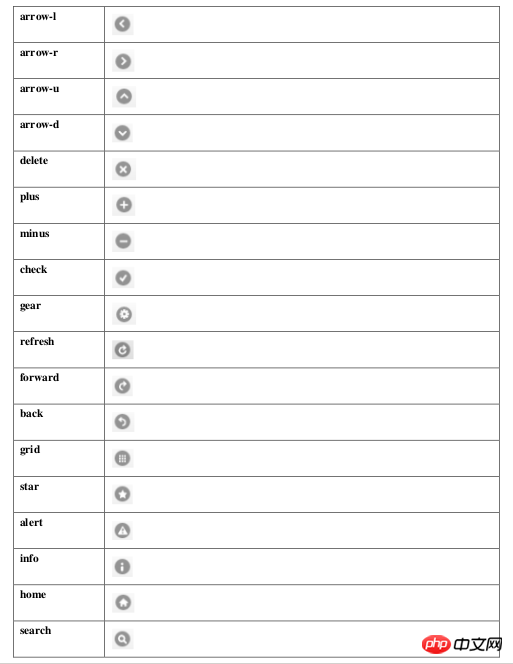
.按钮组
如果你希望把一些按钮放到一个容器内,构建一个导航之类的独立部件(按钮组),可以将按钮放到一个容器内并给容器设置 data-role="controlgroup" 属性,如果希望得到水平式的按钮组,则添加 data-type="horizontal" 属性到容器里。
<p data-role="controlgroup"> <a href="#page2" data-role="button">是</a> <a href="#page2" data-role="button">否</a> <a href="#page2" data-role="button">取消</a> </p>

四.其他按钮组件可用属性1. data-theme=“” , 所有的 jQuery Mobile 组件均支持该属性,用于设置组件的颜色, 该属性默认有五个值 a, b, c, d, e,分别代表由深到浅五种颜色,另外开发者还可以通过在 CSS 里添加相应的 Class 来自定义颜色。
2. data-inline="" ,内联按钮,button 组件添加该属性后会自动改成内联的形式, jQuery Mobile 会给链接添加 display: inline-block 的 CSS ,让链接按照文字的长度来控制自身长度,并且可以与其他内联元素共行。
五.按钮绑定事件我们以例子来讲,直接上代码:
<!DOCTYPE html>
<html>
<head>
<link rel="stylesheet" href="http://code.jquery.com/mobile/1.4.2/jquery.mobile-1.4.2.min.css">
<script src="http://code.jquery.com/jquery-1.10.2.min.js"></script>
<script src="http://code.jquery.com/mobile/1.4.2/jquery.mobile-1.4.2.min.js"></script>
</head>
<body>
<p data-role="page" id="pageone">
<p data-role="header">
<h1>组合按钮</h1>
</p>
<p data-role="content">
<p data-role="controlgroup" data-type="horizontal">
<p>水平组合按钮:</p>
<a href="#" data-role="button" id="btn1">我绑定事件了</a>
<a href="#" data-role="button" id="btn2">方法2绑定事件</a>
<a href="#" data-role="button" id="btn3">按钮 3 blur</a>
</p><br>
<p data-role="controlgroup" data-type="vertical">
<p>垂直组合按钮 (默认):</p>
<a href="#" data-role="button">按钮 1</a>
<a href="#" data-role="button">按钮 2</a>
<a href="#" data-role="button">按钮 3</a>
</p>
<p>内联按钮且不带圆角:</p>
<a href="#" data-role="button" data-inline="true">按钮 1</a>
<a href="#" data-role="button" data-inline="true">按钮 2</a>
<br>
<a href="#" data-role="button" data-inline="true" data-corners="false">按钮 1</a>
<a href="#" data-role="button" data-inline="true" data-corners="false">按钮 2</a>
<p>内联按钮:普通与迷你</p>
<a href="#" data-role="button" data-inline="true">按钮 1</a>
<a href="#" data-role="button" data-inline="true">按钮 2</a>
<br>
<a href="#" data-role="button" data-inline="true" data-mini="true">按钮 1</a>
<a href="#" data-role="button" data-inline="true" data-mini="true">按钮 2</a>
<p data-role="footer">
<h1>底部文本</h1>
</p>
</p>
<script type="text/javascript">
//先解绑,再绑定
$('#btn1').unbind().bind('click', function() {
alert('我绑定事件了');
});
//on直接绑定
$('#btn2').on('click', function() {
alert('on直接绑定事件了');
});
//on直接绑定失去焦点的事件
$('#btn3').on('blur', function() {
alert('on直接绑定失去焦点的事件了');
});
</script>
</body>
</html>看看运行效果:

hashchange 启用可标记 #hash 历史,哈希值会在一次独立的点击时发生时变化,比如一个用户点击后退按钮,会通过 hashchange事件进行处理。
navigate 包裹了 hashchange 和 popstate 的事件
orientationchange 方向改变事件,在用户垂直或者水平旋转移动设备时触发。
pagebeforechange 在页面切换之前,触发的事件。使用$.mobile.changePage()来切换页面,此方法触发2个事件,切换之前的pagebeforechange事件,和切换完成后pagechange(成功)或者pagechangefailed(失败)。
pagebeforecreate 页面初始化时,初始化之前触发。
pagebeforehide 在页面切换后旧页面隐藏之前,触发的事件。
pagebeforeload 在加载请求发出之前触发
pagebeforeshow 在页面切换后显示之前,触发的事件。
pagechange 在页面切换成功后,触发的事件。使用$.mobile.changePage()来切换页面,此方法触发2个事件,切换之前的pagebeforechange事件,和切换完成后pagechange(成功)或者pagechangefailed(失败)。
相信看了本文案例你已经掌握了方法,更多精彩请关注php中文网其它相关文章!
推荐阅读:
jQuery Mobile与Kendo UI使用时有哪些区别
Atas ialah kandungan terperinci Mobile中button按钮组件使用详解. Untuk maklumat lanjut, sila ikut artikel berkaitan lain di laman web China PHP!
 Perbezaan antara akaun perkhidmatan WeChat dan akaun rasmi
Perbezaan antara akaun perkhidmatan WeChat dan akaun rasmi
 Bagaimana untuk menerangi Douyin kawan rapat
Bagaimana untuk menerangi Douyin kawan rapat
 Bagaimana untuk menangani lag komputer yang perlahan dan tindak balas yang perlahan
Bagaimana untuk menangani lag komputer yang perlahan dan tindak balas yang perlahan
 esd kepada iso
esd kepada iso
 Pengenalan kepada fail konfigurasi php
Pengenalan kepada fail konfigurasi php
 Bagaimana untuk membersihkan pemacu C apabila ia menjadi merah
Bagaimana untuk membersihkan pemacu C apabila ia menjadi merah
 Bagaimana untuk menangani aksara Cina yang kacau dalam Linux
Bagaimana untuk menangani aksara Cina yang kacau dalam Linux
 myfreemp3
myfreemp3




