React Native悬浮按钮组件的示例代码
本篇文章主要介绍了React Native悬浮按钮组件的示例代码,文中通过示例代码介绍的非常详细,对大家的学习或者工作具有一定的参考学习价值,需要的朋友们下面来一起看看吧。
React Native悬浮按钮组件:react-native-action-button,纯JS组件,支持安卓和IOS双平台,支持设置子按钮,支持自定义位置和样式和图标。
效果图
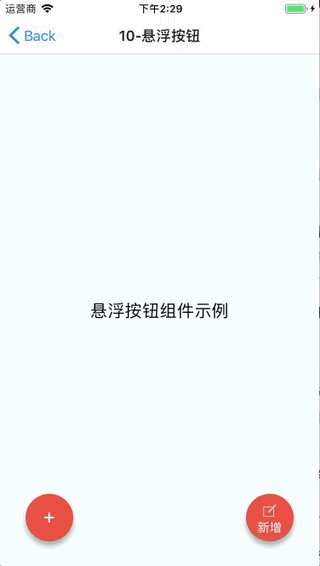
安装方法
npm i react-native-action-button --save react-native link react-native-vector-icons
因为用到了react-native-vector-icons图标组件,需要做下link。如果你项目中已经使用了react-native-vector-icons,那就不需要这步了。
示例代码
<View style={styles.container}>
<Text style={styles.welcome}>
悬浮按钮组件示例
</Text>
<ActionButton buttonColor="rgba(231,76,60,1)" position='left' verticalOrientation='up'>
<ActionButton.Item buttonColor='#9b59b6' title="New Task" onPress={() => console.log("notes tapped!")}>
<Icon name="ios-create-outline" style={styles.actionButtonIcon} />
</ActionButton.Item>
<ActionButton.Item buttonColor='#3498db' title="Notifications" onPress={() => {}}>
<Icon name="ios-notifications-off" style={styles.actionButtonIcon} />
</ActionButton.Item>
<ActionButton.Item buttonColor='#1abc9c' onPress={() => {}}>
<Icon name="ios-done-all-outline" style={styles.actionButtonIcon} />
</ActionButton.Item>
</ActionButton>
<ActionButton
buttonColor="rgba(231,76,60,1)"
onPress={() => { alert('你点了我!')}}
renderIcon={() => (<View style={styles.actionButtonView}><Icon name="ios-create-outline" style={styles.actionButtonIcon} />
<Text style={styles.actionButtonText}>新增</Text>
</View>)}
/>
</View>主要参数说明
ActionButton
size:按钮的大小,默认为56
active:是否显示按钮
position:按钮的位置,可以为left center right
offsetX:X轴上的偏移位置
offsetY:Y轴上的偏移位置
onPress:点击事件
onLongPress:长按事件
buttonText:按钮标题
verticalOrientation:弹出按钮的方向,up 或者 down
renderIcon:可以自定义按钮显示的样式,默认是一个加号
ActionButton.Item
size:按钮的大小,默认为56
title:按钮标题
buttonColor:按钮颜色
onPress:点击事件
上面是我整理给大家的,希望今后会对大家有帮助。
相关文章:
Ajax获取到数据放入echarts里不显示的原因分析及解决办法
基于iframe实现ajax跨域请求 获取网页中ajax数据
Atas ialah kandungan terperinci React Native悬浮按钮组件的示例代码. Untuk maklumat lanjut, sila ikut artikel berkaitan lain di laman web China PHP!

Alat AI Hot

Undresser.AI Undress
Apl berkuasa AI untuk mencipta foto bogel yang realistik

AI Clothes Remover
Alat AI dalam talian untuk mengeluarkan pakaian daripada foto.

Undress AI Tool
Gambar buka pakaian secara percuma

Clothoff.io
Penyingkiran pakaian AI

AI Hentai Generator
Menjana ai hentai secara percuma.

Artikel Panas

Alat panas

Notepad++7.3.1
Editor kod yang mudah digunakan dan percuma

SublimeText3 versi Cina
Versi Cina, sangat mudah digunakan

Hantar Studio 13.0.1
Persekitaran pembangunan bersepadu PHP yang berkuasa

Dreamweaver CS6
Alat pembangunan web visual

SublimeText3 versi Mac
Perisian penyuntingan kod peringkat Tuhan (SublimeText3)

Topik panas
 1386
1386
 52
52
 Panduan untuk Bertindak balas pemisahan bahagian hadapan dan belakang: Cara mencapai penyahgandingan dan penggunaan bebas bagi bahagian hadapan dan belakang
Sep 28, 2023 am 10:48 AM
Panduan untuk Bertindak balas pemisahan bahagian hadapan dan belakang: Cara mencapai penyahgandingan dan penggunaan bebas bagi bahagian hadapan dan belakang
Sep 28, 2023 am 10:48 AM
Bertindak balas panduan pemisahan bahagian hadapan dan hujung belakang: Bagaimana untuk mencapai penyahgandingan bahagian hadapan dan belakang serta penggunaan bebas, contoh kod khusus diperlukan Dalam persekitaran pembangunan web hari ini, pemisahan bahagian hadapan dan belakang telah menjadi satu trend . Dengan mengasingkan kod hadapan dan belakang, kerja pembangunan boleh dibuat lebih fleksibel, cekap dan memudahkan kerjasama pasukan. Artikel ini akan memperkenalkan cara menggunakan React untuk mencapai pemisahan bahagian hadapan dan belakang, seterusnya mencapai matlamat penyahgandingan dan penggunaan bebas. Pertama, kita perlu memahami apa itu pemisahan bahagian hadapan dan belakang. Dalam model pembangunan web tradisional, bahagian hadapan dan bahagian belakang digabungkan
 Cara membina aplikasi web yang ringkas dan mudah digunakan dengan React dan Flask
Sep 27, 2023 am 11:09 AM
Cara membina aplikasi web yang ringkas dan mudah digunakan dengan React dan Flask
Sep 27, 2023 am 11:09 AM
Cara menggunakan React dan Flask untuk membina aplikasi web yang ringkas dan mudah digunakan Pengenalan: Dengan perkembangan Internet, keperluan aplikasi web menjadi semakin pelbagai dan kompleks. Untuk memenuhi keperluan pengguna untuk kemudahan penggunaan dan prestasi, semakin penting untuk menggunakan tindanan teknologi moden untuk membina aplikasi rangkaian. React dan Flask ialah dua rangka kerja yang sangat popular untuk pembangunan bahagian hadapan dan belakang, dan ia berfungsi dengan baik bersama-sama untuk membina aplikasi web yang ringkas dan mudah digunakan. Artikel ini akan memperincikan cara memanfaatkan React dan Flask
 Cara memasang komponen versi lama Windows 10 DirectPlay
Dec 28, 2023 pm 03:43 PM
Cara memasang komponen versi lama Windows 10 DirectPlay
Dec 28, 2023 pm 03:43 PM
Ramai pengguna sentiasa menghadapi beberapa masalah apabila bermain beberapa permainan di win10, seperti skrin membeku dan skrin kabur Pada masa ini, kami boleh menyelesaikan masalah dengan menghidupkan fungsi directplay, dan kaedah operasi fungsi itu juga Sangat mudah. Cara memasang directplay, komponen lama win10 1. Masukkan "Panel Kawalan" dalam kotak carian dan bukanya 2. Pilih ikon besar sebagai kaedah tontonan 3. Cari "Program dan Ciri" 4. Klik di sebelah kiri untuk membolehkan atau matikan fungsi menang 5. Pilih versi lama di sini Hanya tandakan kotak
 Cara membina aplikasi pemesejan yang boleh dipercayai dengan React dan RabbitMQ
Sep 28, 2023 pm 08:24 PM
Cara membina aplikasi pemesejan yang boleh dipercayai dengan React dan RabbitMQ
Sep 28, 2023 pm 08:24 PM
Cara membina aplikasi pemesejan yang boleh dipercayai dengan React dan RabbitMQ Pengenalan: Aplikasi moden perlu menyokong pemesejan yang boleh dipercayai untuk mencapai ciri seperti kemas kini masa nyata dan penyegerakan data. React ialah perpustakaan JavaScript yang popular untuk membina antara muka pengguna, manakala RabbitMQ ialah perisian tengah pemesejan yang boleh dipercayai. Artikel ini akan memperkenalkan cara menggabungkan React dan RabbitMQ untuk membina aplikasi pemesejan yang boleh dipercayai dan memberikan contoh kod khusus. Gambaran keseluruhan RabbitMQ:
 Panduan Pengguna Penghala React: Cara melaksanakan kawalan penghalaan bahagian hadapan
Sep 29, 2023 pm 05:45 PM
Panduan Pengguna Penghala React: Cara melaksanakan kawalan penghalaan bahagian hadapan
Sep 29, 2023 pm 05:45 PM
Panduan Pengguna ReactRouter: Cara Melaksanakan Kawalan Penghalaan Hadapan Dengan populariti aplikasi satu halaman, penghalaan bahagian hadapan telah menjadi bahagian penting yang tidak boleh diabaikan. Sebagai perpustakaan penghalaan paling popular dalam ekosistem React, ReactRouter menyediakan fungsi yang kaya dan API yang mudah digunakan, menjadikan pelaksanaan penghalaan bahagian hadapan sangat mudah dan fleksibel. Artikel ini akan memperkenalkan cara menggunakan ReactRouter dan menyediakan beberapa contoh kod khusus. Untuk memasang ReactRouter dahulu, kita perlukan
 Cara membina aplikasi pemprosesan data masa nyata menggunakan React dan Apache Kafka
Sep 27, 2023 pm 02:25 PM
Cara membina aplikasi pemprosesan data masa nyata menggunakan React dan Apache Kafka
Sep 27, 2023 pm 02:25 PM
Cara menggunakan React dan Apache Kafka untuk membina aplikasi pemprosesan data masa nyata Pengenalan: Dengan peningkatan data besar dan pemprosesan data masa nyata, membina aplikasi pemprosesan data masa nyata telah menjadi usaha ramai pembangun. Gabungan React, rangka kerja bahagian hadapan yang popular dan Apache Kafka, sistem pemesejan teragih berprestasi tinggi, boleh membantu kami membina aplikasi pemprosesan data masa nyata. Artikel ini akan memperkenalkan cara menggunakan React dan Apache Kafka untuk membina aplikasi pemprosesan data masa nyata, dan
 PHP, Vue dan React: Bagaimana untuk memilih rangka kerja bahagian hadapan yang paling sesuai?
Mar 15, 2024 pm 05:48 PM
PHP, Vue dan React: Bagaimana untuk memilih rangka kerja bahagian hadapan yang paling sesuai?
Mar 15, 2024 pm 05:48 PM
PHP, Vue dan React: Bagaimana untuk memilih rangka kerja bahagian hadapan yang paling sesuai? Dengan pembangunan berterusan teknologi Internet, rangka kerja bahagian hadapan memainkan peranan penting dalam pembangunan Web. PHP, Vue dan React ialah tiga rangka kerja bahagian hadapan yang mewakili, masing-masing mempunyai ciri dan kelebihan tersendiri. Apabila memilih rangka kerja bahagian hadapan yang hendak digunakan, pembangun perlu membuat keputusan termaklum berdasarkan keperluan projek, kemahiran pasukan dan pilihan peribadi. Artikel ini akan membandingkan ciri dan penggunaan tiga rangka kerja bahagian hadapan PHP, Vue dan React.
 Komponen sudut dan sifat paparannya: memahami lalai bukan blok
Mar 15, 2024 pm 04:51 PM
Komponen sudut dan sifat paparannya: memahami lalai bukan blok
Mar 15, 2024 pm 04:51 PM
Tingkah laku paparan lalai untuk komponen dalam rangka kerja Angular bukan untuk elemen peringkat blok. Pilihan reka bentuk ini menggalakkan pengkapsulan gaya komponen dan menggalakkan pembangun untuk secara sedar menentukan cara setiap komponen dipaparkan. Dengan menetapkan paparan sifat CSS secara eksplisit, paparan komponen Sudut boleh dikawal sepenuhnya untuk mencapai reka letak dan responsif yang diingini.




