利用vue移动端UI框架如何实现QQ侧边菜单(详细教程)
这篇文章主要介绍了vue移动端UI框架实现仿qq侧边菜单组件,非常不错,具有参考借鉴价值,需要的朋友可以参考下
最近面试发现很多前端程序员都从来没有写过插件的经验,基本上都是网上百度。所以打算写一系列文章,手把手的教一些没有写过组件的兄弟们如何去写插件。本系列文章都基于VUE,核心内容都一样,会了之后大家可以快速的改写成react、angular或者是小程序等组件。这篇文章是第一篇,写的是一个类似QQ的侧边菜单组件。
效果展示
先让大家看个效果展示,知道咱们要做的东西是个怎么样的样子,图片有点模糊,大家先将就点:
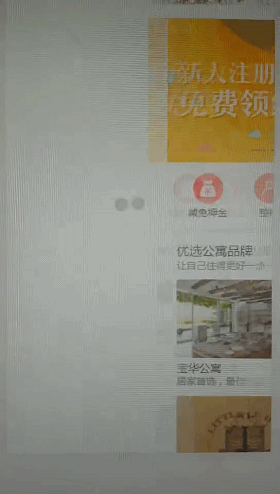
开始制作
DOM结构
整体结构中应该存在两个容器:1. 菜单容器 2. 主页面容器;因此当前DOM结构如下:
<template> <p class="r-slide-menu"> <p class="r-slide-menu-wrap"></p> <p class="r-slide-menu-content"></p> </p> </template>
为了使得菜单内容和主题内容能够定制,我们再给两个容器中加入两个slot插槽:默认插槽中放置主体内容、菜单放置到menu插槽内:
<template> <p class="r-slide-menu"> <p class="r-slide-menu-wrap"> <slot name="menu"></slot> </p> <p class="r-slide-menu-content"> <slot></slot> </p> </p> </template>
css样式
我项目中使用了scss,代码如下:
<style lang="scss">
@mixin one-screen {
position: absolute;
left:0;
top:0;
width:100%;
height:100%;
overflow: hidden;
}
.r-slide-menu{
@include one-screen;
&-wrap, &-content{
@include one-screen;
}
&-transition{
-webkit-transition: transform .3s;
transition: transform .3s;
}
}
</style>此时我们就得到了两个绝对定位的容器
javascript
现在开始正式的代码编写了,首先我们理清下交互逻辑:
手指左右滑动的时候主体容器和菜单容器都跟着手指运动运动
当手指移动的距离超过菜单容器宽度的时候页面不能继续向右滑动
当手指向左移动使得菜单和页面的移动距离归零的时候页面不能继续向左移动
当手指释放离开屏幕的时候,页面滑动如果超过一定的距离(整个菜单宽度的比例)则打开整个菜单,如果小于一定距离则关闭菜单
所以现在咱们需要在使用组件的时候能够入参定制菜单宽度以及触发菜单收起关闭的临界值和菜单宽度的比例,同时需要给主体容器添加touch事件,最后我们给菜单容器和主体容器添加各自添加一个控制他们运动的style,通过控制这个style来控制容器的移动
<template>
<p class="r-slide-menu">
<p class="r-slide-menu-wrap" :style="wrapStyle">
<slot name="menu"></slot>
</p>
<p class="r-slide-menu-content" :style="contentStyle"
@touchstart="touchstart"
@touchmove="touchmove"
@touchend="touchend">
<slot></slot>
</p>
</p>
</template>
<script>
export default {
props: {
width: {
type: String,
default: '250'
},
ratio: {
type: Number,
default: 2
}
},
data () {
return {
isMoving: false,
transitionClass: '',
startPoint: {
X: 0,
y: 0
},
oldPoint: {
x: 0,
y: 0
},
move: {
x: 0,
y: 0
}
}
},
computed: {
wrapStyle () {
let style = {
width: `${this.width}px`,
left: `-${this.width / this.ratio}px`,
transform: `translate3d(${this.move.x / this.ratio}px, 0px, 0px)`
}
return style
},
contentStyle () {
let style = {
transform: `translate3d(${this.move.x}px, 0px, 0px)`
}
return style
}
},
methods: {
touchstart (e) {},
touchmove (e) {},
touchend (e) {}
}
}接下来,我们来实现我们最核心的touch事件处理函数,事件的逻辑如下:
手指按下瞬间,记录下当前手指所触摸的点,以及当前主容器的位置
手指移动的时候,获取到移动的点的位置
计算当前手指所在点移动的X、Y轴距离,如果X移动的距离大于Y移动的距离则判定为横向运动,否则为竖向运动
如果横向运动则判断当前移动的距离是在合理的移动区间(0到菜单宽度)移动,如果是则改变两个容器的位置(移动过程中阻止页面中其他的事件触发)
手指离开屏幕:如果累计移动距离超过临界值则运用动画打开菜单,否则关闭菜单
touchstart (e) {
this.oldPoint.x = e.touches[0].pageX
this.oldPoint.y = e.touches[0].pageY
this.startPoint.x = this.move.x
this.startPoint.y = this.move.y
this.setTransition()
},
touchmove (e) {
let newPoint = {
x: e.touches[0].pageX,
y: e.touches[0].pageY
}
let moveX = newPoint.x - this.oldPoint.x
let moveY = newPoint.y - this.oldPoint.y
if (Math.abs(moveX) < Math.abs(moveY)) return false
e.preventDefault()
this.isMoving = true
moveX = this.startPoint.x * 1 + moveX * 1
moveY = this.startPoint.y * 1 + moveY * 1
if (moveX >= this.width) {
this.move.x = this.width
} else if (moveX <= 0) {
this.move.x = 0
} else {
this.move.x = moveX
}
},
touchend (e) {
this.setTransition(true)
this.isMoving = false
this.move.x = (this.move.x > this.width / this.ratio) ? this.width : 0
},
setTransition (isTransition = false) {
this.transitionClass = isTransition ? 'r-slide-menu-transition' : ''
}上面,这段核心代码中有一个setTransition 函数,这个函数的作用是在手指离开的时候给容器元素添加transition属性,让容器有一个过渡动画,完成关闭或者打开动画;所以在手指按下去的瞬间需要把容器上的这个transition属性去除,避免滑动过程中出现容器和手指滑动延迟的不良体验。 最后提醒下,代码中使用translate3d而非translate的原因是为了启动移动端手机的动画3D加速,提升动画流畅度。最终代码如下:
<template>
<p class="r-slide-menu">
<p class="r-slide-menu-wrap" :class="transitionClass" :style="wrapStyle">
<slot name="menu"></slot>
</p>
<p class="r-slide-menu-content" :class="transitionClass" :style="contentStyle"
@touchstart="touchstart"
@touchmove="touchmove"
@touchend="touchend">
<slot></slot>
</p>
</p>
</template>
<script>
export default {
props: {
width: {
type: String,
default: '250'
},
ratio: {
type: Number,
default: 2
}
},
data () {
return {
isMoving: false,
transitionClass: '',
startPoint: {
X: 0,
y: 0
},
oldPoint: {
x: 0,
y: 0
},
move: {
x: 0,
y: 0
}
}
},
computed: {
wrapStyle () {
let style = {
width: `${this.width}px`,
left: `-${this.width / this.ratio}px`,
transform: `translate3d(${this.move.x / this.ratio}px, 0px, 0px)`
}
return style
},
contentStyle () {
let style = {
transform: `translate3d(${this.move.x}px, 0px, 0px)`
}
return style
}
},
methods: {
touchstart (e) {
this.oldPoint.x = e.touches[0].pageX
this.oldPoint.y = e.touches[0].pageY
this.startPoint.x = this.move.x
this.startPoint.y = this.move.y
this.setTransition()
},
touchmove (e) {
let newPoint = {
x: e.touches[0].pageX,
y: e.touches[0].pageY
}
let moveX = newPoint.x - this.oldPoint.x
let moveY = newPoint.y - this.oldPoint.y
if (Math.abs(moveX) < Math.abs(moveY)) return false
e.preventDefault()
this.isMoving = true
moveX = this.startPoint.x * 1 + moveX * 1
moveY = this.startPoint.y * 1 + moveY * 1
if (moveX >= this.width) {
this.move.x = this.width
} else if (moveX <= 0) {
this.move.x = 0
} else {
this.move.x = moveX
}
},
touchend (e) {
this.setTransition(true)
this.isMoving = false
this.move.x = (this.move.x > this.width / this.ratio) ? this.width : 0
},
// 点击切换
switch () {
this.setTransition(true)
this.move.x = (this.move.x === 0) ? this.width : 0
},
setTransition (isTransition = false) {
this.transitionClass = isTransition ? 'r-slide-menu-transition' : ''
}
}
}
</script>
<style lang="scss">
@mixin one-screen {
position: absolute;
left:0;
top:0;
width:100%;
height:100%;
overflow: hidden;
}
.r-slide-menu{
@include one-screen;
&-wrap, &-content{
@include one-screen;
}
&-transition{
-webkit-transition: transform .3s;
transition: transform .3s;
}
}
</style>上面是我整理给大家的,希望今后会对大家有帮助。
相关文章:
Atas ialah kandungan terperinci 利用vue移动端UI框架如何实现QQ侧边菜单(详细教程). Untuk maklumat lanjut, sila ikut artikel berkaitan lain di laman web China PHP!

Alat AI Hot

Undresser.AI Undress
Apl berkuasa AI untuk mencipta foto bogel yang realistik

AI Clothes Remover
Alat AI dalam talian untuk mengeluarkan pakaian daripada foto.

Undress AI Tool
Gambar buka pakaian secara percuma

Clothoff.io
Penyingkiran pakaian AI

AI Hentai Generator
Menjana ai hentai secara percuma.

Artikel Panas

Alat panas

Notepad++7.3.1
Editor kod yang mudah digunakan dan percuma

SublimeText3 versi Cina
Versi Cina, sangat mudah digunakan

Hantar Studio 13.0.1
Persekitaran pembangunan bersepadu PHP yang berkuasa

Dreamweaver CS6
Alat pembangunan web visual

SublimeText3 versi Mac
Perisian penyuntingan kod peringkat Tuhan (SublimeText3)

Topik panas
 1377
1377
 52
52
 Bagaimana untuk menilai keberkesanan kos sokongan komersial untuk rangka kerja Java
Jun 05, 2024 pm 05:25 PM
Bagaimana untuk menilai keberkesanan kos sokongan komersial untuk rangka kerja Java
Jun 05, 2024 pm 05:25 PM
Menilai kos/prestasi sokongan komersial untuk rangka kerja Java melibatkan langkah-langkah berikut: Tentukan tahap jaminan yang diperlukan dan jaminan perjanjian tahap perkhidmatan (SLA). Pengalaman dan kepakaran pasukan sokongan penyelidikan. Pertimbangkan perkhidmatan tambahan seperti peningkatan, penyelesaian masalah dan pengoptimuman prestasi. Timbang kos sokongan perniagaan terhadap pengurangan risiko dan peningkatan kecekapan.
 Bagaimanakah keluk pembelajaran rangka kerja PHP berbanding rangka kerja bahasa lain?
Jun 06, 2024 pm 12:41 PM
Bagaimanakah keluk pembelajaran rangka kerja PHP berbanding rangka kerja bahasa lain?
Jun 06, 2024 pm 12:41 PM
Keluk pembelajaran rangka kerja PHP bergantung pada kecekapan bahasa, kerumitan rangka kerja, kualiti dokumentasi dan sokongan komuniti. Keluk pembelajaran rangka kerja PHP adalah lebih tinggi jika dibandingkan dengan rangka kerja Python dan lebih rendah jika dibandingkan dengan rangka kerja Ruby. Berbanding dengan rangka kerja Java, rangka kerja PHP mempunyai keluk pembelajaran yang sederhana tetapi masa yang lebih singkat untuk bermula.
 Bagaimanakah pilihan rangka kerja PHP yang ringan mempengaruhi prestasi aplikasi?
Jun 06, 2024 am 10:53 AM
Bagaimanakah pilihan rangka kerja PHP yang ringan mempengaruhi prestasi aplikasi?
Jun 06, 2024 am 10:53 AM
Rangka kerja PHP yang ringan meningkatkan prestasi aplikasi melalui saiz kecil dan penggunaan sumber yang rendah. Ciri-cirinya termasuk: saiz kecil, permulaan pantas, penggunaan memori yang rendah, kelajuan dan daya tindak balas yang dipertingkatkan, dan penggunaan sumber yang dikurangkan: SlimFramework mencipta API REST, hanya 500KB, responsif yang tinggi dan daya pemprosesan yang tinggi.
 Perbandingan prestasi rangka kerja Java
Jun 04, 2024 pm 03:56 PM
Perbandingan prestasi rangka kerja Java
Jun 04, 2024 pm 03:56 PM
Mengikut penanda aras, untuk aplikasi kecil dan berprestasi tinggi, Quarkus (permulaan pantas, memori rendah) atau Micronaut (TechEmpower cemerlang) adalah pilihan yang ideal. SpringBoot sesuai untuk aplikasi bertindan penuh yang besar, tetapi mempunyai masa permulaan dan penggunaan memori yang lebih perlahan.
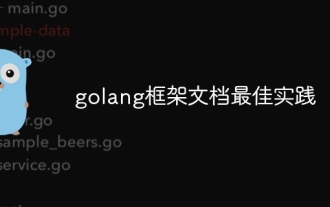 Amalan terbaik dokumentasi rangka kerja Golang
Jun 04, 2024 pm 05:00 PM
Amalan terbaik dokumentasi rangka kerja Golang
Jun 04, 2024 pm 05:00 PM
Menulis dokumentasi yang jelas dan komprehensif adalah penting untuk rangka kerja Golang. Amalan terbaik termasuk mengikut gaya dokumentasi yang ditetapkan, seperti Panduan Gaya Pengekodan Google. Gunakan struktur organisasi yang jelas, termasuk tajuk, subtajuk dan senarai, serta sediakan navigasi. Menyediakan maklumat yang komprehensif dan tepat, termasuk panduan permulaan, rujukan API dan konsep. Gunakan contoh kod untuk menggambarkan konsep dan penggunaan. Pastikan dokumentasi dikemas kini, jejak perubahan dan dokumen ciri baharu. Sediakan sokongan dan sumber komuniti seperti isu dan forum GitHub. Buat contoh praktikal, seperti dokumentasi API.
 Bagaimana untuk memilih rangka kerja golang terbaik untuk senario aplikasi yang berbeza
Jun 05, 2024 pm 04:05 PM
Bagaimana untuk memilih rangka kerja golang terbaik untuk senario aplikasi yang berbeza
Jun 05, 2024 pm 04:05 PM
Pilih rangka kerja Go terbaik berdasarkan senario aplikasi: pertimbangkan jenis aplikasi, ciri bahasa, keperluan prestasi dan ekosistem. Rangka kerja Common Go: Gin (aplikasi Web), Echo (Perkhidmatan Web), Fiber (daya pemprosesan tinggi), gorm (ORM), fasthttp (kelajuan). Kes praktikal: membina REST API (Fiber) dan berinteraksi dengan pangkalan data (gorm). Pilih rangka kerja: pilih fasthttp untuk prestasi utama, Gin/Echo untuk aplikasi web yang fleksibel, dan gorm untuk interaksi pangkalan data.
 Penjelasan praktikal terperinci pembangunan rangka kerja golang: Soalan dan Jawapan
Jun 06, 2024 am 10:57 AM
Penjelasan praktikal terperinci pembangunan rangka kerja golang: Soalan dan Jawapan
Jun 06, 2024 am 10:57 AM
Dalam pembangunan rangka kerja Go, cabaran biasa dan penyelesaiannya ialah: Pengendalian ralat: Gunakan pakej ralat untuk pengurusan dan gunakan perisian tengah untuk mengendalikan ralat secara berpusat. Pengesahan dan kebenaran: Sepadukan perpustakaan pihak ketiga dan cipta perisian tengah tersuai untuk menyemak bukti kelayakan. Pemprosesan serentak: Gunakan goroutine, mutex dan saluran untuk mengawal akses sumber. Ujian unit: Gunakan pakej, olok-olok dan stub untuk pengasingan dan alat liputan kod untuk memastikan kecukupan. Penerapan dan pemantauan: Gunakan bekas Docker untuk membungkus penggunaan, menyediakan sandaran data dan menjejak prestasi dan ralat dengan alat pengelogan dan pemantauan.
 Apakah salah faham yang biasa berlaku dalam proses pembelajaran kerangka Golang?
Jun 05, 2024 pm 09:59 PM
Apakah salah faham yang biasa berlaku dalam proses pembelajaran kerangka Golang?
Jun 05, 2024 pm 09:59 PM
Terdapat lima salah faham dalam pembelajaran rangka kerja Go: terlalu bergantung pada rangka kerja dan fleksibiliti terhad. Jika anda tidak mengikut konvensyen rangka kerja, kod tersebut akan menjadi sukar untuk dikekalkan. Menggunakan perpustakaan lapuk boleh menyebabkan isu keselamatan dan keserasian. Penggunaan pakej yang berlebihan mengaburkan struktur kod. Mengabaikan pengendalian ralat membawa kepada tingkah laku yang tidak dijangka dan ranap sistem.




