使用微信小程序如何实现购物车功能
本篇文章主要介绍了微信小程序实战篇之购物车的实现代码示例,详细的介绍了购物车的功能实现,具有一定的参考价值,有兴趣的可以了解一下
哈喽,大家好,快半个月没写了,现在提笔都有点生硬了,一直没更新的原因,一个是代码君也要上班,加上最近工作比较忙,还有就是写文章一直未被认可,所以没什么动力再创作了,那时真的坚持不下去,打算放弃了,感谢读者曹明,一个韩国的研究生读者,支持我,并给我鼓励,期待我更新下一篇,我非常感动,瞬间战斗力恢复,其实你们简单的点赞,评论,都是给我最大的支持,好了,煽情完毕,该讲今天的重点了,购物车,购物车的界面实现到不是很难,难点是处理里面的逻辑,无论是小程序,还是APP,购物车的逻辑都是最难的,下面开始教大家如何实现购物车了,先上效果图
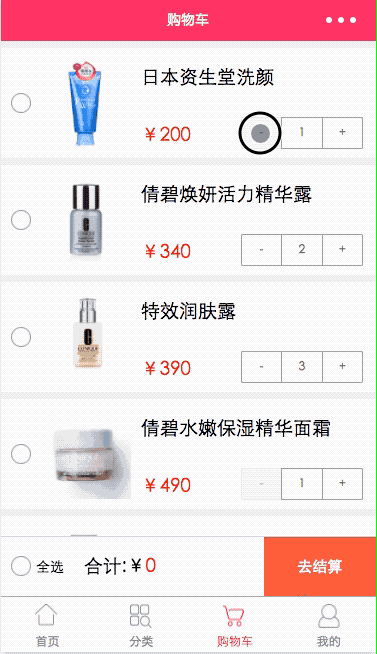
购物车实现
cart.wxml
<import src="/template/quantity/index.wxml" />
<scroll-view class="scroll" scroll-y="true">
<view class="separate"></view>
<view wx:for="{{carts}}">
<view class="cart_container">
<image class="item-select" bindtap="switchSelect" data-index="{{index}}" data-id="{{index}}" src="{{item.isSelect?'../../images/cart/comment_select.png':'../../images/cart/comment_normal.png'}}" />
<image class="item-image" src="{{item.pic}}"></image>
<view class="column">
<text class="title">{{item.name}}</text>
<view class="row">
<text class="sku-price">¥</text>
<text class="sku-price">{{item.price}}</text>
<view class="sku">
<template is="quantity" data="{{ ...item.count, componentId: index }}" />
</view>
</view>
</view>
</view>
<view class="separate"></view>
</view>
</scroll-view>
<view class="bottom_total">
<view class="bottom_line"></view>
<view class="row">
<image class="item-allselect" bindtap="allSelect" src="{{isAllSelect?'../../images/cart/comment_select.png':'../../images/cart/comment_normal.png'}}" />
<text class="small_text">全选</text>
<text>合计:¥ </text>
<text class="price">{{totalMoney}}</text>
<button class="button-red" bindtap="toBuy" formType="submit">去结算</button>
</view>
</view>布局不是很复杂,一个循环列表,循环出购物车商品,外加一个结算的底部控件,还需要提醒的是,循环列表外面要加一层scroll-view,这样当数据很多是时候,可以滚动,不熟悉scroll-view的,请自行翻看前面几篇文章,里面有讲解
cat.wxss
/* pages/cart/cart.wxss */
.cart_container {
display: flex;
flex-direction: row;
}
.scroll {
margin-bottom: 120rpx;
}
.column {
display: flex;
flex-direction: column;
}
.row {
display: flex;
flex-direction: row;
align-items: center;
}
.sku {
margin-top: 60rpx;
margin-left: 100rpx;
}
.sku-price {
color: red;
position: relative;
margin-top: 70rpx;
}
.price {
color: red;
position: relative;
}
.title {
font-size: 38rpx;
margin-top: 40rpx;
}
.small_text {
font-size: 28rpx;
margin-right: 40rpx;
margin-left: 10rpx;
}
.item-select {
width: 40rpx;
height: 40rpx;
margin-top: 90rpx;
margin-left: 20rpx;
}
.item-allselect {
width: 40rpx;
height: 40rpx;
margin-left: 20rpx;
}
.item-image {
width: 180rpx;
height: 180rpx;
margin: 20rpx;
}
.bottom_line {
width: 100%;
height: 2rpx;
background: lightgray;
}
.bottom_total {
position: fixed;
display: flex;
flex-direction: column;
bottom: 0;
width: 100%;
height: 120rpx;
line-height: 120rpx;
background: white;
}
.button-red {
background-color: #f44336; /* 红色 */
}
button {
position: fixed;
right: 0;
color: white;
text-align: center;
display: inline-block;
font-size: 30rpx;
border-radius: 0rpx;
width: 30%;
height: 120rpx;
line-height: 120rpx;
}wxss样式没什么可说的,了解其属性,调用class就好,重点说一下cart.js,全篇的逻辑都在这里面
cart.js
// pages/cart/cart.js
var Temp = require('../../template/contract.js');
Page(Object.assign({}, Temp.Quantity, {
data: {
isAllSelect:false,
totalMoney:0,
// 商品详情介绍
carts: [
{
pic: "http://mz.djmall.xmisp.cn/files/product/20161201/148058328876.jpg",
name:"日本资生堂洗颜",
price:200,
isSelect:false,
// 数据设定
count: {
quantity: 2,
min: 1,
max: 20
},
},
{
pic: 'http://mz.djmall.xmisp.cn/files/product/20161201/148058301941.jpg',
name: "倩碧焕妍活力精华露",
price: 340,
isSelect: false,
// 数据设定
count: {
quantity: 1,
min: 1,
max: 20
},
},
{
pic: 'http://mz.djmall.xmisp.cn/files/product/20161201/14805828016.jpg',
name: "特效润肤露",
price: 390,
isSelect: false,
// 数据设定
count: {
quantity: 3,
min: 1,
max: 20
},
},
{
pic: 'http://mz.djmall.xmisp.cn/files/product/20161201/148058228431.jpg',
name: "倩碧水嫩保湿精华面霜",
price: 490,
isSelect: false,
// 数据设定
count: {
quantity: 1,
min: 1,
max: 20
},
},
{
pic: 'http://mz.djmall.xmisp.cn/files/product/20161201/148057953326.jpg',
name: "兰蔻清莹柔肤爽肤水",
price: 289,
isSelect: false,
// 数据设定
count: {
quantity: 10,
min: 1,
max: 20
},
},
{
pic: "http://mz.djmall.xmisp.cn/files/product/20161201/148057921620_middle.jpg",
name: "LANCOME兰蔻小黑瓶精华",
price: 230,
isSelect: false,
// 数据设定
count: {
quantity: 1,
min: 1,
max: 20
},
},
],
},
//勾选事件处理函数
switchSelect: function (e) {
// 获取item项的id,和数组的下标值
var Allprice = 0,i=0;
let id = e.target.dataset.id,
index = parseInt(e.target.dataset.index);
this.data.carts[index].isSelect = !this.data.carts[index].isSelect;
//价钱统计
if (this.data.carts[index].isSelect) {
this.data.totalMoney = this.data.totalMoney + this.data.carts[index].price;
}
else {
this.data.totalMoney = this.data.totalMoney - this.data.carts[index].price;
}
//是否全选判断
for (i = 0; i < this.data.carts.length; i++) {
Allprice = Allprice + this.data.carts[i].price;
}
if (Allprice == this.data.totalMoney)
{
this.data.isAllSelect=true;
}
else
{
this.data.isAllSelect = false;
}
this.setData({
carts: this.data.carts,
totalMoney: this.data.totalMoney,
isAllSelect: this.data.isAllSelect,
})
},
//全选
allSelect: function (e) {
//处理全选逻辑
let i = 0;
if (!this.data.isAllSelect)
{
for (i = 0; i < this.data.carts.length; i++) {
this.data.carts[i].isSelect = true;
this.data.totalMoney = this.data.totalMoney + this.data.carts[i].price;
}
}
else
{
for (i = 0; i < this.data.carts.length; i++) {
this.data.carts[i].isSelect = false;
}
this.data.totalMoney=0;
}
this.setData({
carts: this.data.carts,
isAllSelect: !this.data.isAllSelect,
totalMoney: this.data.totalMoney,
})
},
// 去结算
toBuy() {
wx.showToast({
title: '去结算',
icon: 'success',
duration: 3000
});
this.setData({
showDialog: !this.data.showDialog
});
},
//数量变化处理
handleQuantityChange(e) {
var componentId = e.componentId;
var quantity = e.quantity;
this.data.carts[componentId].count.quantity = quantity;
this.setData({
carts: this.data.carts,
});
}
}));介绍一下用到的参数
isAllSelect:是否全选
totalMoney:总金额
carts :购物车商品数据
switchSelect 勾选按钮需要做的逻辑处理
判断是否达到全部勾选,如果全部勾选,底部的全选按钮要点亮,判断依据是,价钱是否等于总价,当然这只是一种判断方式,读者也可以通过勾选的数量判断,
对勾选或取消的按钮,进行总价的加减法计算
this.setData,更新数据,这个是重点,每次处理完数据,都要记得更新数据
allSelect 全选按钮的逻辑处理
全选就把每个item勾选图标点亮,然后统计总价钱,不全选就置为灰色,总价钱为0
this.setData更新数据
微信小程序数据处理
一、修改数据方式
data:{
name:'我是初始化的name'
}1、this.data.name
this.data.name='我是代码君data'
2、this.setData
this.setData({
name:'我是代码君setData'
})这两种方式都可以改变数据,this.setData的好处是可以有刷新的效果,即实时更新数据
二、修改对象数组
data:{
person:{
name:'代码君',
city:'厦门'
}
}修改全部对象
this.setData({
person:{
name:'新代码君',
city:'湖南'
}
})修改部分数据
this.setData({
'person.name': '代码君只修改名字'
})
//多个数组用这个
this.setData({
'person[0].name': '代码君只修改名字'
})三、添加删除数据
1、添加数据concat
//假设这一段是我们要新增的数组
var newarray = [{
name:'增加的数据--'+new Date().getTime() ,
}];
//向前--用newarray与this.data.list合拼
this.data.list = newarray.concat(this.data.list);
//向后--用this.data.list与newarray合拼
this.data.list = this.data.list.concat(newarray);2、删除数据splice()删除数据,然后返回被删除的数据
//删除
remove:function (e){
var dataset = e.target.dataset;
var Index = dataset.index;
//通过index识别要删除第几条数据,第二个数据为要删除的项目数量,通常为1
this.data.list.splice(Index,1);
//渲染数据
this.setData({
list:this.data.list
});
}3、清空数据
//清空
clear:function (){
//其实就是让数组变成一个空数组即可
this.setData({
list:{}
});
}上面是我整理给大家的,希望今后会对大家有帮助。
相关文章:
Atas ialah kandungan terperinci 使用微信小程序如何实现购物车功能. Untuk maklumat lanjut, sila ikut artikel berkaitan lain di laman web China PHP!

Alat AI Hot

Undresser.AI Undress
Apl berkuasa AI untuk mencipta foto bogel yang realistik

AI Clothes Remover
Alat AI dalam talian untuk mengeluarkan pakaian daripada foto.

Undress AI Tool
Gambar buka pakaian secara percuma

Clothoff.io
Penyingkiran pakaian AI

Video Face Swap
Tukar muka dalam mana-mana video dengan mudah menggunakan alat tukar muka AI percuma kami!

Artikel Panas

Alat panas

Notepad++7.3.1
Editor kod yang mudah digunakan dan percuma

SublimeText3 versi Cina
Versi Cina, sangat mudah digunakan

Hantar Studio 13.0.1
Persekitaran pembangunan bersepadu PHP yang berkuasa

Dreamweaver CS6
Alat pembangunan web visual

SublimeText3 versi Mac
Perisian penyuntingan kod peringkat Tuhan (SublimeText3)

Topik panas
 1392
1392
 52
52
 Program mini Xianyu WeChat dilancarkan secara rasmi
Feb 10, 2024 pm 10:39 PM
Program mini Xianyu WeChat dilancarkan secara rasmi
Feb 10, 2024 pm 10:39 PM
Program mini WeChat rasmi Xianyu telah dilancarkan secara senyap-senyap Dalam program mini, anda boleh menghantar mesej peribadi untuk berkomunikasi dengan pembeli/penjual, melihat maklumat dan pesanan peribadi, mencari item, dsb. Jika anda ingin tahu apakah program mini Xianyu WeChat. dipanggil, lihat sekarang. Apakah nama applet Xianyu WeChat Jawapan: Xianyu, transaksi terbiar, jualan terpakai, penilaian dan kitar semula. 1. Dalam program mini, anda boleh menghantar mesej terbiar, berkomunikasi dengan pembeli/penjual melalui mesej peribadi, melihat maklumat dan pesanan peribadi, mencari item yang ditentukan, dsb. 2. Pada halaman program mini, terdapat halaman utama, berdekatan, post idle, messages, and mine 5 functions; 3. Jika anda ingin menggunakannya, anda mesti mengaktifkan pembayaran WeChat sebelum anda boleh membelinya;
 Bagaimana untuk melaksanakan fungsi troli beli-belah yang mudah di Jawa?
Nov 02, 2023 am 11:56 AM
Bagaimana untuk melaksanakan fungsi troli beli-belah yang mudah di Jawa?
Nov 02, 2023 am 11:56 AM
Bagaimana untuk melaksanakan fungsi troli beli-belah yang mudah di Jawa? Troli beli-belah ialah ciri penting kedai dalam talian, yang membolehkan pengguna menambah item yang mereka ingin beli pada troli beli-belah dan mengurus item. Di Jawa, kita boleh melaksanakan fungsi troli beli-belah yang mudah dengan menggunakan pendekatan berorientasikan objek. Pertama, kita perlu menentukan kategori produk. Kelas ini mengandungi atribut seperti nama produk, harga dan kuantiti, serta kaedah Getter dan Setter yang sepadan. Contohnya: publicclassProduct
 Applet WeChat melaksanakan fungsi muat naik imej
Nov 21, 2023 am 09:08 AM
Applet WeChat melaksanakan fungsi muat naik imej
Nov 21, 2023 am 09:08 AM
Applet WeChat melaksanakan fungsi muat naik gambar Dengan perkembangan Internet mudah alih, applet WeChat telah menjadi bahagian yang amat diperlukan dalam kehidupan orang ramai. Program mini WeChat bukan sahaja menyediakan pelbagai senario aplikasi, tetapi juga menyokong fungsi yang ditentukan oleh pembangun, termasuk fungsi muat naik imej. Artikel ini akan memperkenalkan cara untuk melaksanakan fungsi muat naik imej dalam applet WeChat dan memberikan contoh kod khusus. 1. Kerja persediaan Sebelum mula menulis kod, kita perlu memuat turun dan memasang alat pembangun WeChat dan mendaftar sebagai pembangun WeChat. Pada masa yang sama, anda juga perlu memahami WeChat
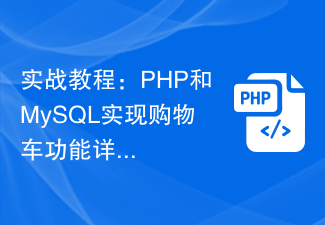 Tutorial praktikal: Penjelasan terperinci tentang fungsi troli beli-belah dengan PHP dan MySQL
Mar 15, 2024 pm 12:27 PM
Tutorial praktikal: Penjelasan terperinci tentang fungsi troli beli-belah dengan PHP dan MySQL
Mar 15, 2024 pm 12:27 PM
Tutorial praktikal: Penjelasan terperinci tentang fungsi troli beli-belah dengan PHP dan MySQL Fungsi troli beli-belah adalah salah satu fungsi biasa dalam pembangunan laman web Melalui troli beli-belah, pengguna boleh menambah barang yang ingin dibeli ke troli beli-belah, dan kemudian teruskan dengan penyelesaian dan pembayaran. Dalam artikel ini, kami akan memperincikan cara melaksanakan fungsi troli beli-belah yang mudah menggunakan PHP dan MySQL dan memberikan contoh kod khusus. Untuk mencipta pangkalan data dan jadual data, anda perlu mencipta jadual data dalam pangkalan data MySQL terlebih dahulu untuk menyimpan maklumat produk. Berikut ialah jadual data ringkas
 Laksanakan kesan menu lungsur dalam applet WeChat
Nov 21, 2023 pm 03:03 PM
Laksanakan kesan menu lungsur dalam applet WeChat
Nov 21, 2023 pm 03:03 PM
Untuk melaksanakan kesan menu lungsur dalam Program Mini WeChat, contoh kod khusus diperlukan Dengan populariti Internet mudah alih, Program Mini WeChat telah menjadi bahagian penting dalam pembangunan Internet, dan semakin ramai orang telah mula memberi perhatian kepada dan. gunakan Program Mini WeChat. Pembangunan program mini WeChat adalah lebih mudah dan pantas daripada pembangunan APP tradisional, tetapi ia juga memerlukan penguasaan kemahiran pembangunan tertentu. Dalam pembangunan program mini WeChat, menu lungsur ialah komponen UI biasa, yang mencapai pengalaman pengguna yang lebih baik. Artikel ini akan memperkenalkan secara terperinci cara melaksanakan kesan menu lungsur dalam applet WeChat dan menyediakan praktikal
 Bagaimana untuk mereka bentuk struktur meja troli beli-belah pusat membeli-belah di MySQL?
Oct 30, 2023 pm 02:12 PM
Bagaimana untuk mereka bentuk struktur meja troli beli-belah pusat membeli-belah di MySQL?
Oct 30, 2023 pm 02:12 PM
Bagaimana untuk mereka bentuk struktur meja troli beli-belah pusat membeli-belah di MySQL? Dengan perkembangan pesat e-dagang, troli beli-belah telah menjadi bahagian penting dalam pusat membeli-belah dalam talian. Troli beli-belah digunakan untuk menyimpan produk yang dibeli oleh pengguna dan maklumat berkaitan, memberikan pengguna pengalaman membeli-belah yang mudah dan pantas. Mereka bentuk struktur jadual troli beli-belah yang munasabah dalam MySQL boleh membantu pembangun menyimpan dan mengurus data troli beli-belah dengan berkesan. Artikel ini akan memperkenalkan cara mereka bentuk struktur meja troli beli-belah pusat membeli-belah dalam MySQL dan menyediakan beberapa contoh kod khusus. Pertama, meja troli beli-belah hendaklah mengandungi
 Laksanakan kesan penapis imej dalam program mini WeChat
Nov 21, 2023 pm 06:22 PM
Laksanakan kesan penapis imej dalam program mini WeChat
Nov 21, 2023 pm 06:22 PM
Melaksanakan kesan penapis gambar dalam program mini WeChat Dengan populariti aplikasi media sosial, orang ramai semakin gemar menggunakan kesan penapis pada foto untuk meningkatkan kesan artistik dan daya tarikan foto. Kesan penapis gambar juga boleh dicapai dalam program mini WeChat, menyediakan pengguna dengan fungsi penyuntingan foto yang lebih menarik dan kreatif. Artikel ini akan memperkenalkan cara melaksanakan kesan penapis imej dalam program mini WeChat dan memberikan contoh kod khusus. Pertama, kita perlu menggunakan komponen kanvas dalam applet WeChat untuk memuatkan dan mengedit imej. Komponen kanvas boleh digunakan pada halaman
 Gunakan applet WeChat untuk mencapai kesan penukaran karusel
Nov 21, 2023 pm 05:59 PM
Gunakan applet WeChat untuk mencapai kesan penukaran karusel
Nov 21, 2023 pm 05:59 PM
Gunakan applet WeChat untuk mencapai kesan penukaran karusel WeChat applet ialah aplikasi ringan dengan ciri pembangunan dan penggunaan yang mudah dan cekap. Dalam program mini WeChat, adalah keperluan biasa untuk mencapai kesan penukaran karusel. Artikel ini akan memperkenalkan cara menggunakan applet WeChat untuk mencapai kesan penukaran karusel dan memberikan contoh kod khusus. Mula-mula, tambahkan komponen karusel pada fail halaman applet WeChat. Contohnya, anda boleh menggunakan teg <swiper> untuk mencapai kesan penukaran karusel. Dalam komponen ini, anda boleh lulus b




