微信小程序--树莓派(raspberry pi)小车控制的代码流程
目录
1. 基本思路
2. 代码结构如下:
3. index目录
4. control目录
5. 工程全局控制
主要练习了一下微信小程序的开发。这里简单记录一下主要代码片段。也是趟过了许多的坑,例如:微信小程序不支持完全全屏,微信小程序不能横屏展示。所以开发过程中也用了一些非常手段。可以说这只是一个很基本的demo,所以里面很多东西,比如摄像头监控ip、页面元素定位我都使用了写死的值。特别是界面,我只是在iPhone 6上面做的实验,所以换到其他手机上时,界面就会变型了。
1. 基本思路
进入小程序时展示index页,可以让用户输入服务端url(模拟上一篇中在浏览器获取get请求)
然后跳转到实际的小车控制界面,并可以通过点击按钮实现小车控制
控制小车的移动,主要是在control.js中定义了界面按钮事件的响应,在响应事件的过程中实现http请求的发送
index页面如下:
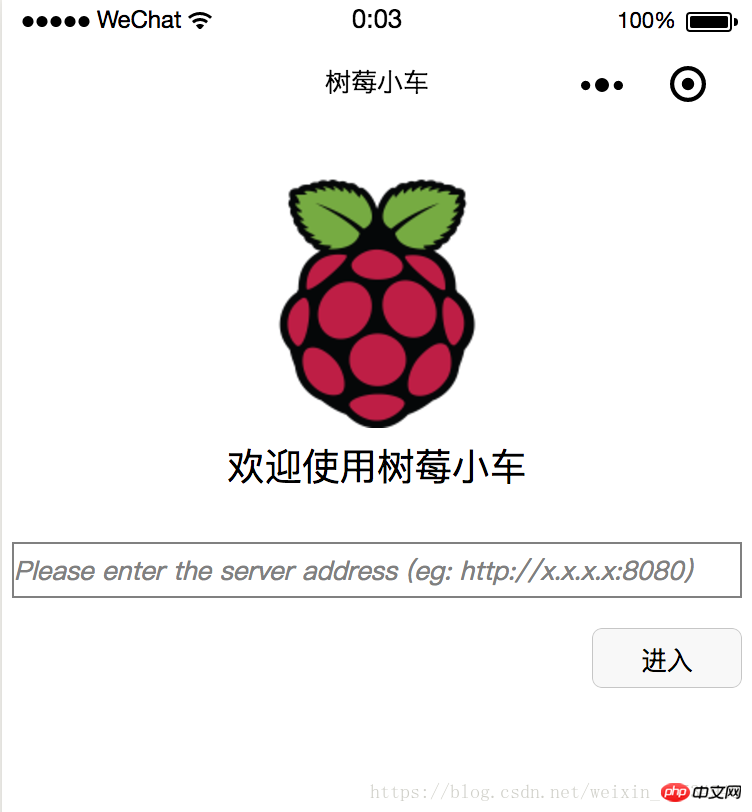
进去之后的页面如下(其中中间空白处会展示摄像头监控,不过我并没有启动,所以看不见):
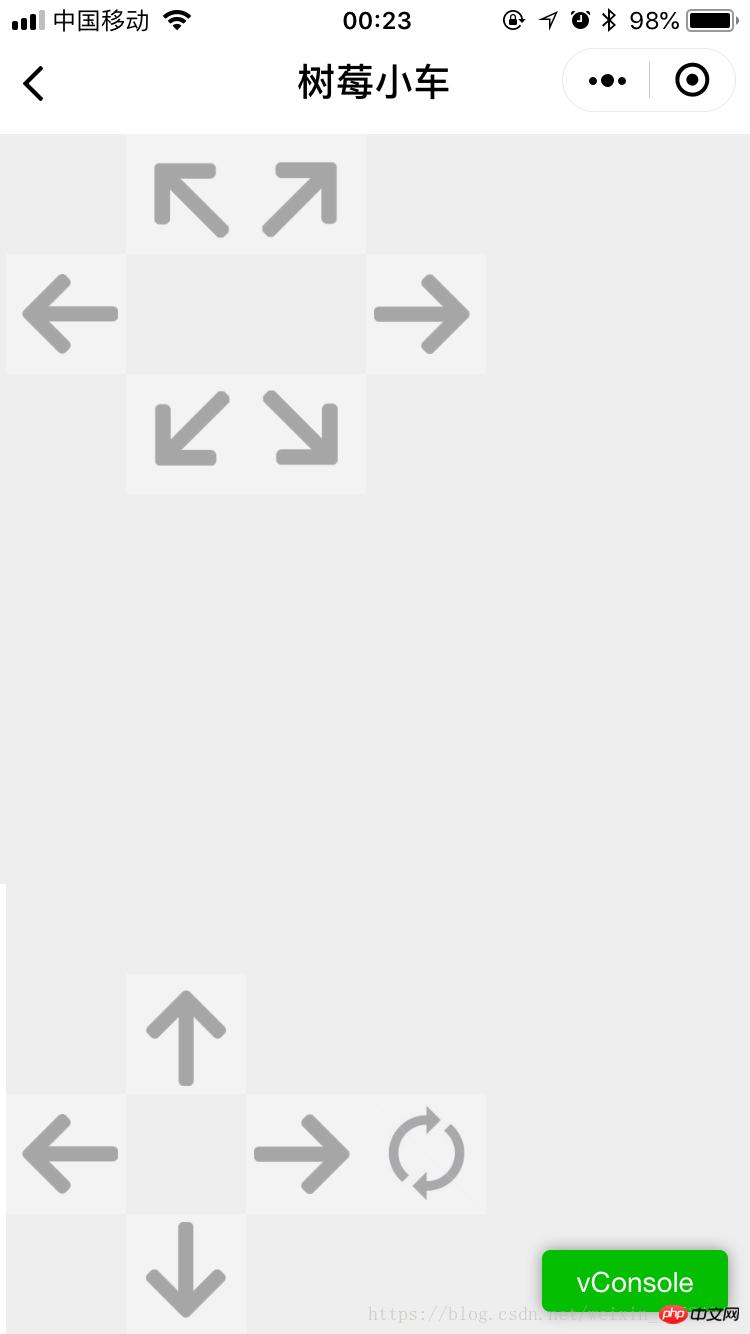
2. 代码结构如下:
其中,index下面是首页,control是控制页面,res目录下存放的是图片资源
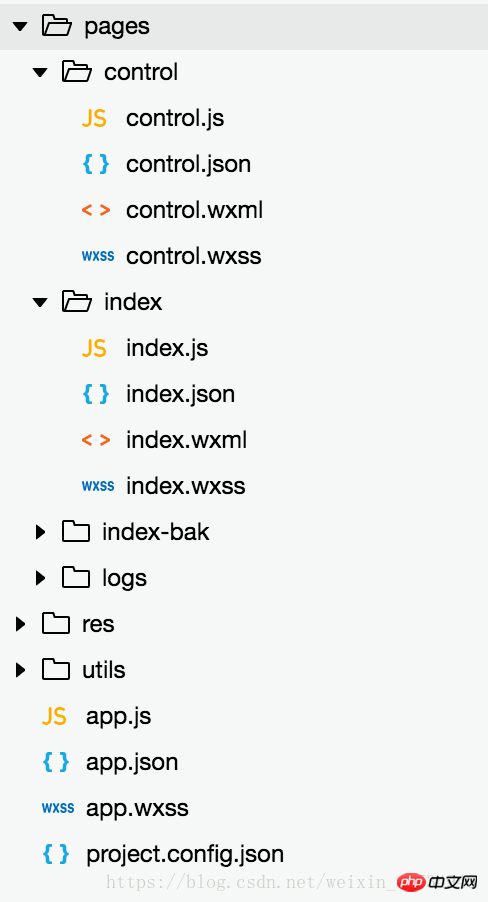
3. index目录
index.js
//index.js
//获取应用实例
const app = getApp()
Page({
data: {
logo: "/res/rasp-logo.png",
welcome: "欢迎使用树莓小车",
enterBtn: "进入",
PromoteMsg: "Please enter the server address (eg: http://x.x.x.x:8080)",
reqURL: ""
},
// 从输入框中获取用户输入的服务器地址信息
getURL: function (e) {
this.setData({
reqURL: e.detail.value
})
},
enterClicked: function (e) {
/*
* 当按下进入按钮,需要做以下事情:
* 1. 首先判断用户是否已经在输入框中输入完整的服务器地址
* 2. 发起一个到服务器的GET请求,并分析服务器的响应结果
* 3. 跳转到小车控制界面
*/
console.log(this.data.reqURL)
if (this.data.reqURL == '') {
wx.showModal({
title: '提示',
content: '请先输入正确的服务器地址!',
})
return
}
// 发起到服务器的GET请求
wx.request({
url: this.data.reqURL,
success: function (res) {
// 在这里获取POST请求地址,以及视频流地址,然后赋值给全局变量,供control页面调用
console.log(res.data.match(/url = \"(\S*)\"/)[1])
console.log(res.data.match(/src=\"(\S*)\"/)[1])
app.globalData.postURL = res.data.match(/url = \"(\S*)\"/)[1]
app.globalData.cameraURL = res.data.match(/src=\"(\S*)\"/)[1]
// 跳转到control页面
wx.navigateTo({
url: '/pages/control/control',
})
},
fail: function(res) {
wx.showModal({
title: '提示',
content: '请检查输入的服务器地址!',
})
}
})
}
})index.json:无数据,只有一对打括号
index.wxml
<!--index.wxml-->
<view>
<view class="welcome">
<view class="logo">
<image style="width: 250rpx; height: 250rpx" src="{{logo}}"></image>
</view>
<view>
<text class="words">{{welcome}}</text>
</view>
</view>
<input class="requestURL" type="text" placeholder="{{PromoteMsg}}" focus='1' cursor='10' confirm-type="done" bindinput='getURL'></input>
<button class='enter' bindtap='enterClicked'>{{enterBtn}}</button>
</view>index.wxss
/**index.wxss**/
.welcome{
display: flex;
margin-top: 50rpx;
flex-direction: column;
align-items: center;
justify-content: space-between;
}
.requestURL{
margin: 50rpx 10rpx 30rpx 10rpx;
border: 1px solid gray;
font-style: italic;
font-size: small
}
.enter{
margin-right: 10rpx;
width: 150rpx;
height: 60rpx;
font-size: small
}4. control目录
control.js
// pages/control/control.js
const app = getApp()
Page({
/**
* 页面的初始数据
*/
data: {
// Car control images
"forwardBtn": "/res/forward.png",
"leftBtn": "/res/left.png",
"rightBtn": "/res/right.png",
"backLeftBtn": "/res/back-left.png",
"backRightBtn": "/res/back-right.png",
"backBtn": "/res/backward.png",
// Camera control images
"upBtn": "/res/forward.png",
"camLeftBtn": "/res/camLeft.png",
"camRightBtn": "/res/camRight.png",
"downBtn": "/res/backward.png",
"resetBtn": "/res/reset.png"
},
carMove: function(event) {
wx.request({
url: this.data.postURL,
data: event.currentTarget.dataset.direction,
method: "POST",
success: function(res){
},
fail: function(res){
}
})
},
carStop: function(event) {
wx.request({
url: this.data.postURL,
data: "S",
method: "POST",
success: function (res) {
},
fail: function (res) {
}
})
},
camMove: function(event) {
wx.request({
url: this.data.postURL,
data: event.currentTarget.dataset.direction,
method: "POST",
success: function (res) {
},
fail: function (res) {
}
})
},
/**
* 生命周期函数--监听页面加载
*/
onLoad: function (options) {
//this.data.cameraURL = app.globalData.cameraURL
this.setData({
cameraURL: app.globalData.cameraURL,
postURL: app.globalData.postURL
})
console.log(this.data.cameraURL)
console.log("post url in control page: " + app.globalData.postURL)
},
/**
* 生命周期函数--监听页面初次渲染完成
*/
onReady: function () {
},
/**
* 生命周期函数--监听页面显示
*/
onShow: function () {
//console.log(wx.getSystemInfoSync().windowWidth)
//console.log(wx.getSystemInfoSync().windowHeight)
},
/**
* 生命周期函数--监听页面隐藏
*/
onHide: function () {
},
/**
* 生命周期函数--监听页面卸载
*/
onUnload: function () {
},
/**
* 页面相关事件处理函数--监听用户下拉动作
*/
onPullDownRefresh: function () {
},
/**
* 页面上拉触底事件的处理函数
*/
onReachBottom: function () {
},
/**
* 用户点击右上角分享
*/
onShareAppMessage: function () {
}
})control.json
{
"navigationBarBackgroundColor": "#ffffff",
"navigationBarTextStyle": "black",
"navigationBarTitleText": "树莓小车",
"backgroundColor": "#eeeeee",
"backgroundTextStyle": "light",
"enablePullDownRefresh": false,
"navigationStyle": "custom",
"disableScroll": true
}control.wxml
<!--pages/control/control.wxml-->
<view class='control'>
<!-- This image shows the camera view -->
<image class='cameraView' src='http://192.168.1.104:8080/?action=stream' style="z-index:1"></image>
<!-- The following six images control the car move -->
<image class='button' id='forward' src='{{forwardBtn}}' style="position:absolute;z-index:2" bindtouchstart='carMove' data-direction='F' bindtouchend='carStop'></image>
<image class='button' id='left' src='{{leftBtn}}' style="position:absolute;z-index:2" bindtouchstart='carMove' data-direction='L' bindtouchend='carStop'></image>
<image class='button' id='right' src='{{rightBtn}}' style="position:absolute;z-index:2" bindtouchstart='carMove' data-direction='R' bindtouchend='carStop'></image>
<image class='button' id='backLeft' src='{{backLeftBtn}}' style="position:absolute;z-index:2" bindtouchstart='carMove' data-direction='BL' bindtouchend='carStop'></image>
<image class='button' id='backRight' src='{{backRightBtn}}' style="position:absolute;z-index:2" bindtouchstart='carMove' data-direction='BR' bindtouchend='carStop'></image>
<image class='button' id='back' src='{{backBtn}}' style="position:absolute;z-index:2" bindtouchstart='carMove' data-direction='B' bindtouchend='carStop'></image>
<!-- The following images control the camera move -->
<image class='button' id='up' src='{{upBtn}}' style="position:absolute;z-index:2" bindtouchstart='camMove' data-direction='VU'></image>
<image class='button' id='camLeft' src='{{camLeftBtn}}' style="position:absolute;z-index:2" bindtouchstart='camMove' data-direction='HL'></image>
<image class='button' id='camRight' src='{{camRightBtn}}' style="position:absolute;z-index:2" bindtouchstart='camMove' data-direction='HR'></image>
<image class='button' id='down' src='{{downBtn}}' style="position:absolute;z-index:2" bindtouchstart='camMove' data-direction='VD'></image>
<image class='button' id='reset' src='{{resetBtn}}' style="position:absolute;z-index:2" bindtouchstart='camMove' data-direction='RESET'></image>
</view>control.wxss
/* pages/control/control.wxss */
.control {
width: 100%;
height: 100%;
transform: rotate(90deg);
background-color: #eee;
justify-content: center;
}
.cameraView {
margin-left: 0px;
width: 603px;
height: 375px;
background-color: #eee;
justify-content: center;
}
.button {
height: 60px;
width: 60px;
opacity: 0.3;
}
#forward {
left: 60px;
top: 135px;
}
#left {
left: 0px;
top: 195px;
}
#right {
left: 120px;
top: 195px;
}
#backLeft {
left: 0px;
top: 255px;
}
#backRight {
left: 120px;
top: 255px;
}
#back {
left: 60px;
top: 315px;
}
#up {
left: 480px;
top: 195px;
}
#camLeft {
left: 420px;
top: 255px;
}
#camRight {
left: 540px;
top: 255px;
}
#down {
left: 480px;
top: 315px;
}
#reset{
left: 480px;
top: 135px
}5. 工程全局控制
app.js:实际似乎并没有用到,里面都是工程创建时的默认代码
//app.js
App({
onLaunch: function () {
// 展示本地存储能力
var logs = wx.getStorageSync('logs') || []
logs.unshift(Date.now())
wx.setStorageSync('logs', logs)
// 登录
wx.login({
success: res => {
// 发送 res.code 到后台换取 openId, sessionKey, unionId
}
})
// 获取用户信息
wx.getSetting({
success: res => {
if (res.authSetting['scope.userInfo']) {
// 已经授权,可以直接调用 getUserInfo 获取头像昵称,不会弹框
wx.getUserInfo({
success: res => {
// 可以将 res 发送给后台解码出 unionId
this.globalData.userInfo = res.userInfo
// 由于 getUserInfo 是网络请求,可能会在 Page.onLoad 之后才返回
// 所以此处加入 callback 以防止这种情况
if (this.userInfoReadyCallback) {
this.userInfoReadyCallback(res)
}
}
})
}
}
})
},
globalData: {
userInfo: null,
postURL: null,
cameraURL: null
}
})app.json:
{
"pages": [
"pages/index/index",
"pages/control/control"
],
"window": {
"backgroundTextStyle": "light",
"navigationBarBackgroundColor": "#fff",
"navigationBarTitleText": "树莓小车",
"navigationBarTextStyle": "black",
"showStatusBar": false
}
}app.wxss:
/**app.wxss**/
.container {
height: 100%;
display: flex;
flex-direction: column;
align-items: center;
justify-content: space-between;
padding: 200rpx 0;
box-sizing: border-box;
}project.control.json:
{
"description": "项目配置文件。",
"packOptions": {
"ignore": []
},
"setting": {
"urlCheck": false,
"es6": true,
"postcss": true,
"minified": true,
"newFeature": true
},
"compileType": "miniprogram",
"libVersion": "2.0.4",
"appid": "wx18414b9f85bfc895",
"projectname": "wechat-control",
"isGameTourist": false,
"condition": {
"search": {
"current": -1,
"list": []
},
"conversation": {
"current": -1,
"list": []
},
"game": {
"currentL": -1,
"list": []
},
"miniprogram": {
"current": -1,
"list": []
}
}
}相关推荐:
Atas ialah kandungan terperinci 微信小程序--树莓派(raspberry pi)小车控制的代码流程. Untuk maklumat lanjut, sila ikut artikel berkaitan lain di laman web China PHP!

Alat AI Hot

Undresser.AI Undress
Apl berkuasa AI untuk mencipta foto bogel yang realistik

AI Clothes Remover
Alat AI dalam talian untuk mengeluarkan pakaian daripada foto.

Undress AI Tool
Gambar buka pakaian secara percuma

Clothoff.io
Penyingkiran pakaian AI

AI Hentai Generator
Menjana ai hentai secara percuma.

Artikel Panas

Alat panas

Notepad++7.3.1
Editor kod yang mudah digunakan dan percuma

SublimeText3 versi Cina
Versi Cina, sangat mudah digunakan

Hantar Studio 13.0.1
Persekitaran pembangunan bersepadu PHP yang berkuasa

Dreamweaver CS6
Alat pembangunan web visual

SublimeText3 versi Mac
Perisian penyuntingan kod peringkat Tuhan (SublimeText3)

Topik panas
 1377
1377
 52
52
 Program mini Xianyu WeChat dilancarkan secara rasmi
Feb 10, 2024 pm 10:39 PM
Program mini Xianyu WeChat dilancarkan secara rasmi
Feb 10, 2024 pm 10:39 PM
Program mini WeChat rasmi Xianyu telah dilancarkan secara senyap-senyap Dalam program mini, anda boleh menghantar mesej peribadi untuk berkomunikasi dengan pembeli/penjual, melihat maklumat dan pesanan peribadi, mencari item, dsb. Jika anda ingin tahu apakah program mini Xianyu WeChat. dipanggil, lihat sekarang. Apakah nama applet Xianyu WeChat Jawapan: Xianyu, transaksi terbiar, jualan terpakai, penilaian dan kitar semula. 1. Dalam program mini, anda boleh menghantar mesej terbiar, berkomunikasi dengan pembeli/penjual melalui mesej peribadi, melihat maklumat dan pesanan peribadi, mencari item yang ditentukan, dsb. 2. Pada halaman program mini, terdapat halaman utama, berdekatan, post idle, messages, and mine 5 functions; 3. Jika anda ingin menggunakannya, anda mesti mengaktifkan pembayaran WeChat sebelum anda boleh membelinya;
 Applet WeChat melaksanakan fungsi muat naik imej
Nov 21, 2023 am 09:08 AM
Applet WeChat melaksanakan fungsi muat naik imej
Nov 21, 2023 am 09:08 AM
Applet WeChat melaksanakan fungsi muat naik gambar Dengan perkembangan Internet mudah alih, applet WeChat telah menjadi bahagian yang amat diperlukan dalam kehidupan orang ramai. Program mini WeChat bukan sahaja menyediakan pelbagai senario aplikasi, tetapi juga menyokong fungsi yang ditentukan oleh pembangun, termasuk fungsi muat naik imej. Artikel ini akan memperkenalkan cara untuk melaksanakan fungsi muat naik imej dalam applet WeChat dan memberikan contoh kod khusus. 1. Kerja persediaan Sebelum mula menulis kod, kita perlu memuat turun dan memasang alat pembangun WeChat dan mendaftar sebagai pembangun WeChat. Pada masa yang sama, anda juga perlu memahami WeChat
 Laksanakan kesan menu lungsur dalam applet WeChat
Nov 21, 2023 pm 03:03 PM
Laksanakan kesan menu lungsur dalam applet WeChat
Nov 21, 2023 pm 03:03 PM
Untuk melaksanakan kesan menu lungsur dalam Program Mini WeChat, contoh kod khusus diperlukan Dengan populariti Internet mudah alih, Program Mini WeChat telah menjadi bahagian penting dalam pembangunan Internet, dan semakin ramai orang telah mula memberi perhatian kepada dan. gunakan Program Mini WeChat. Pembangunan program mini WeChat adalah lebih mudah dan pantas daripada pembangunan APP tradisional, tetapi ia juga memerlukan penguasaan kemahiran pembangunan tertentu. Dalam pembangunan program mini WeChat, menu lungsur ialah komponen UI biasa, yang mencapai pengalaman pengguna yang lebih baik. Artikel ini akan memperkenalkan secara terperinci cara melaksanakan kesan menu lungsur dalam applet WeChat dan menyediakan praktikal
 Laksanakan kesan penapis imej dalam program mini WeChat
Nov 21, 2023 pm 06:22 PM
Laksanakan kesan penapis imej dalam program mini WeChat
Nov 21, 2023 pm 06:22 PM
Melaksanakan kesan penapis gambar dalam program mini WeChat Dengan populariti aplikasi media sosial, orang ramai semakin gemar menggunakan kesan penapis pada foto untuk meningkatkan kesan artistik dan daya tarikan foto. Kesan penapis gambar juga boleh dicapai dalam program mini WeChat, menyediakan pengguna dengan fungsi penyuntingan foto yang lebih menarik dan kreatif. Artikel ini akan memperkenalkan cara melaksanakan kesan penapis imej dalam program mini WeChat dan memberikan contoh kod khusus. Pertama, kita perlu menggunakan komponen kanvas dalam applet WeChat untuk memuatkan dan mengedit imej. Komponen kanvas boleh digunakan pada halaman
 Gunakan applet WeChat untuk mencapai kesan penukaran karusel
Nov 21, 2023 pm 05:59 PM
Gunakan applet WeChat untuk mencapai kesan penukaran karusel
Nov 21, 2023 pm 05:59 PM
Gunakan applet WeChat untuk mencapai kesan penukaran karusel WeChat applet ialah aplikasi ringan dengan ciri pembangunan dan penggunaan yang mudah dan cekap. Dalam program mini WeChat, adalah keperluan biasa untuk mencapai kesan penukaran karusel. Artikel ini akan memperkenalkan cara menggunakan applet WeChat untuk mencapai kesan penukaran karusel dan memberikan contoh kod khusus. Mula-mula, tambahkan komponen karusel pada fail halaman applet WeChat. Contohnya, anda boleh menggunakan teg <swiper> untuk mencapai kesan penukaran karusel. Dalam komponen ini, anda boleh lulus b
 Apakah nama applet WeChat Xianyu?
Feb 27, 2024 pm 01:11 PM
Apakah nama applet WeChat Xianyu?
Feb 27, 2024 pm 01:11 PM
Program mini WeChat rasmi Xianyu telah dilancarkan secara senyap-senyap Ia menyediakan pengguna dengan platform yang mudah yang membolehkan anda menerbitkan dan berdagang item terbiar dengan mudah. Dalam program mini, anda boleh berkomunikasi dengan pembeli atau penjual melalui mesej peribadi, melihat maklumat peribadi dan pesanan, dan mencari item yang anda inginkan. Jadi apa sebenarnya yang dipanggil Xianyu dalam program mini WeChat ini akan memperkenalkannya kepada anda secara terperinci Pengguna yang ingin tahu, sila ikuti artikel ini dan teruskan membaca! Apakah nama applet Xianyu WeChat Jawapan: Xianyu, transaksi terbiar, jualan terpakai, penilaian dan kitar semula. 1. Dalam program mini, anda boleh menghantar mesej terbiar, berkomunikasi dengan pembeli/penjual melalui mesej peribadi, melihat maklumat dan pesanan peribadi, mencari item yang ditentukan, dsb. 2. Pada halaman program mini, terdapat halaman utama, berdekatan, post melahu, mesej, dan 5 fungsi;
 Bagaimana untuk menggunakan PHP untuk membangunkan fungsi transaksi terpakai applet WeChat?
Oct 27, 2023 pm 05:15 PM
Bagaimana untuk menggunakan PHP untuk membangunkan fungsi transaksi terpakai applet WeChat?
Oct 27, 2023 pm 05:15 PM
Bagaimana untuk menggunakan PHP untuk membangunkan fungsi transaksi terpakai applet WeChat? Sebagai platform pembangunan aplikasi mudah alih yang popular, applet WeChat digunakan oleh semakin ramai pembangun. Dalam program mini WeChat, urus niaga terpakai adalah keperluan fungsian biasa. Artikel ini akan memperkenalkan cara menggunakan PHP untuk membangunkan fungsi transaksi terpakai applet WeChat dan memberikan contoh kod khusus. 1. Kerja penyediaan Sebelum memulakan pembangunan, anda perlu memastikan bahawa syarat berikut dipenuhi: persekitaran pembangunan applet WeChat telah disediakan, termasuk mendaftarkan AppID applet dan menetapkannya di latar belakang applet.
 Laksanakan kesan putaran imej dalam applet WeChat
Nov 21, 2023 am 08:26 AM
Laksanakan kesan putaran imej dalam applet WeChat
Nov 21, 2023 am 08:26 AM
Untuk melaksanakan kesan putaran imej dalam Program Mini WeChat, contoh kod khusus diperlukan Program Mini WeChat ialah aplikasi ringan yang menyediakan pengguna dengan fungsi yang kaya dan pengalaman pengguna yang baik. Dalam program mini, pembangun boleh menggunakan pelbagai komponen dan API untuk mencapai pelbagai kesan. Antaranya, kesan putaran gambar merupakan kesan animasi biasa yang boleh menambah minat dan kesan visual pada program mini. Untuk mencapai kesan putaran imej dalam program mini WeChat, anda perlu menggunakan API animasi yang disediakan oleh program mini. Berikut ialah contoh kod khusus yang menunjukkan cara untuk




