如何使用CSS和Vanilla.js实现展示苹果设备的交互动画(附源码)
本篇文章给大家带来的内容是关于如何用CSS和Vanilla.js实现展示苹果设备的交互动画(附源码),有一定的参考价值,有需要的朋友可以参考一下,希望对你有所帮助。
效果预览
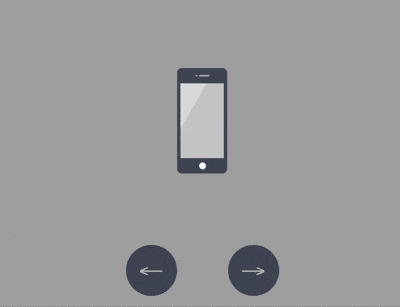
源代码下载
https://github.com/comehope/front-end-daily-challenges
代码解读
定义 dom,包含 5 个子元素,分别代表 iphone, mini, ipad, macbook, imac 这 5 种设备:
<div class="container"> <div class="device iphone"></div> <div class="device mini"></div> <div class="device ipad"></div> <div class="device macbook"></div> <div class="device imac"></div> </div>
居中显示:
body {
margin: 0;
height: 100vh;
display: flex;
align-items: center;
justify-content: center;
background-color: #aaa;
}设置容器中子元素的布局方式:
.container {
position: relative;
display: flex;
flex-direction: column;
align-items: center;
}设置设备的共有属性,线性渐变图案将作为屏幕的背景:
.device {
box-sizing: border-box;
position: relative;
display: flex;
justify-content: center;
background: linear-gradient(120deg, #ddd 30%, #ccc 30%);
}
.device::before,
.device::after {
content: '';
position: absolute;
}iphone, mini, ipad 的造型相似,都有顶部摄像头、传感器开口和底部按钮,所以这些共有属性可以一起设置,用 ::before 伪元素画出顶部细节,::after 伪元素画出底部按钮:
.iphone::before,
.mini::before,
.ipad::before {
width: 2px;
height: 2px;
border-style: solid;
border-color: #a5adbe;
border-width: 0 12px 0 2px;
}
.iphone::after,
.mini::after,
.ipad::after {
width: 8px;
height: 8px;
background-color: white;
border-radius: 50%;
}接下来逐个画出设备。先画出 iphone 的轮廓:
.iphone {
width: 59px;
height: 124px;
border: #484f5e solid;
border-width: 18px 4px;
border-radius: 6px;
}定位 iphone 的顶部和底部细节:
.iphone::before {
top: -10px;
}
.iphone::after {
bottom: -13px;
}类似地,画出 mini:
.mini {
width: 93px;
height: 138px;
border: #484f5e solid;
border-width: 14px 5px;
border-radius: 10px;
}
.mini::before {
top: -8px;
}
.mini::after {
bottom: -11px;
}再画出 ipad:
.ipad {
width: 134px;
height: 176px;
border: #484f5e solid;
border-width: 18px 13px;
border-radius: 12px;
}
.ipad::before {
top: -10px;
}
.ipad::after {
bottom: -13px;
}接下来画 macbook,先画屏幕:
.macbook {
width: 234px;
height: 155px;
border: 8px solid #484f5e;
border-radius: 7px 7px 0 0;
}用 ::before 伪元素画出摄像头:
.macbook::before {
width: 294px;
height: 14px;
background-color: #e8ebf0;
top: calc(100% + 8px);
border-radius: 0 0 14px 14px;
}用 ::after 伪元素画出主机:
.macbook::after {
width: 3px;
height: 3px;
background-color: #a5adbe;
top: -6px;
border-radius: 50%;
}接下来画 imac,先画屏幕,屏幕的左、上、右的黑色边框没有用 border 属性画,是因为 border 会在端点处遗留一个斜角,所以改用 box-shadow 实现:
.imac {
width: 360px;
height: 215px;
border-radius: 10px;
box-shadow:
inset 0 14px #484f5e,
inset 14px 0 #484f5e,
inset -14px 0 #484f5e;
border-bottom: 33px solid #e8ebf1;
transform: translateY(14px);
}用 ::before 伪元素画出梯形的底座:
.imac::before {
width: 90px;
height: 0;
top: calc(100% + 33px);
border: solid transparent;
border-bottom-color: #e2e4e8;
border-width: 0 10px 47px 10px;
}用 ::after 伪元素画出顶部的摄像头和屏幕底部的按钮,注意按钮是用 box-shadow 实现的:
.imac::after {
width: 4px;
height: 4px;
background-color: #a5adbe;
top: 5px;
border-radius: 50%;
box-shadow: 0 191px 0 4px #464e5d;
}至此,设备全部绘制完成。
删除除 iphone 之外的其他设备的 dom 元素,只保留 1 个 dom 元素,后面的动画效果都在这个 dom 元素上变化:
<div class="container"> <div class="device iphone"></div> <!-- <div class="device mini"></div> <div class="device ipad"></div> <div class="device macbook"></div> <div class="device imac"></div> --> </div>
设置容器尺寸,子元素垂直居中,设备的高度占容器高度的 75%:
.container {
width: 360px;
height: 350px;
justify-content: center;
}
.device {
transform: translateY(-25%);
}在 dom 中增加 2 个按钮元素,分别用 .left 和 .right 表示:
<div class="container"> <div class="device iphone"></div> <div class="buttons"> <span class="left"></span> <span class="right"></span> </div> </div>
定位按钮的位置:
.buttons {
position: absolute;
width: inherit;
font-size: 30px;
height: 2em;
bottom: 0;
display: flex;
justify-content: space-around;
}
.buttons > * {
position: relative;
width: 4em;
}按钮为向左和向右的箭头:
.buttons > *::before {
position: absolute;
}
.buttons .left::before {
content: '←';
right: 0;
}
.buttons .right::before {
content: '→';
}设置按钮样式为圆形:
.buttons > *t::before {
position: absolute;
width: 2em;
height: 2em;
background-color: #484f5e;
color: silver;
text-align: center;
line-height: 2em;
border-radius: 1em;
cursor: pointer;
}增加鼠标悬停效果:
.buttons > *::before {
transition: 0.2s;
}
.buttons .left:hover::before {
width: 4em;
content: '⟵';
}
.buttons .right:hover::before {
width: 4em;
content: '⟶';
}增加按钮点击效果:
.buttons > *:active {
transform: scale(0.9);
filter: brightness(0.8);
}至此,按钮制作完毕,接下来创建交互脚本。
定义一个获取元素的函数 $:
const $ = (className) => document.getElementsByClassName(className)[0]
定义一个存放设备名称的数组:
let devices = ['iphone', 'mini', 'ipad', 'macbook', 'imac']
定义点击行为对数据的加工方法,当点击左侧按钮时,把数组最左边的 1 个元素移到最右边,相反地,当点击右侧按钮时,把数组最右边的 1 个元素移到最左边,这样就可以从 2 个方向循环遍历数组了:
let loop = {
'left': () => devices.unshift(devices.pop()),
'right': () => devices.push(devices.shift())
}定义点击事件,根据数组的变化切换设备:
Array.from($('buttons').children).forEach(element =>
element.addEventListener('click', function(e) {
loop[e.target.className]()
$('device').className = 'device ' + devices[0]
})
)最后,设置设备切换的缓动效果:
.device,
.device::before,
.device::after {
transition: 0.4s cubic-bezier(0.5, 1.7, 0.5, 1.2);
}大功告成!
Atas ialah kandungan terperinci 如何使用CSS和Vanilla.js实现展示苹果设备的交互动画(附源码). Untuk maklumat lanjut, sila ikut artikel berkaitan lain di laman web China PHP!

Alat AI Hot

Undresser.AI Undress
Apl berkuasa AI untuk mencipta foto bogel yang realistik

AI Clothes Remover
Alat AI dalam talian untuk mengeluarkan pakaian daripada foto.

Undress AI Tool
Gambar buka pakaian secara percuma

Clothoff.io
Penyingkiran pakaian AI

AI Hentai Generator
Menjana ai hentai secara percuma.

Artikel Panas

Alat panas

Notepad++7.3.1
Editor kod yang mudah digunakan dan percuma

SublimeText3 versi Cina
Versi Cina, sangat mudah digunakan

Hantar Studio 13.0.1
Persekitaran pembangunan bersepadu PHP yang berkuasa

Dreamweaver CS6
Alat pembangunan web visual

SublimeText3 versi Mac
Perisian penyuntingan kod peringkat Tuhan (SublimeText3)

Topik panas
 Sempadan Jadual dalam HTML
Sep 04, 2024 pm 04:49 PM
Sempadan Jadual dalam HTML
Sep 04, 2024 pm 04:49 PM
Panduan untuk Sempadan Jadual dalam HTML. Di sini kita membincangkan pelbagai cara untuk menentukan sempadan jadual dengan contoh Sempadan Jadual dalam HTML.
 Jadual Bersarang dalam HTML
Sep 04, 2024 pm 04:49 PM
Jadual Bersarang dalam HTML
Sep 04, 2024 pm 04:49 PM
Ini ialah panduan untuk Nested Table dalam HTML. Di sini kita membincangkan cara membuat jadual dalam jadual bersama-sama dengan contoh masing-masing.
 HTML jidar-kiri
Sep 04, 2024 pm 04:48 PM
HTML jidar-kiri
Sep 04, 2024 pm 04:48 PM
Panduan untuk HTML margin-kiri. Di sini kita membincangkan gambaran keseluruhan ringkas tentang HTML margin-left dan Contoh-contohnya bersama-sama dengan Pelaksanaan Kodnya.
 Susun Atur Jadual HTML
Sep 04, 2024 pm 04:54 PM
Susun Atur Jadual HTML
Sep 04, 2024 pm 04:54 PM
Panduan untuk Susun Atur Jadual HTML. Di sini kita membincangkan Nilai Susun Atur Jadual HTML bersama-sama dengan contoh dan output n perincian.
 Memindahkan Teks dalam HTML
Sep 04, 2024 pm 04:45 PM
Memindahkan Teks dalam HTML
Sep 04, 2024 pm 04:45 PM
Panduan untuk Memindahkan Teks dalam HTML. Di sini kita membincangkan pengenalan, cara teg marquee berfungsi dengan sintaks dan contoh untuk dilaksanakan.
 Senarai Tertib HTML
Sep 04, 2024 pm 04:43 PM
Senarai Tertib HTML
Sep 04, 2024 pm 04:43 PM
Panduan kepada Senarai Tertib HTML. Di sini kami juga membincangkan pengenalan senarai dan jenis Tertib HTML bersama-sama dengan contoh mereka masing-masing
 Butang onclick HTML
Sep 04, 2024 pm 04:49 PM
Butang onclick HTML
Sep 04, 2024 pm 04:49 PM
Panduan untuk Butang onclick HTML. Di sini kita membincangkan pengenalan, kerja, contoh dan onclick Event masing-masing dalam pelbagai acara.
 Pemegang Tempat Input HTML
Sep 04, 2024 pm 04:54 PM
Pemegang Tempat Input HTML
Sep 04, 2024 pm 04:54 PM
Panduan untuk Pemegang Tempat Input HTML. Di sini kita membincangkan Contoh Pemegang Tempat Input HTML bersama-sama dengan kod dan output.






