如何使用maven打包发布springboot
本篇文章给大家带来的内容是关于如何使用maven打包发布springboot,有一定的参考价值,有需要的朋友可以参考一下,希望对你有所帮助。
本篇分享如何使用maven便利我们打springboot的发布包;我这里使用的是idea开发工具,首先创建了多个module的项目结构,如图:

要对多个module的项目做打包,一般情况都是在父级pom中配置打包的插件,其他module的pom不需要特别的配置,当配置完成后,点击idea中maven工具的package,就能执行一系列打包操作;
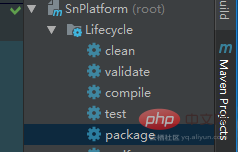
这里先使用maven-jar-plugin插件,在父级pom中添加配置如下:
<!--通过maven-jar-plugin插件打jar包-->
<plugin>
<groupId>org.apache.maven.plugins</groupId>
<artifactId>maven-jar-plugin</artifactId>
<version>2.4</version>
<configuration>
<archive>
<manifest>
<addClasspath>true</addClasspath>
<classpathPrefix>lib/</classpathPrefix>
<!--main入口-->
<mainClass>com.platform.WebApplication</mainClass>
</manifest>
</archive>
<!--包含的配置文件-->
<includes>
</includes>
<excludes>
</excludes>
</configuration>
</plugin>上面的配置我们需要注意以下几个节点:
mainClass:我们需要指定main入口,当然这不是必须的,如果同一个project中有多个main入口,那打包的时候才需要,仅仅就一个main入口这个其实忽略;
classpathPrefix:指定加入classpath中依赖包所在的前缀文件夹名
addClasspath:依赖包放加入到classpath中,默认true
includes:需要包含在jar中的文件,一般不配置(注意:如果配置路径不合适,可能会吧class排除掉)
excludes:如果是要做jar包外部配置文件的话,这里需要用excludes排除这些配置文件一起打包在jar中
使用maven-jar-plugin插件针对项目工程来打包,这个时候通过maven的package命令打包,能看到jar中有一个lib文件夹(默认),其中包含了工程项目中所引入的第三方依赖包,通过java -jar xxx.jar能看到jar成功启动:

在规范的项目中,一般有dev,test,uat,pro等环境,针对这些个环境需要有不同的配置,springboot中可以通过application-dev|test|...yml来区分不同的配置,仅仅需要在默认的application.yml中加入spring.profiles.active=dev|test...就行了;
这种方式有个不便的地方,比如本地调试或发布上线都需要来回修改active的值(当然通过jar启动时,设置命令行active参数也可以),不是很方便;下面采用在pom中配置profiles,然后通过在idea界面上鼠标点击选择启动所用的配置;首先,在main层创建配置文件目录如下结构:
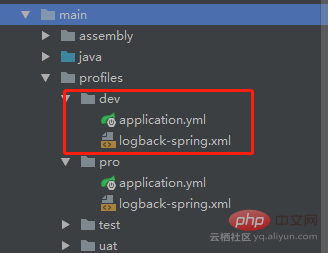
为了区分测试,这里对不同环境配置文件设置了server.port来指定不同端口(dev:3082,pro:3182)
然后,在父级pom中配置如下profiles信息:
<profiles>
<profile>
<id>dev</id>
<!--默认运行配置-->
<activation>
<activeByDefault>true</activeByDefault>
</activation>
<properties>
<activeProfile>dev</activeProfile>
</properties>
</profile>
<profile>
<id>test</id>
<properties>
<activeProfile>test</activeProfile>
</properties>
</profile>
<profile>
<id>uat</id>
<properties>
<activeProfile>uat</activeProfile>
</properties>
</profile>
<profile>
<id>pro</id>
<properties>
<activeProfile>pro</activeProfile>
</properties>
</profile>
</profiles>节点说明:
activeByDefault:设置为默认运行配置
activeProfile:所选择的启动配置,它的值对应上面创建profiles下面的dev|test|pro文件夹
然后,在pom中的build增加resources节点配置:
<resources>
<!--指定所使用的配置文件目录-->
<resource>
<directory>src/main/profiles/${activeProfile}</directory>
</resource>
</resources>此刻我们的配置就完成了,正常情况下idea上maven模块能看到这样的图面:
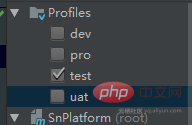
这个时候仅仅只需要我们勾选这些个按钮就行了,不管是调试还是最后打包,都按照这个来获取所需的配置文件。
Atas ialah kandungan terperinci 如何使用maven打包发布springboot. Untuk maklumat lanjut, sila ikut artikel berkaitan lain di laman web China PHP!

Alat AI Hot

Undresser.AI Undress
Apl berkuasa AI untuk mencipta foto bogel yang realistik

AI Clothes Remover
Alat AI dalam talian untuk mengeluarkan pakaian daripada foto.

Undress AI Tool
Gambar buka pakaian secara percuma

Clothoff.io
Penyingkiran pakaian AI

AI Hentai Generator
Menjana ai hentai secara percuma.

Artikel Panas

Alat panas

Notepad++7.3.1
Editor kod yang mudah digunakan dan percuma

SublimeText3 versi Cina
Versi Cina, sangat mudah digunakan

Hantar Studio 13.0.1
Persekitaran pembangunan bersepadu PHP yang berkuasa

Dreamweaver CS6
Alat pembangunan web visual

SublimeText3 versi Mac
Perisian penyuntingan kod peringkat Tuhan (SublimeText3)

Topik panas
 1378
1378
 52
52
 Bagaimana untuk memasang Maven pada mac
Jan 23, 2024 pm 05:00 PM
Bagaimana untuk memasang Maven pada mac
Jan 23, 2024 pm 05:00 PM
Langkah-langkah untuk memasang Maven pada mac: 1. Buka terminal 2. Konfigurasikan pembolehubah persekitaran Java 4. Pasang Maven 5. Konfigurasikan pembolehubah persekitaran; Pengenalan terperinci: 1. Buka terminal dan anda boleh mencari terminal dalam folder Utiliti dalam folder aplikasi Jika anda menggunakan MacOS Catalina atau lebih tinggi, anda boleh terus memasukkan "terminal" dalam carian Spotlight untuk mencarinya Pembolehubah persekitaran Java, dsb.
 Java Maven membina kemajuan alat: mengoptimumkan kelajuan kompilasi dan pengurusan pergantungan
Apr 17, 2024 pm 06:42 PM
Java Maven membina kemajuan alat: mengoptimumkan kelajuan kompilasi dan pengurusan pergantungan
Apr 17, 2024 pm 06:42 PM
Alat binaan Optimumkan Maven: Optimumkan kelajuan kompilasi: Manfaatkan kompilasi selari dan kompilasi tambahan. Optimumkan kebergantungan: Analisis pepohon kebergantungan dan gunakan BOM (Bill of Materials) untuk mengurus kebergantungan transitif. Kes praktikal: menggambarkan pengoptimuman kelajuan kompilasi dan pengurusan pergantungan melalui contoh.
 Elakkan kesilapan biasa dalam konfigurasi persekitaran Maven: Selesaikan masalah konfigurasi
Feb 19, 2024 pm 04:56 PM
Elakkan kesilapan biasa dalam konfigurasi persekitaran Maven: Selesaikan masalah konfigurasi
Feb 19, 2024 pm 04:56 PM
Maven ialah alat pengurusan dan binaan projek Java yang digunakan secara meluas dalam pembangunan projek Java. Dalam proses menggunakan Maven untuk membina projek, anda sering menghadapi beberapa isu konfigurasi persekitaran biasa. Artikel ini akan menjawab soalan lazim ini dan menyediakan contoh kod khusus untuk membantu pembaca mengelakkan ralat konfigurasi biasa. 1. Ralat konfigurasi pembolehubah persekitaran Maven Penerangan masalah: Apabila menggunakan Maven, jika konfigurasi pembolehubah persekitaran tidak betul, Maven mungkin tidak berfungsi dengan betul. Penyelesaian: Pastikan
 Panduan untuk menyediakan perpustakaan tempatan Maven: mengurus kebergantungan projek dengan cekap
Feb 19, 2024 am 11:47 AM
Panduan untuk menyediakan perpustakaan tempatan Maven: mengurus kebergantungan projek dengan cekap
Feb 19, 2024 am 11:47 AM
Panduan konfigurasi gudang tempatan Maven: Urus kebergantungan projek dengan mudah Dengan pembangunan pembangunan perisian, pengurusan pakej kebergantungan projek menjadi semakin penting. Sebagai alat binaan dan alat pengurusan pergantungan yang sangat baik, Maven memainkan peranan penting dalam proses pembangunan projek. Maven akan memuat turun kebergantungan projek daripada gudang pusat secara lalai, tetapi kadangkala kita perlu menyimpan beberapa pakej kebergantungan khusus ke gudang tempatan untuk kegunaan luar talian atau untuk mengelakkan ketidakstabilan rangkaian. Artikel ini akan memperkenalkan cara mengkonfigurasi gudang tempatan Maven untuk pengurusan yang mudah
 Panduan lengkap untuk memasang dan mengkonfigurasi sistem Maven pada Mac
Jan 28, 2024 am 09:42 AM
Panduan lengkap untuk memasang dan mengkonfigurasi sistem Maven pada Mac
Jan 28, 2024 am 09:42 AM
Penjelasan terperinci tentang kaedah dan teknik memasang sistem Maven pada Mac Sebagai pembangun, memasang sistem Maven pada Mac adalah keperluan yang sangat biasa, kerana Maven ialah alat binaan yang sangat popular untuk mengurus kebergantungan dan proses binaan projek Java. Artikel ini akan memperkenalkan secara terperinci kaedah dan teknik memasang Maven pada sistem Mac, dan memberikan contoh kod khusus. 1. Muat turun Maven dahulu, anda perlu memuat turunnya dari laman web rasmi (https://maven.apache.org/down
 Tutorial asas: Buat projek Maven menggunakan IDEA
Feb 19, 2024 pm 04:43 PM
Tutorial asas: Buat projek Maven menggunakan IDEA
Feb 19, 2024 pm 04:43 PM
IDEA (IntelliJIDEA) ialah persekitaran pembangunan bersepadu yang berkuasa yang boleh membantu pembangun membangunkan pelbagai aplikasi Java dengan cepat dan cekap. Dalam pembangunan projek Java, menggunakan Maven sebagai alat pengurusan projek boleh membantu kami mengurus perpustakaan bergantung, membina projek, dsb. Artikel ini akan memperincikan langkah asas tentang cara membuat projek Maven dalam IDEA, sambil memberikan contoh kod khusus. Langkah 1: Buka IDEA dan cipta projek baharu Buka IntelliJIDEA
 Panduan lengkap untuk memasang Maven pada CentOS7
Feb 20, 2024 am 10:57 AM
Panduan lengkap untuk memasang Maven pada CentOS7
Feb 20, 2024 am 10:57 AM
Tutorial terperinci tentang cara memasang Maven di bawah CentOS7 Maven ialah alat pengurusan projek popular yang dibangunkan oleh Yayasan Perisian Apache. Ia digunakan terutamanya untuk mengurus pembinaan, pengurusan pergantungan dan pengurusan maklumat projek projek Java. Artikel ini akan memperincikan langkah tentang cara memasang Maven dalam sistem CentOS7, serta contoh kod khusus. Langkah 1: Kemas kini sistem Sebelum memasang Maven, anda perlu terlebih dahulu memastikan bahawa sistem adalah terkini. Buka terminal dan jalankan arahan berikut untuk mengemas kini sistem: sudoy
 Binaan licin: Cara mengkonfigurasi alamat imej Maven dengan betul
Feb 20, 2024 pm 08:48 PM
Binaan licin: Cara mengkonfigurasi alamat imej Maven dengan betul
Feb 20, 2024 pm 08:48 PM
Binaan licin: Cara mengkonfigurasi alamat imej Maven dengan betul Apabila menggunakan Maven untuk membina projek, adalah sangat penting untuk mengkonfigurasi alamat imej yang betul. Mengkonfigurasi alamat cermin dengan betul boleh mempercepatkan pembinaan projek dan mengelakkan masalah seperti kelewatan rangkaian. Artikel ini akan memperkenalkan cara mengkonfigurasi alamat cermin Maven dengan betul dan memberikan contoh kod tertentu. Mengapa anda perlu mengkonfigurasi alamat imej Maven ialah alat pengurusan projek yang boleh membina projek secara automatik, mengurus kebergantungan, menjana laporan, dsb. Apabila membina projek di Maven, biasanya




