mysql数据库密码修改的详细步骤介绍
本篇文章给大家带来的内容是关于mysql数据库密码修改的详细步骤介绍,有一定的参考价值,有需要的朋友可以参考一下,希望对你有所帮助。
最近在看数据库相关的东西,重装电脑以后之前的配置都没了,为了方便直接配置XAMPP一键安装包,但是在配置过程中遇见了如下几个小问题。虽然问题不大,但是还是想记录下来,以免以后遇见相同的问题不知道怎么处理。
1. Apache shutdown unexpectedly启动错误
xampp启动时显示的错误为:
9:52:41 [Apache] Attempting to start Apache app...
9:52:41 [Apache] Status change detected: running
9:52:42 [Apache] Status change detected: stopped
9:52:42 [Apache] Error: Apache shutdown unexpectedly.
9:52:42 [Apache] This may be due to a blocked port, missing dependencies,
9:52:42 [Apache] improper privileges, a crash, or a shutdown by another method.
9:52:42 [Apache] Check the "/xampp/apache/logs/error.log" file
9:52:42 [Apache] and the Windows Event Viewer for more clues
这是比较常见的80、443端口被占用的问题,处理办法如下:
(1)443端口被占用:
在/xampp/apache/conf/extra/httpd-ssl.conf配置文件中将listen 443改为444(此端口可以自己定义)
(2)80端口被占用,apache无法监听80端口
在/xampp/apache/conf/extra/httpd.conf 把Listen 80 修改为 88 (可自定义);如果配置了vhosts的话请把httpd-vhosts.conf 中端口改为88(同上端口号)
链接描述
2. phpmyadmin访问拒绝
phpmyadmin访问拒绝时错误显示为:
phpMyAdmin 尝试连接到 MySQL 服务器,但服务器拒绝连接。您应该检查配置文件中的主机、用户名和密码,并确认这些信息与 MySQL 服务器管理员所给出的信息一致。
错误产生的原因:
修改了mysql.user中root的密码,导致与phpMyAdmin配置文件中的密码不一致,所以无法连接。
解决办法:
修改../phpMyAdmin/config.inc.php中$$cfg['Servers'][$i]['password']='yourpassword'; //上面为root设置的密码
3. mysql修改初始密码
(1)win+R输入cmd进入cmd命令提示符,输入mysql -uroot -p

(2)此时如出现“mysql不是内部或者外部命令,也不是可运行的程序或批处理文件”则说明mysql配置路径没有放到环境变量下面,需要将包含mysql.exe和mysqld.exe文件的路径放到系统环境变量下面;
(3)输入数据库密码,登陆成功则有如下显示:
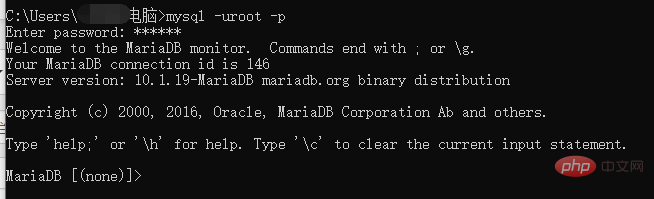
(4)登录成功以后输入show databases;可以看到所有数据库
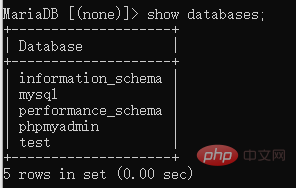
(5)输入use mysql;选择mysql数据库,它就是用来保存用户名的地方
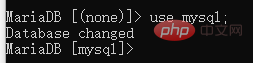
(6)show tables查看所有表,会发现有个user表,这里存放的就是用户名,密码,权限等等账户信息。
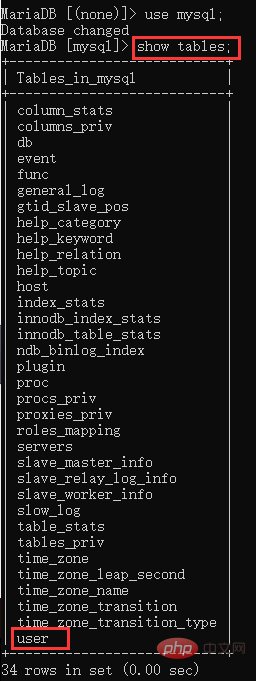
(7)输入select user,host,password from user; 来查看账户信息。
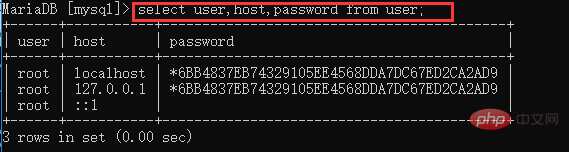
(8)更改root密码,输入update user set password=password('123456') where user='root' and host='localhost';

(9)再次查看账户信息,select user,host,password from user; 可以看到密码已被修改。
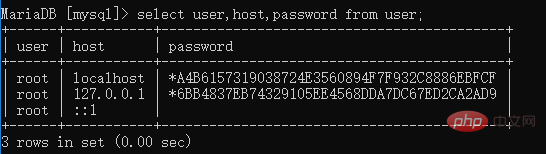
(10)退出命令行,重启mysql数据库,用新密码尝试登录。
至此就完成了对mysql数据库的修改,以上就是配置mysql时遇到的几个小问题,在此记录一下。
本篇文章到这里就全部结束了,关于MySQL的更多知识大家可以关注php中文网的MySQL教程栏目!!!
Atas ialah kandungan terperinci mysql数据库密码修改的详细步骤介绍. Untuk maklumat lanjut, sila ikut artikel berkaitan lain di laman web China PHP!

Alat AI Hot

Undresser.AI Undress
Apl berkuasa AI untuk mencipta foto bogel yang realistik

AI Clothes Remover
Alat AI dalam talian untuk mengeluarkan pakaian daripada foto.

Undress AI Tool
Gambar buka pakaian secara percuma

Clothoff.io
Penyingkiran pakaian AI

AI Hentai Generator
Menjana ai hentai secara percuma.

Artikel Panas

Alat panas

Notepad++7.3.1
Editor kod yang mudah digunakan dan percuma

SublimeText3 versi Cina
Versi Cina, sangat mudah digunakan

Hantar Studio 13.0.1
Persekitaran pembangunan bersepadu PHP yang berkuasa

Dreamweaver CS6
Alat pembangunan web visual

SublimeText3 versi Mac
Perisian penyuntingan kod peringkat Tuhan (SublimeText3)

Topik panas
 1376
1376
 52
52
 Hubungan antara pengguna dan pangkalan data MySQL
Apr 08, 2025 pm 07:15 PM
Hubungan antara pengguna dan pangkalan data MySQL
Apr 08, 2025 pm 07:15 PM
Dalam pangkalan data MySQL, hubungan antara pengguna dan pangkalan data ditakrifkan oleh kebenaran dan jadual. Pengguna mempunyai nama pengguna dan kata laluan untuk mengakses pangkalan data. Kebenaran diberikan melalui perintah geran, sementara jadual dibuat oleh perintah membuat jadual. Untuk mewujudkan hubungan antara pengguna dan pangkalan data, anda perlu membuat pangkalan data, membuat pengguna, dan kemudian memberikan kebenaran.
 Adakah Mysql perlu membayar
Apr 08, 2025 pm 05:36 PM
Adakah Mysql perlu membayar
Apr 08, 2025 pm 05:36 PM
MySQL mempunyai versi komuniti percuma dan versi perusahaan berbayar. Versi komuniti boleh digunakan dan diubahsuai secara percuma, tetapi sokongannya terhad dan sesuai untuk aplikasi dengan keperluan kestabilan yang rendah dan keupayaan teknikal yang kuat. Edisi Enterprise menyediakan sokongan komersil yang komprehensif untuk aplikasi yang memerlukan pangkalan data yang stabil, boleh dipercayai, berprestasi tinggi dan bersedia membayar sokongan. Faktor yang dipertimbangkan apabila memilih versi termasuk kritikal aplikasi, belanjawan, dan kemahiran teknikal. Tidak ada pilihan yang sempurna, hanya pilihan yang paling sesuai, dan anda perlu memilih dengan teliti mengikut keadaan tertentu.
 Integrasi RDS MySQL dengan Redshift Zero ETL
Apr 08, 2025 pm 07:06 PM
Integrasi RDS MySQL dengan Redshift Zero ETL
Apr 08, 2025 pm 07:06 PM
Penyederhanaan Integrasi Data: AmazonRDSMYSQL dan Integrasi Data Integrasi Zero ETL Redshift adalah di tengah-tengah organisasi yang didorong oleh data. Proses tradisional ETL (ekstrak, menukar, beban) adalah kompleks dan memakan masa, terutamanya apabila mengintegrasikan pangkalan data (seperti Amazonrdsmysql) dengan gudang data (seperti redshift). Walau bagaimanapun, AWS menyediakan penyelesaian integrasi ETL sifar yang telah mengubah keadaan ini sepenuhnya, menyediakan penyelesaian yang mudah, hampir-sebenar untuk penghijrahan data dari RDSMYSQL ke redshift. Artikel ini akan menyelam ke integrasi RDSMYSQL Zero ETL dengan redshift, menjelaskan bagaimana ia berfungsi dan kelebihan yang dibawa kepada jurutera dan pemaju data.
 Cara Mengisi Nama Pengguna dan Kata Laluan MySQL
Apr 08, 2025 pm 07:09 PM
Cara Mengisi Nama Pengguna dan Kata Laluan MySQL
Apr 08, 2025 pm 07:09 PM
Untuk mengisi nama pengguna dan kata laluan MySQL: 1. Tentukan nama pengguna dan kata laluan; 2. Sambungkan ke pangkalan data; 3. Gunakan nama pengguna dan kata laluan untuk melaksanakan pertanyaan dan arahan.
 Pengoptimuman pertanyaan di MySQL adalah penting untuk meningkatkan prestasi pangkalan data, terutama ketika berurusan dengan set data yang besar
Apr 08, 2025 pm 07:12 PM
Pengoptimuman pertanyaan di MySQL adalah penting untuk meningkatkan prestasi pangkalan data, terutama ketika berurusan dengan set data yang besar
Apr 08, 2025 pm 07:12 PM
1. Gunakan indeks yang betul untuk mempercepatkan pengambilan data dengan mengurangkan jumlah data yang diimbas memilih*frommployeesWherElast_name = 'Smith'; Jika anda melihat lajur jadual beberapa kali, buat indeks untuk lajur tersebut. Jika anda atau aplikasi anda memerlukan data dari pelbagai lajur mengikut kriteria, buat indeks komposit 2. Elakkan pilih * Hanya lajur yang diperlukan, jika anda memilih semua lajur yang tidak diingini, ini hanya akan memakan lebih banyak pelayan dan menyebabkan pelayan melambatkan pada masa yang tinggi atau kekerapan misalnya, jadual anda
 MySQL: Kemudahan Pengurusan Data untuk Pemula
Apr 09, 2025 am 12:07 AM
MySQL: Kemudahan Pengurusan Data untuk Pemula
Apr 09, 2025 am 12:07 AM
MySQL sesuai untuk pemula kerana mudah dipasang, kuat dan mudah untuk menguruskan data. 1. Pemasangan dan konfigurasi mudah, sesuai untuk pelbagai sistem operasi. 2. Menyokong operasi asas seperti membuat pangkalan data dan jadual, memasukkan, menanyakan, mengemas kini dan memadam data. 3. Menyediakan fungsi lanjutan seperti menyertai operasi dan subqueries. 4. Prestasi boleh ditingkatkan melalui pengindeksan, pengoptimuman pertanyaan dan pembahagian jadual. 5. Sokongan sokongan, pemulihan dan langkah keselamatan untuk memastikan keselamatan data dan konsistensi.
 Cara Melihat MySQL
Apr 08, 2025 pm 07:21 PM
Cara Melihat MySQL
Apr 08, 2025 pm 07:21 PM
Lihat pangkalan data MySQL dengan arahan berikut: Sambungkan ke pelayan: MySQL -U Pengguna Nama -P Kata Laluan Run Show pangkalan data; Perintah untuk mendapatkan semua pangkalan data yang sedia ada Pilih pangkalan data: Gunakan nama pangkalan data; Lihat Jadual: Tunjukkan Jadual; Lihat Struktur Jadual: Huraikan nama jadual; Lihat data: pilih * dari nama jadual;
 Bagaimana untuk mengoptimumkan prestasi MySQL untuk aplikasi beban tinggi?
Apr 08, 2025 pm 06:03 PM
Bagaimana untuk mengoptimumkan prestasi MySQL untuk aplikasi beban tinggi?
Apr 08, 2025 pm 06:03 PM
Panduan Pengoptimuman Prestasi Pangkalan Data MySQL Dalam aplikasi yang berintensifkan sumber, pangkalan data MySQL memainkan peranan penting dan bertanggungjawab untuk menguruskan urus niaga besar-besaran. Walau bagaimanapun, apabila skala aplikasi berkembang, kemunculan prestasi pangkalan data sering menjadi kekangan. Artikel ini akan meneroka satu siri strategi pengoptimuman prestasi MySQL yang berkesan untuk memastikan aplikasi anda tetap cekap dan responsif di bawah beban tinggi. Kami akan menggabungkan kes-kes sebenar untuk menerangkan teknologi utama yang mendalam seperti pengindeksan, pengoptimuman pertanyaan, reka bentuk pangkalan data dan caching. 1. Reka bentuk seni bina pangkalan data dan seni bina pangkalan data yang dioptimumkan adalah asas pengoptimuman prestasi MySQL. Berikut adalah beberapa prinsip teras: Memilih jenis data yang betul dan memilih jenis data terkecil yang memenuhi keperluan bukan sahaja dapat menjimatkan ruang penyimpanan, tetapi juga meningkatkan kelajuan pemprosesan data.




