vscode提示找不到chrome浏览器的解决方法

因为chrome安装时不像其他软件的安装程序一样选择安装路径,等等,而是直接将 Chrome 安装在当前的用户目录。如果你移动了Chrome的安装位置,就会出现这个windows找不到Chrome的问题。
可以通过配置tasks.json文件来解决这个问题。
具体方法如下:
1、按ctrl+shift+p打开命令面板,输入Configure Task然后依次操作
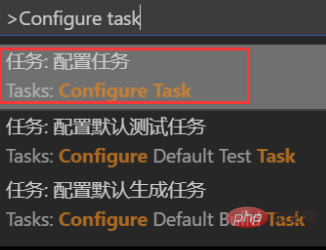

2、然后点击最后一个打开这个文件,进入到了tasks.json。我们可以看到默认配置如下:
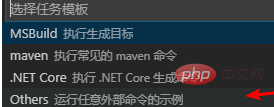
{
// See https://go.microsoft.com/fwlink/?LinkId=733558
// for the documentation about the tasks.json format
"version": "2.0.0",
"tasks": [
{
"label": "echo",
"type": "shell",
"command": "echo Hello"
}
]
}我们需要对这个代码进行修改,如下:
{
// See https://go.microsoft.com/fwlink/?LinkId=733558
// for the documentation about the tasks.json format
"version": "2.0.0",
"tasks": [
{
"label": "Run HTML file with Chrome",
"type": "process",
"command": "chrome",
"args": ["${file}"],
"windows": {
//这里写你电脑的Chrome浏览器的安装位置
"command": "C:/Program Files (x86)/Google/Chrome/Application/chrome.exe"
},
"group": {
"kind": "build",
"isDefault": true
}
}
]
}保存后打开文件,按下Ctrl+Shift+B就能打开浏览器了。
相关文章教程推荐:vscode教程
Atas ialah kandungan terperinci vscode提示找不到chrome浏览器的解决方法. Untuk maklumat lanjut, sila ikut artikel berkaitan lain di laman web China PHP!

Alat AI Hot

Undresser.AI Undress
Apl berkuasa AI untuk mencipta foto bogel yang realistik

AI Clothes Remover
Alat AI dalam talian untuk mengeluarkan pakaian daripada foto.

Undress AI Tool
Gambar buka pakaian secara percuma

Clothoff.io
Penyingkiran pakaian AI

AI Hentai Generator
Menjana ai hentai secara percuma.

Artikel Panas

Alat panas

Notepad++7.3.1
Editor kod yang mudah digunakan dan percuma

SublimeText3 versi Cina
Versi Cina, sangat mudah digunakan

Hantar Studio 13.0.1
Persekitaran pembangunan bersepadu PHP yang berkuasa

Dreamweaver CS6
Alat pembangunan web visual

SublimeText3 versi Mac
Perisian penyuntingan kod peringkat Tuhan (SublimeText3)

Topik panas
 1376
1376
 52
52
 Apakah sebab mengapa PS terus menunjukkan pemuatan?
Apr 06, 2025 pm 06:39 PM
Apakah sebab mengapa PS terus menunjukkan pemuatan?
Apr 06, 2025 pm 06:39 PM
PS "Memuatkan" Masalah disebabkan oleh akses sumber atau masalah pemprosesan: Kelajuan bacaan cakera keras adalah perlahan atau buruk: Gunakan CrystaldiskInfo untuk memeriksa kesihatan cakera keras dan menggantikan cakera keras yang bermasalah. Memori yang tidak mencukupi: Meningkatkan memori untuk memenuhi keperluan PS untuk imej resolusi tinggi dan pemprosesan lapisan kompleks. Pemandu kad grafik sudah lapuk atau rosak: Kemas kini pemandu untuk mengoptimumkan komunikasi antara PS dan kad grafik. Laluan fail terlalu panjang atau nama fail mempunyai aksara khas: Gunakan laluan pendek dan elakkan aksara khas. Masalah PS sendiri: Pasang semula atau membaiki pemasang PS.
 Bagaimana untuk memilih elemen kanak -kanak dengan item nama kelas pertama melalui CSS?
Apr 05, 2025 pm 11:24 PM
Bagaimana untuk memilih elemen kanak -kanak dengan item nama kelas pertama melalui CSS?
Apr 05, 2025 pm 11:24 PM
Apabila bilangan elemen tidak ditetapkan, bagaimana untuk memilih elemen anak pertama nama kelas yang ditentukan melalui CSS. Semasa memproses struktur HTML, anda sering menghadapi unsur yang berbeza ...
 Mengapa margin negatif tidak berkuatkuasa dalam beberapa kes? Bagaimana menyelesaikan masalah ini?
Apr 05, 2025 pm 10:18 PM
Mengapa margin negatif tidak berkuatkuasa dalam beberapa kes? Bagaimana menyelesaikan masalah ini?
Apr 05, 2025 pm 10:18 PM
Mengapa margin negatif tidak berkuatkuasa dalam beberapa kes? Semasa pengaturcaraan, margin negatif dalam CSS (negatif ...
 Apakah soalan umum mengenai mengeksport PDF di PS
Apr 06, 2025 pm 04:51 PM
Apakah soalan umum mengenai mengeksport PDF di PS
Apr 06, 2025 pm 04:51 PM
Soalan dan penyelesaian yang sering ditanya Apabila mengeksport PS sebagai PDF: Font Embedding Masalah: Periksa pilihan "Font", pilih "Benamkan" atau tukar fon ke dalam lengkung (laluan). Masalah Penyimpangan Warna: Tukar fail ke dalam mod CMYK dan laraskan warna; Secara langsung mengeksportnya dengan RGB memerlukan persediaan psikologi untuk pratonton dan sisihan warna. Isu Resolusi dan Saiz Fail: Pilih resolusi mengikut keadaan sebenar, atau gunakan pilihan mampatan untuk mengoptimumkan saiz fail. Isu Kesan Khas: Gabungan (meratakan) lapisan sebelum mengeksport, atau menimbang kebaikan dan keburukan.
 Bagaimana menyelesaikan masalah pemuatan apabila PS dimulakan?
Apr 06, 2025 pm 06:36 PM
Bagaimana menyelesaikan masalah pemuatan apabila PS dimulakan?
Apr 06, 2025 pm 06:36 PM
PS yang tersangkut pada "memuatkan" apabila boot boleh disebabkan oleh pelbagai sebab: Lumpuhkan plugin yang korup atau bercanggah. Padam atau namakan semula fail konfigurasi yang rosak. Tutup program yang tidak perlu atau menaik taraf memori untuk mengelakkan memori yang tidak mencukupi. Naik taraf ke pemacu keadaan pepejal untuk mempercepatkan bacaan cakera keras. Pasang semula PS untuk membaiki fail sistem rasuah atau isu pakej pemasangan. Lihat maklumat ralat semasa proses permulaan analisis log ralat.
 Bagaimana cara mengeluarkan gaya lalai dalam senarai bootstrap?
Apr 07, 2025 am 10:18 AM
Bagaimana cara mengeluarkan gaya lalai dalam senarai bootstrap?
Apr 07, 2025 am 10:18 AM
Gaya lalai senarai bootstrap boleh dikeluarkan dengan mengatasi CSS. Gunakan peraturan dan pemilih CSS yang lebih spesifik, ikuti "Prinsip Jarak" dan "Prinsip Berat", mengatasi gaya lalai bootstrap. Untuk mengelakkan konflik gaya, lebih banyak pemilih yang disasarkan boleh digunakan. Sekiranya penindasan tidak berjaya, laraskan berat CSS adat. Pada masa yang sama, perhatikan pengoptimuman prestasi, elakkan terlalu banyak! Penting, dan tulis kod CSS ringkas dan cekap.
 Bagaimana cara menggunakan fail fon yang dipasang di laman web di laman web?
Apr 05, 2025 pm 10:57 PM
Bagaimana cara menggunakan fail fon yang dipasang di laman web di laman web?
Apr 05, 2025 pm 10:57 PM
Cara Menggunakan Fail Font yang Dipasang Secara Tempatan Di Laman Web Adakah anda menghadapi situasi ini dalam pembangunan laman web: anda telah memasang fon pada komputer anda ...
 Cara menggunakan lalai eksport di Vue
Apr 07, 2025 pm 07:21 PM
Cara menggunakan lalai eksport di Vue
Apr 07, 2025 pm 07:21 PM
Eksport Lalai di Vue mendedahkan: Eksport lalai, mengimport keseluruhan modul pada satu masa, tanpa menentukan nama. Komponen ditukar menjadi modul pada masa kompilasi, dan modul yang tersedia dibungkus melalui alat binaan. Ia boleh digabungkan dengan eksport yang dinamakan dan mengeksport kandungan lain, seperti pemalar atau fungsi. Soalan -soalan yang sering ditanya termasuk kebergantungan bulat, kesilapan laluan, dan membina kesilapan, yang memerlukan pemeriksaan yang teliti terhadap kod dan penyataan import. Amalan terbaik termasuk segmentasi kod, kebolehbacaan, dan penggunaan semula komponen.




