centos7如何安装php环境
centos7安装php环境的方法:首先用yum快速搭建LAMP平台;然后安装PHP,并将php与mysql关联起来;接着安装常用PHP模块,并创建“phpinfo();”用于测试PHP;最后重启apache服务器即可。
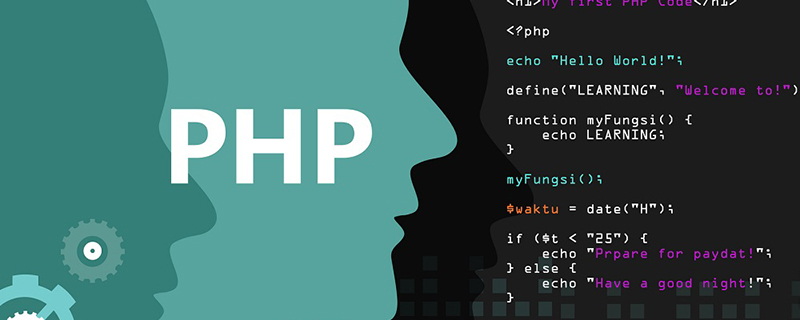
Centos7下面安装PHP环境
用yum快速搭建LAMP平台
实验环境:
[root@nmserver-7 html]# cat /etc/redhat-release CentOS release 7.3.1611 (AltArch) [root@nmserver-7 html]# uname -a Linux nmserver-7.test.com 3.10.0-514.el7.centos.plus.i686 #1 SMP Wed Jan 25 12:55:04 UTC 2017 i686 i686 i386 GNU/Linux
1、安装apache
1.1 安装apache
[root@nmserver-7 ~]# yum install httpd httpd-devel
1.2 启动apache服务
[root@nmserver-7 ~]# systemctl start httpd
1.3 设置httpd服务开机启动
[root@nmserver-7 ~]# systemctl enable httpd Created symlink from /etc/systemd/system/multi-user.target.wants/httpd.service to /usr/lib/systemd/system/httpd.service.
1.4 查看服务状态
[root@nmserver-7 ~]# systemctl status httpd
● httpd.service - The Apache HTTP Server
Loaded: loaded (/usr/lib/systemd/system/httpd.service; enabled; vendor preset: disabled)
Active: active (running) since 五 2017-07-21 17:21:37 CST; 6min ago
Docs: man:httpd(8)
man:apachectl(8)
Main PID: 2449 (httpd)
Status: "Total requests: 11; Current requests/sec: 0; Current traffic: 0 B/sec"
CGroup: /system.slice/httpd.service
├─2449 /usr/sbin/httpd -DFOREGROUND
├─2450 /usr/sbin/httpd -DFOREGROUND
├─2451 /usr/sbin/httpd -DFOREGROUND
├─2452 /usr/sbin/httpd -DFOREGROUND
├─2453 /usr/sbin/httpd -DFOREGROUND
├─2454 /usr/sbin/httpd -DFOREGROUND
├─2493 /usr/sbin/httpd -DFOREGROUND
├─2494 /usr/sbin/httpd -DFOREGROUND
└─2495 /usr/sbin/httpd -DFOREGROUND
7月 21 17:21:35 nmserver-7.test.com systemd[1]: Starting The Apache HTTP Server...
7月 21 17:21:36 nmserver-7.test.com httpd[2449]: AH00558: httpd: Could not reliably determine the server's fully q...ssage
7月 21 17:21:37 nmserver-7.test.com systemd[1]: Started The Apache HTTP Server.
Hint: Some lines were ellipsized, use -l to show in full.1.5 防火墙设置开启80端口 [root@nmserver-7 ~]# firewall-cmd --permanent --zone=public --add-service=http success [root@nmserver-7 ~]# firewall-cmd --permanent --zone=public --add-service=https success [root@nmserver-7 ~]# firewall-cmd --reload success
1.6确认80端口监听中
[root@nmserver-7 ~]# netstat -tulp Active Internet connections (only servers) Proto Recv-Q Send-Q Local Address Foreign Address State PID/Program name tcp 0 0 0.0.0.0:ssh 0.0.0.0:* LISTEN 1084/sshd tcp 0 0 localhost:smtp 0.0.0.0:* LISTEN 1486/master tcp6 0 0 [::]:ssh [::]:* LISTEN 1084/sshd tcp6 0 0 localhost:smtp [::]:* LISTEN 1486/master tcp6 0 0 [::]:http [::]:* LISTEN 2449/httpd udp 0 0 localhost:323 0.0.0.0:* 592/chronyd udp6 0 0 localhost:323 [::]:* 592/chronyd
1.8 查服务器IP
[root@nmserver-7 ~]# ip addr
1: lo: <LOOPBACK,UP,LOWER_UP> mtu 65536 qdisc noqueue state UNKNOWN qlen 1
link/loopback 00:00:00:00:00:00 brd 00:00:00:00:00:00
inet 127.0.0.1/8 scope host lo
valid_lft forever preferred_lft forever
inet6 ::1/128 scope host
valid_lft forever preferred_lft forever
2: ens33: <BROADCAST,MULTICAST,UP,LOWER_UP> mtu 1500 qdisc pfifo_fast state UP qlen 1000
link/ether 00:0c:29:56:bc:cf brd ff:ff:ff:ff:ff:ff
inet 192.168.8.9/24 brd 192.168.8.255 scope global ens33
valid_lft forever preferred_lft forever
inet6 fe80::20c:29ff:fe56:bccf/64 scope link
valid_lft forever preferred_lft forever
3: bridge0: <NO-CARRIER,BROADCAST,MULTICAST,UP> mtu 1500 qdisc noqueue state DOWN qlen 1000
link/ether ea:89:d5:c7:32:73 brd ff:ff:ff:ff:ff:ff1.9 浏览器登陆
如果浏览器访问不了,配置阿里云控制台的安全组80
2、安装mysql
2.1安装mysql
[root@nmserver-7 ~]# yum install mariadb mariadb-server mariadb-libs mariadb-devel root@nmserver-7 ~]# rpm -qa |grep maria mariadb-libs-5.5.52-1.el7.i686 mariadb-5.5.52-1.el7.i686 mariadb-server-5.5.52-1.el7.i686 mariadb-devel-5.5.52-1.el7.i686
2.2 开启mysql服务,并设置开机启动,检查mysql状态
[root@nmserver-7 ~]# systemctl start mariadb
[root@nmserver-7 ~]# systemctl enable mariadb
Created symlink from /etc/systemd/system/multi-user.target.wants/mariadb.service to /usr/lib/systemd/system/mariadb.service.
[root@nmserver-7 ~]# systemctl status mariadb
● mariadb.service - MariaDB database server
Loaded: loaded (/usr/lib/systemd/system/mariadb.service; enabled; vendor preset: disabled)
Active: active (running) since 六 2017-07-22 21:19:20 CST; 21s ago
Main PID: 9603 (mysqld_safe)
CGroup: /system.slice/mariadb.service
├─9603 /bin/sh /usr/bin/mysqld_safe --basedir=/usr
└─9760 /usr/libexec/mysqld --basedir=/usr --datadir=/v...
7月 22 21:19:15 nmserver-7.test.com mariadb-prepare-db-dir[9524]: ...
7月 22 21:19:15 nmserver-7.test.com mariadb-prepare-db-dir[9524]: ...
7月 22 21:19:15 nmserver-7.test.com mariadb-prepare-db-dir[9524]: ...
7月 22 21:19:15 nmserver-7.test.com mariadb-prepare-db-dir[9524]: ...
7月 22 21:19:15 nmserver-7.test.com mariadb-prepare-db-dir[9524]: ...
7月 22 21:19:15 nmserver-7.test.com mariadb-prepare-db-dir[9524]: ...
7月 22 21:19:15 nmserver-7.test.com mariadb-prepare-db-dir[9524]: ...
7月 22 21:19:16 nmserver-7.test.com mysqld_safe[9603]: 170722 21...
7月 22 21:19:16 nmserver-7.test.com mysqld_safe[9603]: 170722 21...
7月 22 21:19:20 nmserver-7.test.com systemd[1]: Started MariaDB ...
[root@nmserver-7 ~]# netstat -tulp Active Internet connections (only servers) Proto Recv-Q Send-Q Local Address Foreign Address State PID/Program name tcp 0 0 0.0.0.0:ssh 0.0.0.0:* LISTEN 1084/sshd tcp 0 0 0.0.0.0:mysql 0.0.0.0:* LISTEN 9760/mysqld tcp6 0 0 [::]:ssh [::]:* LISTEN 1084/sshd tcp6 0 0 [::]:http [::]:* LISTEN 2449/httpd udp 0 0 localhost:323 0.0.0.0:* 592/chronyd udp6 0 0 localhost:323 [::]:* 592/chronyd
2.3 数据库安全设置
[root@nmserver-7 ~]# mysql_secure_installation
NOTE: RUNNING ALL PARTS OF THIS SCRIPT IS RECOMMENDED FOR ALL MariaDB
SERVERS IN PRODUCTION USE! PLEASE READ EACH STEP CAREFULLY!
In order to log into MariaDB to secure it, we'll need the current
password for the root user. If you've just installed MariaDB, and
you haven't set the root password yet, the password will be blank,
so you should just press enter here.
Enter current password for root (enter for none):
OK, successfully used password, moving on...
Setting the root password ensures that nobody can log into the MariaDB
root user without the proper authorisation.
Set root password? [Y/n] y
New password:
Re-enter new password:
Password updated successfully!
Reloading privilege tables..
... Success!
By default, a MariaDB installation has an anonymous user, allowing anyone
to log into MariaDB without having to have a user account created for
them. This is intended only for testing, and to make the installation
go a bit smoother. You should remove them before moving into a
production environment.
Remove anonymous users? [Y/n] y
... Success!
Normally, root should only be allowed to connect from 'localhost'. This
ensures that someone cannot guess at the root password from the network.
Disallow root login remotely? [Y/n] n
... skipping.
By default, MariaDB comes with a database named 'test' that anyone can
access. This is also intended only for testing, and should be removed
before moving into a production environment.
Remove test database and access to it? [Y/n] y
- Dropping test database...
... Success!
- Removing privileges on test database...
... Success!
Reloading the privilege tables will ensure that all changes made so far
will take effect immediately.
Reload privilege tables now? [Y/n] y
... Success!
Cleaning up...
All done! If you've completed all of the above steps, your MariaDB
installation should now be secure.
Thanks for using MariaDB!
2.4 登陆数据库测试
[root@nmserver-7 ~]# mysql -uroot -p Enter password: Welcome to the MariaDB monitor. Commands end with ; or \g. Your MariaDB connection id is 11 Server version: 5.5.52-MariaDB MariaDB Server Copyright (c) 2000, 2016, Oracle, MariaDB Corporation Ab and others. Type 'help;' or '\h' for help. Type '\c' to clear the current input statement. MariaDB [(none)]> show databases; +--------------------+ | Database | +--------------------+ | information_schema | | mysql | | performance_schema | +--------------------+ 3 rows in set (0.02 sec) MariaDB [(none)]>
3、安装PHP
3.1 安装php
[root@nmserver-7 ~]# yum -y install php [root@nmserver-7 ~]# rpm -ql php /etc/httpd/conf.d/php.conf /etc/httpd/conf.modules.d/10-php.conf /usr/lib/httpd/modules/libphp5.so /usr/share/httpd/icons/php.gif /var/lib/php/session
3.2 将php与mysql关联起来
[root@nmserver-7 ~]# yum install php-mysql [root@nmserver-7 ~]# rpm -ql php-mysql /etc/php.d/mysql.ini /etc/php.d/mysqli.ini /etc/php.d/pdo_mysql.ini /usr/lib/php/modules/mysql.so /usr/lib/php/modules/mysqli.so /usr/lib/php/modules/pdo_mysql.so
3.3 安装常用PHP模块
[root@nmserver-7 ~]# yum install -y php-gd php-ldap php-odbc php-pear php-xml php-xmlrpc php-mbstring php-snmp php-soap curl curl-devel php-bcmath
3.4 测试PHP
[root@nmserver-7 ~]# cd /var/www/html/
[root@nmserver-7 html]# ls
[root@nmserver-7 html]# pwd
/var/www/html
[root@nmserver-7 html]# vi info.php
<?php
phpinfo();
?>
~
~
~
~
~
~
~
~
:wq
3.5重启apache服务器
[root@nmserver-7 html]# systemctl restart http
3.6测试PHP
在自己电脑浏览器输入 192.168.8.9/info.php,你可以看到已经安装的模块;
更多相关知识,请访问PHP中文网!
Atas ialah kandungan terperinci centos7如何安装php环境. Untuk maklumat lanjut, sila ikut artikel berkaitan lain di laman web China PHP!

Alat AI Hot

Undresser.AI Undress
Apl berkuasa AI untuk mencipta foto bogel yang realistik

AI Clothes Remover
Alat AI dalam talian untuk mengeluarkan pakaian daripada foto.

Undress AI Tool
Gambar buka pakaian secara percuma

Clothoff.io
Penyingkiran pakaian AI

Video Face Swap
Tukar muka dalam mana-mana video dengan mudah menggunakan alat tukar muka AI percuma kami!

Artikel Panas

Alat panas

Notepad++7.3.1
Editor kod yang mudah digunakan dan percuma

SublimeText3 versi Cina
Versi Cina, sangat mudah digunakan

Hantar Studio 13.0.1
Persekitaran pembangunan bersepadu PHP yang berkuasa

Dreamweaver CS6
Alat pembangunan web visual

SublimeText3 versi Mac
Perisian penyuntingan kod peringkat Tuhan (SublimeText3)

Topik panas
 1659
1659
 14
14
 1416
1416
 52
52
 1310
1310
 25
25
 1259
1259
 29
29
 1233
1233
 24
24
 Bagaimana anda menghuraikan dan memproses HTML/XML dalam PHP?
Feb 07, 2025 am 11:57 AM
Bagaimana anda menghuraikan dan memproses HTML/XML dalam PHP?
Feb 07, 2025 am 11:57 AM
Tutorial ini menunjukkan cara memproses dokumen XML dengan cekap menggunakan PHP. XML (bahasa markup extensible) adalah bahasa markup berasaskan teks yang serba boleh yang direka untuk pembacaan manusia dan parsing mesin. Ia biasanya digunakan untuk penyimpanan data
 Jelaskan JSON Web Tokens (JWT) dan kes penggunaannya dalam PHP API.
Apr 05, 2025 am 12:04 AM
Jelaskan JSON Web Tokens (JWT) dan kes penggunaannya dalam PHP API.
Apr 05, 2025 am 12:04 AM
JWT adalah standard terbuka berdasarkan JSON, yang digunakan untuk menghantar maklumat secara selamat antara pihak, terutamanya untuk pengesahan identiti dan pertukaran maklumat. 1. JWT terdiri daripada tiga bahagian: header, muatan dan tandatangan. 2. Prinsip kerja JWT termasuk tiga langkah: menjana JWT, mengesahkan JWT dan muatan parsing. 3. Apabila menggunakan JWT untuk pengesahan di PHP, JWT boleh dijana dan disahkan, dan peranan pengguna dan maklumat kebenaran boleh dimasukkan dalam penggunaan lanjutan. 4. Kesilapan umum termasuk kegagalan pengesahan tandatangan, tamat tempoh, dan muatan besar. Kemahiran penyahpepijatan termasuk menggunakan alat debugging dan pembalakan. 5. Pengoptimuman prestasi dan amalan terbaik termasuk menggunakan algoritma tandatangan yang sesuai, menetapkan tempoh kesahihan dengan munasabah,
 Terangkan pengikatan statik lewat dalam php (statik: :).
Apr 03, 2025 am 12:04 AM
Terangkan pengikatan statik lewat dalam php (statik: :).
Apr 03, 2025 am 12:04 AM
Mengikat statik (statik: :) Melaksanakan pengikatan statik lewat (LSB) dalam PHP, yang membolehkan kelas panggilan dirujuk dalam konteks statik dan bukannya menentukan kelas. 1) Proses parsing dilakukan pada masa runtime, 2) Cari kelas panggilan dalam hubungan warisan, 3) ia boleh membawa overhead prestasi.
 Program PHP untuk mengira vokal dalam rentetan
Feb 07, 2025 pm 12:12 PM
Program PHP untuk mengira vokal dalam rentetan
Feb 07, 2025 pm 12:12 PM
Rentetan adalah urutan aksara, termasuk huruf, nombor, dan simbol. Tutorial ini akan mempelajari cara mengira bilangan vokal dalam rentetan yang diberikan dalam PHP menggunakan kaedah yang berbeza. Vokal dalam bahasa Inggeris adalah a, e, i, o, u, dan mereka boleh menjadi huruf besar atau huruf kecil. Apa itu vokal? Vokal adalah watak abjad yang mewakili sebutan tertentu. Terdapat lima vokal dalam bahasa Inggeris, termasuk huruf besar dan huruf kecil: a, e, i, o, u Contoh 1 Input: String = "TutorialSpoint" Output: 6 menjelaskan Vokal dalam rentetan "TutorialSpoint" adalah u, o, i, a, o, i. Terdapat 6 yuan sebanyak 6
 Apakah kaedah Magic PHP (__construct, __destruct, __call, __get, __set, dll) dan menyediakan kes penggunaan?
Apr 03, 2025 am 12:03 AM
Apakah kaedah Magic PHP (__construct, __destruct, __call, __get, __set, dll) dan menyediakan kes penggunaan?
Apr 03, 2025 am 12:03 AM
Apakah kaedah sihir PHP? Kaedah sihir PHP termasuk: 1. \ _ \ _ Membina, digunakan untuk memulakan objek; 2. \ _ \ _ Destruct, digunakan untuk membersihkan sumber; 3. \ _ \ _ Call, mengendalikan panggilan kaedah yang tidak wujud; 4. \ _ \ _ Mendapatkan, melaksanakan akses atribut dinamik; 5. \ _ \ _ Set, melaksanakan tetapan atribut dinamik. Kaedah ini secara automatik dipanggil dalam situasi tertentu, meningkatkan fleksibiliti dan kecekapan kod.
 PHP dan Python: Membandingkan dua bahasa pengaturcaraan yang popular
Apr 14, 2025 am 12:13 AM
PHP dan Python: Membandingkan dua bahasa pengaturcaraan yang popular
Apr 14, 2025 am 12:13 AM
PHP dan Python masing -masing mempunyai kelebihan mereka sendiri, dan memilih mengikut keperluan projek. 1.PHP sesuai untuk pembangunan web, terutamanya untuk pembangunan pesat dan penyelenggaraan laman web. 2. Python sesuai untuk sains data, pembelajaran mesin dan kecerdasan buatan, dengan sintaks ringkas dan sesuai untuk pemula.
 PHP: Bahasa utama untuk pembangunan web
Apr 13, 2025 am 12:08 AM
PHP: Bahasa utama untuk pembangunan web
Apr 13, 2025 am 12:08 AM
PHP adalah bahasa skrip yang digunakan secara meluas di sisi pelayan, terutamanya sesuai untuk pembangunan web. 1.PHP boleh membenamkan HTML, memproses permintaan dan respons HTTP, dan menyokong pelbagai pangkalan data. 2.PHP digunakan untuk menjana kandungan web dinamik, data borang proses, pangkalan data akses, dan lain -lain, dengan sokongan komuniti yang kuat dan sumber sumber terbuka. 3. PHP adalah bahasa yang ditafsirkan, dan proses pelaksanaan termasuk analisis leksikal, analisis tatabahasa, penyusunan dan pelaksanaan. 4.Php boleh digabungkan dengan MySQL untuk aplikasi lanjutan seperti sistem pendaftaran pengguna. 5. Apabila debugging php, anda boleh menggunakan fungsi seperti error_reporting () dan var_dump (). 6. Mengoptimumkan kod PHP untuk menggunakan mekanisme caching, mengoptimumkan pertanyaan pangkalan data dan menggunakan fungsi terbina dalam. 7
 PHP dalam Tindakan: Contoh dan aplikasi dunia nyata
Apr 14, 2025 am 12:19 AM
PHP dalam Tindakan: Contoh dan aplikasi dunia nyata
Apr 14, 2025 am 12:19 AM
PHP digunakan secara meluas dalam e-dagang, sistem pengurusan kandungan dan pembangunan API. 1) e-dagang: Digunakan untuk fungsi keranjang belanja dan pemprosesan pembayaran. 2) Sistem Pengurusan Kandungan: Digunakan untuk penjanaan kandungan dinamik dan pengurusan pengguna. 3) Pembangunan API: Digunakan untuk Pembangunan API RESTful dan Keselamatan API. Melalui pengoptimuman prestasi dan amalan terbaik, kecekapan dan pemeliharaan aplikasi PHP bertambah baik.




