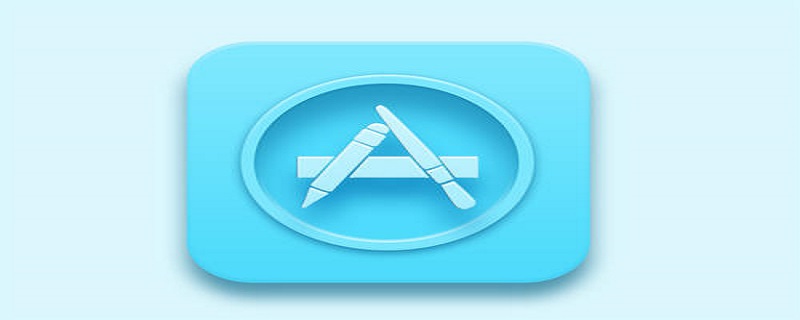详解uni-app(vue)基于InnerAudioContext封装一个基本的音频组件
相关学习推荐:微信小程序开发
原由
同样的是因为小程序官方不维护audio组件了
音频组件的要求与限制
1、点击播放或者暂停
2、显示播放进度及总时长
3、通过图标变化显示当前音频所处状态(暂停/播放/加载中)
4、页面音频更新时刷新组件状态
5、全局有且只有一个音频处于播放状态
6、离开页面之后要自动停止播放并销毁音频实例
材料/属性/方法
让我们开始吧
uni-app Vue
- 同样的先构造
DOM结构
<view class="custom-audio">
<image v-if="audioSrc !== undefined && audioSrc !== null && audioSrc !== ''" @click="playOrStopAudio" :src="audioImg" class="audio-btn" />
<text v-else @click="tips" class="audio-btn">无音源</text>
<text>{{ fmtSecond(currentTime) }}/{{ fmtSecond(duration) }}</text></view>复制代码- 定义接受的组件
props: { audioSrc: { type: String, default: ''
},
},复制代码- 定义
CustomAudio组件的初始化相关的操作,并给innerAudioContext的回调添加一些行为(之前Taro那篇我们踩过的坑这里就直接上代码了)
import { formatSecondToHHmmss, afterAudioPlay, beforeAudioRecordOrPlay } from '../../lib/Utils'const iconPaused = '../../static/images/icon_paused.png'const iconPlaying = '../../static/images/icon_playing.png'const iconStop = '../../static/images/icon_stop.png'const iconLoading = '../../static/images/icon_loading.gif'// ...data() { return { audioCtx: null, // 音频上下文
duration: 0, // 音频总时长
currentTime: 0, // 音频当前播放的时长
audioImg: iconLoading, // 默认状态为加载中
}
},watch: { audioSrc: {
handler(newSrc, oldSrc) { console.log('watch', newSrc, oldSrc) this.audioImg = iconLoading this.currentTime = 0
this.duration = 0
if (this.audioCtx === undefined) { this.audioCtx = uni.createInnerAudioContext() this.onTimeUpdate = this.audioCtx.onTimeUpdate this.bindAuidoCallback(this.audioCtx)
} else { this.audioCtx.src = newSrc
} if (this.audioCtx.play) { this.audioCtx.stop()
getApp().globalData.audioPlaying = false
}
}
}
},
mounted() { this.audioCtx = uni.createInnerAudioContext() this.audioCtx.src = this.audioSrc this.audioCtx.startTime = 0
this.bindAuidoCallback(this.audioCtx)
},methods: {
bindAuidoCallback(ctx) {
ctx.onTimeUpdate((e) => { this.onTimeUpdate(e)
})
ctx.onCanplay((e) => { this.onCanplay(e)
})
ctx.onWaiting((e) => { this.onWaiting(e)
})
ctx.onPlay((e) => { this.onPlay(e)
})
ctx.onPause((e) => { this.onPause(e)
})
ctx.onEnded((e) => { this.onEnded(e)
})
ctx.onError((e) => { this.onError(e)
})
},
tips(){
uni.showToast({ title: '无效音源,请先录音', icon: 'none'
})
},
playOrStopAudio() { if (this.audioCtx === null) { this.audioCtx = uni.createInnerAudioContext() this.audioCtx.src = this.audioSrc this.bindAuidoCallback(this.audioCtx)
} if (this.audioCtx.paused) { if (beforeAudioRecordOrPlay('play')) { this.audioCtx.play() this.audioImg = iconPlaying
}
} else { this.audioCtx.pause()
afterAudioPlay() this.audioImg = iconPaused
}
},
onTimeUpdate(e) { console.log('onTimeUpdate', this.audioCtx.duration, this.audioCtx.currentTime) if (this.audioCtx.currentTime > 0 && this.audioCtx.currentTime <= 1) { this.currentTime = 1
} else if (this.currentTime !== Math.floor(this.audioCtx.currentTime)) { this.currentTime = Math.floor(this.audioCtx.currentTime)
} const duration = Math.floor(this.audioCtx.duration) if (this.duration !== duration) { this.duration = duration
}
},
onCanplay(e) { if (this.audioImg === iconLoading) { this.audioImg = iconPaused
} console.log('onCanplay', e)
},
onWaiting(e) { if (this.audioImg !== iconLoading) { this.audioImg = iconLoading
}
},
onPlay(e) { console.log('onPlay', e, this.audioCtx.duration) this.audioImg = iconPlaying if (this.audioCtx.duration > 0 && this.audioCtx.duration <= 1) { this.duration = 1
} else { this.duration = Math.floor(this.audioCtx.duration)
}
},
onPause(e) { console.log('onPause', e) this.audioImg = iconPaused
},
onEnded(e) { console.log('onEnded', e) if (this.audioImg !== iconPaused) { this.audioImg = iconPaused
}
afterAudioPlay()
},
onError(e) {
uni.showToast({ title: '音频加载失败', icon: 'none'
}) throw new Error(e.errMsg, e.errCode)
},
fmtSecond(sec) { const { min, second } = formatSecondToHHmmss(sec) return `${min}:${second}`
}
},复制代码同样的scss文件
<style lang="scss" scoped>.custom-audio { border-radius: 8vw; border: #CCC 1px solid; background: #F3F6FC; color: #333; display: flex; flex-flow: row nowrap; align-items: center; justify-content: space-between; padding: 2vw; font-size: 14px;
.audio-btn { width: 10vw; height: 10vw; white-space: nowrap; display: flex; align-items: center; justify-content: center;
}
}
</style>复制代码最后

各位有遇到什么问题或有什么建议的可以跟我讨论哟~
想了解其他精品文章,敬请访问uni-app栏目~
Atas ialah kandungan terperinci 详解uni-app(vue)基于InnerAudioContext封装一个基本的音频组件. Untuk maklumat lanjut, sila ikut artikel berkaitan lain di laman web China PHP!

Alat AI Hot

Undresser.AI Undress
Apl berkuasa AI untuk mencipta foto bogel yang realistik

AI Clothes Remover
Alat AI dalam talian untuk mengeluarkan pakaian daripada foto.

Undress AI Tool
Gambar buka pakaian secara percuma

Clothoff.io
Penyingkiran pakaian AI

AI Hentai Generator
Menjana ai hentai secara percuma.

Artikel Panas

Alat panas

Notepad++7.3.1
Editor kod yang mudah digunakan dan percuma

SublimeText3 versi Cina
Versi Cina, sangat mudah digunakan

Hantar Studio 13.0.1
Persekitaran pembangunan bersepadu PHP yang berkuasa

Dreamweaver CS6
Alat pembangunan web visual

SublimeText3 versi Mac
Perisian penyuntingan kod peringkat Tuhan (SublimeText3)

Topik panas
 1359
1359
 52
52
 Bagaimana untuk membangunkan uni-app dalam VSCode? (Perkongsian tutorial)
May 13, 2022 pm 08:11 PM
Bagaimana untuk membangunkan uni-app dalam VSCode? (Perkongsian tutorial)
May 13, 2022 pm 08:11 PM
Bagaimana untuk membangunkan uni-app dalam VSCode? Artikel berikut akan berkongsi dengan anda tutorial tentang membangunkan uni-app dalam VSCode Ini mungkin tutorial terbaik dan paling terperinci. Datang dan lihat!
 Gunakan uniapp untuk membangunkan navigasi peta yang mudah
Jun 09, 2022 pm 07:46 PM
Gunakan uniapp untuk membangunkan navigasi peta yang mudah
Jun 09, 2022 pm 07:46 PM
Bagaimana untuk menggunakan uniapp untuk membangunkan navigasi peta yang mudah? Artikel ini akan memberi anda idea untuk membuat peta mudah saya harap ia akan membantu anda!
 Mari kita bincangkan tentang cara menggunakan uniapp untuk membangunkan permainan ular!
May 20, 2022 pm 07:56 PM
Mari kita bincangkan tentang cara menggunakan uniapp untuk membangunkan permainan ular!
May 20, 2022 pm 07:56 PM
Bagaimana untuk menggunakan uniapp untuk membangunkan permainan ular? Artikel berikut akan membimbing anda langkah demi langkah dalam melaksanakan permainan Snake dalam uniapp. Saya harap ia akan membantu anda!
 Bagaimana untuk merangkum permintaan antara muka vue3 uni-app
May 11, 2023 pm 07:28 PM
Bagaimana untuk merangkum permintaan antara muka vue3 uni-app
May 11, 2023 pm 07:28 PM
antara muka uni-app, enkapsulasi kaedah global 1. Cipta fail api dalam direktori akar, buat fail api.js, baseUrl.js dan http.js dalam folder api 2.baseUrl.js kod fail exportdefault"https://XXXX .test03.qcw800.com/api/"3.http.js kod fail exportfunctionhttps(opts,data){lethttpDefaultOpts={url:opts.url,data:data,method:opts.method
 Membawa anda langkah demi langkah untuk membangunkan pemalam kalendar uni-apl (dan menerbitkannya)
Jun 30, 2022 pm 08:13 PM
Membawa anda langkah demi langkah untuk membangunkan pemalam kalendar uni-apl (dan menerbitkannya)
Jun 30, 2022 pm 08:13 PM
Artikel ini akan membimbing anda langkah demi langkah dalam membangunkan pemalam kalendar uni-apl dan memperkenalkan cara pemalam kalendar seterusnya dibangunkan dari pembangunan hingga keluaran saya harap ia akan membantu anda!
 Contoh untuk menerangkan cara uniapp melaksanakan fungsi semua pilihan kotak berbilang pilihan
Jun 22, 2022 am 11:57 AM
Contoh untuk menerangkan cara uniapp melaksanakan fungsi semua pilihan kotak berbilang pilihan
Jun 22, 2022 am 11:57 AM
Artikel ini membawa anda pengetahuan yang berkaitan tentang uniapp, yang terutamanya mengatur isu berkaitan melaksanakan fungsi pilih-semua kotak berbilang pilihan Sebab mengapa ia tidak dapat mencapai fungsi pilih-semua ialah apabila medan yang ditandakan pada kotak pilihan adalah diubah suai secara dinamik, status pada antara muka boleh berubah masa nyata, tetapi acara perubahan kumpulan kotak semak tidak boleh dicetuskan. Saya harap ia akan membantu semua orang.
 Mari kita bincangkan tentang pemuatan lungsur turun paparan skrol uniapp
Jul 14, 2022 pm 09:07 PM
Mari kita bincangkan tentang pemuatan lungsur turun paparan skrol uniapp
Jul 14, 2022 pm 09:07 PM
Bagaimanakah uniapp melaksanakan pemuatan lungsur turun paparan skrol? Artikel berikut bercakap tentang pemuatan lungsur turun applet WeChat scroll-view Saya harap ia akan membantu semua orang.
 Contoh terperinci tentang cara uniapp melaksanakan fungsi rakaman telefon (dengan kod)
Jan 05, 2023 pm 04:41 PM
Contoh terperinci tentang cara uniapp melaksanakan fungsi rakaman telefon (dengan kod)
Jan 05, 2023 pm 04:41 PM
Artikel ini membawakan anda pengetahuan yang berkaitan tentang uniapp terutamanya cara menggunakan uniapp untuk membuat panggilan dan menyegerakkan rakaman. Saya harap ia dapat membantu semua orang.