
下面Vue.js栏目给大家介绍一下给Vue的惰性加载添加进度条的方法。有一定的参考价值,有需要的朋友可以参考一下,希望对大家有所帮助。
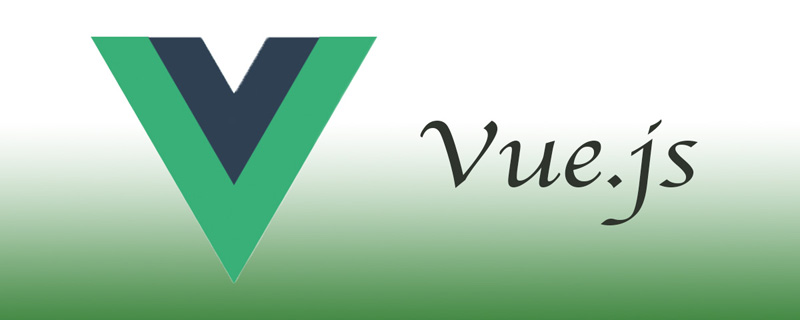
通常用 Vue.js 编写单页应用(SPA)时,当加载页面时,所有必需的资源(如 JavaScript 和 CSS 文件)都会被一起加载。在处理大文件时,这可能会导致用户体验不佳。
借助 Webpack,可以用 import() 函数而不是 import 关键字在 Vue.js 中按需加载页面。
Vue.js 中 SPA 的典型工作方式是将所有功能和资源打包一并交付,这样可以使用户无需刷新页面即可使用你的应用。如果你没有为了按需加载页面针对自己的应用进行明确的设计,那么所有的页面会被立即加载,或者提前使用大量内存进行不必要的预加载。
这对有许多页面的大型 SPA 非常不利,会导致使用低端手机和低网速的用户体验会很差。如果通过按需加载,用户将不需要下载他们当前不需要的资源。
Vue.js 没有为动态模块提供任何加载指示器相关的控件。即使进行了预取和预加载,也没有对应的空间让用户知道加载的过程,所以还需要通过添加进度条来改善用户体验。
首先需要一种让进度条与 Vue Router 通信的方法。事件总线模式比较合适。
事件总线是一个 Vue 实例的单例。由于所有 Vue 实例都有一个使用 $on和 $emit 的事件系统,因此可以用它在应用中的任何地方传递事件。
首先在 components 目录中创建一个新文件 eventHub.js:
import Vue from 'vue' export default new Vue()
然后把 Webpack 配置为禁用预取和预加载,这样就可以针对每个函数单独执行此类操作,当然你也可以全局禁用它。在根文件夹中创建一个 vue.config.js 文件并添加禁用预取和预加载的相关配置:
module.exports = {
chainWebpack: (config) => {
// 禁用预取和预加载
config.plugins.delete('prefetch')
config.plugins.delete('preload')
},
}用 npx 安装 Vue router 并使用:
$ npx vue add router
编辑位于 router/index.js 下的 router 文件并更新路由,以便可以用 import() 函数代替 import 语句:
以下默认配置:
import About from '../views/About.vue'
{
path: '/about',
name: 'About',
component: About
},将其改为:
{
path: '/about',
name: 'About',
component: () => import('../views/About.vue')
},如果希望可以选择按需加载某些页面,而不是全局禁用预取和预加载,可以用特殊的 Webpack 注释,不要在 vue.config.js 中配置 Webpack:
import( /* webpackPrefetch: true */ /* webpackPreload: true */ '../views/About.vue' )
import() 和 import 之间的主要区别是在运行时加载由 import() 加载的 ES 模块,在编译时加载由 import 加载的 ES 模块。这就意味着可以用 import() 延迟模块的加载,并仅在必要时加载。
由于无法准确估算页面的加载时间(或完全加载),因此我们无法真正的去创建进度条。也没有办法检查页面已经加载了多少。不过可以创建一个进度条,并使它在页面加载时完成。
由于不能真正反映进度,所以描绘的进度只是进行了随机跳跃。
先安装 lodash.random,因为在生成进度条的过程中将会用这个包产生一些随机数:
$ npm i lodash.random
然后,创建一个 Vue 组件 components/ProgressBar.vue:
<template>
<p :class="{'loading-container': true, loading: isLoading, visible: isVisible}">
<p class="loader" :style="{ width: progress + '%' }">
<p class="light"></p>
</p>
<p class="glow"></p>
</p>
</template>接下来向该组件添加脚本。在脚本中先导入 random 和 $eventHub,后面会用到:
<script> import random from 'lodash.random' import $eventHub from '../components/eventHub' </script>
导入之后,在脚本中定义一些后面要用到的变量:
// 假设加载将在此时间内完成。 const defaultDuration = 8000 // 更新频率 const defaultInterval = 1000 // 取值范围 0 - 1. 每个时间间隔进度增长多少 const variation = 0.5 // 0 - 100. 进度条应该从多少开始。 const startingPoint = 0 // 限制进度条到达加载完成之前的距离 const endingPoint = 90
然后编码实现异步加载组件的逻辑:
export default {
name: 'ProgressBar',
data: () => ({
isLoading: true, // 加载完成后,开始逐渐消失
isVisible: false, // 完成动画后,设置 display: none
progress: startingPoint,
timeoutId: undefined,
}),
mounted() {
$eventHub.$on('asyncComponentLoading', this.start)
$eventHub.$on('asyncComponentLoaded', this.stop)
},
methods: {
start() {
this.isLoading = true
this.isVisible = true
this.progress = startingPoint
this.loop()
},
loop() {
if (this.timeoutId) {
clearTimeout(this.timeoutId)
}
if (this.progress >= endingPoint) {
return
}
const size = (endingPoint - startingPoint) / (defaultDuration / defaultInterval)
const p = Math.round(this.progress + random(size * (1 - variation), size * (1 + variation)))
this.progress = Math.min(p, endingPoint)
this.timeoutId = setTimeout(
this.loop,
random(defaultInterval * (1 - variation), defaultInterval * (1 + variation))
)
},
stop() {
this.isLoading = false
this.progress = 100
clearTimeout(this.timeoutId)
const self = this
setTimeout(() => {
if (!self.isLoading) {
self.isVisible = false
}
}, 200)
},
},
}在 mounted() 函数中,用事件总线来侦听异步组件的加载。一旦路由告诉我们已经导航到尚未加载的页面,它将会开始加载动画。
最后其添加一些样式:
<style scoped>
.loading-container {
font-size: 0;
position: fixed;
top: 0;
left: 0;
height: 5px;
width: 100%;
opacity: 0;
display: none;
z-index: 100;
transition: opacity 200;
}
.loading-container.visible {
display: block;
}
.loading-container.loading {
opacity: 1;
}
.loader {
background: #23d6d6;
display: inline-block;
height: 100%;
width: 50%;
overflow: hidden;
border-radius: 0 0 5px 0;
transition: 200 width ease-out;
}
.loader > .light {
float: right;
height: 100%;
width: 20%;
background-image: linear-gradient(to right, #23d6d6, #29ffff, #23d6d6);
animation: loading-animation 2s ease-in infinite;
}
.glow {
display: inline-block;
height: 100%;
width: 30px;
margin-left: -30px;
border-radius: 0 0 5px 0;
box-shadow: 0 0 10px #23d6d6;
}
@keyframes loading-animation {
0% {
margin-right: 100%;
}
50% {
margin-right: 100%;
}
100% {
margin-right: -10%;
}
}
</style>最后将 ProgressBar 添加到 App.vue 或布局组件中,只要它与路由视图位于同一组件中即可,它在应用的整个生命周期中都可用:
<template>
<p>
<progress-bar></progress-bar>
<router-view></router-view>
<!--- 你的其它组件 -->
</p>
</template>
<script>
import ProgressBar from './components/ProgressBar.vue'
export default {
components: { ProgressBar },
}
</script>然后你就可以在页面顶端看到一个流畅的进度条:
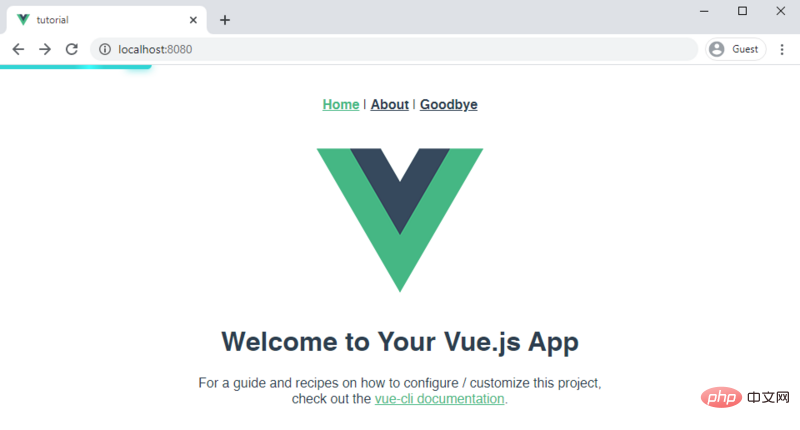
现在 ProgressBar 正在事件总线上侦听异步组件加载事件。当某些资源以这种方式加载时应该触发动画。现在向路由添加一个路由守护来接收以下事件:
import $eventHub from '../components/eventHub'
router.beforeEach((to, from, next) => {
if (typeof to.matched[0]?.components.default === 'function') {
$eventHub.$emit('asyncComponentLoading', to) // 启动进度条
}
next()
})
router.beforeResolve((to, from, next) => {
$eventHub.$emit('asyncComponentLoaded') // 停止进度条
next()
})为了检测页面是否被延迟加载了,需要检查组件是不是被定义为动态导入的,也就是应该为 component:() => import('...') 而不是component:MyComponent。
这是通过 typeof to.matched[0]?.components.default === 'function' 完成的。带有 import 语句的组件不会被归为函数。
在本文中,我们禁用了在 Vue 应用中的预取和预加载功能,并创建了一个进度条组件,该组件可显示以模拟加载页面时的实际进度。
原文:https://stackabuse.com/lazy-loading-routes-with-vue-router/
作者:Stack Abuse
相关推荐:
更多编程相关知识,请访问:编程入门!!
Atas ialah kandungan terperinci 实现带有进度条的Vue延迟加载. Untuk maklumat lanjut, sila ikut artikel berkaitan lain di laman web China PHP!