
uniapp显示tabbar的方法:首先在pages数组中第一项表示应用启动页;然后在【page.js】文件里面进行配置,代码为【"path" : "pages/show/show","style" : {"navigationBarT】。
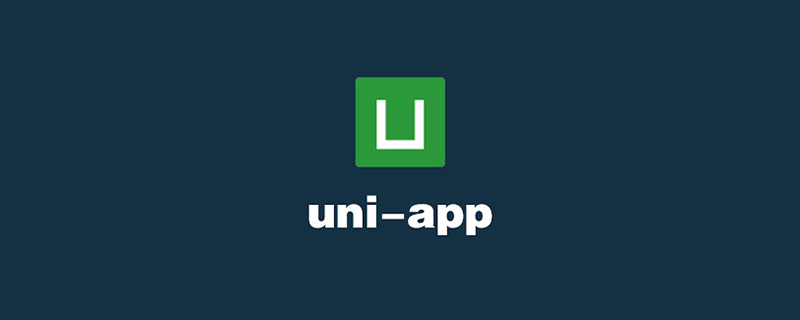
本教程操作环境:windows7系统、uni-app2.5.1版本,该方法适用于所有品牌电脑。
推荐(免费):uni-app开发教程
uniapp显示tabbar的方法:
一,看官网,了解tabBar
如果应用是一个多 tab 应用,可以通过 tabBar 配置项指定 tab 栏的表现,以及 tab 切换时显示的对应页。
当设置 position 为 top 时,将不会显示 icon
tabBar 中的 list 是一个数组,只能配置最少2个、最多5个 tab,tab 按数组的顺序排序。
tabbar 切换第一次加载时可能渲染不及时,可以在每个tabbar页面的onLoad生命周期里先弹出一个等待雪花(hello uni-app使用了此方式)
tabbar 的页面展现过一次后就保留在内存中,再次切换 tabbar 页面,只会触发每个页面的onShow,不会再触发onLoad。
顶部的 tabbar 目前仅微信小程序上支持。需要用到顶部选项卡的话,建议不使用 tabbar 的顶部设置,而是自己做顶部选项卡,可参考 hello uni-app->模板->顶部选项卡。
二,在page.js文件里面配置
{
"pages": [ //pages数组中第一项表示应用启动页,
{
"path": "pages/index/index",
"style": {
"navigationBarTitleText": "uni-app"
}
}
,{
"path" : "pages/show/show",
"style" : {
"navigationBarTitleText": "show"
}
}
,{
"path" : "pages/component/component",
"style" : {
"navigationBarTitleText": "component"
}
}
],
"globalStyle": {
"navigationBarTextStyle": "black",
"navigationBarTitleText": "uni-app",
"navigationBarBackgroundColor": "#F8F8F8",
"backgroundColor": "#F8F8F8"
},
"tabBar": {
"color": "#F0AD4E",
"selectedColor": "#3cc51f",
"borderStyle": "black",
"backgroundColor": "#F8F8F8",
"list": [{
"pagePath": "pages/index/index",
"iconPath": "static/logo.png",
"selectedIconPath": "static/logo.png",
"text": "首页"
},{
"pagePath": "pages/component/component",
"iconPath": "static/logo.png",
"selectedIconPath": "static/logo.png",
"text": "组件"
}, {
"pagePath": "pages/show/show",
"iconPath": "static/logo.png",
"selectedIconPath": "static/logo.png",
"text": "展示"
}]
}
}刚开始不知道为什么我在"tabBar"里面配置两个页面的时候一直不显示,配置三个页面就成功了,不知道你们有没有遇到这个问题
好了,配置成功,效果图如下

相关免费学习推荐:php编程(视频)
Atas ialah kandungan terperinci uniapp怎么显示tabbar. Untuk maklumat lanjut, sila ikut artikel berkaitan lain di laman web China PHP!
 Perbezaan antara flutter dan uniapp
Perbezaan antara flutter dan uniapp
 Bagaimana untuk mematikan gesaan naik taraf win10
Bagaimana untuk mematikan gesaan naik taraf win10
 Apakah platform Fengxiangjia?
Apakah platform Fengxiangjia?
 Mengapa pengaktifan win10 gagal?
Mengapa pengaktifan win10 gagal?
 Berapakah Snapdragon 8gen2 yang setara dengan Apple?
Berapakah Snapdragon 8gen2 yang setara dengan Apple?
 Apakah perisian Penguin?
Apakah perisian Penguin?
 Pengenalan kepada hubungan antara php dan front-end
Pengenalan kepada hubungan antara php dan front-end
 Cara terbaik untuk menyediakan memori maya
Cara terbaik untuk menyediakan memori maya
 Tidak dapat mencari titik input program dalam perpustakaan pautan dinamik
Tidak dapat mencari titik input program dalam perpustakaan pautan dinamik