
uniapp实现上传身份证的方法:首先打开上传证照页面;然后安装Dcloud插件市场模板;接着集成到自己的项目中,按项目的要求进行修改并使用;最后引入插件“pathToBase64”,并将图像路径转base64即可。
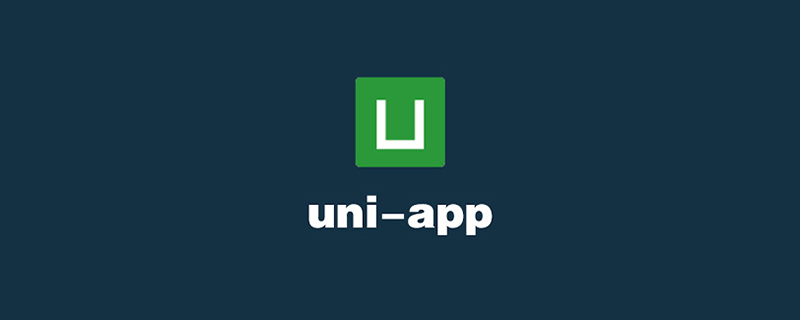
本教程操作环境:windows7系统、uni-app2.5.1版本,Dell G3电脑。
推荐(免费):uni-app教程
uniapp-app端上传证件(身份证/银行卡)照片后转base64发送给后台功能实现
如下图,点击首页右上角图标出现弹框,点击选择“上传身份证”或“银行卡”,选择好证照后,点击上传按钮,将图片上传到后台进行OCR识别。
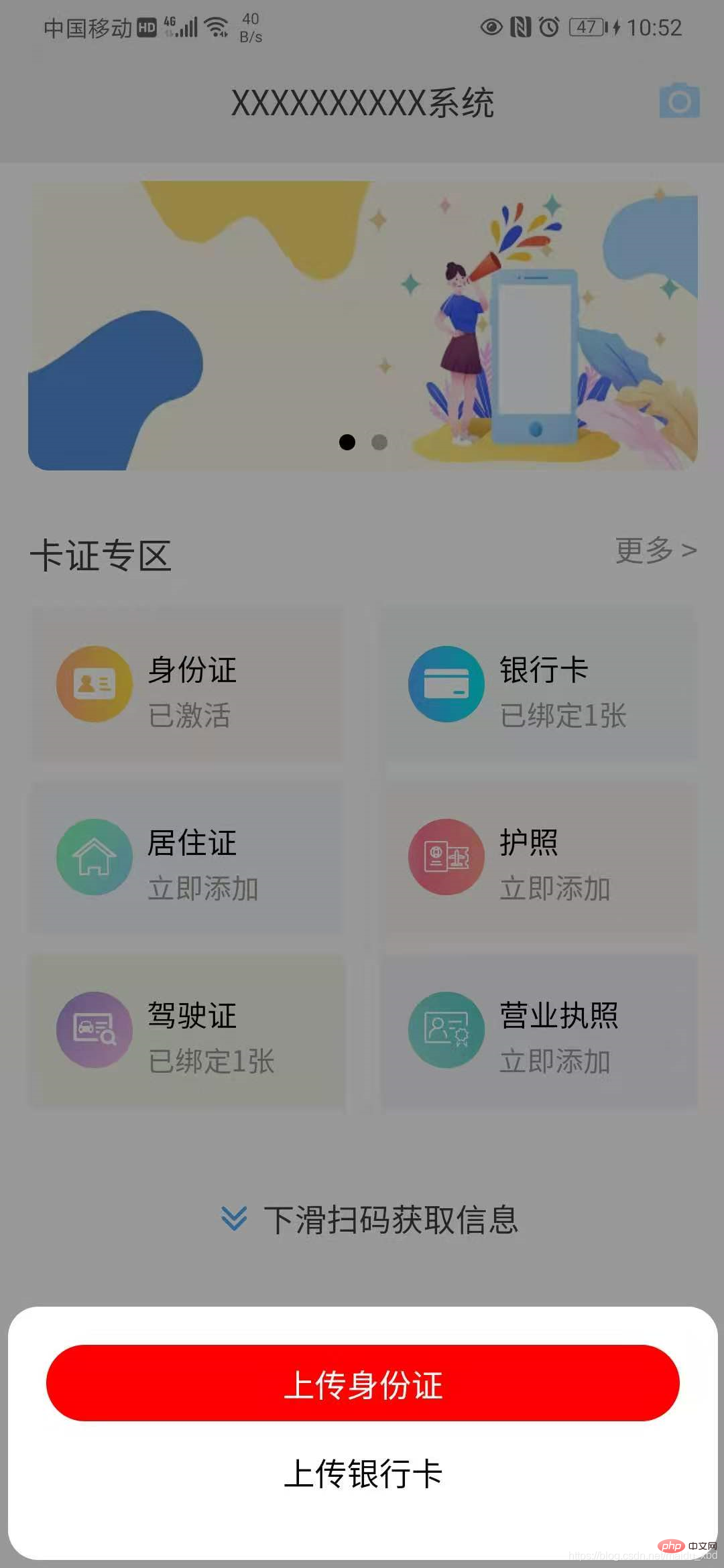
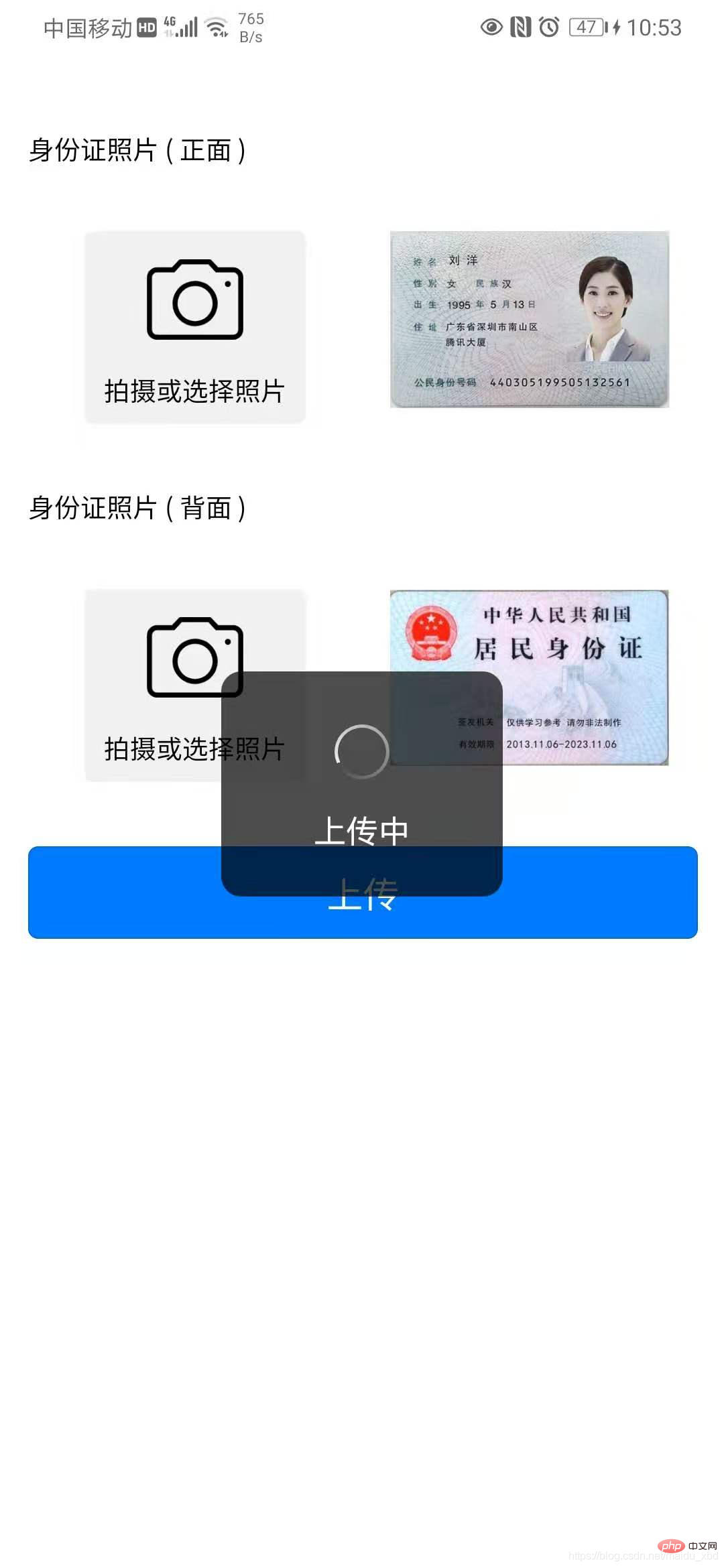
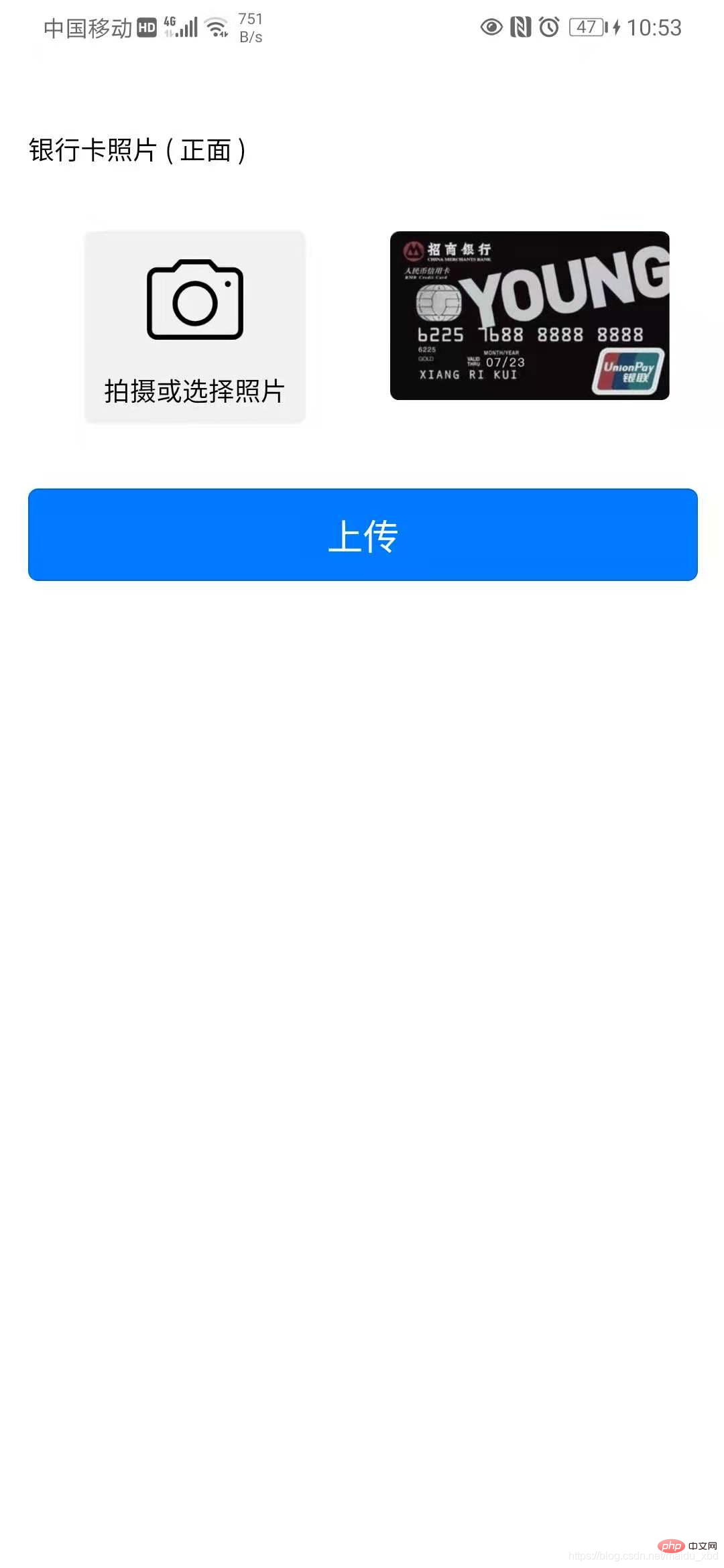
关键点 1.上传证照界面实现;2.图片url转base64处理。
具体实现步骤如下
(1)点击按钮,点击首页右上角图标出现弹框,点击选择“上传身份证”或“银行卡”,跳转上传证照页面
template:
<view @click="upload" class="iconfont icon-paizhao2"></view>
<!-- 选择证件弹窗 -->
<uni-popup ref="cardpopup" type="bottom">
<view class="dialog" >
<view @click="selectItem(index)" :class="active==index ? 'active':''" v-for="(item,index) in cardTypeList" :key="index">
{{item.name}}
</view>
</view>
</uni-popup>data:
data(){
return{
cardTypeList:[{name:"上传身份证"},{name:"上传银行卡"}],
}
}methods:
methods:{
upload(){
this.$refs.cardpopup.open()
},
//选择上传身份证/银行卡
selectItem(index){
this.active=index;
if(index==0){
// 选择上传身份证
uni.navigateTo({
url:"/pages/idcard/idcard"
})
}else{
// 选择上传银行卡
uni.navigateTo({
url:"/pages/bankcard/bankcard"
})
}
},
}style
<style lang="scss">
.dialog{
background-color: #fff;
padding:40rpx;
border-radius: 15px;
margin:10rpx;
view{
height: 80rpx;
line-height: 80rpx;
text-align: center;
margin-bottom: 6px;
}
.active{
background-color: red;
border-radius: 80rpx;
color:#fff;
}
}
</style>(2)上传证照界面实现:安装Dcloud插件市场模板 graceUI [ 免费界面 ] - 身份证选择上传模板
ps:GraceUI上,提供了丰富的组件、布局及界面库,如登录注册,个人中心、头像裁剪、商城套装等,可直接使用,极大的提高了开发效率。https://www.graceui.com/
(3)安装插件后,就是集成到自己的项目中,按项目的要求进行修改并使用。
(4)图片url转base64处理: 安装Dcloud插件市场插件 image-tools 图像转换工具,可用于图像和base64的转换
引入插件【pathToBase64】图像路径转base64
import { pathToBase64 } from '../../js_sdk/gsq-image-tools/image-tools/index.js'使用插件,在图片上传后,将图片url转换为base64,并保存
methods: {
// 选择身份证正面照片
selectImg1 : function() {
uni.chooseImage({
count:1,
success:(res)=>{
this.idCard1 = res.tempFilePaths[0];
//将图片url转换为base64
pathToBase64(res.tempFilePaths[0]).then(base64=>{
// console.log(base64)
this.idCard1base64=base64
}).catch(error=>{
console.log(error)
})
}
})
}
}以下附上银行卡上传页面完整代码,上传身份证代码类似(建议将上传证照功能封装为可复用的组件)
<template>
<!-- 上传银行卡页面 -->
<view>
<view class="grace-idcard-main">
<view class="grace-idcard-desc">
</view>
<view class="grace-idcard-text">
银行卡照片 ( 正面 )
</view>
<view class="grace-idcard-items">
<view class="grace-idcard-uper-btn" @tap="selectImg">
<view class="img"><image src="../../static/images/camera.png" mode="widthFix" /></view>
<view class="text">拍摄或选择照片</view>
</view>
<view class="grace-idcard-preview">
<image :src="bankCard" @tap="previewImg" mode="widthFix"></image>
</view>
</view>
<view style="margin-top:38upx;">
<button type="primary" @tap="uploadCards">上传</button>
</view>
</view>
</view>
</template>
<script>
import { pathToBase64 } from '../../js_sdk/gsq-image-tools/image-tools/index.js'
var _self;
export default {
data() {
return {
bankCard : '../../static/images/bankcard.jpg',
bankCardBase64:null
};
},
onLoad:function(){
_self = this;
},
methods: {
// 选择银行卡正面照片
selectImg : function() {
uni.chooseImage({
count:1,
success:(res)=>{
this.bankCard = res.tempFilePaths[0];
//将图片url转换为base64
pathToBase64(res.tempFilePaths[0]).then(base64=>{
this.bankCardBase64=base64
}).catch(error=>{
console.log(error)
})
}
})
},
// 预览银行卡正面照片
previewImg: function(){
uni.previewImage({
urls:[_self.bankCard]
});
},
// 上传银行卡
uploadCards : function(){
if(this.bankCard == '../../static/images/bankcard.jpg'){
uni.showToast({title:"请选择银行卡照片", icon:"none"});
return;
}
uni.showLoading({title:"上传中"});
var param={
type:2,
images:[
{
side:"front",
image:this.bankCardBase64,
orderNum:1
}
]
}
// 向后台发送请求
this.$myRequest({
url:"card/ocr",
method:"POST",
data:param
}).then(res=>{
console.log("上传银行卡返回结果:",res)
if(res.data.respCode=="00000"){
uni.hideLoading();
uni.showToast({title:res.data.respDesc,icon:"none"})
uni.navigateTo({
url:"/pages/cardInfo/cardInfo?data="+JSON.stringify(res.data.result)
})
}else{
uni.hideLoading();
uni.showToast({title:res.data.respDesc,icon:"none"})
}
})
}
},
}
</script>
<style>
view{font-size:28upx;}
.grace-idcard-main{margin:20upx 30upx;}
.grace-idcard-desc{line-height:2em; background:#FFFFFF; padding:40upx; border-radius:10upx;}
.grace-idcard-text{line-height:2em; margin-top:30upx;}
.grace-idcard-items{background:#FFFFFF; padding:30upx 0; display:flex; margin:30upx 0; border-radius:10upx; align-items: flex-start;}
.grace-idcard-uper-btn{width:276upx; margin:0 60upx; background:#F1F1F1; padding-bottom:10upx; border-radius:10upx; text-align:center;}
.grace-idcard-uper-btn .img{width:100upx; height:100upx; margin:0 auto; margin-top:30upx;}
.grace-idcard-uper-btn .img image{width:100upx; height:100upx;}
.grace-idcard-uper-btn .text{width:100%; margin-top:10upx; text-align:center; line-height:2em;}
.grace-idcard-preview{width:50%; margin:0 30upx; }
.grace-idcard-preview image{width:100%; border-radius: 10rpx;}
</style>Atas ialah kandungan terperinci uniapp如何上传身份证. Untuk maklumat lanjut, sila ikut artikel berkaitan lain di laman web China PHP!
 Perbezaan antara flutter dan uniapp
Perbezaan antara flutter dan uniapp
 Sebab utama mengapa komputer menggunakan binari
Sebab utama mengapa komputer menggunakan binari
 Apa yang perlu dilakukan jika penyahserialisasian php gagal
Apa yang perlu dilakukan jika penyahserialisasian php gagal
 nombor python kepada rentetan
nombor python kepada rentetan
 Bagaimana untuk menetapkan komputer untuk menyambung ke WiFi secara automatik
Bagaimana untuk menetapkan komputer untuk menyambung ke WiFi secara automatik
 Apakah kaedah penghasilan penghasilan animasi html5?
Apakah kaedah penghasilan penghasilan animasi html5?
 Pengenalan kepada kaedah sarang pengulang
Pengenalan kepada kaedah sarang pengulang
 Perkara yang perlu dilakukan jika alamat IP anda diserang
Perkara yang perlu dilakukan jika alamat IP anda diserang
 Adakah python bahagian hadapan atau belakang?
Adakah python bahagian hadapan atau belakang?