css3怎么实现3d翻转效果
在css3中,可以使用transform属性配合rotateY()、rotateX()等3d旋转函数来实现3d翻转效果。rotateX()可以使元素绕其X轴旋转给定角度,rotateY()可以使元素绕其Y轴旋转给定角度。

本教程操作环境:windows7系统、CSS3&&HTML5版、Dell G3电脑。
一、实现一张图片的翻转
1、HTML结构
<div class="stage">
<div class="flipBox">
<figure class="pic front">Front</figure>
<figure class="pic back">Back</figure>
</div>
</div>上述HTML的结构是:
- p.stage规定了一个3D舞台,基本上所有使用CSS3 3D变换的实现都会这么做,规定perspective样式从而达到透视效果
- p.flipBox是真正实现翻面的容器,稍后将对它进行3D变换
- figure代表两张图片,一张是正面,一张是背面
思路是:将figure.front和figure.back作为翻转图片的正反面。图片翻转后,figure.back将变成面对用户的那一面,figure.front将背对用户。
初始状态下figure.back是水平翻转过的(即transform: rotateY(180deg)),这样图片翻转后背面的文字将正着显示(否则翻转过来以后背面的文字是倒着的——因为反转之前是正着的嘛~)。
3、CSS结构
body,figure {
margin: 0;
padding: 0;
}
.stage {
width: 200px;
height: 100px;
margin: 40px;
perspective: 1000px;
}
.flipBox {
width: 200px;
height: 100px;
position: relative;
transform-style: preserve-3d;
transition: transform 1s;
}
.pic {
width: 200px;
height: 100px;
font-size: 24px;
color: #fff;
line-height: 100px;
text-align: center;
position: absolute;
top: 0;
left: 0;
backface-visibility: hidden;
}
.front {
background: #f00;
}
.back {
background: #090;
transform: rotateY(180deg);
}现在分析每个元素的CSS:
body,figure {
margin: 0;
padding: 0;
}没什么好说的,去掉内外边距!
.stage {
width: 200px;
height: 100px;
margin: 40px;
perspective: 1000px;
}为3D舞台定义样式。margin是为了距离浏览器左边和上边有一些距离,让变换显示的更完整。perspective规定了3D元素距摄像机(或人眼)的距离,值越小3D元素离人眼越近,值越大3D元素离人眼越远。
.flipBox {
width: 200px;
height: 100px;
position: relative;
transform-style: preserve-3d;
transition: transform 1s;
}为翻转盒子定义样式。这个元素是真正进行3D变换的元素。其position属性是为其两个子figure元素创造定位点,以便两个子figure元素定位到p.flipBox的左上角实现两张图片的对齐。transform-style属性是必须的,这规定了p.flipBox元素的后代元素是以哪种形式进行3D变换(preserve-3d表示后代元素任然以3d的模式进行变换;另一个值flat表示只对p.flipBox进行3D变换,后代元素则只是p.flipBox平面中的内容,不进行3D变换),这和After Effect中的伪3D十分相似。transition规定只变换transform属性,时间为1s.
.pic {
width: 200px;
height: 100px;
font-size: 24px;
color: #fff;
line-height: 100px;
text-align: center;
position: absolute;
top: 0;
left: 0;
backface-visibility: hidden;
}为两张图片(这里的两个figure)规定统一的样式。使用绝对定位,定位到p.flipBox的左上角,而两个figure的大小又是一样的,所以完美重叠。backface-visibility是一个重要的属性,它规定背对用户的3D元素是否显示,这里应该规定为不显示(hidden),否则不该显示背面的时候背面会显示出来。比如初始状态,显然不应该显示figure.back,但又因为figure.back是后渲染的,所以会覆盖在figure.front上,我们之前为figure.back规定了transform: rotateY(180deg),所以figure.front是背对用户的,将不显示。再比如翻转过后,figure.front会挡在figure.back前面,不过此时figure.front将会背对用户,所以被backface-visibility隐藏了,这正是我们想要的。
.front {
background: #f00;
}规定了图片正面为红色。
.back {
background: #090;
transform: rotateY(180deg);
}规定了图片背面为绿色,同时,transform: rotateY(180deg)规定在初始状态,figure.back是水平翻转180°的。
3、开始旋转图片
.stage:hover .flipBox {
transform: rotateY(-180deg);
}当鼠标移入3D舞台时,将p.flipBox旋转-180°,实现图片翻转效果。这里让p.flipBox旋转+180°也是可以的,只是旋转的方向不同罢了。 
二、案例
1、图片准备
为减少HTTP请求,这里使用精灵图。 
图片大小为200*200,分上下两部分,上方为翻转图片的正面(黑白),下方为翻转图片的背面(彩色)。上方和下方的logo都经过水平居中和垂直居中,以保证翻转前后logo位置一致。
2、代码实现
<!doctype html>
<html>
<head>
<meta charset="UTF-8">
<title>JavaScript Study</title>
<style>
html,body,ul,li,a,figure,h4 {
padding: 0;
margin: 0;
}
ul {
list-style: none;
}
h4 {
display: none;
}
.Stage {
width: 604px;
height: 203px;
margin: 50px;
border-left: 1px solid #f5f5f5;
border-top: 1px solid #f5f5f5;
perspective: 10000px;
}
.trigger {
display: block;
float: left;
width: 200px;
height:100px;
border-right: 1px solid #f5f5f5;
border-bottom: 1px solid #f5f5f5;
position: relative;
}
.flipBox {
display: block;
width: 100%;
height: 100%;
transform-style: preserve-3d;
transition: transform 1.2s;
transition-delay: 0.03s;
}
.trigger:hover .flipBox {
transform: perspective(10000px) rotateY(-180deg); /*这里的perspective为每个flipBox规定单独的视点距离,解决Chrome中统一视点的问题*/
}
.plane {
width: 200px;
height: 100px;
position: absolute;
top: 0;
left: 0;
backface-visibility: hidden;
}
.back {
transform: rotateY(180deg);
}
.logo1 figure.front {
background: url("pic.png") center 0 no-repeat;
}
.logo2 figure.front {
background: url("pic_2.png") center 0 no-repeat;
}
.logo3 figure.front {
background: url("pic_3.png") center 0 no-repeat;
}
.logo4 figure.front {
background: url("pic_4.png") center 0 no-repeat;
}
.logo5 figure.front {
background: url("pic_5.png") center 0 no-repeat;
}
.logo6 figure.front {
background: url("pic_6.png") center 0 no-repeat;
}
.logo1 figure.back {
background: url("pic.png") center -100px no-repeat;
}
.logo2 figure.back {
background: url("pic_2.png") center -100px no-repeat;
}
.logo3 figure.back {
background: url("pic_3.png") center -100px no-repeat;
}
.logo4 figure.back {
background: url("pic_4.png") center -100px no-repeat;
}
.logo5 figure.back {
background: url("pic_5.png") center -100px no-repeat;
}
.logo6 figure.back {
background: url("pic_6.png") center -100px no-repeat;
}
</style>
</head>
<body>
<div>
<ul>
<li>
<a class="flipBox logo1" href="#">
<h4>Fun Games</h4>
<figure class="plane front"></figure>
<figure class="plane back"></figure>
</a>
</li>
<li>
<a class="flipBox logo2" href="#">
<h4>Man Style</h4>
<figure class="plane front"></figure>
<figure class="plane back"></figure>
</a>
</li>
<li>
<a class="flipBox logo3" href="#">
<h4>Sims.</h4>
<figure class="plane front"></figure>
<figure class="plane back"></figure>
</a>
</li>
<li>
<a class="flipBox logo4" href="#">
<h4>Googla</h4>
<figure class="plane front"></figure>
<figure class="plane back"></figure>
</a>
</li>
<li>
<a class="flipBox logo5" href="#">
<h4>JavaScript</h4>
<figure class="plane front"></figure>
<figure class="plane back"></figure>
</a>
</li>
<li>
<a class="flipBox logo6" href="#">
<h4>Felix</h4>
<figure class="plane front"></figure>
<figure class="plane back"></figure>
</a>
</li>
</ul>
</div>
</body>
</html>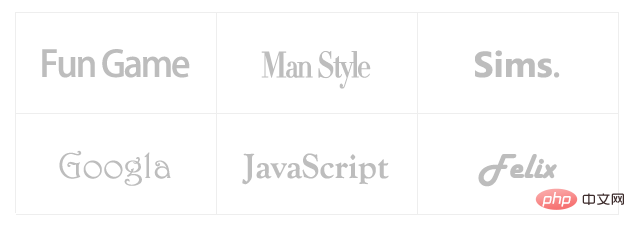
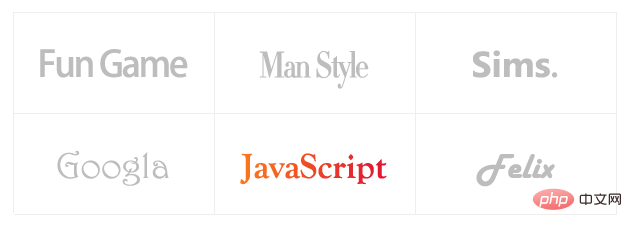
(学习视频分享:css视频教程)
Atas ialah kandungan terperinci css3怎么实现3d翻转效果. Untuk maklumat lanjut, sila ikut artikel berkaitan lain di laman web China PHP!

Alat AI Hot

Undresser.AI Undress
Apl berkuasa AI untuk mencipta foto bogel yang realistik

AI Clothes Remover
Alat AI dalam talian untuk mengeluarkan pakaian daripada foto.

Undress AI Tool
Gambar buka pakaian secara percuma

Clothoff.io
Penyingkiran pakaian AI

AI Hentai Generator
Menjana ai hentai secara percuma.

Artikel Panas

Alat panas

Notepad++7.3.1
Editor kod yang mudah digunakan dan percuma

SublimeText3 versi Cina
Versi Cina, sangat mudah digunakan

Hantar Studio 13.0.1
Persekitaran pembangunan bersepadu PHP yang berkuasa

Dreamweaver CS6
Alat pembangunan web visual

SublimeText3 versi Mac
Perisian penyuntingan kod peringkat Tuhan (SublimeText3)

Topik panas
 1378
1378
 52
52
 Cara Menulis Garis Pecah Di Bootstrap
Apr 07, 2025 pm 03:12 PM
Cara Menulis Garis Pecah Di Bootstrap
Apr 07, 2025 pm 03:12 PM
Terdapat dua cara untuk membuat garis perpecahan bootstrap: menggunakan tag, yang mewujudkan garis perpecahan mendatar. Gunakan harta sempadan CSS untuk membuat garis perpecahan gaya tersuai.
 Cara memasukkan gambar di bootstrap
Apr 07, 2025 pm 03:30 PM
Cara memasukkan gambar di bootstrap
Apr 07, 2025 pm 03:30 PM
Terdapat beberapa cara untuk memasukkan imej dalam bootstrap: masukkan imej secara langsung, menggunakan tag HTML IMG. Dengan komponen imej bootstrap, anda boleh memberikan imej yang responsif dan lebih banyak gaya. Tetapkan saiz imej, gunakan kelas IMG-cecair untuk membuat imej boleh disesuaikan. Tetapkan sempadan, menggunakan kelas IMG-Sempadan. Tetapkan sudut bulat dan gunakan kelas IMG-bulat. Tetapkan bayangan, gunakan kelas bayangan. Saiz semula dan letakkan imej, menggunakan gaya CSS. Menggunakan imej latar belakang, gunakan harta CSS imej latar belakang.
 Cara mengubah saiz bootstrap
Apr 07, 2025 pm 03:18 PM
Cara mengubah saiz bootstrap
Apr 07, 2025 pm 03:18 PM
Untuk menyesuaikan saiz unsur-unsur dalam bootstrap, anda boleh menggunakan kelas dimensi, yang termasuk: menyesuaikan lebar: .col-, .w-, .mw-adjust ketinggian: .h-, .min-h-, .max-h-
 Cara Menyiapkan Kerangka untuk Bootstrap
Apr 07, 2025 pm 03:27 PM
Cara Menyiapkan Kerangka untuk Bootstrap
Apr 07, 2025 pm 03:27 PM
Untuk menubuhkan rangka kerja bootstrap, anda perlu mengikuti langkah -langkah ini: 1. Rujuk fail bootstrap melalui CDN; 2. Muat turun dan tuan rumah fail pada pelayan anda sendiri; 3. Sertakan fail bootstrap di HTML; 4. Menyusun sass/kurang seperti yang diperlukan; 5. Import fail tersuai (pilihan). Setelah persediaan selesai, anda boleh menggunakan sistem grid Bootstrap, komponen, dan gaya untuk membuat laman web dan aplikasi yang responsif.
 Peranan HTML, CSS, dan JavaScript: Tanggungjawab Teras
Apr 08, 2025 pm 07:05 PM
Peranan HTML, CSS, dan JavaScript: Tanggungjawab Teras
Apr 08, 2025 pm 07:05 PM
HTML mentakrifkan struktur web, CSS bertanggungjawab untuk gaya dan susun atur, dan JavaScript memberikan interaksi dinamik. Ketiga melaksanakan tugas mereka dalam pembangunan web dan bersama -sama membina laman web yang berwarna -warni.
 Cara menggunakan butang bootstrap
Apr 07, 2025 pm 03:09 PM
Cara menggunakan butang bootstrap
Apr 07, 2025 pm 03:09 PM
Bagaimana cara menggunakan butang bootstrap? Perkenalkan CSS bootstrap untuk membuat elemen butang dan tambahkan kelas butang bootstrap untuk menambah teks butang
 Cara melihat tarikh bootstrap
Apr 07, 2025 pm 03:03 PM
Cara melihat tarikh bootstrap
Apr 07, 2025 pm 03:03 PM
Jawapan: Anda boleh menggunakan komponen pemetik tarikh bootstrap untuk melihat tarikh di halaman. Langkah -langkah: Memperkenalkan rangka kerja bootstrap. Buat kotak input pemilih Tarikh dalam HTML. Bootstrap secara automatik akan menambah gaya kepada pemilih. Gunakan JavaScript untuk mendapatkan tarikh yang dipilih.
 Cara menggunakan bootstrap di vue
Apr 07, 2025 pm 11:33 PM
Cara menggunakan bootstrap di vue
Apr 07, 2025 pm 11:33 PM
Menggunakan bootstrap dalam vue.js dibahagikan kepada lima langkah: Pasang bootstrap. Import bootstrap di main.js. Gunakan komponen bootstrap secara langsung dalam templat. Pilihan: Gaya tersuai. Pilihan: Gunakan pemalam.




