介绍IIS脚本自动化部署方式
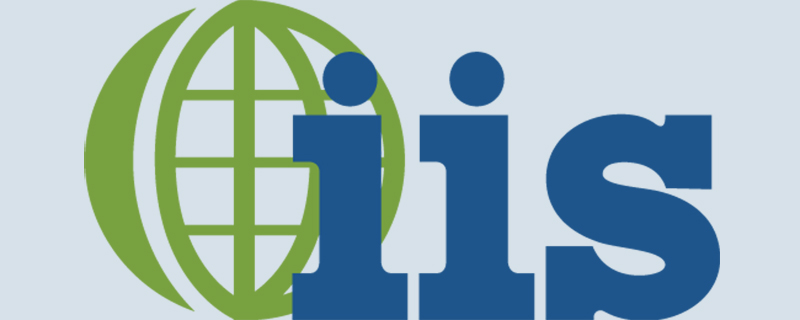
IIS脚本自动化部署方式
所需要工具:appcmd.exe 此工具不需要单独安装,与iis一起安装的。此工具所在目录“C:\Windows\System32\inetsrv”
官方帮助文档appcmd.exe部署iis文站点示例:(复制此代码保存为bat文件就能执行使用)
推荐(免费):IIS
::跳到iis命令工具所在目录下 cd C:\Windows\System32\inetsrv ::删除指定web站点 appcmd.exe delete site "Default Web Site" appcmd.exe delete site "ppsweb" ::删除指定应用程序池 appcmd delete apppool "ppsweb" appcmd delete apppool "ppswebservice" appcmd delete apppool "ChartPic" appcmd delete apppool "PipelinePath" ::添加应用程序池 appcmd add apppool /name:"ppsweb" ::修改应用程序池启动模式 appcmd.exe set APPPOOL "ppsweb" /config /startMode:"AlwaysRunning" /commit:apphost ::修改应用程序池标示 appcmd.exe set APPPOOL "ppsweb" /processModel.identityType:"SpecificUser" /processModel.userName:"*****" /processModel.password:"*****" /commit:apphost ::设置固定时间间隔回收应用程序池 appcmd.exe set APPPOOL "ppsweb" /recycling.periodicRestart.time:"00:00:00" /commit:apphost ::设置指定时间回收应用程序池 appcmd.exe set APPPOOL "ppsweb" /+"recycling.periodicRestart.schedule.[value='00:30:00']" /commit:apphost ::关闭快速故障防护功能 appcmd.exe set APPPOOL "ppsweb" /failure.rapidFailProtection:"False" /commit:apphost appcmd add apppool /name:"ppswebservice" appcmd.exe set APPPOOL "ppswebservice" /config /startMode:"AlwaysRunning" /commit:apphost appcmd.exe set APPPOOL "ppswebservice" /processModel.identityType:"SpecificUser" /processModel.userName:"*****" /processModel.password:"*****" /commit:apphost appcmd.exe set APPPOOL "ppswebservice" /recycling.periodicRestart.time:"00:00:00" /commit:apphost appcmd.exe set APPPOOL "ppswebservice" /+"recycling.periodicRestart.schedule.[value='00:30:00']" /commit:apphost appcmd.exe set APPPOOL "ppswebservice" /failure.rapidFailProtection:"False" /commit:apphost appcmd.exe set APPPOOL "ppswebservice" /enable32BitAppOnWin64:"True" /commit:apphost ::添加web站点 appcmd.exe set config -section:system.applicationHost/sites /+"[name='ppsweb',id='2',serverAutoStart='True']" /commit:apphost ::绑定端口访问方式 appcmd.exe set config -section:system.applicationHost/sites /+"[name='ppsweb',id='2',serverAutoStart='True'].bindings.[protocol='http',bindingInformation='*:80:']" /commit:apphost ::绑定端口访问方式 appcmd.exe set config -section:system.applicationHost/sites /+"[name='ppsweb',id='2',serverAutoStart='True'].bindings.[protocol='https',bindingInformation='*:443:']" /commit:apphost ::添加web站点默认运行路径和应用程序池 appcmd.exe set config -section:system.applicationHost/sites /+"[name='ppsweb',id='2',serverAutoStart='True'].[path='/',applicationPool='ppsweb',serviceAutoStartEnabled='True',preloadEnabled='True']" /commit:apphost ::添加web站点的应程序路径 appcmd.exe set config -section:system.applicationHost/sites /+"[name='ppsweb',id='2',serverAutoStart='True'].[path='/',applicationPool='ppsweb',serviceAutoStartEnabled='True',preloadEnabled='True'].[path='/',physicalPath='C:\inetpub\wwwroot\ppsweb']" /commit:apphost ::添加web子站点方式 appcmd.exe set config -section:system.applicationHost/sites /+"[name='ppsweb',id='2',serverAutoStart='True'].[path='/WebService',applicationPool='ppswebservice',serviceAutoStartEnabled='True',preloadEnabled='True']" /commit:apphost appcmd.exe set config -section:system.applicationHost/sites /+"[name='ppsweb',id='2',serverAutoStart='True'].[path='/WebService',applicationPool='ppswebservice',serviceAutoStartEnabled='True',preloadEnabled='True'].[path='/',physicalPath='C:\inetpub\wwwroot\ppsweb\WebService']" /commit:apphost ::修改web站点单个请求的大小 appcmd.exe set config -section:system.webServer/asp /limits.maxRequestEntityAllowed:"20000000" /commit:apphost ::修改web站点允许上传单个文件大小 appcmd.exe set config -section:system.webServer/serverRuntime /uploadReadAheadSize:"20971520" /commit:apphost pause
3、使用工具自动生成iis命令部署脚本:(此处只给讲解工具的使用,不详细讲解每一个属性什么意思,这个自己去查文档研究)
打开 《配置编辑器》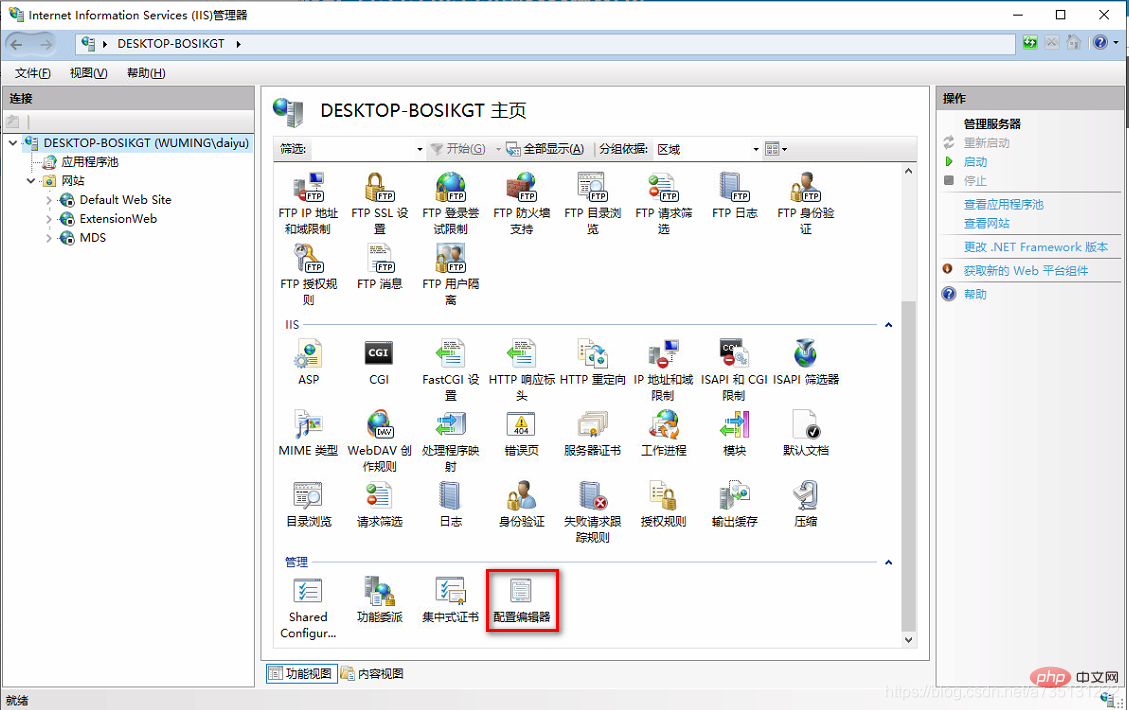
这个节点内容较多,自己选择需要配置节点。帮助文档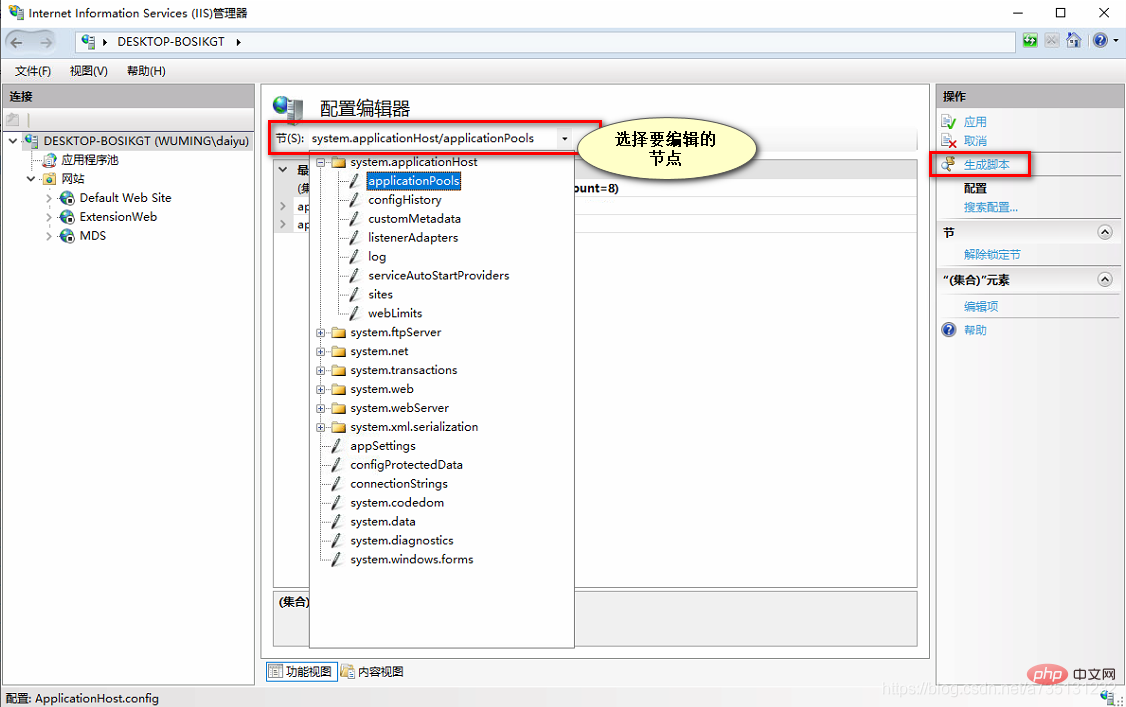
这就是生成的脚本,有多种语言脚本(C#、javaScript、APPCmd、PowerShell),在这里我比较熟悉AppCmd命令行,所以我选择命令行脚本,你也可以选择其他语言脚本,看你对哪个语言脚本熟悉就选择哪个。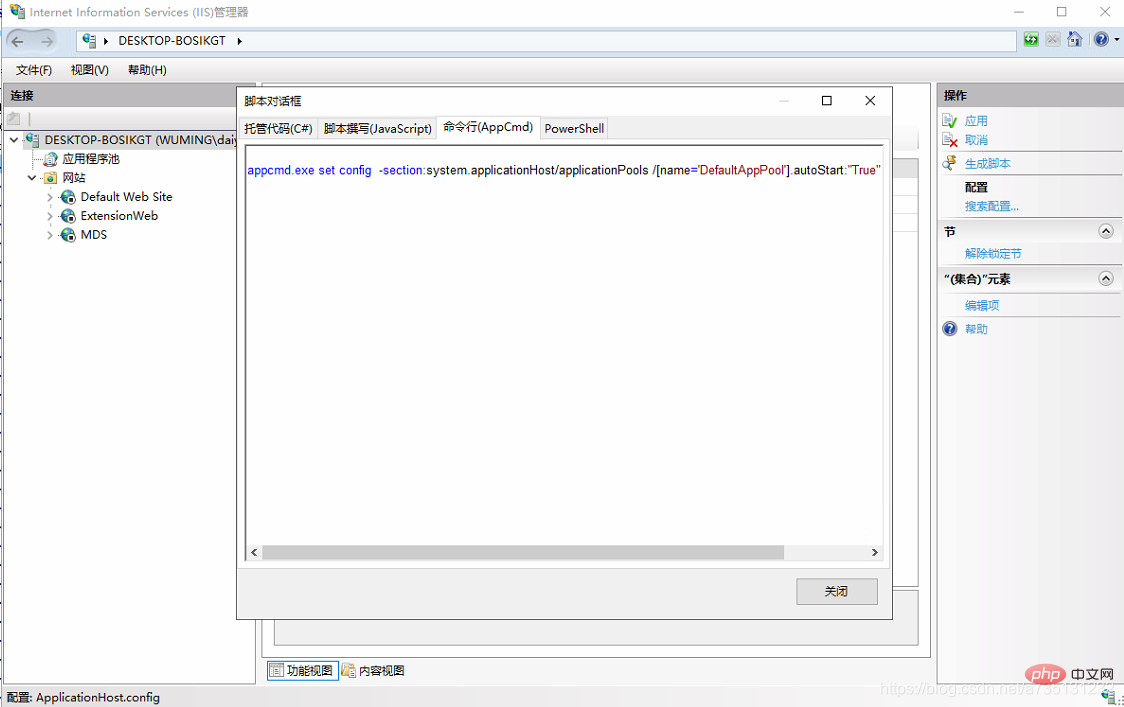
Atas ialah kandungan terperinci 介绍IIS脚本自动化部署方式. Untuk maklumat lanjut, sila ikut artikel berkaitan lain di laman web China PHP!

Alat AI Hot

Undresser.AI Undress
Apl berkuasa AI untuk mencipta foto bogel yang realistik

AI Clothes Remover
Alat AI dalam talian untuk mengeluarkan pakaian daripada foto.

Undress AI Tool
Gambar buka pakaian secara percuma

Clothoff.io
Penyingkiran pakaian AI

AI Hentai Generator
Menjana ai hentai secara percuma.

Artikel Panas

Alat panas

Notepad++7.3.1
Editor kod yang mudah digunakan dan percuma

SublimeText3 versi Cina
Versi Cina, sangat mudah digunakan

Hantar Studio 13.0.1
Persekitaran pembangunan bersepadu PHP yang berkuasa

Dreamweaver CS6
Alat pembangunan web visual

SublimeText3 versi Mac
Perisian penyuntingan kod peringkat Tuhan (SublimeText3)

Topik panas
 1382
1382
 52
52
 Di luar gembar -gembur: Menilai peranan IIS hari ini
Apr 11, 2025 pm 12:25 PM
Di luar gembar -gembur: Menilai peranan IIS hari ini
Apr 11, 2025 pm 12:25 PM
IIS tetap penting dalam persekitaran teknologi hari ini. 1) IIS terintegrasi dengan sistem Windows, menyediakan fungsi pengurusan dan keselamatan yang kuat. 2) Ia menyokong penggunaan lanjutan dari hosting laman web mudah untuk mengimbangi beban kompleks dan pengurusan SSL. 3) Melalui pengoptimuman dan amalan terbaik, IIS masih mempunyai fungsi dan kestabilan yang kuat dalam aplikasi perusahaan dan peribadi.
 Adakah IIS pelayan web yang baik?
Apr 04, 2025 am 12:05 AM
Adakah IIS pelayan web yang baik?
Apr 04, 2025 am 12:05 AM
IisisagoodwebserverforthosedeperintegratedInthemichemicCosystem, penawaran kebolehpercayaan, keselamatan, danmentement.
 Syarikat apa yang menggunakan IIS?
Apr 05, 2025 am 12:10 AM
Syarikat apa yang menggunakan IIS?
Apr 05, 2025 am 12:10 AM
Banyak syarikat terkenal seperti Microsoft, Dell, HP, Bank of America dan Godaddy menggunakan IIS. Mereka memilih IIS kerana integrasi lancarnya dengan tingkap, prestasi tinggi dan skalabiliti, keselamatan, dan alat yang mudah dikendalikan. Walaupun cabaran keluk pembelajaran, keserasian kos dan silang platform, ia dapat diselesaikan dengan dokumentasi Microsoft, ujian percuma dan penyelesaian silang platform.
 Apa yang digunakan oleh IIS?
Apr 09, 2025 am 12:13 AM
Apa yang digunakan oleh IIS?
Apr 09, 2025 am 12:13 AM
IIS adalah perisian pelayan web yang kuat yang dibangunkan oleh Microsoft untuk menjadi tuan rumah dan menguruskan laman web, aplikasi, dan perkhidmatan. Fungsi IIS termasuk: 1) laman web hosting dan aplikasi web, menyokong pelbagai bahasa pengaturcaraan dan rangka kerja; 2) menyediakan pengimbangan beban dan ketersediaan tinggi untuk memastikan kestabilan aplikasi; 3) Ciri-ciri Keselamatan Pelbagai Terbina untuk Melindungi Aplikasi Web; 4) menyediakan alat pengoptimuman prestasi untuk meningkatkan kelajuan tindak balas; 5) Menyediakan fungsi pembalakan dan pemantauan terperinci untuk membantu mendiagnosis dan menyelesaikan masalah.
 Adakah Microsoft IIS percuma?
Apr 08, 2025 am 12:11 AM
Adakah Microsoft IIS percuma?
Apr 08, 2025 am 12:11 AM
IIS Microsoft menawarkan versi percuma untuk pemaju individu dan projek kecil, tetapi dengan fungsi terhad. 1. Versi percuma dibundel dengan sistem operasi Windows dan sesuai untuk individu dan projek kecil. 2. Versi berbayar menyediakan ciri -ciri canggih seperti mengimbangi beban, sesuai untuk projek yang memerlukan kebolehpercayaan dan skalabilitas yang tinggi. 3. Apabila menggunakan II, konfigurasi dan pengoptimuman yang munasabah dapat meningkatkan prestasi dan kebolehpercayaan dengan ketara.
 Berapa banyak laman web yang boleh dikendalikan oleh IIS?
Apr 06, 2025 am 12:16 AM
Berapa banyak laman web yang boleh dikendalikan oleh IIS?
Apr 06, 2025 am 12:16 AM
Tiada bilangan laman web tetap yang dapat dikendalikan oleh II, bergantung kepada konfigurasi perkakasan, tetapan pelayan, dan keperluan laman web. 1. Sumber perkakasan seperti CPU, memori dan cakera I/O mempengaruhi keupayaan pemprosesan. 2. Konfigurasi pelayan termasuk tetapan kolam aplikasi dan kiraan sambungan serentak. 3. Dengan mengoptimumkan sumber dan konfigurasi, II dapat mengendalikan beberapa laman web dengan cekap.
 Apakah peranan pelayan IIS?
Apr 02, 2025 pm 03:05 PM
Apakah peranan pelayan IIS?
Apr 02, 2025 pm 03:05 PM
Peranan pelayan IIS merujuk kepada memasang dan mengkonfigurasi perkhidmatan IIS pada pelayan Windows untuk membolehkannya melaksanakan fungsi pelayan web. 1) Pasang peranan pelayan IIS dan gunakan perintah PowerShell: Install-WindowsFeature-Nameweb-Server-IncludeManagementTools. 2) Buat laman web baru dengan PowerShell Command: NEW-Website-Name "MyNewSite" -Port80-PhySicalPath "C: \ Inetpub \ wwwroot \ mynewsite
 Apakah perbezaan antara Tomcat dan IIS?
Apr 07, 2025 am 12:14 AM
Apakah perbezaan antara Tomcat dan IIS?
Apr 07, 2025 am 12:14 AM
Perbezaan utama antara Tomcat dan IIS ialah matlamat dan fungsi reka bentuk: 1.Tomcat adalah kontena servlet sumber terbuka yang sesuai untuk aplikasi Javaweb. 2.IIS dibangunkan oleh Microsoft dan digunakan terutamanya untuk aplikasi ASP.NET dan disatukan ke dalam sistem Windows. Apabila memilih, anda perlu mempertimbangkan keperluan projek dan timbunan teknologi.




