vscode如何配置eslint+prettier来格式化Vue代码
本篇文章给大家介绍一下vscode+eslint+prettier格式化Vue代码的方法。有一定的参考价值,有需要的朋友可以参考一下,希望对大家有所帮助。
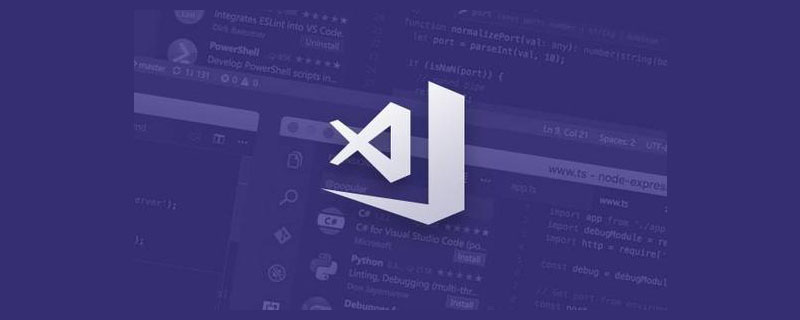
项目背景 : vue-cli
先安装好这三个插件,然后根据配置清单按需配置
ESlint:javascript代码检测工具,可以配置每次保存时格式化js,但每次保存只格式化一点点,你得连续按住Ctrl+S好几次,才格式化好,自行体会~~
vetur:可以格式化html、标准css(有分号 、大括号的那种)、标准js(有分号 、双引号的那种)、vue文件,
但是!格式化的标准js文件不符合ESlint规范,会给你加上双引号、分号等,Prettier - Code formatter:只关注格式化,并不具有eslint检查语法等能力,只关心格式化文件(最大长度、混合标签和空格、引用样式等),包括JavaScript · Flow · TypeScript · CSS · SCSS · Less · JSX · Vue · GraphQL · JSON · Markdown
vscode json配置项
{
// git路径
"git.path": "D:/tool/Git/cmd/git.exe",
"git.confirmSync": false,
//.vue文件template格式化支持,并使用js-beautify-html插件
"vetur.format.defaultFormatter.html": "js-beautify-html",
"vetur.format.defaultFormatterOptions": {
// 对属性进行换行。
// - auto: 仅在超出行长度时才对属性进行换行。
// - force: 对除第一个属性外的其他每个属性进行换行。
// - force-aligned: 对除第一个属性外的其他每个属性进行换行,并保持对齐。
// - force-expand-multiline: 对每个属性进行换行。
// - aligned-multiple: 当超出折行长度时,将属性进行垂直对齐。
"js-beautify-html": {
"wrap_line_length": 120,
"wrap_attributes": "auto",
"end_with_newline": false
},
"prettier": {
"semi": false, //不使用分号结尾
"singleQuote": true, //使用单引号
"eslintIntegration": true //开启 eslint 支持
}
},
//根据文件后缀名定义vue文件类型
"files.associations": {
"*.vue": "vue"
},
//保存自动格式化
"editor.formatOnSave": true,
//配置 ESLint 检查的文件类型
"eslint.validate": [
"javascript",
"javascriptreact",
"vue-html",
{
"language": "vue",
"autoFix": true
},
{
"language": "html",
"aotoFix": true
}
],
"eslint.run": "onSave",
//保存时eslint自动修复错误
"eslint.autoFixOnSave": true,
"files.autoSave": "afterDelay"
}.eslinttrs.js 配置
module.exports = {
root: true,
parserOptions: {
parser: 'babel-eslint',
sourceType: 'module'
},
env: {
browser: true,
node: true,
es6: true,
},
extends: ['plugin:vue/recommended', 'eslint:recommended'],
// add your custom rules here
//it is base on https://github.com/vuejs/eslint-config-vue
rules: {
"vue/max-attributes-per-line": [2, {
"singleline": 10,
"multiline": {
"max": 1,
"allowFirstLine": false
}
}],
"vue/singleline-html-element-content-newline": "off",
"vue/multiline-html-element-content-newline":"off",
"vue/name-property-casing": ["error", "PascalCase"],
"vue/no-v-html": "off",
'accessor-pairs': 2,
'arrow-spacing': [2, {
'before': true,
'after': true
}],
'block-spacing': [2, 'always'],
'brace-style': [2, '1tbs', {
'allowSingleLine': true
}],
'camelcase': [0, {
'properties': 'always'
}],
'comma-dangle': [2, 'never'],
'comma-spacing': [2, {
'before': false,
'after': true
}],
'comma-style': [2, 'last'],
'constructor-super': 2,
'curly': [2, 'multi-line'],
'dot-location': [2, 'property'],
'eol-last': 2,
'eqeqeq': ["error", "always", {"null": "ignore"}],
'generator-star-spacing': [2, {
'before': true,
'after': true
}],
'handle-callback-err': [2, '^(err|error)$'],
'indent': [2, 2, {
'SwitchCase': 1
}],
'jsx-quotes': [2, 'prefer-single'],
'key-spacing': [2, {
'beforeColon': false,
'afterColon': true
}],
'keyword-spacing': [2, {
'before': true,
'after': true
}],
'new-cap': [2, {
'newIsCap': true,
'capIsNew': false
}],
'new-parens': 2,
'no-array-constructor': 2,
'no-caller': 2,
'no-console': 'off',
'no-class-assign': 2,
'no-cond-assign': 2,
'no-const-assign': 2,
'no-control-regex': 0,
'no-delete-var': 2,
'no-dupe-args': 2,
'no-dupe-class-members': 2,
'no-dupe-keys': 2,
'no-duplicate-case': 2,
'no-empty-character-class': 2,
'no-empty-pattern': 2,
'no-eval': 2,
'no-ex-assign': 2,
'no-extend-native': 2,
'no-extra-bind': 2,
'no-extra-boolean-cast': 2,
'no-extra-parens': [2, 'functions'],
'no-fallthrough': 2,
'no-floating-decimal': 2,
'no-func-assign': 2,
'no-implied-eval': 2,
'no-inner-declarations': [2, 'functions'],
'no-invalid-regexp': 2,
'no-irregular-whitespace': 2,
'no-iterator': 2,
'no-label-var': 2,
'no-labels': [2, {
'allowLoop': false,
'allowSwitch': false
}],
'no-lone-blocks': 2,
'no-mixed-spaces-and-tabs': 2,
'no-multi-spaces': 2,
'no-multi-str': 2,
'no-multiple-empty-lines': [2, {
'max': 1
}],
'no-native-reassign': 2,
'no-negated-in-lhs': 2,
'no-new-object': 2,
'no-new-require': 2,
'no-new-symbol': 2,
'no-new-wrappers': 2,
'no-obj-calls': 2,
'no-octal': 2,
'no-octal-escape': 2,
'no-path-concat': 2,
'no-proto': 2,
'no-redeclare': 2,
'no-regex-spaces': 2,
'no-return-assign': [2, 'except-parens'],
'no-self-assign': 2,
'no-self-compare': 2,
'no-sequences': 2,
'no-shadow-restricted-names': 2,
'no-spaced-func': 2,
'no-sparse-arrays': 2,
'no-this-before-super': 2,
'no-throw-literal': 2,
'no-trailing-spaces': 2,
'no-undef': 2,
'no-undef-init': 2,
'no-unexpected-multiline': 2,
'no-unmodified-loop-condition': 2,
'no-unneeded-ternary': [2, {
'defaultAssignment': false
}],
'no-unreachable': 2,
'no-unsafe-finally': 2,
'no-unused-vars': [2, {
'vars': 'all',
'args': 'none'
}],
'no-useless-call': 2,
'no-useless-computed-key': 2,
'no-useless-constructor': 2,
'no-useless-escape': 0,
'no-whitespace-before-property': 2,
'no-with': 2,
'one-var': [2, {
'initialized': 'never'
}],
'operator-linebreak': [2, 'after', {
'overrides': {
'?': 'before',
':': 'before'
}
}],
'padded-blocks': [2, 'never'],
'quotes': [2, 'single', {
'avoidEscape': true,
'allowTemplateLiterals': true
}],
'semi': [2, 'never'],
'semi-spacing': [2, {
'before': false,
'after': true
}],
'space-before-blocks': [2, 'always'],
'space-before-function-paren': [2, 'never'],
'space-in-parens': [2, 'never'],
'space-infix-ops': 2,
'space-unary-ops': [2, {
'words': true,
'nonwords': false
}],
'spaced-comment': [2, 'always', {
'markers': ['global', 'globals', 'eslint', 'eslint-disable', '*package', '!', ',']
}],
'template-curly-spacing': [2, 'never'],
'use-isnan': 2,
'valid-typeof': 2,
'wrap-iife': [2, 'any'],
'yield-star-spacing': [2, 'both'],
'yoda': [2, 'never'],
'prefer-const': 2,
'no-debugger': process.env.NODE_ENV === 'production' ? 2 : 0,
'object-curly-spacing': [2, 'always', {
objectsInObjects: false
}],
'array-bracket-spacing': [2, 'never']
}
}更多编程相关知识,请访问:编程视频!!
Atas ialah kandungan terperinci vscode如何配置eslint+prettier来格式化Vue代码. Untuk maklumat lanjut, sila ikut artikel berkaitan lain di laman web China PHP!

Alat AI Hot

Undresser.AI Undress
Apl berkuasa AI untuk mencipta foto bogel yang realistik

AI Clothes Remover
Alat AI dalam talian untuk mengeluarkan pakaian daripada foto.

Undress AI Tool
Gambar buka pakaian secara percuma

Clothoff.io
Penyingkiran pakaian AI

AI Hentai Generator
Menjana ai hentai secara percuma.

Artikel Panas

Alat panas

Notepad++7.3.1
Editor kod yang mudah digunakan dan percuma

SublimeText3 versi Cina
Versi Cina, sangat mudah digunakan

Hantar Studio 13.0.1
Persekitaran pembangunan bersepadu PHP yang berkuasa

Dreamweaver CS6
Alat pembangunan web visual

SublimeText3 versi Mac
Perisian penyuntingan kod peringkat Tuhan (SublimeText3)

Topik panas
 1378
1378
 52
52
 Cara menentukan fail header untuk vscode
Apr 15, 2025 pm 09:09 PM
Cara menentukan fail header untuk vscode
Apr 15, 2025 pm 09:09 PM
Bagaimana untuk menentukan fail header menggunakan kod Visual Studio? Buat fail header dan mengisytiharkan simbol dalam fail header menggunakan nama sufiks .h atau .hpp (seperti kelas, fungsi, pembolehubah) menyusun program menggunakan arahan #include untuk memasukkan fail header dalam fail sumber. Fail header akan dimasukkan dan simbol yang diisytiharkan tersedia.
 Konfigurasi komputer apa yang diperlukan untuk vscode
Apr 15, 2025 pm 09:48 PM
Konfigurasi komputer apa yang diperlukan untuk vscode
Apr 15, 2025 pm 09:48 PM
Keperluan Sistem Kod Vs: Sistem Operasi: Windows 10 dan ke atas, MACOS 10.12 dan ke atas, pemproses pengedaran Linux: minimum 1.6 GHz, disyorkan 2.0 GHz dan ke atas memori: minimum 512 MB, disyorkan 4 GB dan ke atas ruang penyimpanan: minimum 250 mb, disyorkan 1 GB dan di atas keperluan lain:
 VSCODE Permulaan Projek Projek Front-End
Apr 15, 2025 pm 10:00 PM
VSCODE Permulaan Projek Projek Front-End
Apr 15, 2025 pm 10:00 PM
Perintah untuk memulakan projek front-end di vscode adalah kod. Langkah -langkah khusus termasuk: Buka folder projek. Mula vscode. Buka projek. Masukkan kod arahan permulaan. Dalam panel terminal. Tekan Enter untuk memulakan projek.
 Cara menetapkan vscode
Apr 15, 2025 pm 10:45 PM
Cara menetapkan vscode
Apr 15, 2025 pm 10:45 PM
Untuk mengaktifkan dan menetapkan vscode, ikuti langkah -langkah ini: Pasang dan mulakan vscode. Keutamaan tersuai termasuk tema, fon, ruang, dan pemformatan kod. Pasang sambungan untuk meningkatkan ciri seperti plugin, tema, dan alat. Buat projek atau buka projek yang sedia ada. Gunakan Intellisense untuk mendapatkan arahan dan penyelesaian kod. Debug kod untuk melangkah melalui kod, tetapkan titik putus, dan periksa pembolehubah. Sambungkan sistem kawalan versi untuk menguruskan perubahan dan kod komit.
 Kunci Pintasan Tugas VSCode Running
Apr 15, 2025 pm 09:39 PM
Kunci Pintasan Tugas VSCode Running
Apr 15, 2025 pm 09:39 PM
Jalankan tugas dalam vscode: Buat fail Tasks.json, tentukan versi dan senarai tugas; Konfigurasikan label, perintah, args, dan jenis tugas; simpan dan tambah nilai tugas; Jalankan tugas menggunakan kekunci pintasan CTRL Shift B (macOS untuk CMD Shift B).
 Bahasa apa yang digunakan vscode
Apr 15, 2025 pm 11:03 PM
Bahasa apa yang digunakan vscode
Apr 15, 2025 pm 11:03 PM
Kod Visual Studio (VSCode) dibangunkan oleh Microsoft, dibina menggunakan rangka kerja elektron, dan terutamanya ditulis dalam JavaScript. Ia menyokong pelbagai bahasa pengaturcaraan, termasuk JavaScript, Python, C, Java, HTML, CSS, dan lain -lain, dan boleh menambah sokongan untuk bahasa lain melalui sambungan.
 Tutorial Penggunaan Terminal VSCode
Apr 15, 2025 pm 10:09 PM
Tutorial Penggunaan Terminal VSCode
Apr 15, 2025 pm 10:09 PM
VSCODE Terminal terbina dalam adalah alat pembangunan yang membolehkan arahan dan skrip berjalan dalam editor untuk memudahkan proses pembangunan. Cara Menggunakan VSCode Terminal: Buka terminal dengan kekunci pintasan (Ctrl/Cmd). Masukkan arahan atau jalankan skrip. Gunakan hotkeys (seperti Ctrl L untuk membersihkan terminal). Tukar direktori kerja (seperti perintah CD). Ciri -ciri lanjutan termasuk mod debug, penyelesaian coretan kod automatik, dan sejarah arahan interaktif.
 Bahasa apa yang ditulis dalam vscode
Apr 15, 2025 pm 11:51 PM
Bahasa apa yang ditulis dalam vscode
Apr 15, 2025 pm 11:51 PM
VSCode ditulis dalam TypeScript dan JavaScript. Pertama, asas kod terasnya ditulis dalam TypeScript, bahasa pengaturcaraan sumber terbuka yang memanjangkan JavaScript dan menambah keupayaan pemeriksaan jenis. Kedua, beberapa sambungan dan pemalam vscode ditulis dalam JavaScript. Gabungan ini menjadikan VSCode sebagai editor kod yang fleksibel dan boleh diperluas.




