 applet WeChat
applet WeChat
 Pembangunan program mini
Pembangunan program mini
 Ringkaskan dan susun antara muka kebenaran applet WeChat
Ringkaskan dan susun antara muka kebenaran applet WeChat
Ringkaskan dan susun antara muka kebenaran applet WeChat
Artikel ini membawakan anda isu berkaitan tentang Program Mini WeChat Ia terutamanya memperkenalkan kandungan antara muka kebenaran yang berkaitan dalam Program Mini WeChat, termasuk antara muka kebenaran pengguna dan mendapatkan tetapan kebenaran pengguna. membuka antara muka tetapan kebenaran pengguna, dsb. Mari kita lihat bersama-sama. Saya harap ia akan membantu semua orang.
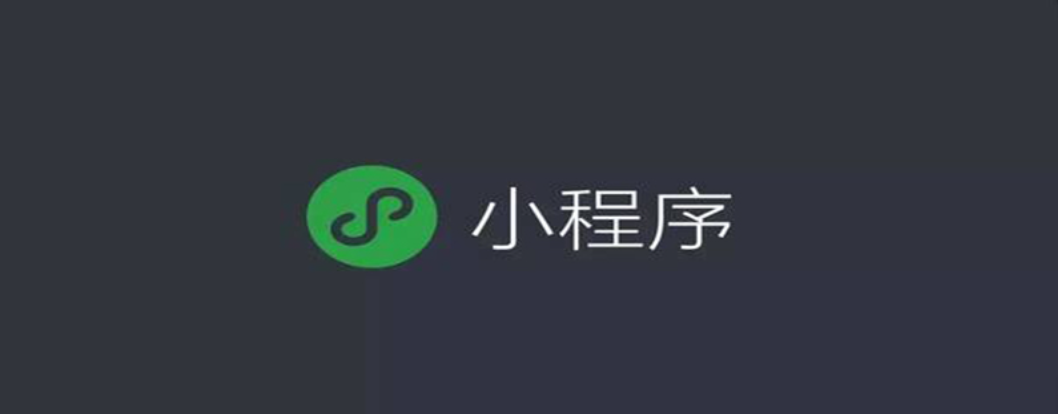
[Cadangan pembelajaran berkaitan: Tutorial pembelajaran program mini]
1 Antara muka kebenaran
Beberapa antara muka adalah diperlukan Ia boleh dipanggil hanya selepas kebenaran pengguna. Kami membahagikan antara muka ini kepada berbilang skop mengikut skop penggunaannya. Pengguna memilih untuk membenarkan skop, semua antara muka yang sepadan boleh digunakan secara langsung apabila antara muka tersebut dipanggil:
- Jika pengguna tidak menerima atau menolak kebenaran ini, tetingkap pop timbul akan muncul untuk bertanya kepada pengguna, dan pengguna hanya boleh menghubungi antara muka selepas mengklik Unify.
- Jika pengguna diberi kuasa, antara muka boleh dipanggil terus.
- Jika pengguna telah menolak kebenaran, tiada tetingkap pop timbul akan muncul, tetapi antara muka gagal panggil balik akan dimasukkan terus.
Hubungan yang sepadan antara medan skop objek dalam kebenaran antara muka jenis ini dan antara muka adalah seperti yang ditunjukkan dalam jadual berikut.
| scope | 对应接口 | 描述 |
|---|---|---|
| scope.userLocation | wx.getLocation, wx.chooseLocation, wx.startLocationUpdate | 地理位置 |
| scope.userLocationBackground | wx.startLocationUpdateBackground | 后台定位 |
| scope.record | wx.startRecord, wx.joinVoIPChat, RecorderManager.start | 麦克风 |
| scope.camera | camera组件, wx.createVKSession | 摄像头 |
| scope.bluetooth | wx.openBluetoothAdapter, wx.createBLEPeripheralServer | 蓝牙 |
| scope.writePhotosAlbum | wx.saveImageToPhotosAlbum, wx.saveVideoToPhotosAlbum | 添加到相册 |
| scope.addPhoneContact | wx.wx.addPhoneContact | 添加到联系人 |
| scope.addPhoneCalendar | wx.addPhoneRepeatCalendar, wx.addPhoneCalendar | 添加到日历 |
| scope.werun | wx.getWeRunData | 微信运动步数 |
| scope.address | wx.chooseAddress | 通讯地址(已取消授权,可以直接调用对应接口) |
| scope.invoiceTitle | wx.chooseInvoiceTitle | 发票抬头(已取消授权,可以直接调用对应接口) |
| scope.invoice | wx.chooseInvoice | 获取发票(已取消授权,可以直接调用对应接口) |
| scope.userInfo | wx.getUserInfo | 用户信息(小程序已回收,请使用头像昵称填写,小游戏可继续调用) |
Program mini menyediakan tiga set antara muka untuk melaksanakan operasi yang sepadan pada kebenaran antara muka: wx.getSetting()Dapatkan status kebenaran semasa pengguna wx.openSetting()Buka antara muka tetapan untuk membimbing pengguna untuk mendayakan kebenaran; status. wx.authorize()
wx.authorize(Object object)
Mulakan permintaan kebenaran kepada pengguna terlebih dahulu. Selepas memanggil antara muka ini, tetingkap akan muncul serta-merta bertanya kepada pengguna sama ada mereka bersetuju untuk membenarkan applet untuk menggunakan fungsi tertentu atau mendapatkan beberapa data pengguna, tetapi antara muka yang sepadan sebenarnya tidak akan dipanggil. Jika pengguna sebelum ini bersetuju dengan kebenaran, tiada tetingkap timbul akan muncul dan kejayaan akan dikembalikan secara langsung. Ciri-ciri ditunjukkan dalam jadual di bawah.
| 属性 | 类型 | 默认值 | 必填 | 说明 |
|---|---|---|---|---|
| scope | string | 是 | 需要获取权限的 scope,详见 scope 列表 | |
| success | function | 否 | 接口调用成功的回调函数 | |
| fail | function | 否 | 接口调用失败的回调函数 | |
| complete | function | 否 | 接口调用结束的回调函数(调用成功、失败都会执行) |
// 可以通过 wx.getSetting 先查询一下用户是否授权了 "scope.record" 这个 scopewx.getSetting({
success(res) {
if (!res.authSetting['scope.record']) {
wx.authorize({
scope: 'scope.record',
success () {
// 用户已经同意小程序使用录音功能,后续调用 wx.startRecord 接口不会弹窗询问
wx.startRecord()
}
})
}
}})wx.getSetting(Object object)
Antara muka ini mendapat tetapan semasa pengguna. Hanya kebenaran yang telah diminta oleh applet daripada pengguna akan muncul dalam nilai pulangan. Atribut adalah seperti berikut:
| 属性 | 类型 | 默认值 | 必填 | 说明 | 最低版本 |
|---|---|---|---|---|---|
| withSubscriptions | Boolean | false | 否 | 是否同时获取用户订阅消息的订阅状态,默认不获取。注意:withSubscriptions 只返回用户勾选过订阅面板中的“总是保持以上选择,不再询问”的订阅消息。 | 2.10.1 |
| success | function | 否 | 接口调用成功的回调函数 | ||
| fail | function | 否 | 接口调用失败的回调函数 | ||
| complete | function | 否 | 接口调用结束的回调函数(调用成功、失败都会执行) |
官网示例代码:
wx.getSetting({
success (res) {
console.log(res.authSetting)
// res.authSetting = {
// "scope.userInfo": true,
// "scope.userLocation": true
// }
}})1.3 打开用户权限设置接口wx.openSetting(Object object)
该接口调用客户端小程序设置界面,返回用户设置的操作结果。设置界面只会出现小程序已经向用户请求过的权限。
| 属性 | 类型 | 默认值 | 必填 | 说明 | 最低版本 |
|---|---|---|---|---|---|
| withSubscriptions | Boolean | false | 否 | 是否同时获取用户订阅消息的订阅状态,默认不获取。注意:withSubscriptions 只返回用户勾选过订阅面板中的“总是保持以上选择,不再询问”的订阅消息。 | 2.10.3 |
| success | function | 否 | 接口调用成功的回调函数 | ||
| fail | function | 否 | 接口调用失败的回调函数 | ||
| complete | function | 否 | 接口调用结束的回调函数(调用成功、失败都会执行) |
object.success回调函数如下:
| 属性 | 类型 | 说明 | 最低版本 |
|---|---|---|---|
| authSetting | AuthSetting | 用户授权结果 | |
| subscriptionsSetting | SubscriptionsSetting | 用户订阅消息设置,接口参数withSubscriptions值为true时才会返回。 |
2.10.3 |
- 注意:2.3.0 版本开始,用户发生点击行为后,才可以跳转打开设置页,管理授权信息。
官网示例代码:
wx.openSetting({
success (res) {
console.log(res.authSetting)
// res.authSetting = {
// "scope.userInfo": true,
// "scope.userLocation": true
// }
}})2、授权案例
本例使用获取地理位置接口wx.getLocation()和开始录音接口wx.startRecord()进行相关操作,而这两个接口都需要设置操作权限。
Setting.wxml代码如下:
<!--index.wxml--><view>获取地理位置</view><view>{{context}}</view><view>开始录音</view>Setting.js代码如下:
//index.js//获取应用实例const app = getApp()Page({
data: {
},
onLoad: function () {
context:''
},
location1:function(){ //获取地理位置
var that=this
wx.getSetting({ //获取用户权限设置接口
success(res) {
console.log(res)
if (!res.authSetting['scope.userLocation']) {
wx.authorize({ //授权
scope: 'scope.userLocation', //地理位置权限,看线上面的scope对应的参数
success() {
wx.getLocation({ //获取当前的地理位置
success: function(res) {
console.log(res)
that.setData({ context: "你所在的经度是" + res.latitude+"你所在的纬度是"+res.longitude})
},
})
}
})
}
}
})
},
location2: function () { //录音
var that = this
wx.getSetting({
success(res) {
console.log(res.authSetting)
if (!res.authSetting['scope.record']) {
wx.openSetting({ //打开用户权限设置界面
success(res) {
console.log(res)
wx.startRecord({ //开始录音
success(res) {
const tempFilePath = res.tempFilePath
console.log("录音结束")
}
})
}
})
}}
})
}})location()1函数实现获取地理位置的功能,该函数先调用wx.getSetting()接口获取权限状态,然后调用wx.authorize()接口修改地理位置权限scope.userLocation。location2()函数实现录音功能,该函数先调用wx.getSetting()接口获取权限状态,然后调用wx.openSetting()接口打开录音权限设置界面来修改录音权限。从本例可以看出设置权限的时候应该先调用wx.getSetting()接口来修改权限状态,在没有权限打开的情况下可以调用wx.authorize()接口或者wx.openSetting()接口来修改权限状态,wx.authorize()接口不出现修改权限的操作权限,而wx.openSetting()接口会出现修改权限的操作界面。
案例效果如下:
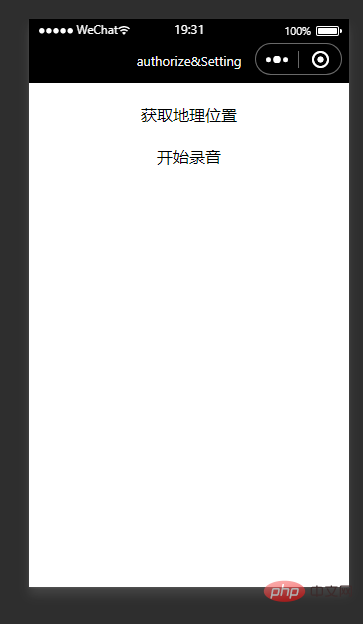
点击获取地理位置:
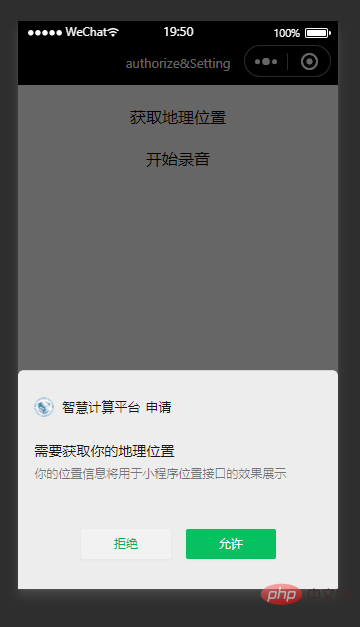
点击允许之后会显示当前所在的经纬度。
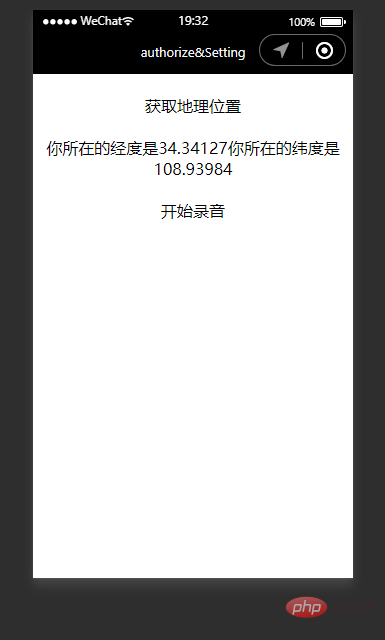
点击开始录音按钮出现麦克风授权:
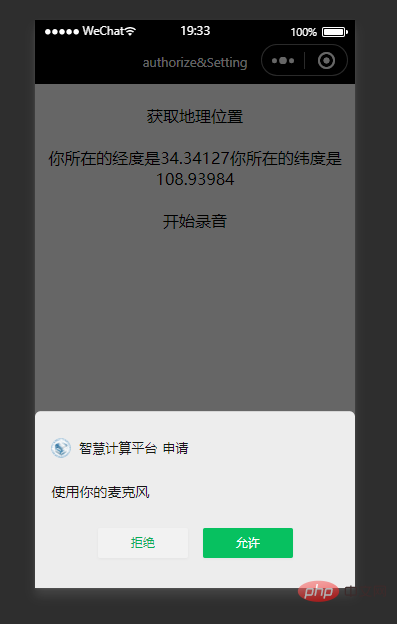
【相关学习推荐:小程序学习教程】
Atas ialah kandungan terperinci Ringkaskan dan susun antara muka kebenaran applet WeChat. Untuk maklumat lanjut, sila ikut artikel berkaitan lain di laman web China PHP!

Alat AI Hot

Undresser.AI Undress
Apl berkuasa AI untuk mencipta foto bogel yang realistik

AI Clothes Remover
Alat AI dalam talian untuk mengeluarkan pakaian daripada foto.

Undress AI Tool
Gambar buka pakaian secara percuma

Clothoff.io
Penyingkiran pakaian AI

Video Face Swap
Tukar muka dalam mana-mana video dengan mudah menggunakan alat tukar muka AI percuma kami!

Artikel Panas

Alat panas

Notepad++7.3.1
Editor kod yang mudah digunakan dan percuma

SublimeText3 versi Cina
Versi Cina, sangat mudah digunakan

Hantar Studio 13.0.1
Persekitaran pembangunan bersepadu PHP yang berkuasa

Dreamweaver CS6
Alat pembangunan web visual

SublimeText3 versi Mac
Perisian penyuntingan kod peringkat Tuhan (SublimeText3)

Topik panas
 1393
1393
 52
52
 1205
1205
 24
24
 Program mini Xianyu WeChat dilancarkan secara rasmi
Feb 10, 2024 pm 10:39 PM
Program mini Xianyu WeChat dilancarkan secara rasmi
Feb 10, 2024 pm 10:39 PM
Program mini WeChat rasmi Xianyu telah dilancarkan secara senyap-senyap Dalam program mini, anda boleh menghantar mesej peribadi untuk berkomunikasi dengan pembeli/penjual, melihat maklumat dan pesanan peribadi, mencari item, dsb. Jika anda ingin tahu apakah program mini Xianyu WeChat. dipanggil, lihat sekarang. Apakah nama applet Xianyu WeChat Jawapan: Xianyu, transaksi terbiar, jualan terpakai, penilaian dan kitar semula. 1. Dalam program mini, anda boleh menghantar mesej terbiar, berkomunikasi dengan pembeli/penjual melalui mesej peribadi, melihat maklumat dan pesanan peribadi, mencari item yang ditentukan, dsb. 2. Pada halaman program mini, terdapat halaman utama, berdekatan, post idle, messages, and mine 5 functions; 3. Jika anda ingin menggunakannya, anda mesti mengaktifkan pembayaran WeChat sebelum anda boleh membelinya;
 Applet WeChat melaksanakan fungsi muat naik imej
Nov 21, 2023 am 09:08 AM
Applet WeChat melaksanakan fungsi muat naik imej
Nov 21, 2023 am 09:08 AM
Applet WeChat melaksanakan fungsi muat naik gambar Dengan perkembangan Internet mudah alih, applet WeChat telah menjadi bahagian yang amat diperlukan dalam kehidupan orang ramai. Program mini WeChat bukan sahaja menyediakan pelbagai senario aplikasi, tetapi juga menyokong fungsi yang ditentukan oleh pembangun, termasuk fungsi muat naik imej. Artikel ini akan memperkenalkan cara untuk melaksanakan fungsi muat naik imej dalam applet WeChat dan memberikan contoh kod khusus. 1. Kerja persediaan Sebelum mula menulis kod, kita perlu memuat turun dan memasang alat pembangun WeChat dan mendaftar sebagai pembangun WeChat. Pada masa yang sama, anda juga perlu memahami WeChat
 Laksanakan kesan menu lungsur dalam applet WeChat
Nov 21, 2023 pm 03:03 PM
Laksanakan kesan menu lungsur dalam applet WeChat
Nov 21, 2023 pm 03:03 PM
Untuk melaksanakan kesan menu lungsur dalam Program Mini WeChat, contoh kod khusus diperlukan Dengan populariti Internet mudah alih, Program Mini WeChat telah menjadi bahagian penting dalam pembangunan Internet, dan semakin ramai orang telah mula memberi perhatian kepada dan. gunakan Program Mini WeChat. Pembangunan program mini WeChat adalah lebih mudah dan pantas daripada pembangunan APP tradisional, tetapi ia juga memerlukan penguasaan kemahiran pembangunan tertentu. Dalam pembangunan program mini WeChat, menu lungsur ialah komponen UI biasa, yang mencapai pengalaman pengguna yang lebih baik. Artikel ini akan memperkenalkan secara terperinci cara melaksanakan kesan menu lungsur dalam applet WeChat dan menyediakan praktikal
 Laksanakan kesan penapis imej dalam program mini WeChat
Nov 21, 2023 pm 06:22 PM
Laksanakan kesan penapis imej dalam program mini WeChat
Nov 21, 2023 pm 06:22 PM
Melaksanakan kesan penapis gambar dalam program mini WeChat Dengan populariti aplikasi media sosial, orang ramai semakin gemar menggunakan kesan penapis pada foto untuk meningkatkan kesan artistik dan daya tarikan foto. Kesan penapis gambar juga boleh dicapai dalam program mini WeChat, menyediakan pengguna dengan fungsi penyuntingan foto yang lebih menarik dan kreatif. Artikel ini akan memperkenalkan cara melaksanakan kesan penapis imej dalam program mini WeChat dan memberikan contoh kod khusus. Pertama, kita perlu menggunakan komponen kanvas dalam applet WeChat untuk memuatkan dan mengedit imej. Komponen kanvas boleh digunakan pada halaman
 Gunakan applet WeChat untuk mencapai kesan penukaran karusel
Nov 21, 2023 pm 05:59 PM
Gunakan applet WeChat untuk mencapai kesan penukaran karusel
Nov 21, 2023 pm 05:59 PM
Gunakan applet WeChat untuk mencapai kesan penukaran karusel WeChat applet ialah aplikasi ringan dengan ciri pembangunan dan penggunaan yang mudah dan cekap. Dalam program mini WeChat, adalah keperluan biasa untuk mencapai kesan penukaran karusel. Artikel ini akan memperkenalkan cara menggunakan applet WeChat untuk mencapai kesan penukaran karusel dan memberikan contoh kod khusus. Mula-mula, tambahkan komponen karusel pada fail halaman applet WeChat. Contohnya, anda boleh menggunakan teg <swiper> untuk mencapai kesan penukaran karusel. Dalam komponen ini, anda boleh lulus b
 Apakah nama applet WeChat Xianyu?
Feb 27, 2024 pm 01:11 PM
Apakah nama applet WeChat Xianyu?
Feb 27, 2024 pm 01:11 PM
Program mini WeChat rasmi Xianyu telah dilancarkan secara senyap-senyap Ia menyediakan pengguna dengan platform yang mudah yang membolehkan anda menerbitkan dan berdagang item terbiar dengan mudah. Dalam program mini, anda boleh berkomunikasi dengan pembeli atau penjual melalui mesej peribadi, melihat maklumat peribadi dan pesanan, dan mencari item yang anda inginkan. Jadi apa sebenarnya yang dipanggil Xianyu dalam program mini WeChat ini akan memperkenalkannya kepada anda secara terperinci Pengguna yang ingin tahu, sila ikuti artikel ini dan teruskan membaca! Apakah nama applet Xianyu WeChat Jawapan: Xianyu, transaksi terbiar, jualan terpakai, penilaian dan kitar semula. 1. Dalam program mini, anda boleh menghantar mesej terbiar, berkomunikasi dengan pembeli/penjual melalui mesej peribadi, melihat maklumat dan pesanan peribadi, mencari item yang ditentukan, dsb. 2. Pada halaman program mini, terdapat halaman utama, berdekatan, post melahu, mesej, dan 5 fungsi;
 Laksanakan fungsi padam gelongsor dalam program mini WeChat
Nov 21, 2023 pm 06:22 PM
Laksanakan fungsi padam gelongsor dalam program mini WeChat
Nov 21, 2023 pm 06:22 PM
Melaksanakan fungsi padam gelongsor dalam program mini WeChat memerlukan contoh kod khusus Dengan populariti program mini WeChat, pembangun sering menghadapi masalah pelaksanaan beberapa fungsi biasa semasa proses pembangunan. Antaranya, fungsi padam gelongsor adalah keperluan fungsi yang biasa dan biasa digunakan. Artikel ini akan memperkenalkan secara terperinci cara melaksanakan fungsi padam gelongsor dalam applet WeChat dan memberikan contoh kod khusus. 1. Analisis keperluan Dalam program mini WeChat, pelaksanaan fungsi pemadaman gelongsor melibatkan perkara berikut: Paparan senarai: Untuk memaparkan senarai yang boleh diluncurkan dan dipadam, setiap item senarai perlu disertakan
 Laksanakan kesan putaran imej dalam applet WeChat
Nov 21, 2023 am 08:26 AM
Laksanakan kesan putaran imej dalam applet WeChat
Nov 21, 2023 am 08:26 AM
Untuk melaksanakan kesan putaran imej dalam Program Mini WeChat, contoh kod khusus diperlukan Program Mini WeChat ialah aplikasi ringan yang menyediakan pengguna dengan fungsi yang kaya dan pengalaman pengguna yang baik. Dalam program mini, pembangun boleh menggunakan pelbagai komponen dan API untuk mencapai pelbagai kesan. Antaranya, kesan putaran gambar merupakan kesan animasi biasa yang boleh menambah minat dan kesan visual pada program mini. Untuk mencapai kesan putaran imej dalam program mini WeChat, anda perlu menggunakan API animasi yang disediakan oleh program mini. Berikut ialah contoh kod khusus yang menunjukkan cara untuk



