 hujung hadapan web
hujung hadapan web
 tutorial js
tutorial js
 Mari kita bincangkan tentang cara menggunakan nod untuk melaksanakan pemalam penyambungan gambar
Mari kita bincangkan tentang cara menggunakan nod untuk melaksanakan pemalam penyambungan gambar
Mari kita bincangkan tentang cara menggunakan nod untuk melaksanakan pemalam penyambungan gambar
怎么使用node实现一个图片拼接插件?下面本篇文章给大家介绍一下使用node封装一个图片拼接插件的方法,希望对大家有所帮助!
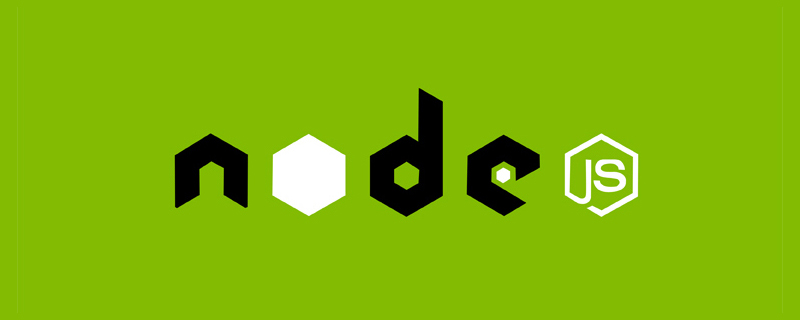
平时我们拼接图片的时候一般都要通过ps或者其他图片处理工具来进行处理合成,这次有个需求就需要进行图片拼接,而且我希望是可以直接使用代码进行拼接,于是就有了这么一个工具包。
插件效果
通过该插件,我们可以将图片进行以下操作:
1、横向拼接两张图片
如下,我们有这么两张图片,现在我们可以通过该工具将它们拼接成一张
n1.jpg
n2.jpg
- 代码
const consoleInput = require('@jyeontu/img-concat');
const ImgConcatClass = new ImgConcat();
const p1 = {
left:'.\\img\\n1.jpg',
right:'.\\img\\n2.jpg',
target:'.\\longImg'
}
// 横向拼接两张图片
ImgConcatClass.collapseHorizontal(p1).then(res=>{
console.log(`拼接完成,图片路径为${res}`);
});- 效果
2、纵向拼接两张图片
仍是上面的两张图片,我们将其进行纵向拼接
- 代码
const consoleInput = require('@jyeontu/img-concat');
const ImgConcatClass = new ImgConcat();
const p1 = {
left:'.\\img\\n1.jpg',
right:'.\\img\\n2.jpg',
target:'.\\longImg'
}
//纵向拼接两张图片
ImgConcatClass.collapseVertical(p1).then(res=>{
console.log(`拼接完成,图片路径为${res}`);
});- 效果
3、批量拼接
我们也可以直接将某一目录中的所有图片进行批量拼接成长图,如下图,我们现在要对该目录下的所有图片进行拼接:
3.1 横向拼接长图
- 代码
const consoleInput = require('@jyeontu/img-concat');
const ImgConcatClass = new ImgConcat();
const p = {
folderPath:'.\\img', //资源目录
targetFolder:'.\\longImg', //转换后图片存放目录
direction:'y' //拼接方向,y为横向,n为纵向
}
// 拼接目录下的所有图片
ImgConcatClass.concatAll(p).then(res=>{
console.log(`拼接完成,图片路径为${res}`);
})- 效果
3.2 纵向拼接长图
- 代码
const consoleInput = require('@jyeontu/img-concat');
const ImgConcatClass = new ImgConcat();
const p = {
folderPath:'.\\img', //资源目录
targetFolder:'.\\longImg', //转换后图片存放目录
direction:'n' //拼接方向,y为横向,n为纵向
}
// 拼接目录下的所有图片
ImgConcatClass.concatAll(p).then(res=>{
console.log(`拼接完成,图片路径为${res}`);
})- 效果
4、自定义拼接矩阵
我们也可以自己定义图片拼接矩阵,shape为二维数组,定义各个位置的图片,具体如下:
- 代码
const consoleInput = require('@jyeontu/img-concat');
const ImgConcatClass = new ImgConcat();
const p = {
shape:[['.\\img\\n1.jpg','.\\img\\white.jpg','.\\img\\n2.jpg'],
['.\\img\\white.jpg','.\\img\\n3.jpg','.\\img\\white.jpg'],
['.\\img\\n4.jpg','.\\img\\white.jpg','.\\img\\n5.jpg']
],
target:'.\\longImg'
};
//自定义矩阵拼接图片
ImgConcatClass.conCatByMaxit(p).then(res=>{
console.log(`拼接完成,图片路径为${res}`);
});- 效果
插件实现
单张图片拼接
使用GraphicsMagick进行图片拼接
const gm = require('gm');
collapse (left,right,target,flag = true) {
return new Promise((r) => {
gm(left).append(right,flag).write(target, err => {
if(err) console.log(err);
r();
})
})
}批量拼接
- 使用sharp.js获取图片信息,调整图片分辨率大小
- 使用fs获取文件列表
- 使用path拼接文件路径
- 使用 @jyeontu/progress-bar打印进度条
const gm = require('gm');
const fs = require('fs');
const path = require('path');
const progressBar = require('@jyeontu/progress-bar');
const {getFileSuffix,getMetadata,resizeImage} = require('./util');
doConcatAll = async(folderPath,targetFolder,direction) => {
let fileList = fs.readdirSync(folderPath);
fileList.sort((a, b) => {
return path.basename(a) - path.basename(b);
});
const extensionName = getFileSuffix(fileList[0], ".");
let targetFilePath = path.join(targetFolder, new Date().getTime() + '.' + extensionName);
const barConfig = {
duration: fileList.length - 1,
current: 0,
block:'█',
showNumber:true,
tip:{
0: '拼接中……',
100:'拼接完成'
},
color:'green'
};
let progressBarC = new progressBar(barConfig);
const imgInfo = await this.getImgInfo(path.join(folderPath, fileList[0]));
for (let index = 1; index <h3 id="strong-自定义矩阵拼接-strong"><strong>自定义矩阵拼接</strong></h3><pre class="brush:php;toolbar:false">const gm = require('gm');
const fs = require('fs');
const path = require('path');
const progressBar = require('@jyeontu/progress-bar');
const {getFileSuffix,getMetadata,resizeImage} = require('./util');
async conCatByMaxit(res){
const {shape} = res;
const tmpList = [];
const barConfig = {
duration: shape[0].length * shape.length,
current: 0,
block:'█',
showNumber:true,
tip:{
0: '拼接中……',
100:'拼接完成'
},
color:'green'
};
const progressBarC = new progressBar(barConfig);
let target = '';
let extensionName = getFileSuffix(shape[0][0], ".");
const imgInfo = await this.getImgInfo(shape[0][0]);
for(let i = 0; i 0){
await this.collapse(res.target + '\\' + `targetImg${i - 1}.${extensionName}`,target,target,false);
}
}
progressBarC.run(shape[0].length * shape.length);
const newTarget = res.target + '\\' + new Date().getTime() + `.${extensionName}`;
fs.renameSync(target,newTarget)
for(let i = 0; i <h2 id="strong-插件使用-strong"><strong>插件使用</strong></h2><h3 id="strong-依赖引入-strong"><strong>依赖引入</strong></h3><pre class="brush:php;toolbar:false">const consoleInput = require('@jyeontu/img-concat');
const ImgConcatClass = new ImgConcat();横向拼接两张图片
参数说明
- left
左边图片路径
- right
右边图片路径
- target
合成图片保存目录
示例代码
const p1 = {
left:'.\\img\\n1.jpg',
right:'.\\img\\n2.jpg',
target:'.\\longImg'
}
// 横向拼接两张图片
ImgConcatClass.collapseHorizontal(p1).then(res=>{
console.log(`拼接完成,图片路径为${res}`);
});纵向拼接两张图片
参数说明
- left
左边图片路径
- right
右边图片路径
- target
合成图片保存目录
示例代码
const p1 = {
left:'.\\img\\n1.jpg',
right:'.\\img\\n2.jpg',
target:'.\\longImg'
}
// 纵向拼接两张图片
ImgConcatClass.collapseVertical(p1).then(res=>{
console.log(`拼接完成,图片路径为${res}`);
});批量拼接
参数说明
- folderPath
资源文件目
- targetFolder
合并图片保存目录
- direction
图片合并方向,y为横向,n为纵向
示例代码
const consoleInput = require('@jyeontu/img-concat');
const ImgConcatClass = new ImgConcat();
const p = {
folderPath:'.\\img', //资源目录
targetFolder:'.\\longImg', //合并后图片存放目录
direction:'y' //拼接方向,y为横向,n为纵向
}
// 拼接目录下的所有图片
ImgConcatClass.concatAll(p).then(res=>{
console.log(`拼接完成,图片路径为${res}`);
})自定义拼接矩阵
参数说明
- shape
图片合并矩阵,传入各个位置的图片路径。
- target
合并后图片的保存路径
示例代码
const p = {
shape:[['.\\img\\n1.jpg','.\\img\\white.jpg','.\\img\\n2.jpg'],
['.\\img\\white.jpg','.\\img\\n3.jpg','.\\img\\white.jpg'],
['.\\img\\n4.jpg','.\\img\\white.jpg','.\\img\\n5.jpg']
],
target:'.\\longImg'
};
//自定义矩阵拼接图片
ImgConcatClass.conCatByMaxit(p).then(res=>{
console.log(`拼接完成,图片路径为${res}`);
});源码地址
https://gitee.com/zheng_yongtao/node-scripting-tool/tree/master/src/imgConcat
更多node相关知识,请访问:nodejs 教程!
Atas ialah kandungan terperinci Mari kita bincangkan tentang cara menggunakan nod untuk melaksanakan pemalam penyambungan gambar. Untuk maklumat lanjut, sila ikut artikel berkaitan lain di laman web China PHP!

Alat AI Hot

Undresser.AI Undress
Apl berkuasa AI untuk mencipta foto bogel yang realistik

AI Clothes Remover
Alat AI dalam talian untuk mengeluarkan pakaian daripada foto.

Undress AI Tool
Gambar buka pakaian secara percuma

Clothoff.io
Penyingkiran pakaian AI

AI Hentai Generator
Menjana ai hentai secara percuma.

Artikel Panas

Alat panas

Notepad++7.3.1
Editor kod yang mudah digunakan dan percuma

SublimeText3 versi Cina
Versi Cina, sangat mudah digunakan

Hantar Studio 13.0.1
Persekitaran pembangunan bersepadu PHP yang berkuasa

Dreamweaver CS6
Alat pembangunan web visual

SublimeText3 versi Mac
Perisian penyuntingan kod peringkat Tuhan (SublimeText3)

Topik panas
 1359
1359
 52
52
 Perbezaan antara nodejs dan tomcat
Apr 21, 2024 am 04:16 AM
Perbezaan antara nodejs dan tomcat
Apr 21, 2024 am 04:16 AM
Perbezaan utama antara Node.js dan Tomcat ialah: Runtime: Node.js adalah berdasarkan masa jalan JavaScript, manakala Tomcat ialah bekas Java Servlet. Model I/O: Node.js menggunakan model tidak menyekat tak segerak, manakala Tomcat menyekat segerak. Pengendalian konkurensi: Node.js mengendalikan konkurensi melalui gelung peristiwa, manakala Tomcat menggunakan kumpulan benang. Senario aplikasi: Node.js sesuai untuk aplikasi masa nyata, intensif data dan konkurensi tinggi, dan Tomcat sesuai untuk aplikasi web Java tradisional.
 Perbezaan antara nodejs dan vuejs
Apr 21, 2024 am 04:17 AM
Perbezaan antara nodejs dan vuejs
Apr 21, 2024 am 04:17 AM
Node.js ialah masa jalan JavaScript bahagian pelayan, manakala Vue.js ialah rangka kerja JavaScript sisi klien untuk mencipta antara muka pengguna interaktif. Node.js digunakan untuk pembangunan bahagian pelayan, seperti pembangunan API perkhidmatan belakang dan pemprosesan data, manakala Vue.js digunakan untuk pembangunan sisi klien, seperti aplikasi satu halaman dan antara muka pengguna yang responsif.
 Adakah nodejs rangka kerja bahagian belakang?
Apr 21, 2024 am 05:09 AM
Adakah nodejs rangka kerja bahagian belakang?
Apr 21, 2024 am 05:09 AM
Node.js boleh digunakan sebagai rangka kerja bahagian belakang kerana ia menawarkan ciri seperti prestasi tinggi, kebolehskalaan, sokongan merentas platform, ekosistem yang kaya dan kemudahan pembangunan.
 Bagaimana untuk menyambungkan nodejs ke pangkalan data mysql
Apr 21, 2024 am 06:13 AM
Bagaimana untuk menyambungkan nodejs ke pangkalan data mysql
Apr 21, 2024 am 06:13 AM
Untuk menyambung ke pangkalan data MySQL, anda perlu mengikuti langkah berikut: Pasang pemacu mysql2. Gunakan mysql2.createConnection() untuk mencipta objek sambungan yang mengandungi alamat hos, port, nama pengguna, kata laluan dan nama pangkalan data. Gunakan connection.query() untuk melaksanakan pertanyaan. Akhir sekali gunakan connection.end() untuk menamatkan sambungan.
 Apakah perbezaan antara fail npm dan npm.cmd dalam direktori pemasangan nodejs?
Apr 21, 2024 am 05:18 AM
Apakah perbezaan antara fail npm dan npm.cmd dalam direktori pemasangan nodejs?
Apr 21, 2024 am 05:18 AM
Terdapat dua fail berkaitan npm dalam direktori pemasangan Node.js: npm dan npm.cmd Perbezaannya adalah seperti berikut: sambungan berbeza: npm ialah fail boleh laku dan npm.cmd ialah pintasan tetingkap arahan. Pengguna Windows: npm.cmd boleh digunakan daripada command prompt, npm hanya boleh dijalankan dari baris arahan. Keserasian: npm.cmd adalah khusus untuk sistem Windows, npm tersedia merentas platform. Cadangan penggunaan: Pengguna Windows menggunakan npm.cmd, sistem pengendalian lain menggunakan npm.
 Apakah pembolehubah global dalam nodejs
Apr 21, 2024 am 04:54 AM
Apakah pembolehubah global dalam nodejs
Apr 21, 2024 am 04:54 AM
Pembolehubah global berikut wujud dalam Node.js: Objek global: modul Teras global: proses, konsol, memerlukan pembolehubah persekitaran Runtime: __dirname, __filename, __line, __column Constants: undefined, null, NaN, Infinity, -Infinity
 Adakah nodejs bahasa pembangunan bahagian belakang?
Apr 21, 2024 am 05:09 AM
Adakah nodejs bahasa pembangunan bahagian belakang?
Apr 21, 2024 am 05:09 AM
Ya, Node.js ialah bahasa pembangunan bahagian belakang. Ia digunakan untuk pembangunan bahagian belakang, termasuk mengendalikan logik perniagaan sebelah pelayan, mengurus sambungan pangkalan data dan menyediakan API.
 Adakah terdapat perbezaan besar antara nodejs dan java?
Apr 21, 2024 am 06:12 AM
Adakah terdapat perbezaan besar antara nodejs dan java?
Apr 21, 2024 am 06:12 AM
Perbezaan utama antara Node.js dan Java ialah reka bentuk dan ciri: Didorong peristiwa vs. didorong benang: Node.js dipacu peristiwa dan Java dipacu benang. Satu-benang vs. berbilang benang: Node.js menggunakan gelung acara satu-benang dan Java menggunakan seni bina berbilang benang. Persekitaran masa jalan: Node.js berjalan pada enjin JavaScript V8, manakala Java berjalan pada JVM. Sintaks: Node.js menggunakan sintaks JavaScript, manakala Java menggunakan sintaks Java. Tujuan: Node.js sesuai untuk tugas intensif I/O, manakala Java sesuai untuk aplikasi perusahaan besar.











