 hujung hadapan web
hujung hadapan web
 Soal Jawab bahagian hadapan
Soal Jawab bahagian hadapan
 Bagaimana untuk melaksanakan pemilihan imej secara bertindak balas
Bagaimana untuk melaksanakan pemilihan imej secara bertindak balas
Bagaimana untuk melaksanakan pemilihan imej secara bertindak balas
Cara melaksanakan pemilihan imej dalam reaksi: 1. Gunakan import untuk memperkenalkan pemalam "react-native-image-picker" 2. Gunakan "
{this.setState({uploadImgs: urls })}}src ={uploadImgs}/>" boleh dipanggil untuk memilih dan memuat naik imej. ={6}onchange={urls>

Persekitaran pengendalian tutorial ini: Sistem Windows 10, bertindak balas versi 18.0.0, komputer Dell G3.
Bagaimana untuk melaksanakan pemilihan imej secara bertindak balas?
React Native Qiniu upload + local image selection
Rujukan:
react-native-image-crop-picker图片选择并裁减 //这个看需求使用 https://github.com/ivpusic/react-native-image-crop-picker react-native-image-picker图片选择 https://github.com/react-native-image-picker/react-native-image-picker react-native-qiniu https://github.com/buhe/react-native-qiniu
Saya hanya mahukan fungsi muat naik berbilang imej, jadi saya akan menulisnya secara ringkas
Kesan
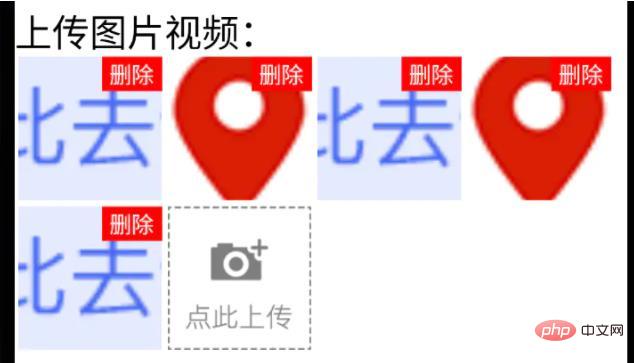
Status yang dimuat naik
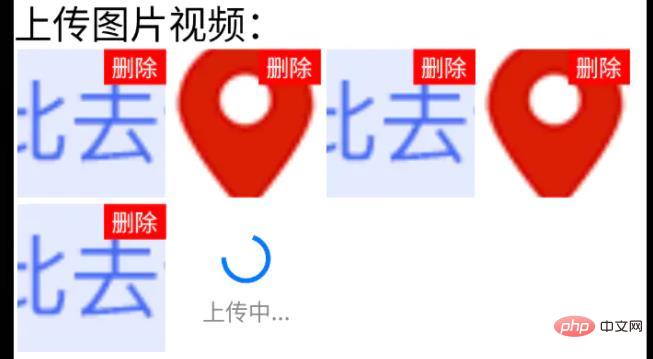
Status muat naik
Langkah
1. Fungsi pemilihan gambar dan video telefon mudah alih
Gunakan pemalam react-native-image-picker
benang tambah react-native-image- picker; ios Memerlukan pemasangan pod;
import {launchCamera, launchImageLibrary, ImageLibraryOptions, PhotoQuality} from 'react-native-image-picker';
/**
* 从相册选择图片;
* sourceType: 'camera' 打开相机拍摄图片
**/
export async function chooseImage(options: {
count?: number,
quality?: PhotoQuality
sourceType?: 'camera', //默认'album'
} = {}) {
return new Promise<any>(async(resolve, reject) => {
const Opts: ImageLibraryOptions = {
mediaType: 'photo',
quality: options.quality || 1,
selectionLimit: options.count || 1
};
const result = options.sourceType == 'camera'?
await launchCamera(Opts) :
await launchImageLibrary(Opts);
resolve(result)
})
}
/**
* 从相册选择视频;
* sourceType: 'camera' 打开相机拍摄视频
**/
export async function chooseVideo(options: {
count?: number,
quality?: 'low' | 'high'
sourceType?: 'camera', //默认'album'
} = {}) {
return new Promise<any>(async(resolve, reject) => {
const Opts: ImageLibraryOptions = {
mediaType: 'video',
videoQuality: options.quality,
selectionLimit: options.count || 1
};
const result = options.sourceType == 'camera'?
await launchCamera(Opts) :
await launchImageLibrary(Opts);
resolve(result)
})
}2. Fungsi muat naik fail Qiniu
class qiniuUpload {
private UP_HOST = 'http://upload.qiniu.com';
// private RS_HOST = 'http://rs.qbox.me';
// private RSF_HOST = 'http://rsf.qbox.me';
// private API_HOST = 'http://api.qiniu.com';
public upload = async(uri:string, key:string, token:string) => {
return new Promise<any>((resolve, reject) => {
let formData = new FormData();
formData.append('file', {uri: uri, type: 'application/octet-stream', name: key});
formData.append('key', key);
formData.append('token', token);
let options:any = {
body: formData,
method: 'post',
};
fetch(this.UP_HOST, options).then((response) => {
resolve(response)
}).catch(error => {
console.error(error)
resolve(null)
});
})
}
//...后面再加别的功能
}
const qiniu = new qiniuUpload();
export default qiniu;
import qiniu from '@/modules/qiniu/index'
...
/**
* 上传视频图片
*/
uploadFile: async (filePath: string) => {
const res = await createBaseClient('GET', '/v1/file')(); //这是接口请求方法,用来拿后端的七牛token、key
if( !res ) {
return res;
}
const { key, token } = res;
const fileSegments = filePath.split('.');
const fileKey = key + '.' + fileSegments[fileSegments.length - 1];
try {
const result = await qiniu.upload(filePath, fileKey, token)
if(result && result.ok) {
return {
url: ASSET_HOST + '/' + fileKey, //ASSET_HOST是资源服务器域名前缀
};
}else {
return null
}
} catch (error) {
return null;
}
},
...3 , dan ActionSheet semuanya Ia terkandung dalam kapsul dan perlu dilaraskan mengikut situasi)
4. Panggilan akhirimport React from 'react'
import {
ViewStyle,
StyleProp,
ImageURISource,
ActivityIndicator
} from 'react-native'
import Base from '@/components/Base';
import { Image, View, Text } from '@/components'; //Image封装过的,所以有些属性不一样
import ActionSheet from "@/components/Feedback/ActionSheet"; //自己封装
import styles from './styleCss'; //样式就不放上来了
interface Props {
type?: 'video'
src?: string[]
count?: number
btnPath?: ImageURISource
style?: StyleProp<ViewStyle>
itemStyle?: StyleProp<ViewStyle>
itemWidth?: number
itemHeight?: number //默认正方形
onChange?: (e) => void
}
interface State {
imageUploading: boolean
images: string[]
}
/**
* 多图上传组件
* * type?: 'video'
* * src?: string[] //图片数据,可用于初始数据
* * count?: number //数量
* * btnPath?: ImageURISource //占位图
* * itemStyle?: item样式,width, height单独设
* * itemWidth?: number
* * itemHeight?: number //默认正方形
* * onChange?: (e:string[]) => void
**/
export default class Uploader extends Base<Props, State> {
public state: State = {
imageUploading: false,
images: []
};
public didMount() {
this.initSrc(this.props.src)
}
public componentWillReceiveProps(nextProps){
if(nextProps.hasOwnProperty('src') && !!nextProps.src){
this.initSrc(nextProps.src)
}
}
/**
*初始化以及改动图片
**/
private initSrc = (srcProp:any) => {
if(!this.isEqual(srcProp, this.state.images)) {
this.setState({
images: srcProp
})
}
}
public render() {
const { style, btnPath, count, itemStyle, itemWidth, itemHeight, type } = this.props;
const { imageUploading, images } = this.state;
let countNumber = count? count: 1
return (
<React.Fragment>
<View style={[styles.uploaderBox, style]}>
{images.length > 0 && images.map((res, ind) => (
<View style={[styles.item, itemStyle]} key={res}>
<View style={styles.imgItem}>
<Image
source={{uri: res}}
width={this.itemW}
height={this.itemH}
onPress={() => {
this.singleEditInd = ind;
this.handleShowActionSheet()
}}
/>
<Text style={styles.del} onPress={this.handleDelete.bind(null, ind)}>删除</Text>
</View>
</View>
))}
{images.length < countNumber &&
<View style={[styles.item, itemStyle]}>
{imageUploading? (
<View style={[{
width: this.itemW,
height: this.itemH,
}, styles.loading]}>
<ActivityIndicator size={this.itemW*0.4}></Loading>
<Text style={{
fontSize: 14,
color: '#888',
marginTop: 5
}}>
上传中...
</Text>
</View>
): (
<View style={styles.btn}>
<Image
source={btnPath || this.assets.uploadIcon}
width={this.itemW}
height={this.itemH}
onPress={() => {
this.singleEditInd = undefined;
this.handleShowActionSheet()
}}
/>
</View>
)}
</View>
}
</View>
<ActionSheet
name="uploaderActionSheet"
options={[{
name: type == 'video'? '拍摄': '拍照',
onClick: () => {
if(type == 'video') {
this.handleChooseVideo('camera')
}else if(this.singleEditInd !== undefined) {
this.handleChooseSingle('camera')
}else {
this.handleChooseImage('camera')
}
}
}, {
name: '相册',
onClick: () => {
if(type == 'video') {
this.handleChooseVideo()
}else if(this.singleEditInd !== undefined) {
this.handleChooseSingle()
}else {
this.handleChooseImage()
}
}
}]}
></ActionSheet>
</React.Fragment>
);
}
private get itemW() {
return this.props.itemWidth || 92
}
private get itemH() {
return this.props.itemHeight || this.itemW;
}
private isEqual = (firstValue, secondValue) => {
/** 判断两个值(数组)是否相等 **/
if (Array.isArray(firstValue)) {
if (!Array.isArray(secondValue)) {
return false;
}
if(firstValue.length != secondValue.length) {
return false;
}
return firstValue.every((item, index) => {
return item === secondValue[index];
});
}
return firstValue === secondValue;
}
private handleShowActionSheet = () => {
this.feedback.showFeedback('uploaderActionSheet'); //这是显示ActionSheet选择弹窗。。。
}
private handleChooseImage = async (sourceType?: 'camera') => {
const { imageUploading, images } = this.state;
const { count } = this.props
if (imageUploading) {
return;
}
let countNumber = count? count: 1
const { assets } = await this.interface.chooseImage({ //上面封装的选择图片方法
count: countNumber,
sourceType: sourceType || undefined,
});
if(!assets) {
return;
}
this.setState({
imageUploading: true,
});
let request:any = []
assets.map(res => {
let req = this.apiClient.uploadFile(res.uri) //上面封装的七牛上传方法
request.push(req)
})
Promise.all(request).then(res => {
let imgs:any = []
res.map((e:any) => {
if(e && e.url){
imgs.push(e.url)
}
})
imgs = [...images, ...imgs];
this.setState({
images: imgs.splice(0,countNumber),
imageUploading: false,
},
this.handleChange
);
})
}
private singleEditInd?: number; //修改单个时的索引值
private handleChooseSingle = async(sourceType?: 'camera') => {
let { imageUploading, images } = this.state;
if (imageUploading) {
return;
}
const { assets } = await this.interface.chooseImage({ //上面封装的选择图片方法
count: 1,
sourceType: sourceType || undefined,
});
if(!assets) {
return;
}
this.setState({
imageUploading: true,
});
const res = await this.apiClient.uploadFile(assets[0].uri) //上面封装的七牛上传方法
if(res && res.url && this.singleEditInd){
images[this.singleEditInd] = res.url
}
this.setState({
images: [...images],
imageUploading: false,
},
this.handleChange
);
}
private handleChooseVideo = async(sourceType?: 'camera') => {
const { onChange } = this.props
let { imageUploading } = this.state;
if (imageUploading) {
return;
}
const { assets } = await this.interface.chooseVideo({
sourceType: sourceType
});
if(!assets) {
return;
}
this.setState({
imageUploading: true,
});
const res = await this.apiClient.uploadFile(assets[0].uri) //上面封装的七牛上传方法
if(res && res.url){
//视频就不在组件中展示了,父组件处理
if(onChange) {
onChange(res.url)
}
}
this.setState({
imageUploading: false,
});
}
private handleDelete = (ind:number) => {
let { images } = this.state
images.splice(ind,1)
this.setState({
images: [...images]
},
this.handleChange
)
}
private handleChange = () => {
const { onChange } = this.props
const { images } = this.state
if(onChange) {
onChange(images)
}
}
}import Uploader from "@/components/Uploader";
...
<Uploader
count={6}
onChange={urls => {
this.setState({
uploadImgs: urls
})
}}
src={uploadImgs}
/>
...Atas ialah kandungan terperinci Bagaimana untuk melaksanakan pemilihan imej secara bertindak balas. Untuk maklumat lanjut, sila ikut artikel berkaitan lain di laman web China PHP!

Alat AI Hot

Undresser.AI Undress
Apl berkuasa AI untuk mencipta foto bogel yang realistik

AI Clothes Remover
Alat AI dalam talian untuk mengeluarkan pakaian daripada foto.

Undress AI Tool
Gambar buka pakaian secara percuma

Clothoff.io
Penyingkiran pakaian AI

AI Hentai Generator
Menjana ai hentai secara percuma.

Artikel Panas

Alat panas

Notepad++7.3.1
Editor kod yang mudah digunakan dan percuma

SublimeText3 versi Cina
Versi Cina, sangat mudah digunakan

Hantar Studio 13.0.1
Persekitaran pembangunan bersepadu PHP yang berkuasa

Dreamweaver CS6
Alat pembangunan web visual

SublimeText3 versi Mac
Perisian penyuntingan kod peringkat Tuhan (SublimeText3)

Topik panas
 1377
1377
 52
52
 Cara membina apl sembang masa nyata dengan React dan WebSocket
Sep 26, 2023 pm 07:46 PM
Cara membina apl sembang masa nyata dengan React dan WebSocket
Sep 26, 2023 pm 07:46 PM
Cara membina aplikasi sembang masa nyata menggunakan React dan WebSocket Pengenalan: Dengan perkembangan pesat Internet, komunikasi masa nyata telah menarik lebih banyak perhatian. Apl sembang langsung telah menjadi sebahagian daripada kehidupan sosial dan kerja moden. Artikel ini akan memperkenalkan cara membina aplikasi sembang masa nyata yang ringkas menggunakan React dan WebSocket, dan memberikan contoh kod khusus. 1. Persediaan teknikal Sebelum mula membina aplikasi sembang masa nyata, kita perlu menyediakan teknologi dan alatan berikut: React: satu untuk membina
 Panduan untuk Bertindak balas pemisahan bahagian hadapan dan belakang: Cara mencapai penyahgandingan dan penggunaan bebas bagi bahagian hadapan dan belakang
Sep 28, 2023 am 10:48 AM
Panduan untuk Bertindak balas pemisahan bahagian hadapan dan belakang: Cara mencapai penyahgandingan dan penggunaan bebas bagi bahagian hadapan dan belakang
Sep 28, 2023 am 10:48 AM
Bertindak balas panduan pemisahan bahagian hadapan dan hujung belakang: Bagaimana untuk mencapai penyahgandingan bahagian hadapan dan belakang serta penggunaan bebas, contoh kod khusus diperlukan Dalam persekitaran pembangunan web hari ini, pemisahan bahagian hadapan dan belakang telah menjadi satu trend . Dengan mengasingkan kod hadapan dan belakang, kerja pembangunan boleh dibuat lebih fleksibel, cekap dan memudahkan kerjasama pasukan. Artikel ini akan memperkenalkan cara menggunakan React untuk mencapai pemisahan bahagian hadapan dan belakang, seterusnya mencapai matlamat penyahgandingan dan penggunaan bebas. Pertama, kita perlu memahami apa itu pemisahan bahagian hadapan dan belakang. Dalam model pembangunan web tradisional, bahagian hadapan dan bahagian belakang digabungkan
 Cara membina aplikasi web yang ringkas dan mudah digunakan dengan React dan Flask
Sep 27, 2023 am 11:09 AM
Cara membina aplikasi web yang ringkas dan mudah digunakan dengan React dan Flask
Sep 27, 2023 am 11:09 AM
Cara menggunakan React dan Flask untuk membina aplikasi web yang ringkas dan mudah digunakan Pengenalan: Dengan perkembangan Internet, keperluan aplikasi web menjadi semakin pelbagai dan kompleks. Untuk memenuhi keperluan pengguna untuk kemudahan penggunaan dan prestasi, semakin penting untuk menggunakan tindanan teknologi moden untuk membina aplikasi rangkaian. React dan Flask ialah dua rangka kerja yang sangat popular untuk pembangunan bahagian hadapan dan belakang, dan ia berfungsi dengan baik bersama-sama untuk membina aplikasi web yang ringkas dan mudah digunakan. Artikel ini akan memperincikan cara memanfaatkan React dan Flask
 Panduan reka bentuk responsif bertindak balas: Cara mencapai kesan susun atur bahagian hadapan yang adaptif
Sep 26, 2023 am 11:34 AM
Panduan reka bentuk responsif bertindak balas: Cara mencapai kesan susun atur bahagian hadapan yang adaptif
Sep 26, 2023 am 11:34 AM
Panduan Reka Bentuk Responsif React: Cara Mencapai Kesan Susun Adaptif Bahagian Hadapan Dengan populariti peranti mudah alih dan permintaan pengguna yang semakin meningkat untuk pengalaman berbilang skrin, reka bentuk responsif telah menjadi salah satu pertimbangan penting dalam pembangunan bahagian hadapan moden. React, sebagai salah satu rangka kerja bahagian hadapan yang paling popular pada masa ini, menyediakan pelbagai alatan dan komponen untuk membantu pembangun mencapai kesan reka letak penyesuaian. Artikel ini akan berkongsi beberapa garis panduan dan petua untuk melaksanakan reka bentuk responsif menggunakan React, dan menyediakan contoh kod khusus untuk rujukan. Fle menggunakan React
 Cara membina aplikasi pemesejan yang boleh dipercayai dengan React dan RabbitMQ
Sep 28, 2023 pm 08:24 PM
Cara membina aplikasi pemesejan yang boleh dipercayai dengan React dan RabbitMQ
Sep 28, 2023 pm 08:24 PM
Cara membina aplikasi pemesejan yang boleh dipercayai dengan React dan RabbitMQ Pengenalan: Aplikasi moden perlu menyokong pemesejan yang boleh dipercayai untuk mencapai ciri seperti kemas kini masa nyata dan penyegerakan data. React ialah perpustakaan JavaScript yang popular untuk membina antara muka pengguna, manakala RabbitMQ ialah perisian tengah pemesejan yang boleh dipercayai. Artikel ini akan memperkenalkan cara menggabungkan React dan RabbitMQ untuk membina aplikasi pemesejan yang boleh dipercayai dan memberikan contoh kod khusus. Gambaran keseluruhan RabbitMQ:
 Panduan penyahpepijatan kod tindak balas: Cara mencari dan menyelesaikan pepijat bahagian hadapan dengan cepat
Sep 26, 2023 pm 02:25 PM
Panduan penyahpepijatan kod tindak balas: Cara mencari dan menyelesaikan pepijat bahagian hadapan dengan cepat
Sep 26, 2023 pm 02:25 PM
Panduan penyahpepijatan kod tindak balas: Cara mencari dan menyelesaikan pepijat bahagian hadapan dengan cepat Pengenalan: Semasa membangunkan aplikasi React, anda sering menghadapi pelbagai pepijat yang mungkin ranap aplikasi atau menyebabkan tingkah laku yang salah. Oleh itu, menguasai kemahiran penyahpepijatan adalah keupayaan penting untuk setiap pembangun React. Artikel ini akan memperkenalkan beberapa teknik praktikal untuk mencari dan menyelesaikan pepijat bahagian hadapan, dan menyediakan contoh kod khusus untuk membantu pembaca mencari dan menyelesaikan pepijat dengan cepat dalam aplikasi React. 1. Pemilihan alat nyahpepijat: Dalam Re
 Panduan Pengguna Penghala React: Cara melaksanakan kawalan penghalaan bahagian hadapan
Sep 29, 2023 pm 05:45 PM
Panduan Pengguna Penghala React: Cara melaksanakan kawalan penghalaan bahagian hadapan
Sep 29, 2023 pm 05:45 PM
Panduan Pengguna ReactRouter: Cara Melaksanakan Kawalan Penghalaan Hadapan Dengan populariti aplikasi satu halaman, penghalaan bahagian hadapan telah menjadi bahagian penting yang tidak boleh diabaikan. Sebagai perpustakaan penghalaan paling popular dalam ekosistem React, ReactRouter menyediakan fungsi yang kaya dan API yang mudah digunakan, menjadikan pelaksanaan penghalaan bahagian hadapan sangat mudah dan fleksibel. Artikel ini akan memperkenalkan cara menggunakan ReactRouter dan menyediakan beberapa contoh kod khusus. Untuk memasang ReactRouter dahulu, kita perlukan
 Cara membina aplikasi analisis data pantas menggunakan React dan Google BigQuery
Sep 26, 2023 pm 06:12 PM
Cara membina aplikasi analisis data pantas menggunakan React dan Google BigQuery
Sep 26, 2023 pm 06:12 PM
Cara menggunakan React dan Google BigQuery untuk membina aplikasi analisis data yang pantas Pengenalan: Dalam era ledakan maklumat hari ini, analisis data telah menjadi pautan yang sangat diperlukan dalam pelbagai industri. Antaranya, membina aplikasi analisis data yang pantas dan cekap telah menjadi matlamat yang diusahakan oleh banyak syarikat dan individu. Artikel ini akan memperkenalkan cara menggunakan React dan Google BigQuery untuk membina aplikasi analisis data yang pantas dan memberikan contoh kod terperinci. 1. Gambaran Keseluruhan React ialah alat untuk membina



