 Operasi dan penyelenggaraan
Operasi dan penyelenggaraan
 Nginx
Nginx
 Bagaimana untuk menggunakan perkhidmatan web Nginx dalam RHEL8
Bagaimana untuk menggunakan perkhidmatan web Nginx dalam RHEL8
Bagaimana untuk menggunakan perkhidmatan web Nginx dalam RHEL8

Persekitaran
Red Hat Enterprise Linux keluaran 8.0 VMware Workstation Pro 14
Langkah membina
[root@localhost ~]# systemctl stop httpd #把 httpd 停掉,防止它影响 Nginx[root@localhost ~]# yum install -y nginx[root@localhost ~]# systemctl start nginx[root@localhost ~]# iptables -F[root@localhost ~]# systemctl stop firewalld[root@localhost ~]# systemctl disable firewalld[root@localhost ~]# setenforce 0[root@localhost ~]# ifconfigens33: flags=4163 mtu 1500
inet 192.168.10.118 netmask 255.255.255.0 broadcast 192.168.10.255
inet6 fe80::e09a:769b:83f0:8efa prefixlen 64 scopeid 0x20
ether 00:50:56:34:0d:74 txqueuelen 1000 (Ethernet)
RX packets 2908 bytes 1777392 (1.6 MiB)
RX errors 0 dropped 0 overruns 0 frame 0
TX packets 1800 bytes 244006 (238.2 KiB)
TX errors 0 dropped 0 overruns 0 carrier 0 collisions 0
lo: flags=73 mtu 65536
inet 127.0.0.1 netmask 255.0.0.0
inet6 ::1 prefixlen 128 scopeid 0x10
loop txqueuelen 1000 (Local Loopback)
RX packets 0 bytes 0 (0.0 B)
RX errors 0 dropped 0 overruns 0 frame 0
TX packets 0 bytes 0 (0.0 B)
TX errors 0 dropped 0 overruns 0 carrier 0 collisions 0
virbr0: flags=4099 mtu 1500
inet 192.168.122.1 netmask 255.255.255.0 broadcast 192.168.122.255
ether 52:54:00:9c:ef:c6 txqueuelen 1000 (Ethernet)
RX packets 0 bytes 0 (0.0 B)
RX errors 0 dropped 0 overruns 0 frame 0
TX packets 0 bytes 0 (0.0 B)
TX errors 0 dropped 0 overruns 0 carrier 0 collisions 0Masukkan 192.168.10.118 dalam penyemak imbas untuk menyemak status pelayan web Nginx
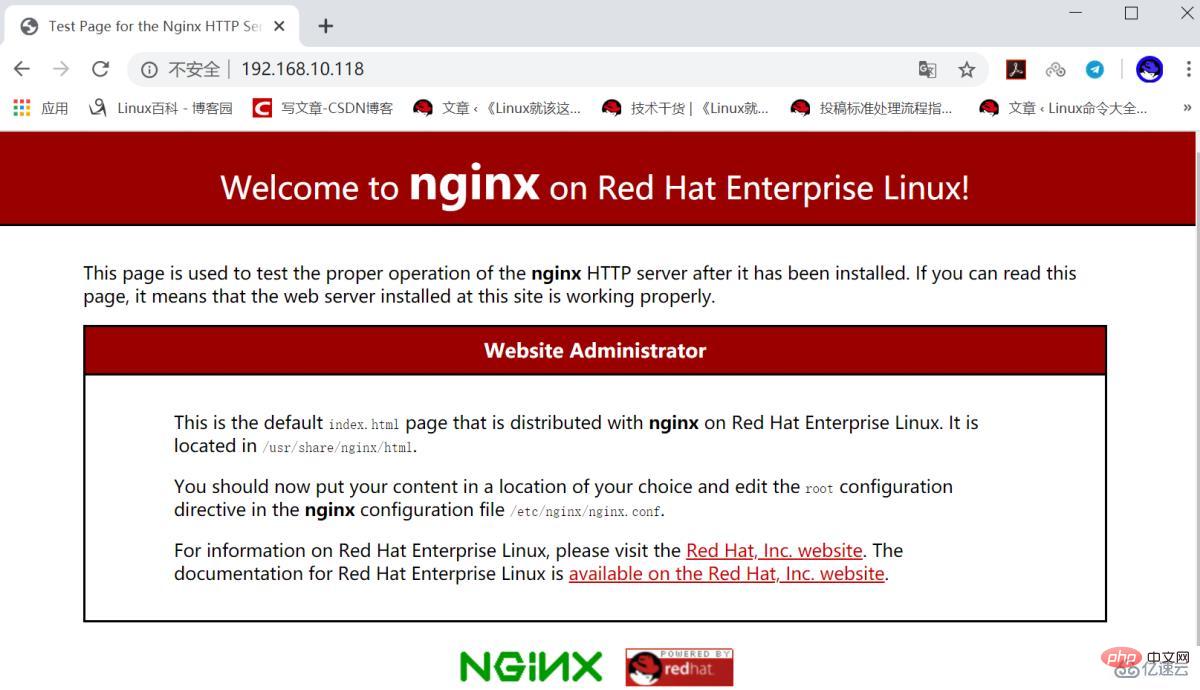
Lihat senarai fail nginx pakej
[root@localhost ~]# rpm -ql nginx/etc/logrotate.d/nginx /etc/nginx/fastcgi.conf /etc/nginx/fastcgi.conf.default /etc/nginx/fastcgi_params /etc/nginx/fastcgi_params.default /etc/nginx/koi-utf /etc/nginx/koi-win /etc/nginx/mime.types /etc/nginx/mime.types.default /etc/nginx/nginx.conf /etc/nginx/nginx.conf.default ...省略部分内容...
Kandungan halaman utama tersuai

[root@localhost ~]# echo "HLLO RHEL8" > /usr/share/nginx/html/index.html[root@localhost ~]# systemctl restart nginx
Masukkan 192.168.10.118 dalam penyemak imbas untuk melihat
Sediakan perkhidmatan perkongsian fail
[root@localhost ~]# mv /usr/share/nginx/html/* /var/lib/nginx/tmp/[root@localhost ~]# touch /usr/share/nginx/html/file{1..10}[root@localhost ~]# ls /usr/share/nginx/html/file1 file10 file2 file3 file4 file5 file6 file7 file8 file9
[root@localhost ~]# systemctl restart nginx
Temui 403 Forbidden ralat disebabkan konfigurasi Fail tidak dikonfigurasikan dengan betul Penyelesaiannya adalah seperti berikut:
[root@localhost html]# grep -v "#" /etc/nginx/nginx.confuser nginx;
worker_processes auto;
error_log /var/log/nginx/error.log;
pid /run/nginx.pid;
include /usr/share/nginx/modules/*.conf;
events {
worker_connections 1024;
}
http {
log_format main '$remote_addr - $remote_user [$time_local] "$request" ' '$status $body_bytes_sent "$http_referer" ' '"$http_user_agent" "$http_x_forwarded_for"';
access_log /var/log/nginx/access.log main;
sendfile on;
tcp_nopush on;
tcp_nodelay on;
keepalive_timeout 65;
types_hash_max_size 2048;
include /etc/nginx/mime.types;
default_type application/octet-stream;
include /etc/nginx/conf.d/*.conf;
server {
listen 80 default_server;
listen [::]:80 default_server;
server_name localhost;
root /usr/share/nginx/html;
include /etc/nginx/default.d/*.conf;
location / {
index index.html index.htm;
autoindex on;
autoindex_exact_size on;
autoindex_localtime on;
charset utf-8;
}
}
}Rujuk konfigurasi di atas dan ubah suainya
[root@localhost ~]# vim /etc/nginx/nginx.conf[root@localhost ~]# systemctl restart nginx
Masukkan 192.168.10.118 dalam penyemak imbas untuk menyemak status perkongsian fail

Tetapkan pemetaan port
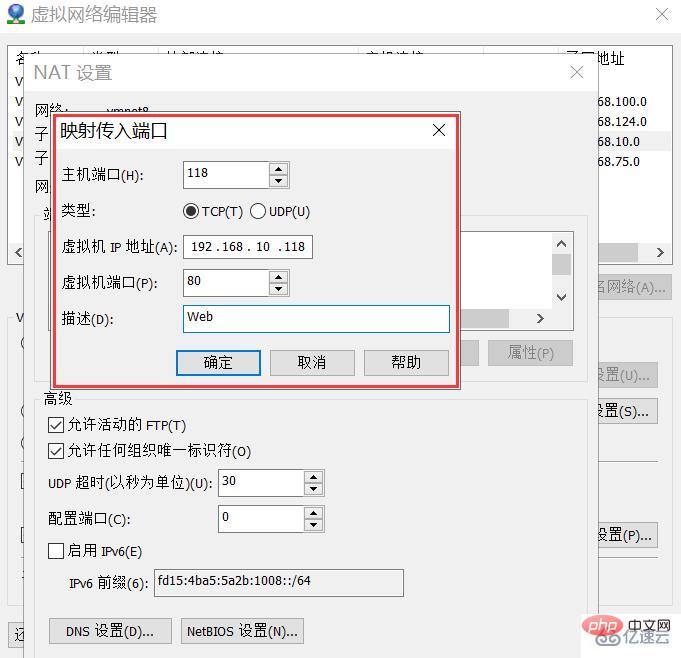
Lihat IP hos

Masukkan 192.168.0.7:118 dalam penyemak imbas untuk menguji status perkhidmatan perkongsian fail

Perbandingan sokongan Cina untuk perkhidmatan Web Nginx yang dipasang dengan yum pada RHEL8 Good

[root@localhost ~]# touch /usr/share/nginx/html/你好红帽8.txt[root@localhost ~]# systemctl restart nginx
Atas ialah kandungan terperinci Bagaimana untuk menggunakan perkhidmatan web Nginx dalam RHEL8. Untuk maklumat lanjut, sila ikut artikel berkaitan lain di laman web China PHP!

Alat AI Hot

Undresser.AI Undress
Apl berkuasa AI untuk mencipta foto bogel yang realistik

AI Clothes Remover
Alat AI dalam talian untuk mengeluarkan pakaian daripada foto.

Undress AI Tool
Gambar buka pakaian secara percuma

Clothoff.io
Penyingkiran pakaian AI

AI Hentai Generator
Menjana ai hentai secara percuma.

Artikel Panas

Alat panas

Notepad++7.3.1
Editor kod yang mudah digunakan dan percuma

SublimeText3 versi Cina
Versi Cina, sangat mudah digunakan

Hantar Studio 13.0.1
Persekitaran pembangunan bersepadu PHP yang berkuasa

Dreamweaver CS6
Alat pembangunan web visual

SublimeText3 versi Mac
Perisian penyuntingan kod peringkat Tuhan (SublimeText3)

Topik panas
 1379
1379
 52
52
 Cara memeriksa sama ada nginx dimulakan
Apr 14, 2025 pm 01:03 PM
Cara memeriksa sama ada nginx dimulakan
Apr 14, 2025 pm 01:03 PM
Bagaimana untuk mengesahkan sama ada nginx dimulakan: 1. Gunakan baris arahan: status sistem sistem nginx (linux/unix), netstat -ano | Findstr 80 (Windows); 2. Periksa sama ada port 80 dibuka; 3. Semak mesej permulaan Nginx dalam log sistem; 4. Gunakan alat pihak ketiga, seperti Nagios, Zabbix, dan Icinga.
 Cara memulakan nginx di linux
Apr 14, 2025 pm 12:51 PM
Cara memulakan nginx di linux
Apr 14, 2025 pm 12:51 PM
Langkah -langkah untuk memulakan Nginx di Linux: Periksa sama ada Nginx dipasang. Gunakan SistemCTL Mula Nginx untuk memulakan perkhidmatan Nginx. Gunakan SistemCTL Dayakan NGINX untuk membolehkan permulaan automatik Nginx pada permulaan sistem. Gunakan Status SistemCTL Nginx untuk mengesahkan bahawa permulaan berjaya. Lawati http: // localhost dalam pelayar web untuk melihat halaman selamat datang lalai.
 Bagaimana untuk memeriksa sama ada Nginx dimulakan?
Apr 14, 2025 pm 12:48 PM
Bagaimana untuk memeriksa sama ada Nginx dimulakan?
Apr 14, 2025 pm 12:48 PM
Di Linux, gunakan arahan berikut untuk memeriksa sama ada nginx dimulakan: Hakim status SistemCTL Nginx berdasarkan output arahan: Jika "Aktif: Aktif (Running)" dipaparkan, Nginx dimulakan. Jika "aktif: tidak aktif (mati)" dipaparkan, nginx dihentikan.
 Cara Mengkonfigurasi Nginx di Windows
Apr 14, 2025 pm 12:57 PM
Cara Mengkonfigurasi Nginx di Windows
Apr 14, 2025 pm 12:57 PM
Bagaimana cara mengkonfigurasi nginx di Windows? Pasang Nginx dan buat konfigurasi hos maya. Ubah suai fail konfigurasi utama dan sertakan konfigurasi hos maya. Mulakan atau Muat semula Nginx. Uji konfigurasi dan lihat laman web. Selektif membolehkan SSL dan mengkonfigurasi sijil SSL. Selektif tetapkan firewall untuk membolehkan trafik port 80 dan 443.
 Cara menyelesaikan masalah domain nginx
Apr 14, 2025 am 10:15 AM
Cara menyelesaikan masalah domain nginx
Apr 14, 2025 am 10:15 AM
Terdapat dua cara untuk menyelesaikan masalah silang domain Nginx: Ubah suai tajuk tindak balas silang domain: Tambah arahan untuk membenarkan permintaan lintas domain, nyatakan kaedah dan tajuk yang dibenarkan, dan tetapkan masa cache. Gunakan modul CORS: Dayakan modul dan konfigurasikan peraturan CORS untuk membolehkan permintaan, kaedah, tajuk, dan masa cache domain.
 Cara menyelesaikan nginx403
Apr 14, 2025 am 10:33 AM
Cara menyelesaikan nginx403
Apr 14, 2025 am 10:33 AM
Bagaimana untuk memperbaiki kesilapan dilarang nginx 403? Semak keizinan fail atau direktori; 2. Semak .htaccess File; 3. Semak fail konfigurasi nginx; 4. Mulakan semula nginx. Penyebab lain yang mungkin termasuk peraturan firewall, tetapan selinux, atau isu aplikasi.
 Cara memeriksa status nginx yang berjalan
Apr 14, 2025 am 11:48 AM
Cara memeriksa status nginx yang berjalan
Apr 14, 2025 am 11:48 AM
Kaedah untuk melihat status berjalan nginx adalah: Gunakan arahan PS untuk melihat status proses; Lihat fail konfigurasi nginx /etc/nginx/nginx.conf; Gunakan modul status nginx untuk membolehkan titik akhir status; Gunakan alat pemantauan seperti Prometheus, Zabbix, atau Nagios.
 Cara memulakan pelayan nginx
Apr 14, 2025 pm 12:27 PM
Cara memulakan pelayan nginx
Apr 14, 2025 pm 12:27 PM
Memulakan pelayan Nginx memerlukan langkah-langkah yang berbeza mengikut sistem operasi yang berbeza: Sistem Linux/Unix: Pasang pakej Nginx (contohnya, menggunakan apt-get atau yum). Gunakan SystemCTL untuk memulakan perkhidmatan Nginx (contohnya, SUDO SystemCTL Mula Nginx). Sistem Windows: Muat turun dan pasang fail binari Windows. Mula Nginx menggunakan nginx.exe executable (contohnya, nginx.exe -c conf \ nginx.conf). Tidak kira sistem operasi yang anda gunakan, anda boleh mengakses IP pelayan



