 Article Tags
Article Tags
-
All
-
web3.0
-

 VSCode
VSCode
-

 sublime
sublime
-

 notepad
notepad
-

 git
git
-

 composer
composer
-

 SVN
SVN
-

 GitLab
GitLab
-

 pycharm
pycharm
-

 MyEclipse
MyEclipse
-

 vim
vim
-

 macOS
macOS
-

 visual studio code
visual studio code
-

 eclipse
eclipse
-

 visual studio
visual studio
-

 idea
idea
-
-
Backend Development
-

 VSCode
VSCode
-

 sublime
sublime
-

 notepad
notepad
-

 git
git
-

 composer
composer
-

 SVN
SVN
-

 GitLab
GitLab
-

 pycharm
pycharm
-

 MyEclipse
MyEclipse
-

 vim
vim
-

 macOS
macOS
-

 visual studio code
visual studio code
-

 eclipse
eclipse
-

 visual studio
visual studio
-

 idea
idea
-
-
Web Front-end
-

 VSCode
VSCode
-

 sublime
sublime
-

 notepad
notepad
-

 git
git
-

 composer
composer
-

 SVN
SVN
-

 GitLab
GitLab
-

 pycharm
pycharm
-

 MyEclipse
MyEclipse
-

 vim
vim
-

 macOS
macOS
-

 visual studio code
visual studio code
-

 eclipse
eclipse
-

 visual studio
visual studio
-

 idea
idea
-
-
Database
-

 VSCode
VSCode
-

 sublime
sublime
-

 notepad
notepad
-

 git
git
-

 composer
composer
-

 SVN
SVN
-

 GitLab
GitLab
-

 pycharm
pycharm
-

 MyEclipse
MyEclipse
-

 vim
vim
-

 macOS
macOS
-

 visual studio code
visual studio code
-

 eclipse
eclipse
-

 visual studio
visual studio
-

 idea
idea
-
-
Operation and Maintenance
-

 VSCode
VSCode
-

 sublime
sublime
-

 notepad
notepad
-

 git
git
-

 composer
composer
-

 SVN
SVN
-

 GitLab
GitLab
-

 pycharm
pycharm
-

 MyEclipse
MyEclipse
-

 vim
vim
-

 macOS
macOS
-

 visual studio code
visual studio code
-

 eclipse
eclipse
-

 visual studio
visual studio
-

 idea
idea
-
-
Development Tools
-

 VSCode
VSCode
-

 sublime
sublime
-

 notepad
notepad
-

 git
git
-

 composer
composer
-

 SVN
SVN
-

 GitLab
GitLab
-

 pycharm
pycharm
-

 MyEclipse
MyEclipse
-

 vim
vim
-

 macOS
macOS
-

 visual studio code
visual studio code
-

 eclipse
eclipse
-

 visual studio
visual studio
-

 idea
idea
-
-
PHP Framework
-

 VSCode
VSCode
-

 sublime
sublime
-

 notepad
notepad
-

 git
git
-

 composer
composer
-

 SVN
SVN
-

 GitLab
GitLab
-

 pycharm
pycharm
-

 MyEclipse
MyEclipse
-

 vim
vim
-

 macOS
macOS
-

 visual studio code
visual studio code
-

 eclipse
eclipse
-

 visual studio
visual studio
-

 idea
idea
-
-
Common Problem
-

 VSCode
VSCode
-

 sublime
sublime
-

 notepad
notepad
-

 git
git
-

 composer
composer
-

 SVN
SVN
-

 GitLab
GitLab
-

 pycharm
pycharm
-

 MyEclipse
MyEclipse
-

 vim
vim
-

 macOS
macOS
-

 visual studio code
visual studio code
-

 eclipse
eclipse
-

 visual studio
visual studio
-

 idea
idea
-
-
Other
-

 VSCode
VSCode
-

 sublime
sublime
-

 notepad
notepad
-

 git
git
-

 composer
composer
-

 SVN
SVN
-

 GitLab
GitLab
-

 pycharm
pycharm
-

 MyEclipse
MyEclipse
-

 vim
vim
-

 macOS
macOS
-

 visual studio code
visual studio code
-

 eclipse
eclipse
-

 visual studio
visual studio
-

 idea
idea
-
-
Tech
-

 VSCode
VSCode
-

 sublime
sublime
-

 notepad
notepad
-

 git
git
-

 composer
composer
-

 SVN
SVN
-

 GitLab
GitLab
-

 pycharm
pycharm
-

 MyEclipse
MyEclipse
-

 vim
vim
-

 macOS
macOS
-

 visual studio code
visual studio code
-

 eclipse
eclipse
-

 visual studio
visual studio
-

 idea
idea
-
-
CMS Tutorial
-

 VSCode
VSCode
-

 sublime
sublime
-

 notepad
notepad
-

 git
git
-

 composer
composer
-

 SVN
SVN
-

 GitLab
GitLab
-

 pycharm
pycharm
-

 MyEclipse
MyEclipse
-

 vim
vim
-

 macOS
macOS
-

 visual studio code
visual studio code
-

 eclipse
eclipse
-

 visual studio
visual studio
-

 idea
idea
-
-
Java
-

 VSCode
VSCode
-

 sublime
sublime
-

 notepad
notepad
-

 git
git
-

 composer
composer
-

 SVN
SVN
-

 GitLab
GitLab
-

 pycharm
pycharm
-

 MyEclipse
MyEclipse
-

 vim
vim
-

 macOS
macOS
-

 visual studio code
visual studio code
-

 eclipse
eclipse
-

 visual studio
visual studio
-

 idea
idea
-
-
System Tutorial
-

 VSCode
VSCode
-

 sublime
sublime
-

 notepad
notepad
-

 git
git
-

 composer
composer
-

 SVN
SVN
-

 GitLab
GitLab
-

 pycharm
pycharm
-

 MyEclipse
MyEclipse
-

 vim
vim
-

 macOS
macOS
-

 visual studio code
visual studio code
-

 eclipse
eclipse
-

 visual studio
visual studio
-

 idea
idea
-
-
Computer Tutorials
-

 VSCode
VSCode
-

 sublime
sublime
-

 notepad
notepad
-

 git
git
-

 composer
composer
-

 SVN
SVN
-

 GitLab
GitLab
-

 pycharm
pycharm
-

 MyEclipse
MyEclipse
-

 vim
vim
-

 macOS
macOS
-

 visual studio code
visual studio code
-

 eclipse
eclipse
-

 visual studio
visual studio
-

 idea
idea
-
-
Hardware Tutorial
-

 VSCode
VSCode
-

 sublime
sublime
-

 notepad
notepad
-

 git
git
-

 composer
composer
-

 SVN
SVN
-

 GitLab
GitLab
-

 pycharm
pycharm
-

 MyEclipse
MyEclipse
-

 vim
vim
-

 macOS
macOS
-

 visual studio code
visual studio code
-

 eclipse
eclipse
-

 visual studio
visual studio
-

 idea
idea
-
-
Mobile Tutorial
-

 VSCode
VSCode
-

 sublime
sublime
-

 notepad
notepad
-

 git
git
-

 composer
composer
-

 SVN
SVN
-

 GitLab
GitLab
-

 pycharm
pycharm
-

 MyEclipse
MyEclipse
-

 vim
vim
-

 macOS
macOS
-

 visual studio code
visual studio code
-

 eclipse
eclipse
-

 visual studio
visual studio
-

 idea
idea
-
-
Software Tutorial
-

 VSCode
VSCode
-

 sublime
sublime
-

 notepad
notepad
-

 git
git
-

 composer
composer
-

 SVN
SVN
-

 GitLab
GitLab
-

 pycharm
pycharm
-

 MyEclipse
MyEclipse
-

 vim
vim
-

 macOS
macOS
-

 visual studio code
visual studio code
-

 eclipse
eclipse
-

 visual studio
visual studio
-

 idea
idea
-
-
Mobile Game Tutorial
-

 VSCode
VSCode
-

 sublime
sublime
-

 notepad
notepad
-

 git
git
-

 composer
composer
-

 SVN
SVN
-

 GitLab
GitLab
-

 pycharm
pycharm
-

 MyEclipse
MyEclipse
-

 vim
vim
-

 macOS
macOS
-

 visual studio code
visual studio code
-

 eclipse
eclipse
-

 visual studio
visual studio
-

 idea
idea
-

How to change font color in webstorm
You can change the font color in WebStorm by following these steps: Open the Settings dialog, navigate to the Editor section, select the Colors & Fonts tab, change the Font Color setting, click the color picker button, Select the desired font color from the color palette and finally click the "Apply" button to apply the changes.
Apr 08, 2024 pm 12:36 PM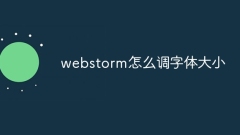
How to adjust font size in webstorm
There are three ways to adjust the font size in WebStorm: directly modify the editor font size: adjust the "Editor Font" size in the "Fonts & Colors" settings. Use shortcut keys: Ctrl + Alt + numeric keys to change size, Ctrl + = to increase, Ctrl + - to decrease. Adjust system font size: Affects all applications, via "Display Settings" on Windows and "System Preferences" on Mac.
Apr 08, 2024 pm 12:33 PM
How to Chineseize webstorm
WebStorm can be translated into Chinese by installing the Chinese package, importing the Chinese package, restarting the software, setting the interface language and restarting again.
Apr 08, 2024 pm 12:30 PM
How to adjust webstorm to Chinese
How to switch to Chinese in WebStorm? The steps are as follows: 1. Open "Settings"; 2. Navigate to the "Appearance and Behavior" tab; 3. Select "User Interface Language"; 4. Select "Chinese"; 5. Click "OK"; 6. Restart WebStorm.
Apr 08, 2024 pm 12:27 PM
How to change webstorm to Chinese version
Change WebStorm to Chinese version: Open WebStorm settings. Navigate to Appearance & Behavior > Language & Fonts. Select "Chinese (Simplified)" or "Chinese (Traditional)" in "User Interface Language". Restart WebStorm and the interface will be displayed in Chinese.
Apr 08, 2024 pm 12:24 PM
How to activate webstorm
How to activate WebStorm: Purchase a license. Get Activation Code. Open the software, click the "Help" tab, select "Activate Product" and enter the activation code. Select offline activation or online activation option.
Apr 08, 2024 pm 12:18 PM
How to restore webstorm to default
To restore WebStorm to its default settings, shut down WebStorm, delete the preference directory, and then restart WebStorm. Detailed steps include: Exiting WebStorm completely. Delete the preferences directory (the exact location varies by operating system). Restart WebStorm.
Apr 08, 2024 pm 12:15 PM
How to undo an operation in webstorm
There are two ways to undo an action in WebStorm: shortcut key (Windows/Linux: Ctrl + Z, macOS: Command + Z) or via the menu bar (click Edit -> Undo). To undo multiple operations, you can use shortcut keys (Windows/Linux: Ctrl + Shift + Z, macOS: Command + Shift + Z) or the menu bar (Edit -> Undo (number of times)). It should be noted that the undo operation only applies to the most recent operation, and some operations (such as saving files) cannot be undone. After performing the new operation, the previous undo operation will be invalid.
Apr 08, 2024 pm 12:12 PM
How to write code in webstorm
The process of writing code in WebStorm includes the following steps: 1. Create a project; 2. Add files; 3. Write code and use the code auto-completion function; 4. Run the code and execute it in the browser or Node.js environment; 5. Debug your code, set breakpoints and step through your code to find errors.
Apr 08, 2024 pm 12:09 PM
How to run webstorm project
Run the project in WebStorm: Open the project and create a run/debug configuration. Configure running parameters, including script path, working directory, environment variables and parameters. Click the Run button or use the shortcut keys to run the project. Monitor project execution in the Console tab.
Apr 08, 2024 pm 12:06 PM
How to create a vue project in webstorm
Create a Vue project in WebStorm by following these steps: Install WebStorm and the Vue CLI. Create a Vue project template in WebStorm. Create the project using Vue CLI commands. Import existing projects into WebStorm. Use the "npm run serve" command to run the Vue project.
Apr 08, 2024 pm 12:03 PM
How to create a folder in webstorm
Here's how to create a folder in WebStorm: Navigate to the target location in "Project View" Click the "New" button and select "Folder" Enter the folder name Click "OK"
Apr 08, 2024 pm 12:00 PM
How to create a new project in webstorm
Steps to create a new project using WebStorm: Open WebStorm and select "New Project"; select the project type as needed, such as Node.js, React, etc.; configure the project settings, including name, location, and framework version; for a specific project type, select the Framework required; click the Create button to generate the project; the project will automatically open in WebStorm for you to write code and build the application.
Apr 08, 2024 am 11:57 AM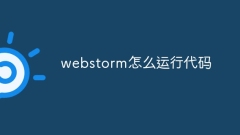
How to run code in webstorm
There are two ways to run code in WebStorm: 1. Use the run configuration to right-click the file or directory, select "Run" > "Edit Configuration...", configure the run parameters and press Ctrl+Shift+F10 to run; 2. Use Run the tool window, enter the command and click the "Execute" button. WebStorm provides prompts related to the runtime environment to simplify configuration.
Apr 08, 2024 am 11:51 AM
Hot tools Tags

Undresser.AI Undress
AI-powered app for creating realistic nude photos

AI Clothes Remover
Online AI tool for removing clothes from photos.

Undress AI Tool
Undress images for free

Clothoff.io
AI clothes remover

Video Face Swap
Swap faces in any video effortlessly with our completely free AI face swap tool!

Hot Article

Hot Tools

vc9-vc14 (32+64 bit) runtime library collection (link below)
Download the collection of runtime libraries required for phpStudy installation

VC9 32-bit
VC9 32-bit phpstudy integrated installation environment runtime library

PHP programmer toolbox full version
Programmer Toolbox v1.0 PHP Integrated Environment

VC11 32-bit
VC11 32-bit phpstudy integrated installation environment runtime library

SublimeText3 Chinese version
Chinese version, very easy to use







