 Database
Database
 Mysql Tutorial
Mysql Tutorial
 mysql5.7.17 installation tutorial with solutions to the problem that the MySQL service cannot be started (pictures and text)
mysql5.7.17 installation tutorial with solutions to the problem that the MySQL service cannot be started (pictures and text)
mysql5.7.17 installation tutorial with solutions to the problem that the MySQL service cannot be started (pictures and text)
This article mainly introduces the mysql 5.7.17 installation tutorial in detail, and shares with you the solution to the problem that the MySQL service cannot be started. It has certain reference value for those who are interested. You can refer to it
For .net development, Microsoft's sql server database is relatively familiar. As for MySQL and Oracle, they have been used before, but they are all very familiar, so...
Preparation phase
Download mysql file

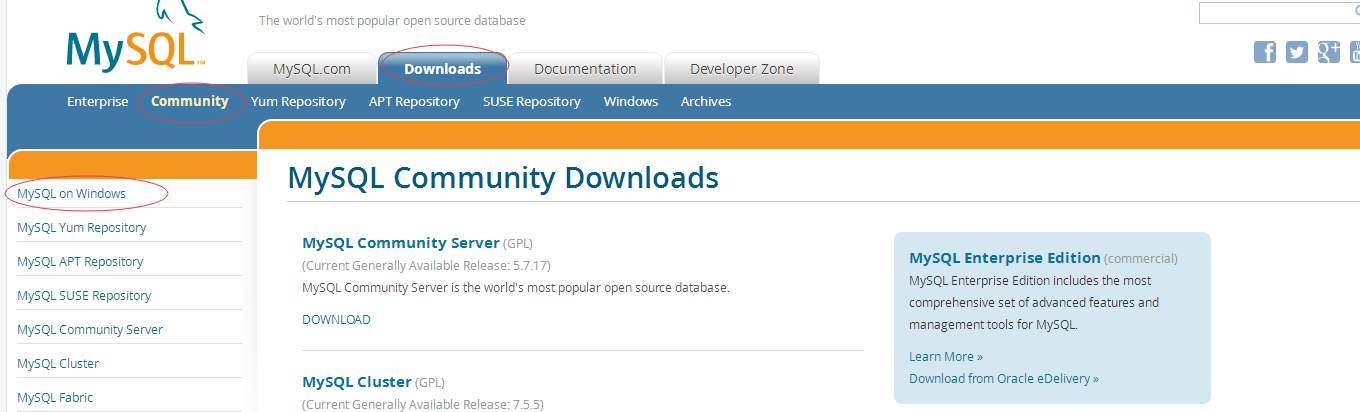
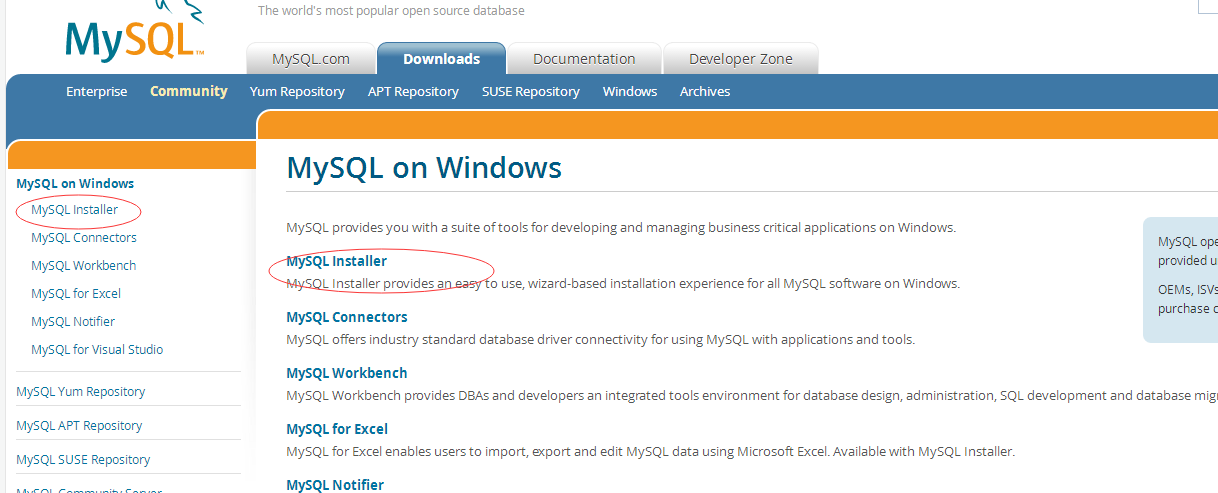

Installation
The specific installation is as follows :(1)Extract mysql-5.7.17-winx64.zip to the E:\MySQL\ file, open the command prompt and run as administrator, cd to E:\MySQL\mysql-5.7. The command under 17-winx64\bin is:cd /d E:\MySQL\mysql-5.7.17-winx64\bin
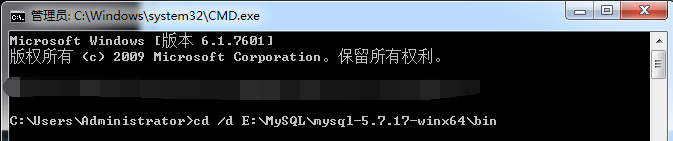


The solution is as follows:
First download the mysql-5.6.35-winx64 version zip file from the official website, and then put mysql-5.6.35 -Copy the entire data file under winx64.zip to mysql-5.7.17-winx64, and repeat step 3.
MYSQL_HOME: E:\MySQL\mysql-5.7.17-winx64
2), edit pathsystem variable, and add %MYSQL_HOME%\bin to the path variable. Configure the path environment variable. You can also not create a new MYSQL_HOME variable, but directly configure the bin in the MySQL installation directory to the path variable. Path: %MYSQL_HOME%\bin
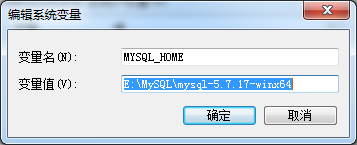
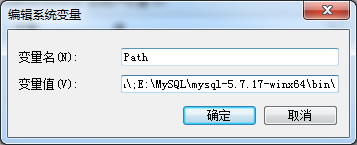
mysql -uroot -p, the password is empty by default. "mysql>" is displayed to indicate entering MySQL.
(Method to set password: mysqladmin -u root -p password password. Just exit. Remember that closing the cmd window directly will not exit. You must enter exit to exit) Next, you can use T-SQL statements to perform various operations on the database. Database graphical management tools can also be used to manage the database.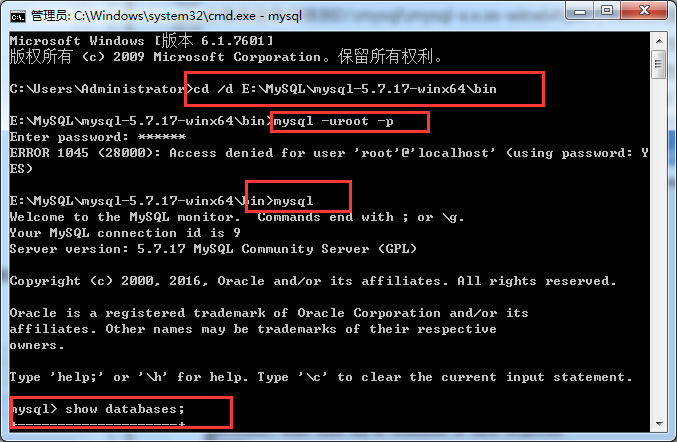
Use
Navicat for MySQL graphical interface tool to connect, open, use....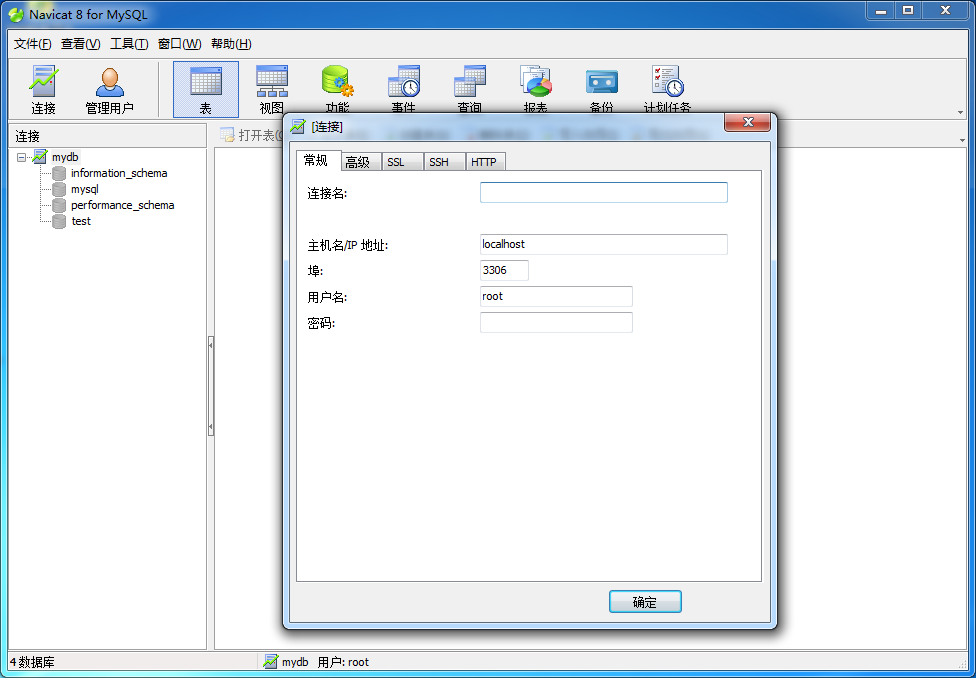
The above is the detailed content of mysql5.7.17 installation tutorial with solutions to the problem that the MySQL service cannot be started (pictures and text). For more information, please follow other related articles on the PHP Chinese website!

Hot AI Tools

Undresser.AI Undress
AI-powered app for creating realistic nude photos

AI Clothes Remover
Online AI tool for removing clothes from photos.

Undress AI Tool
Undress images for free

Clothoff.io
AI clothes remover

Video Face Swap
Swap faces in any video effortlessly with our completely free AI face swap tool!

Hot Article

Hot Tools

Notepad++7.3.1
Easy-to-use and free code editor

SublimeText3 Chinese version
Chinese version, very easy to use

Zend Studio 13.0.1
Powerful PHP integrated development environment

Dreamweaver CS6
Visual web development tools

SublimeText3 Mac version
God-level code editing software (SublimeText3)

Hot Topics
 1663
1663
 14
14
 1420
1420
 52
52
 1313
1313
 25
25
 1266
1266
 29
29
 1239
1239
 24
24
 MySQL's Role: Databases in Web Applications
Apr 17, 2025 am 12:23 AM
MySQL's Role: Databases in Web Applications
Apr 17, 2025 am 12:23 AM
The main role of MySQL in web applications is to store and manage data. 1.MySQL efficiently processes user information, product catalogs, transaction records and other data. 2. Through SQL query, developers can extract information from the database to generate dynamic content. 3.MySQL works based on the client-server model to ensure acceptable query speed.
 Laravel Introduction Example
Apr 18, 2025 pm 12:45 PM
Laravel Introduction Example
Apr 18, 2025 pm 12:45 PM
Laravel is a PHP framework for easy building of web applications. It provides a range of powerful features including: Installation: Install the Laravel CLI globally with Composer and create applications in the project directory. Routing: Define the relationship between the URL and the handler in routes/web.php. View: Create a view in resources/views to render the application's interface. Database Integration: Provides out-of-the-box integration with databases such as MySQL and uses migration to create and modify tables. Model and Controller: The model represents the database entity and the controller processes HTTP requests.
 MySQL and phpMyAdmin: Core Features and Functions
Apr 22, 2025 am 12:12 AM
MySQL and phpMyAdmin: Core Features and Functions
Apr 22, 2025 am 12:12 AM
MySQL and phpMyAdmin are powerful database management tools. 1) MySQL is used to create databases and tables, and to execute DML and SQL queries. 2) phpMyAdmin provides an intuitive interface for database management, table structure management, data operations and user permission management.
 Solve database connection problem: a practical case of using minii/db library
Apr 18, 2025 am 07:09 AM
Solve database connection problem: a practical case of using minii/db library
Apr 18, 2025 am 07:09 AM
I encountered a tricky problem when developing a small application: the need to quickly integrate a lightweight database operation library. After trying multiple libraries, I found that they either have too much functionality or are not very compatible. Eventually, I found minii/db, a simplified version based on Yii2 that solved my problem perfectly.
 MySQL vs. Other Programming Languages: A Comparison
Apr 19, 2025 am 12:22 AM
MySQL vs. Other Programming Languages: A Comparison
Apr 19, 2025 am 12:22 AM
Compared with other programming languages, MySQL is mainly used to store and manage data, while other languages such as Python, Java, and C are used for logical processing and application development. MySQL is known for its high performance, scalability and cross-platform support, suitable for data management needs, while other languages have advantages in their respective fields such as data analytics, enterprise applications, and system programming.
 Laravel framework installation method
Apr 18, 2025 pm 12:54 PM
Laravel framework installation method
Apr 18, 2025 pm 12:54 PM
Article summary: This article provides detailed step-by-step instructions to guide readers on how to easily install the Laravel framework. Laravel is a powerful PHP framework that speeds up the development process of web applications. This tutorial covers the installation process from system requirements to configuring databases and setting up routing. By following these steps, readers can quickly and efficiently lay a solid foundation for their Laravel project.
 MySQL for Beginners: Getting Started with Database Management
Apr 18, 2025 am 12:10 AM
MySQL for Beginners: Getting Started with Database Management
Apr 18, 2025 am 12:10 AM
The basic operations of MySQL include creating databases, tables, and using SQL to perform CRUD operations on data. 1. Create a database: CREATEDATABASEmy_first_db; 2. Create a table: CREATETABLEbooks(idINTAUTO_INCREMENTPRIMARYKEY, titleVARCHAR(100)NOTNULL, authorVARCHAR(100)NOTNULL, published_yearINT); 3. Insert data: INSERTINTObooks(title, author, published_year)VA
 Solve MySQL mode problem: The experience of using the TheliaMySQLModesChecker module
Apr 18, 2025 am 08:42 AM
Solve MySQL mode problem: The experience of using the TheliaMySQLModesChecker module
Apr 18, 2025 am 08:42 AM
When developing an e-commerce website using Thelia, I encountered a tricky problem: MySQL mode is not set properly, causing some features to not function properly. After some exploration, I found a module called TheliaMySQLModesChecker, which is able to automatically fix the MySQL pattern required by Thelia, completely solving my troubles.



