
This article is mainly shared with everyonemysql 5.7.17 winx64.zip installation The graphic tutorial on the configuration method has a certain reference value. Friends who are interested can refer to it
Preface: Reinstall win10 and organize the files. However, it took me an entire afternoon to install MySQL. It is really not worth it, so I wrote This article is here to help you.
Reference link: mysql 5.7.11 winx64.zip installation and configuration method graphic tutorial;
I have done some steps here, but they are always wrong, I will do it appropriately. Out, hope it helps you
1. Download
https://dev.mysql.com/downloads/mysql/
2. Unzip the zip package
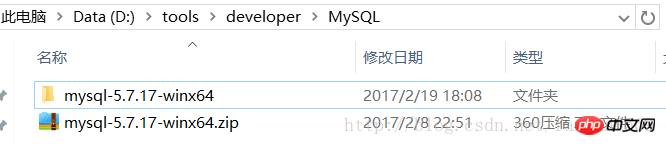
3. Configure environment variables
(1) Configure Path
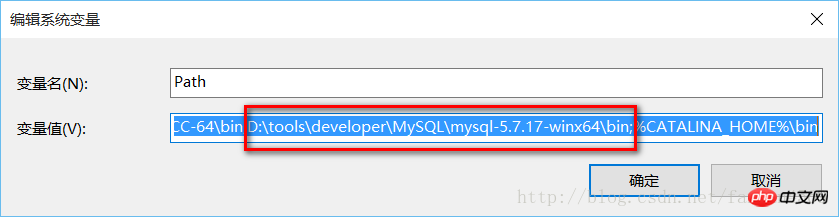
(2) Modify mysql-default.iniConfiguration fileOriginal:
# These are commonly set, remove the # and set as required. # basedir = ..... # datadir = ..... # port = ..... # server_id = .....
Modified:
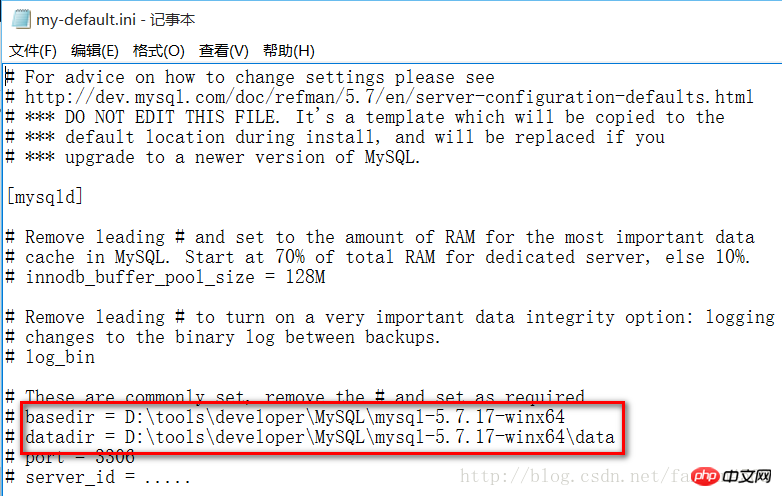
4. To manage Enter the command prompt cmd
as a user. Note: first mysqld -install, then mysqld –initialize
(1) execute mysqld -install
C:\Users\donald>cd D:\tools\developer\MySQL\mysql-5.7.17-winx64\bin C:\Users\donald>d: D:\tools\developer\MySQL\mysql-5.7.17-winx64\bin>mysqld -install Service successfully installed. //成功安装服务
(2) Executing mysqld –initialize
D:\tools\developer\MySQL\mysql-5.7.17-winx64\bin>mysqld --initialize D:\tools\developer\MySQL\mysql-5.7.17-winx64\bin>
will automatically create the data folder
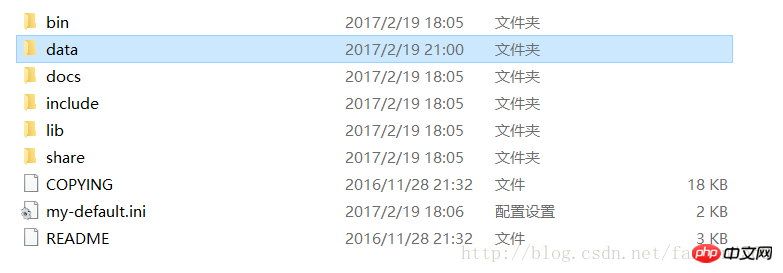
(3) mysqld.exe -nt –skip-grant -tables (note: the window is unresponsive)
D:\tools\developer\MySQL\mysql-5.7.17-winx64\bin>mysqld.exe -nt --skip-grant-tables
(4) Close the window directly, and then reopen dos (open as administrator in the same way)
C:\Users\donald>mysql -u root Welcome to the MySQL monitor. Commands end with ; or \g. Your MySQL connection id is 3 Server version: 5.7.17 MySQL Community Server (GPL) Copyright (c) 2000, 2016, Oracle and/or its affiliates. All rights reserved. Oracle is a registered trademark of Oracle Corporation and/or its affiliates. Other names may be trademarks of their respective owners. Type 'help;' or '\h' for help. Type '\c' to clear the current input statement. mysql> use mysql Database changed mysql> update user set authtication_string=Password('admin') where user="root"; //这时候会提示修改成功等,或者waring 什么的。 mysql>flush privileges; 0 rows affected (0.01 sec)
5. Verification successful
(1) Terminate the mysqld process in the task manager and open the mysql service
C:\Users\donald>net start mysql
If it appears:

Open Task manager, find mysqld, end the process. Then restart mysql, that's it.
(2) Enter mysql -u root -p
C:\Users\donald>mysql -u root -p //输入admin
Wonderful topic sharing: different versions of mysql. Installation tutorial for each version of mysql5.7 Installation tutorial for each version of mysql5.6 Installation tutorial
The above is the detailed content of Detailed explanation of mysql5.7.17 winx64.zip installation and configuration method (picture and text). For more information, please follow other related articles on the PHP Chinese website!
 How to flash Xiaomi phone
How to flash Xiaomi phone
 How to center div in css
How to center div in css
 How to open rar file
How to open rar file
 Methods for reading and writing java dbf files
Methods for reading and writing java dbf files
 How to solve the problem that the msxml6.dll file is missing
How to solve the problem that the msxml6.dll file is missing
 Commonly used permutation and combination formulas
Commonly used permutation and combination formulas
 Virtual mobile phone number to receive verification code
Virtual mobile phone number to receive verification code
 dynamic photo album
dynamic photo album




