 Database
Database
 Mysql Tutorial
Mysql Tutorial
 Share a tutorial on inserting multiple records in batches using an insert statement
Share a tutorial on inserting multiple records in batches using an insert statement
Share a tutorial on inserting multiple records in batches using an insert statement
One insert statement inserts multiple records in batches
Common insert statements can only insert one piece of data into the database:
insert into persons (id_p, lastname , firstName, city ) values(204,'haha' , 'deng' , 'shenzhen');
(as above, only one record is inserted)
How to insert multiple records at one time?
Usage example:
insert into persons (id_p, lastname , firstName, city ) values (200,'haha' , 'deng' , 'shenzhen'), (201,'haha2' , 'deng' , 'GD'), (202,'haha3' , 'deng' , 'Beijing');
In this way, data can be inserted in batches. By following this syntax, data can be inserted in batches.
Successful execution, screenshot:
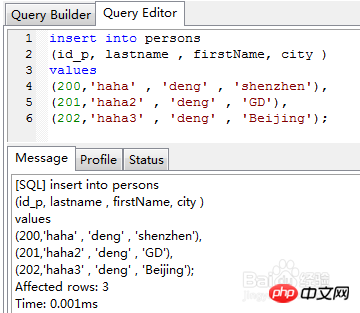
It is said that in program development, inserting multiple pieces of data at one time is much more efficient than inserting data one by one.
So it is good to use this batch insertion during program development.
This statement is executed in MySQL 5 and postgreSQL 9.3.
【Related Recommendations】
1. Analysis of the three commonly used insert statements in mysql and their differences
2. Share insert into Tips for statement optimization
The above is the detailed content of Share a tutorial on inserting multiple records in batches using an insert statement. For more information, please follow other related articles on the PHP Chinese website!

Hot AI Tools

Undresser.AI Undress
AI-powered app for creating realistic nude photos

AI Clothes Remover
Online AI tool for removing clothes from photos.

Undress AI Tool
Undress images for free

Clothoff.io
AI clothes remover

Video Face Swap
Swap faces in any video effortlessly with our completely free AI face swap tool!

Hot Article

Hot Tools

Notepad++7.3.1
Easy-to-use and free code editor

SublimeText3 Chinese version
Chinese version, very easy to use

Zend Studio 13.0.1
Powerful PHP integrated development environment

Dreamweaver CS6
Visual web development tools

SublimeText3 Mac version
God-level code editing software (SublimeText3)

Hot Topics
 1659
1659
 14
14
 1415
1415
 52
52
 1310
1310
 25
25
 1258
1258
 29
29
 1232
1232
 24
24
 Using the MINUS operator in SQL
Feb 18, 2024 pm 04:53 PM
Using the MINUS operator in SQL
Feb 18, 2024 pm 04:53 PM
Usage of MINUS in SQL and specific code examples In SQL, MINUS is an operator used to perform a difference operation between two result sets. It is used to delete the same rows from the first result set as in the second result set. The result set returned by the MINUS operator will contain rows that exist only in the first result set. The following uses specific code examples to demonstrate the usage of MINUS: Assume there are two tables - "table1" and "table2", their structures are as follows: Table name: table1 field
 How to batch rename file suffixes in win10
Jul 06, 2023 pm 07:37 PM
How to batch rename file suffixes in win10
Jul 06, 2023 pm 07:37 PM
How to batch rename file suffixes in win10? Nowadays, many users are using the Win10 system, and when we usually use computers, we often use a lot of shortcut keys, because shortcut keys can make our operations more convenient, so how do we rename files in batches? Below, the editor will introduce to you the operation of batch renaming files in Win10. How to batch rename files in Win10 1. Select all the files you want to rename. 2. Right-click on a selected file and select Rename. 3. After a file is renamed, other files will be marked with serial numbers in turn. The method is very simple, but when modifying, you need to pay attention to the order of the files and the sorting position of the modified sample files. The serial number starts from the modified sample file.
 Can we insert null value in Java list?
Aug 20, 2023 pm 07:01 PM
Can we insert null value in Java list?
Aug 20, 2023 pm 07:01 PM
SolutionYes,Wecaninsertnullvaluestoalisteasilyusingitsadd()method.IncaseofListimplementationdoesnotsupportnullthenitwillthrowNullPointerException.Syntaxbooleanadd(Ee) Appends the specified element to the end of this list. Type parameter E − The runtime type of the element. Parameter e − element to be appended to this list
 What is the difference between insert ignore, insert and replace in mysql
May 29, 2023 pm 04:40 PM
What is the difference between insert ignore, insert and replace in mysql
May 29, 2023 pm 04:40 PM
The difference between insertignore, insert and replace instructions already exist or not. Example of insert error. Insertintonames(name,age)values("Xiao Ming", 23); insertignore ignores insertignoreintonames(name, age)values("Xiao Ming", 24); replace Replace and insert replaceintonames(name,age)values("Xiao Ming", 25); table requirements: PrimaryKey, or unique index result: the table id will be automatically incremented. Test code creates table
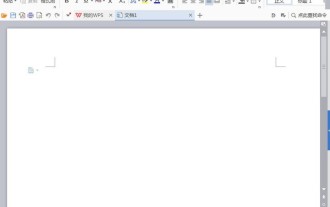 How to insert graphics and text of China map into wps document
Mar 27, 2024 pm 02:01 PM
How to insert graphics and text of China map into wps document
Mar 27, 2024 pm 02:01 PM
1. Open the wps software and enter the wps text operation interface. 2. Find the insert option in this interface. 3. Click the Insert option and find the Shape option in its editing area. 4. Click the shape option and find the recommended option in its sub-menu. 5. Find the China map option in the recommended options. 6. Click on the China map option and drag it with the left mouse button in the editing input area to get the China map we need.
 Use java's StringBuilder.insert() function to insert a string at the specified position
Jul 24, 2023 pm 09:37 PM
Use java's StringBuilder.insert() function to insert a string at the specified position
Jul 24, 2023 pm 09:37 PM
Use java's StringBuilder.insert() function to insert a string at a specified position. StringBuilder is a class in Java used to handle variable strings. It provides a variety of methods to operate strings. The insert() function is used to insert strings at specified positions. One of the common methods of positionally inserting strings. In this article, we will introduce how to use the insert() function to insert a string at a specified position and give corresponding code examples. insert()
 How to add, edit and delete table rows in jQuery?
Sep 05, 2023 pm 09:49 PM
How to add, edit and delete table rows in jQuery?
Sep 05, 2023 pm 09:49 PM
In today's era of web development, effective and efficient table management has become very important, especially when dealing with data-heavy web applications. The ability to dynamically add, edit, and delete rows from a table can significantly enhance the user experience and make applications more interactive. An effective way to achieve this is to leverage the power of jQuery. jQuery provides many features to help developers perform operations. Table rows A table row is a collection of interrelated data, represented by elements in HTML. It is used to group together cells (represented by elements) in a table. Each element is used to define a row in the table, and for multi-attribute tables, it usually contains one or more elements. Syntax$(selector).append(co
 How to insert another ppt document into a ppt document
Mar 26, 2024 pm 02:36 PM
How to insert another ppt document into a ppt document
Mar 26, 2024 pm 02:36 PM
1. Open the PPT to which you want to add the file. 2. Turn to the page where you want to insert the ppt document. 3. Select [Insert]-------[Object] in the menu bar. 4. The [Insert Object] dialog box pops up. Operation method one: Select New and select [Microsoft Office PowerPoint Presentation] in the dialog box and click [OK]. Then you can add content to the new blank document box. Operation method two: Select Create from file and click [Browse] in the dialog box. ], find the file that needs to be inserted, and click [OK].



