
Steps to uninstall MySQL: first close the MySQL service; then uninstall the MySQL software; then delete the remaining MySQL files on the computer; and finally delete the MySQL registry information.
Many people have encountered a problem, that is, they made an error when installing MySQL, and the final result was not what they wanted. Uninstalled and reinstalled and found that it could not be installed. In fact, the main reason is that MySQL has not been uninstalled cleanly. So how to uninstall MySQL cleanly? The following article will introduce you step by step how to uninstall MySQL cleanly. I hope it will be helpful to you.
Step 1: Close the MySQL service
Right-click [Computer], select [Manage], and open the "Computer Management" interface
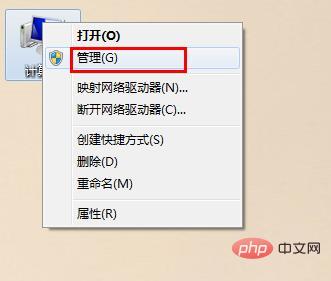
Select [Services] in [Services and Applications], find [mysql] on the right, right-click, and select [Stop]
Step 2: Uninstall the mysql software
You can uninstall it in the control panel
You can also use the software manager to uninstall it
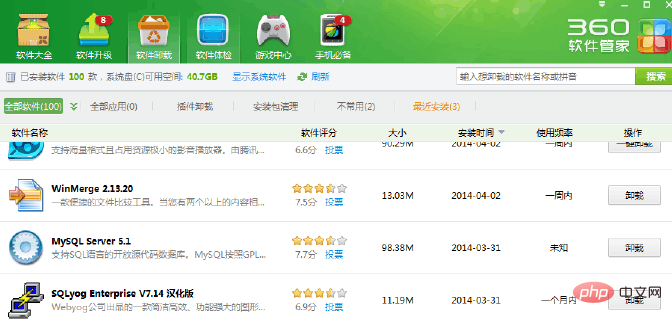
Step 3: Delete all MySQL files in the physical location on the computer hard disk
1. After uninstalling, delete C:\Program Files ( x86)\MySQL There are all files left in this directory, and the mysql folder has also been deleted
#2. Delete the HKEY_LOCAL_MACHINE\SYSTEM\ControlSet002\Services\Eventlog\Application\MySQL folder. If it does not exist, you can No need to delete it.
3. Delete all the files in C:\ProgramData\MySQL under the C drive. If they cannot be deleted, just use 360 to smash them. The programData file is hidden by default and will be visible after setting the display.
4. The key! ! ! ! Delete the folder under C:\Documents and Settings\All Users\Application Data\MySQL. Be sure to delete
Note: You can search it through the keywords that come with the window system. Function to find associated files
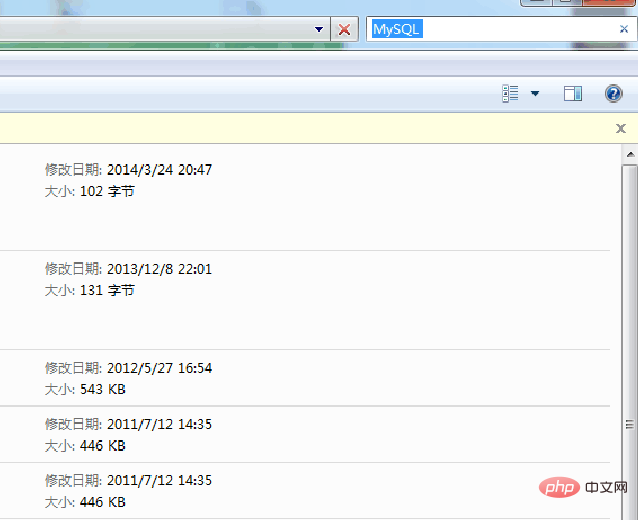
Step 4: MySQL registry information
Note: This step is the most tedious It is also the most critical. Many people fail to reinstall successfully because they do not clean up the registry information in this step.
1. Run the "regedit" file in windows R and open the registry
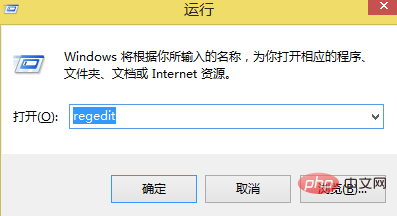
2. Delete the registry: HKEY_LOCAL_MACHINE\SYSTEM\ControlSet001\Services\Eventlog\ Application\MySQL folder
Step 5: Restart the computer
This way you can reinstall the MySQL software!
Related video tutorial recommendations: "MySQL Tutorial"
The above is the detailed content of How to uninstall mysql cleanly?. For more information, please follow other related articles on the PHP Chinese website!