 Database
Database
 Mysql Tutorial
Mysql Tutorial
 This article will give you an in-depth understanding of MySQL installation and configuration (picture and text tutorial)
This article will give you an in-depth understanding of MySQL installation and configuration (picture and text tutorial)
This article will give you an in-depth understanding of MySQL installation and configuration (picture and text tutorial)
This article will give you a detailed introduction to the installation and configuration methods of MySQL. Students who don’t know can read it and learn about it together.

MySQL installation graphic tutorial (Windows10)
1. MySQL download
You can download it from the MySQL official website, or download it from the Baidu Cloud link I provided. The download speed from the official website is slow. It took me nearly four hours to download from the official website, and then I put the downloaded files on Baidu Cloud Disk. I just picked up what I needed.
MySQL official website address: MySQL official website
MySQL download address (the msi installation package is downloaded here)
Baidu Cloud link: https://pan.baidu.com/ s/1arPSTtKtvV9V_5v1Y6qQrw
Extraction code: oj8n
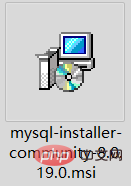
##2. MySQL installation
Double-click to download msi installation file, the installation interface will pop up and follow the instructions for the next step of installation. After running the installation package, the following interface will appear directly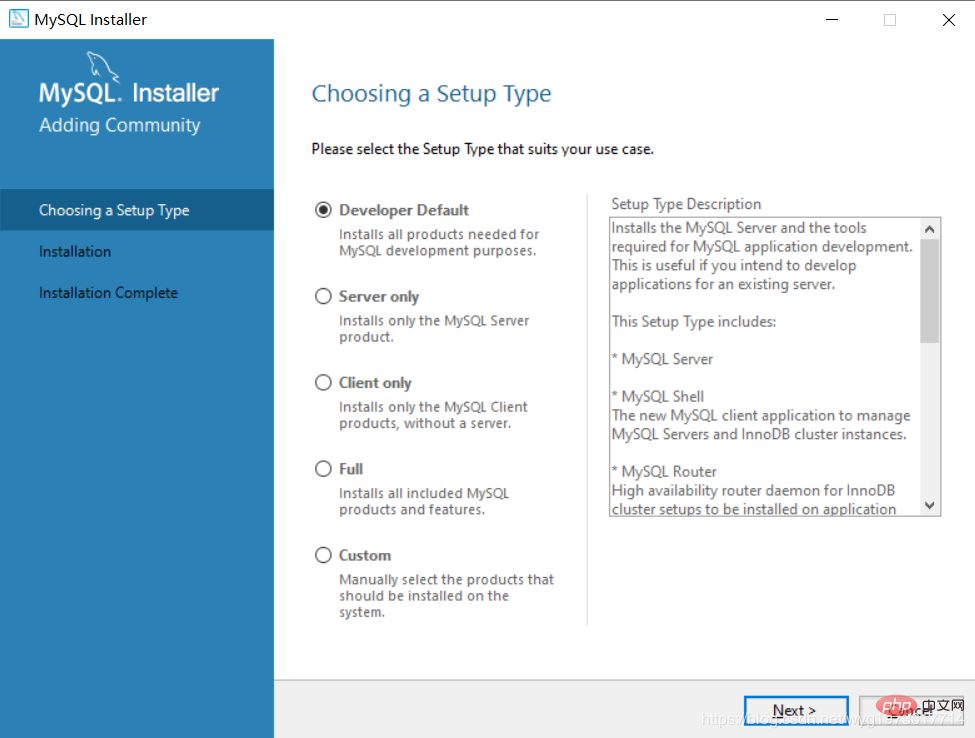
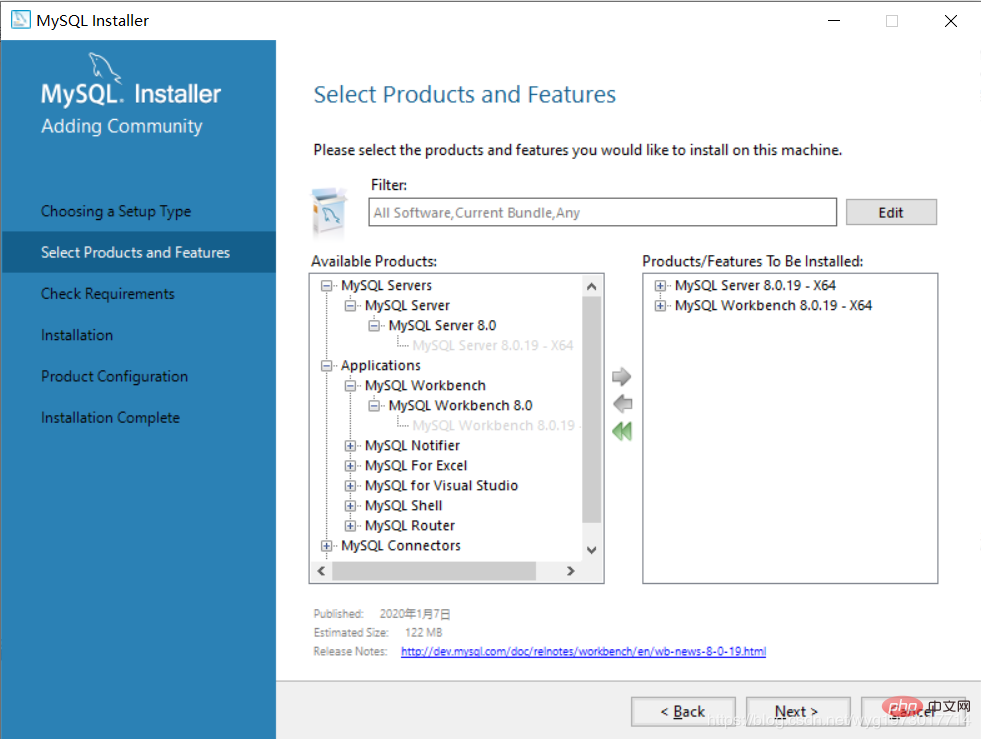 Click Execute to perform the installation
Click Execute to perform the installation
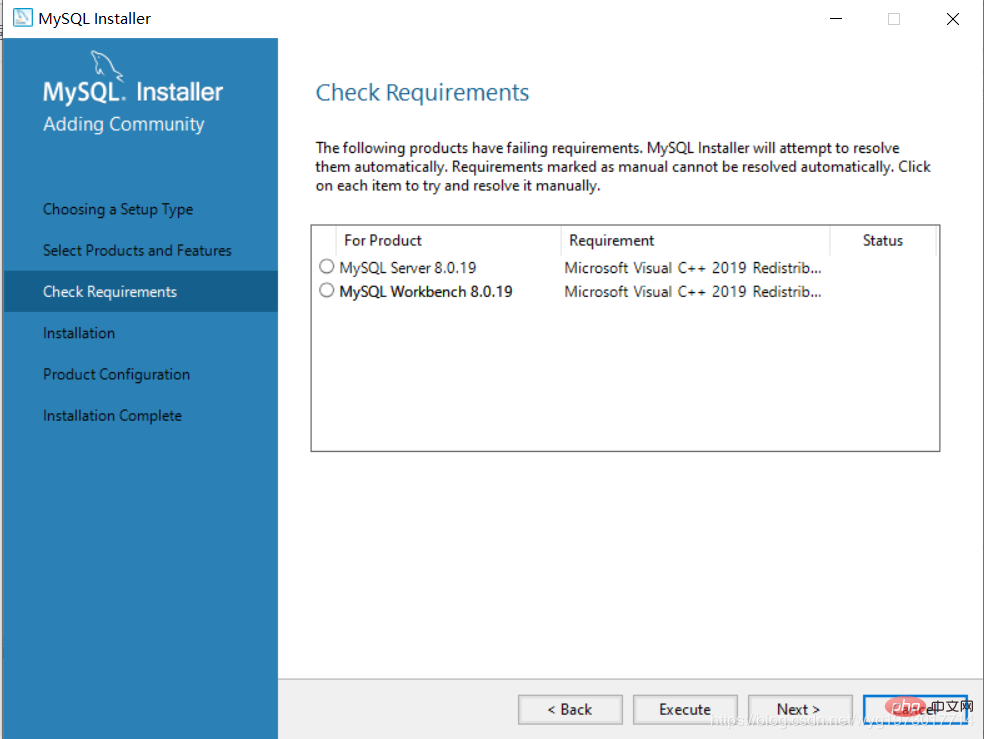 After executing the installation, the following interface will pop up, check the checkmark, and then install That’s it
After executing the installation, the following interface will pop up, check the checkmark, and then install That’s it
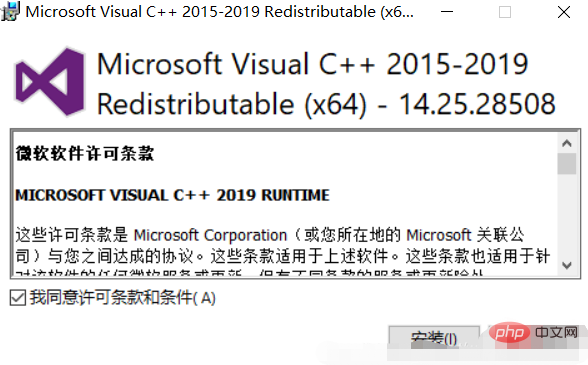
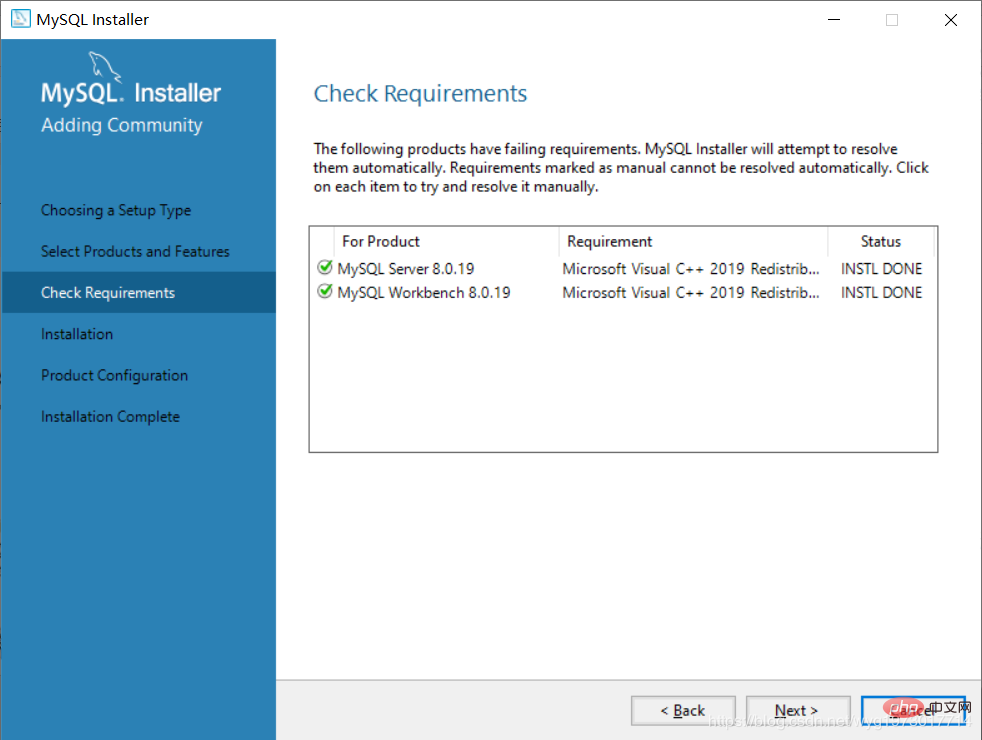

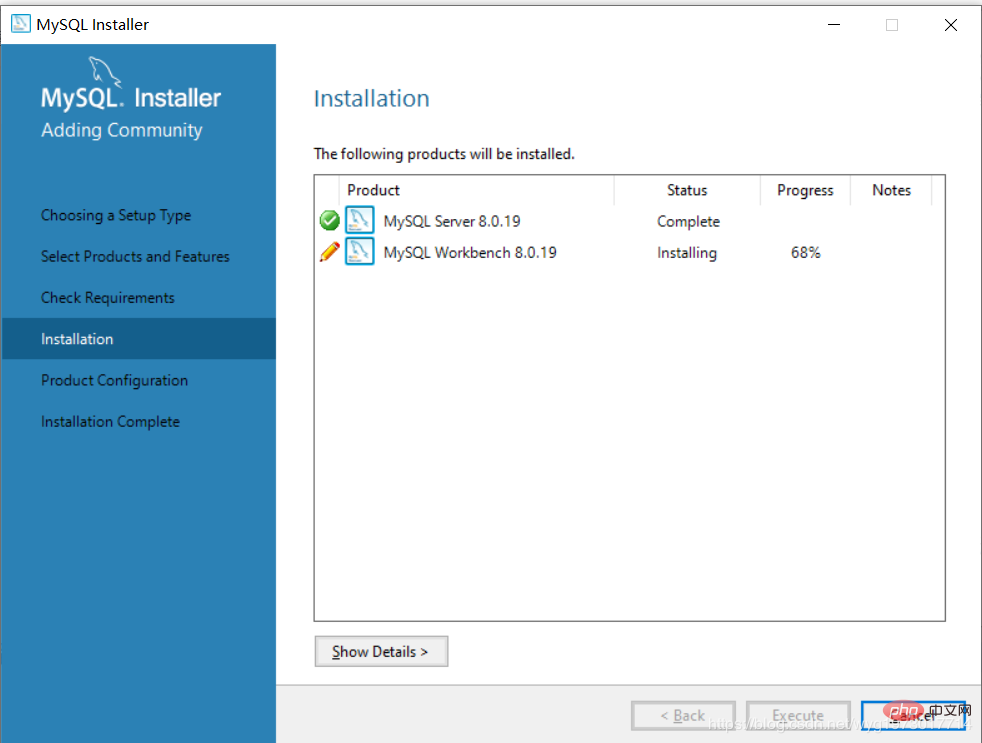
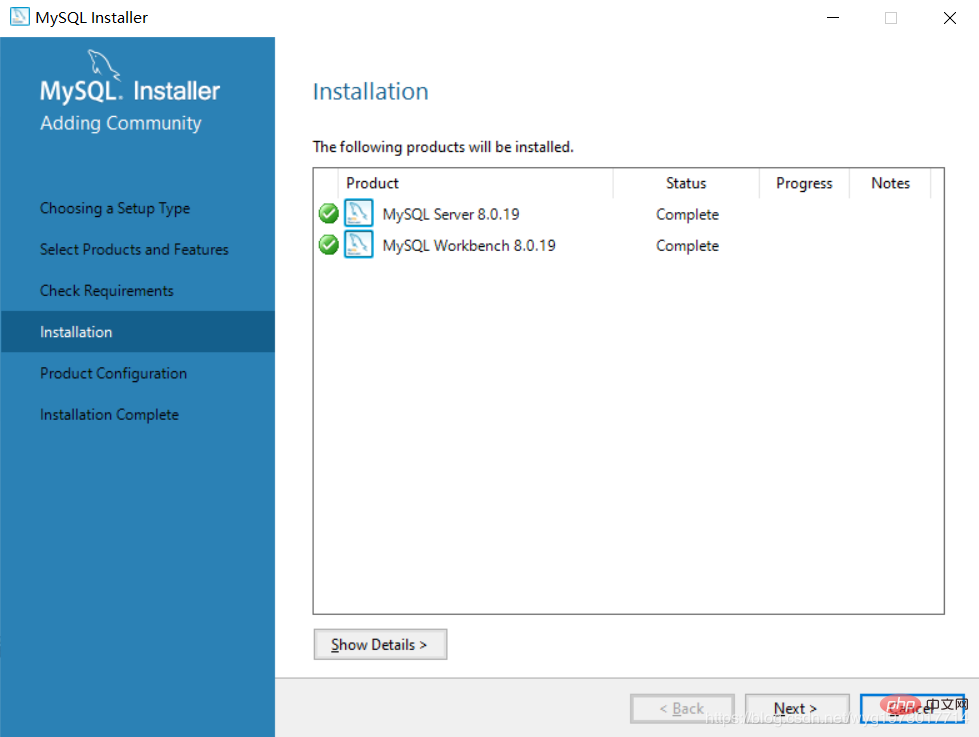
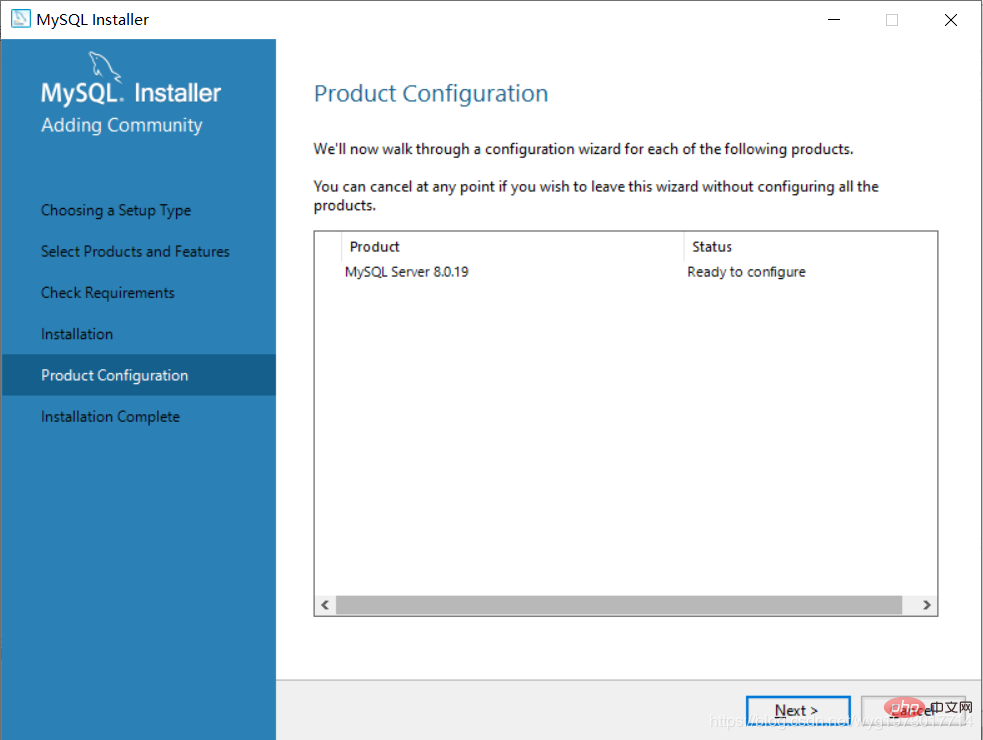
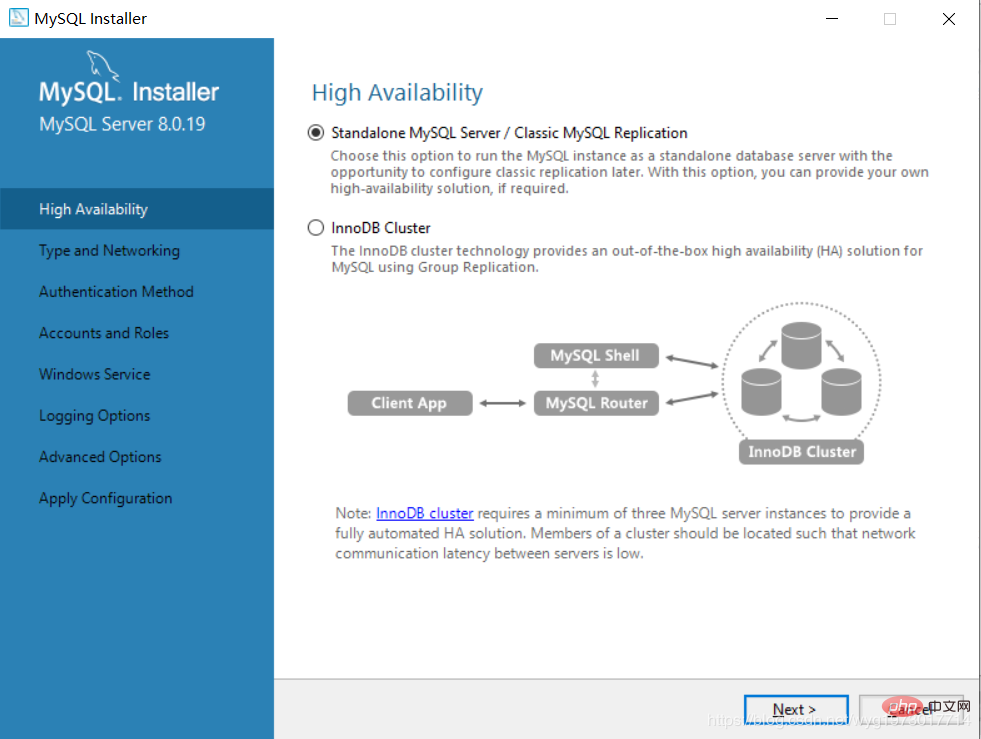
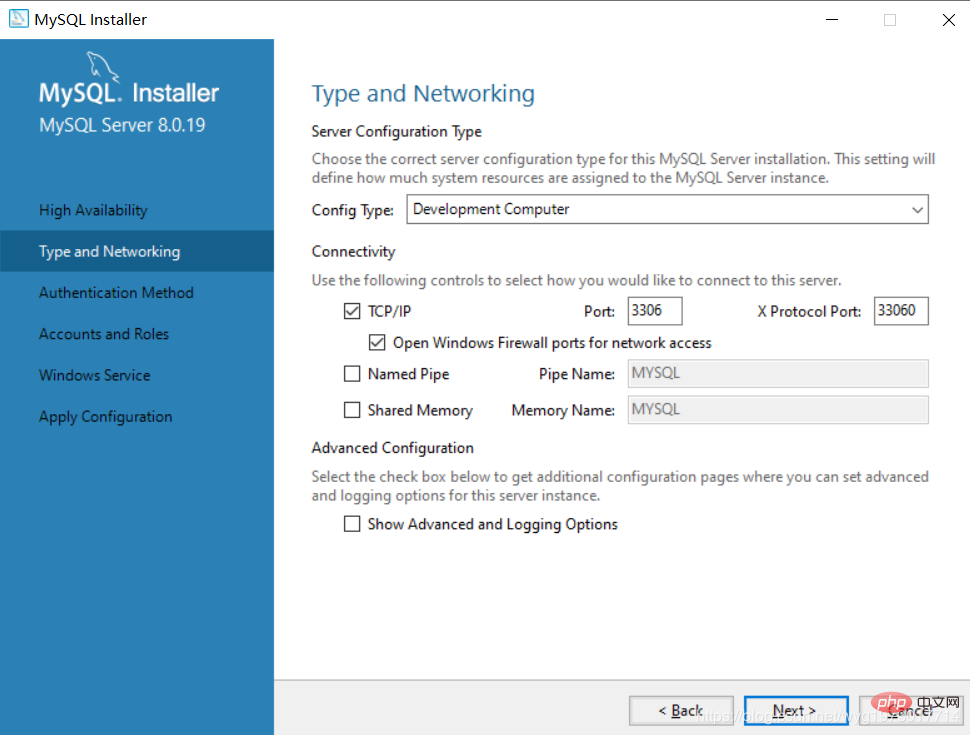
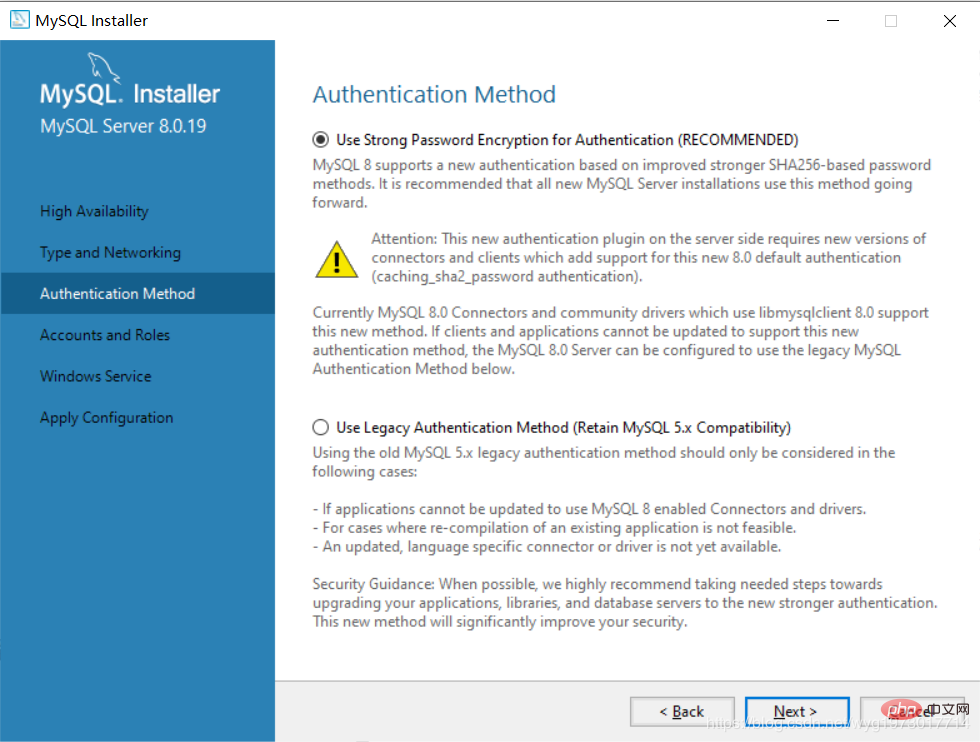
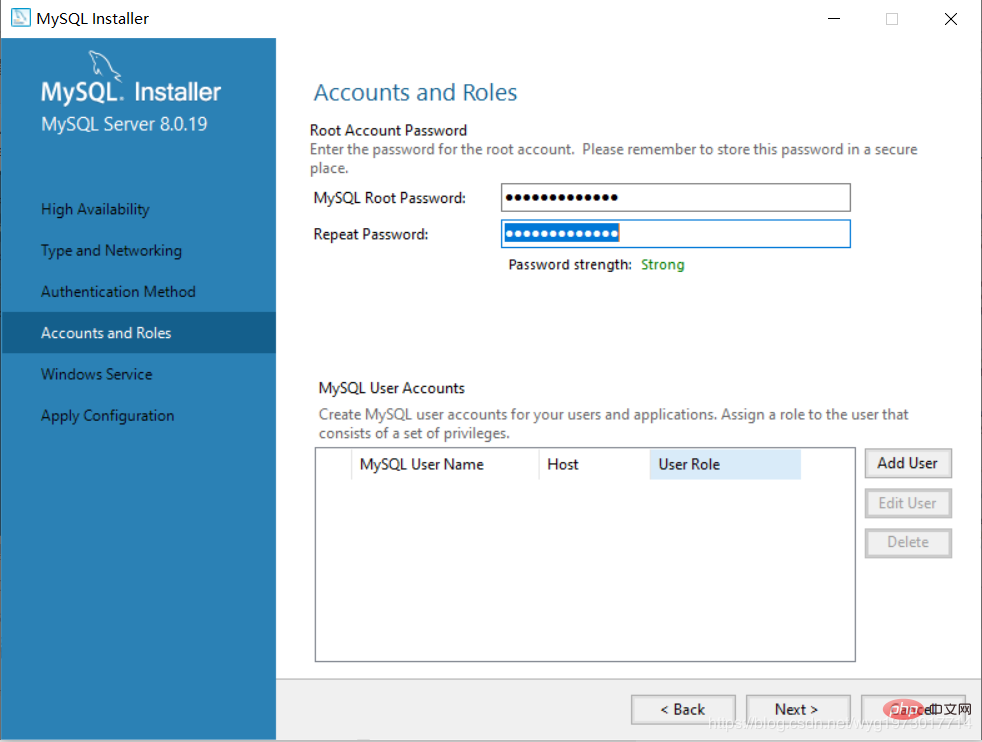
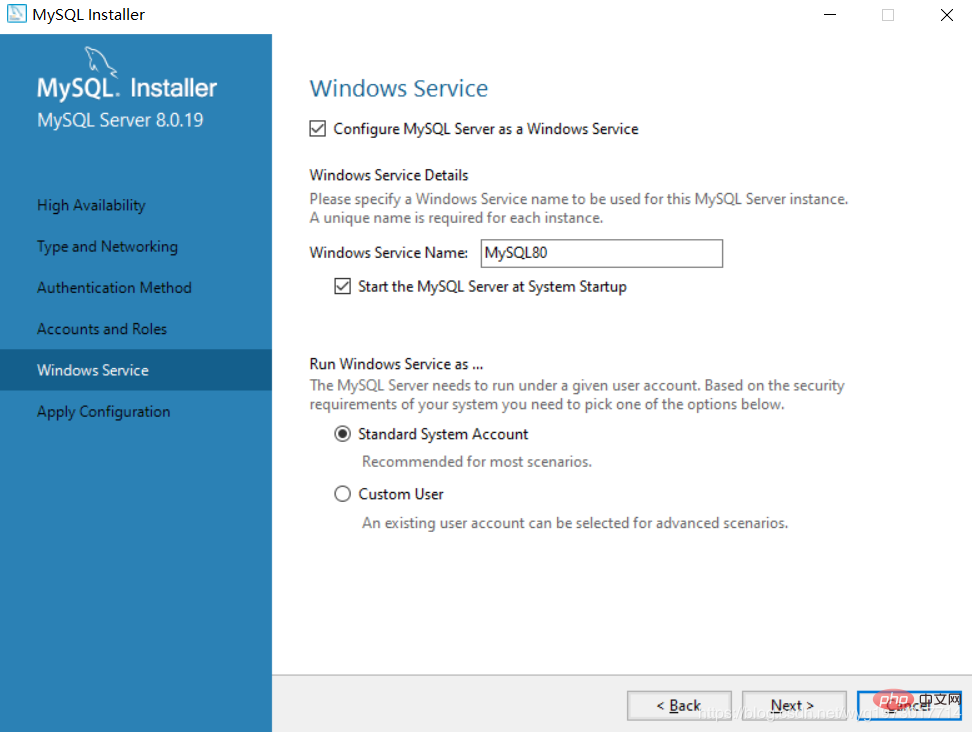 ##Click Execute to install the following files
##Click Execute to install the following files
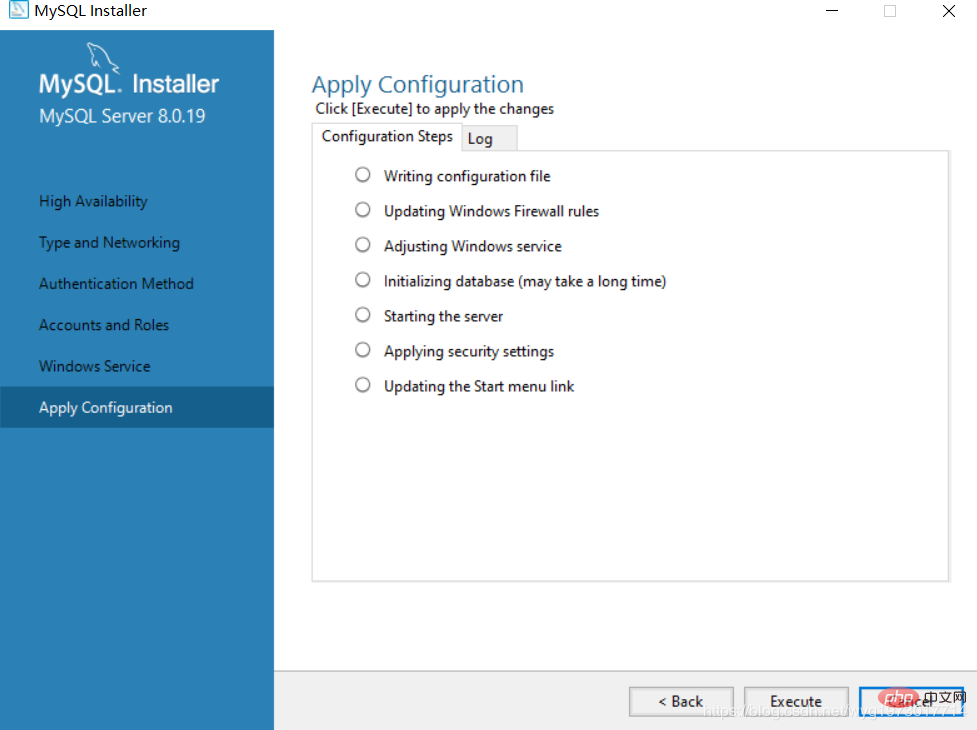 After the installation is complete, just Finish
After the installation is complete, just Finish
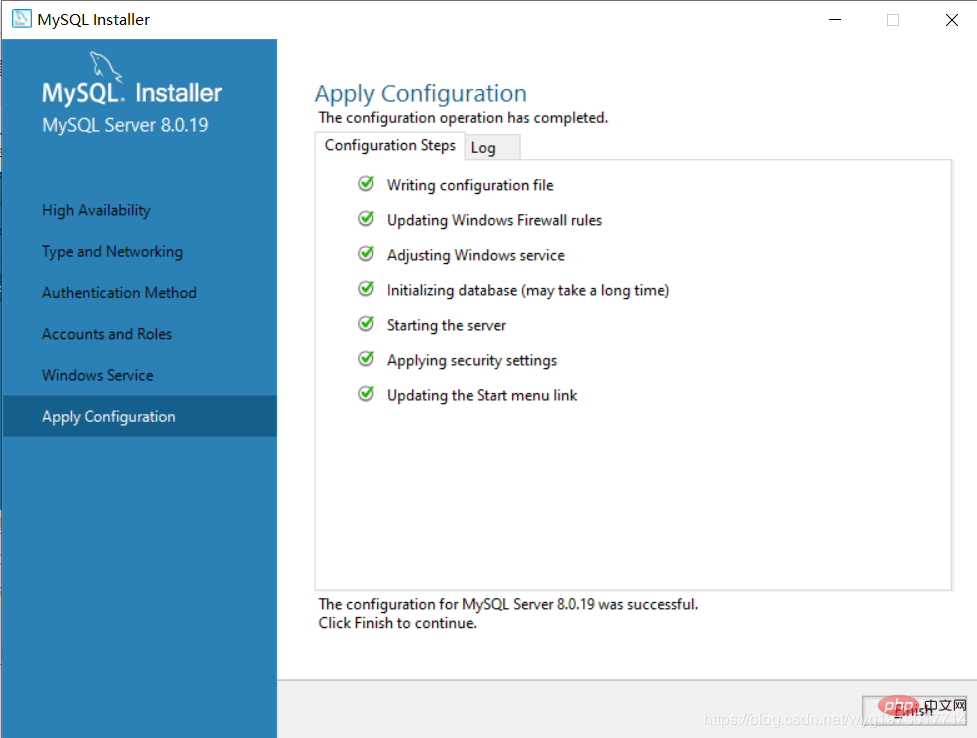 Click Next
Click Next
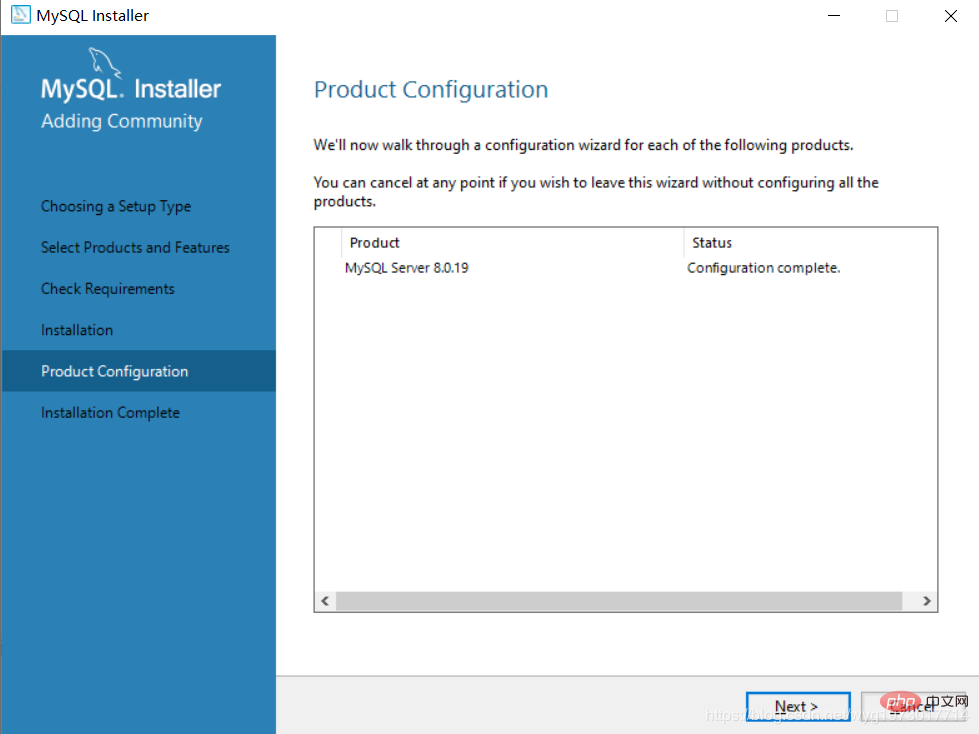
Click Finish, the installation is successful
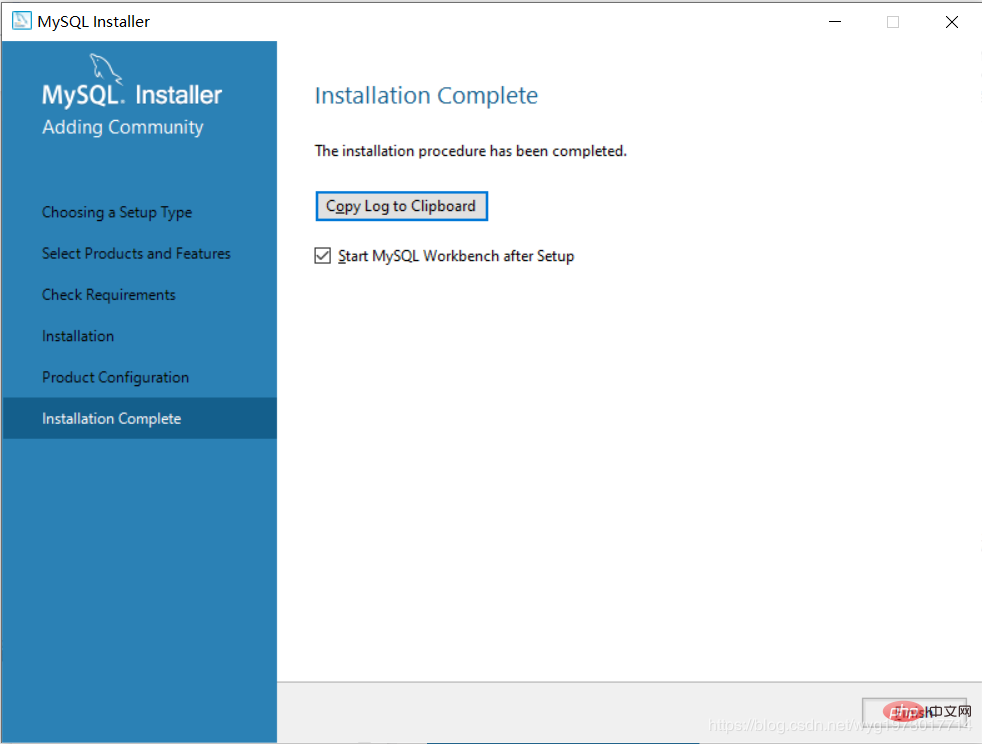
Workbench running interface
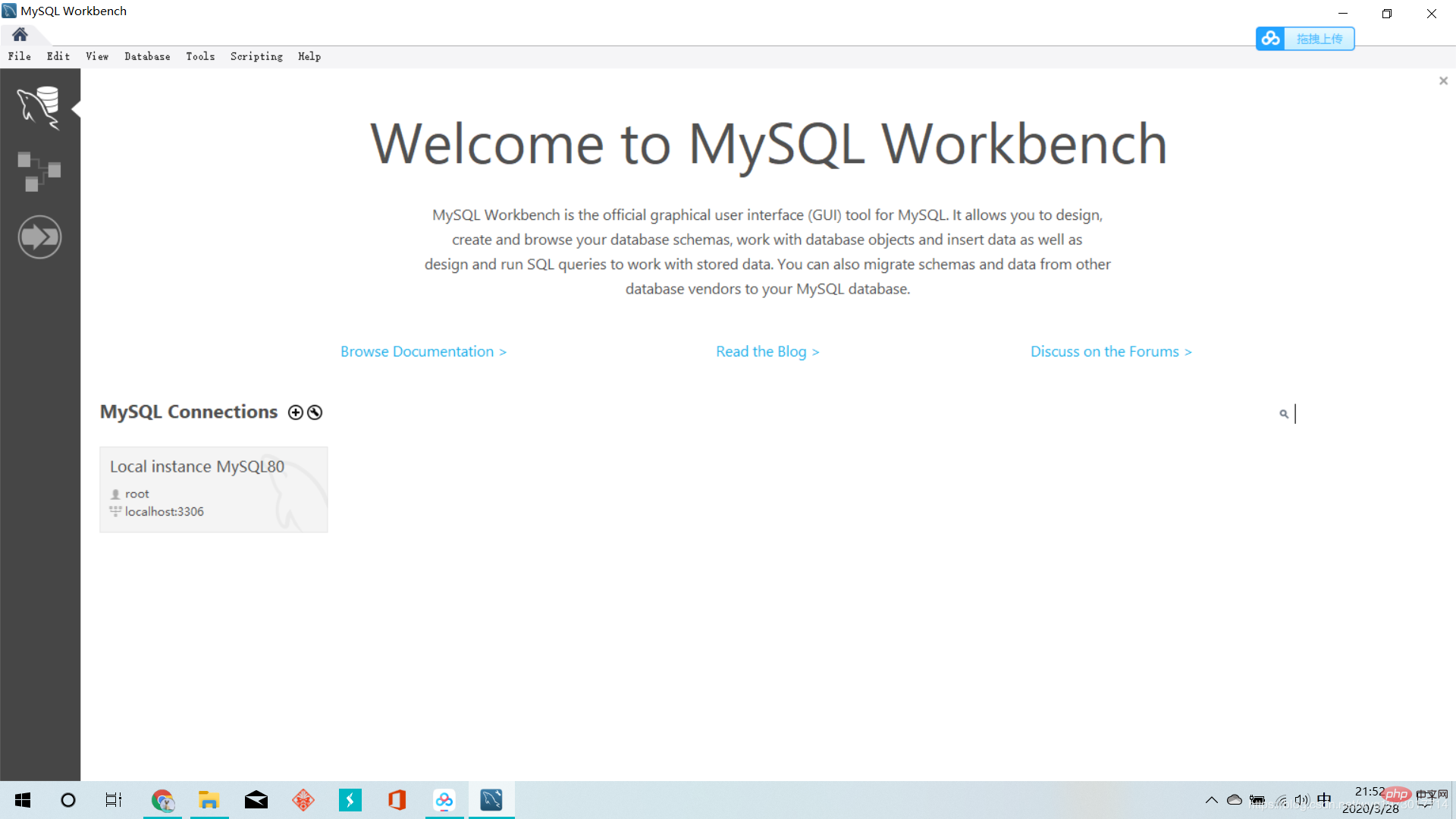
3. Configure environment variables
In order to use the Windows 10 command line to operate the MySQL database, we need to configure the environment variables
Right-click this computer=>Properties=>Advanced System Settings => Advanced => Environment Variables, select the "New" button under system variables in the window that opens to create an environment variable
Create MYSQL_HOME environment variable
Variable name: MYSQL_HOME, Variable value: C:\Program Files\MySQL\MySQL Server 8.0
The variable value can be selected by browsing the directory
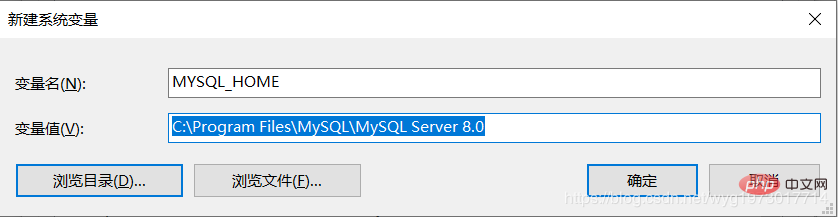
Edit the Path environment variable, in the Path environment Add: %MYSQL_HOME%\bin
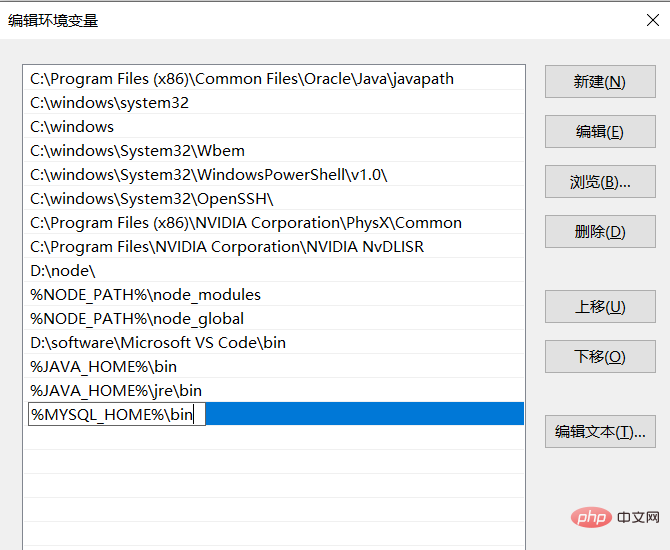
at the bottom of the variable. At this time, the environment variable configuration is completed. Click OK to return all the way.
4. Test environment variable configuration
Type net stop mysql on the Windows command line, but the following error is reported
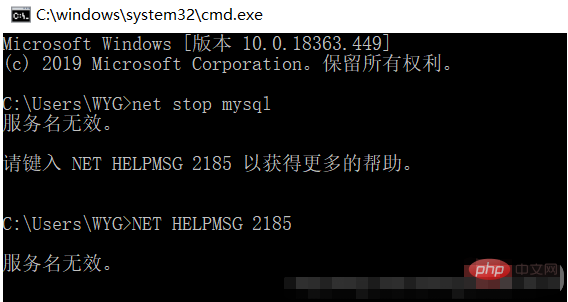
At this time, the mysql name may not be written correctly. You can check the mysql name by typing services.msc
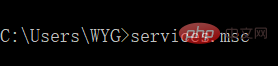
The MySQL name I found out is MySQL80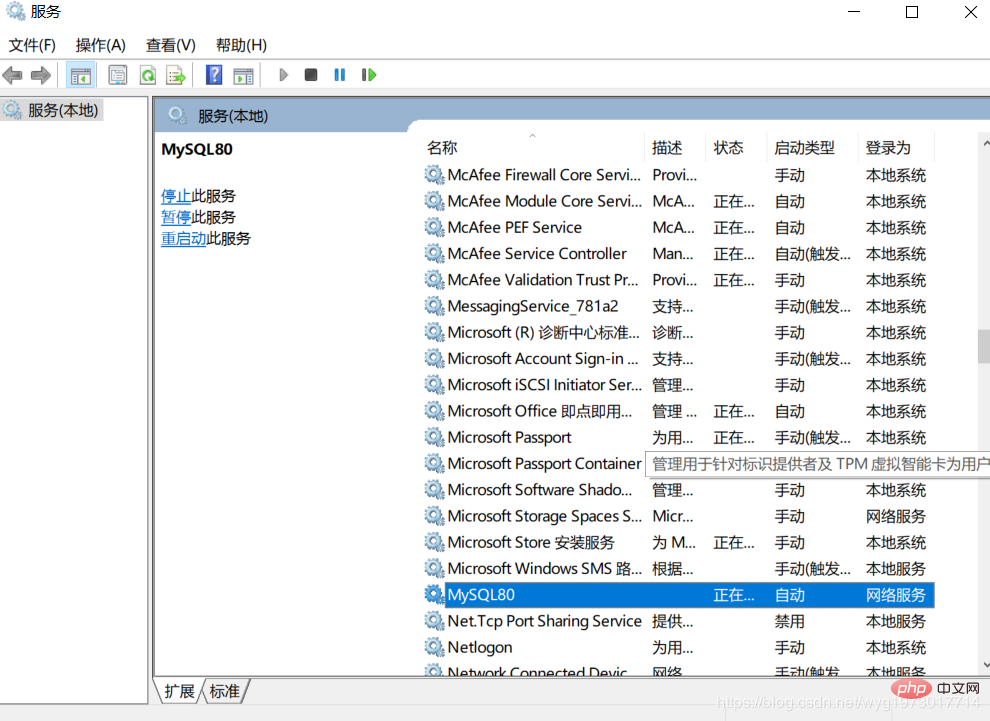
Then enter net stop MySQL80 to test. At this time, a system error occurred and access was denied. This is because the operation permission is insufficient. Just change it to the administrator.
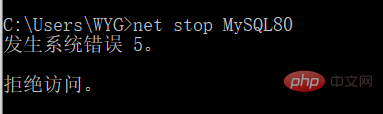
At this time, you can search for cmd directly, and right-click to run it as administrator, or directly open the location of the cmd file, then right-click on the command line prompt, select Properties, and select Shortcut, select Advanced, and check Run as administrator.
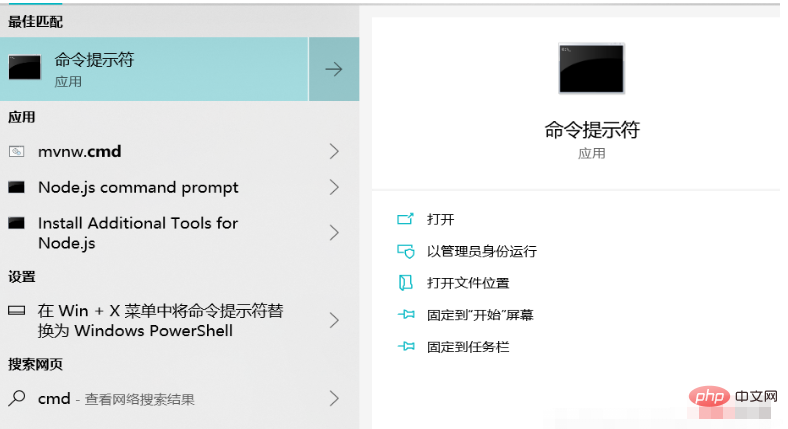
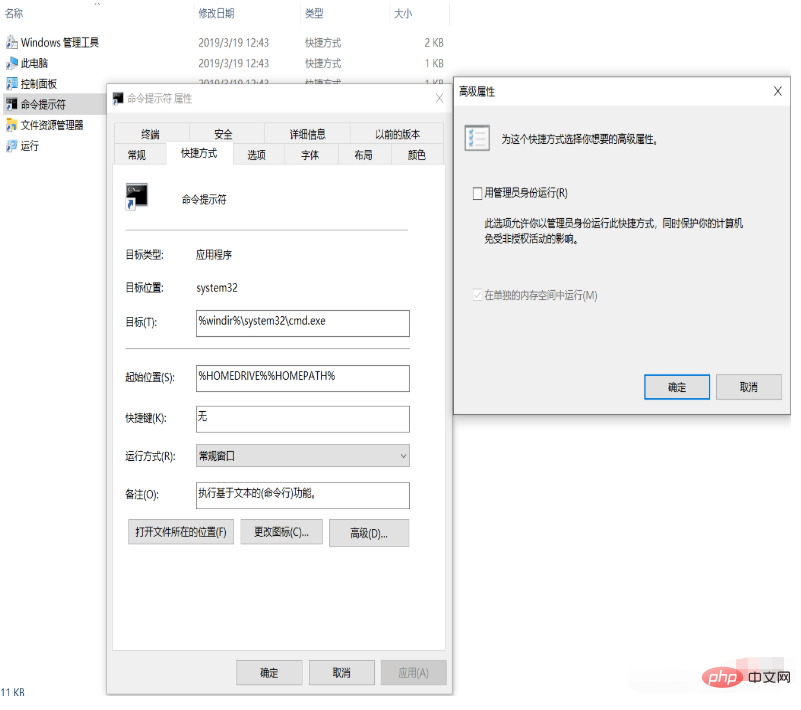
Perfect solution to the problem
5. Graphical management interface
You can choose Navicat for graphical management
Recommend a Navicat installation tutorial. I successfully installed it based on this: https://www.cnblogs.com/zktww/p/11546786.html
Thank you everyone for reading, I hope you will benefit a lot.
This article is reproduced from: https://blog.csdn.net/wyg1973017714/article/details/105163339
Recommended tutorial: "MySQL Tutorial"
The above is the detailed content of This article will give you an in-depth understanding of MySQL installation and configuration (picture and text tutorial). For more information, please follow other related articles on the PHP Chinese website!

Hot AI Tools

Undresser.AI Undress
AI-powered app for creating realistic nude photos

AI Clothes Remover
Online AI tool for removing clothes from photos.

Undress AI Tool
Undress images for free

Clothoff.io
AI clothes remover

Video Face Swap
Swap faces in any video effortlessly with our completely free AI face swap tool!

Hot Article

Hot Tools

Notepad++7.3.1
Easy-to-use and free code editor

SublimeText3 Chinese version
Chinese version, very easy to use

Zend Studio 13.0.1
Powerful PHP integrated development environment

Dreamweaver CS6
Visual web development tools

SublimeText3 Mac version
God-level code editing software (SublimeText3)

Hot Topics
 1657
1657
 14
14
 1415
1415
 52
52
 1309
1309
 25
25
 1257
1257
 29
29
 1229
1229
 24
24
 MySQL's Role: Databases in Web Applications
Apr 17, 2025 am 12:23 AM
MySQL's Role: Databases in Web Applications
Apr 17, 2025 am 12:23 AM
The main role of MySQL in web applications is to store and manage data. 1.MySQL efficiently processes user information, product catalogs, transaction records and other data. 2. Through SQL query, developers can extract information from the database to generate dynamic content. 3.MySQL works based on the client-server model to ensure acceptable query speed.
 How to start mysql by docker
Apr 15, 2025 pm 12:09 PM
How to start mysql by docker
Apr 15, 2025 pm 12:09 PM
The process of starting MySQL in Docker consists of the following steps: Pull the MySQL image to create and start the container, set the root user password, and map the port verification connection Create the database and the user grants all permissions to the database
 Laravel Introduction Example
Apr 18, 2025 pm 12:45 PM
Laravel Introduction Example
Apr 18, 2025 pm 12:45 PM
Laravel is a PHP framework for easy building of web applications. It provides a range of powerful features including: Installation: Install the Laravel CLI globally with Composer and create applications in the project directory. Routing: Define the relationship between the URL and the handler in routes/web.php. View: Create a view in resources/views to render the application's interface. Database Integration: Provides out-of-the-box integration with databases such as MySQL and uses migration to create and modify tables. Model and Controller: The model represents the database entity and the controller processes HTTP requests.
 Solve database connection problem: a practical case of using minii/db library
Apr 18, 2025 am 07:09 AM
Solve database connection problem: a practical case of using minii/db library
Apr 18, 2025 am 07:09 AM
I encountered a tricky problem when developing a small application: the need to quickly integrate a lightweight database operation library. After trying multiple libraries, I found that they either have too much functionality or are not very compatible. Eventually, I found minii/db, a simplified version based on Yii2 that solved my problem perfectly.
 Laravel framework installation method
Apr 18, 2025 pm 12:54 PM
Laravel framework installation method
Apr 18, 2025 pm 12:54 PM
Article summary: This article provides detailed step-by-step instructions to guide readers on how to easily install the Laravel framework. Laravel is a powerful PHP framework that speeds up the development process of web applications. This tutorial covers the installation process from system requirements to configuring databases and setting up routing. By following these steps, readers can quickly and efficiently lay a solid foundation for their Laravel project.
 MySQL vs. Other Programming Languages: A Comparison
Apr 19, 2025 am 12:22 AM
MySQL vs. Other Programming Languages: A Comparison
Apr 19, 2025 am 12:22 AM
Compared with other programming languages, MySQL is mainly used to store and manage data, while other languages such as Python, Java, and C are used for logical processing and application development. MySQL is known for its high performance, scalability and cross-platform support, suitable for data management needs, while other languages have advantages in their respective fields such as data analytics, enterprise applications, and system programming.
 MySQL and phpMyAdmin: Core Features and Functions
Apr 22, 2025 am 12:12 AM
MySQL and phpMyAdmin: Core Features and Functions
Apr 22, 2025 am 12:12 AM
MySQL and phpMyAdmin are powerful database management tools. 1) MySQL is used to create databases and tables, and to execute DML and SQL queries. 2) phpMyAdmin provides an intuitive interface for database management, table structure management, data operations and user permission management.
 MySQL vs. Other Databases: Comparing the Options
Apr 15, 2025 am 12:08 AM
MySQL vs. Other Databases: Comparing the Options
Apr 15, 2025 am 12:08 AM
MySQL is suitable for web applications and content management systems and is popular for its open source, high performance and ease of use. 1) Compared with PostgreSQL, MySQL performs better in simple queries and high concurrent read operations. 2) Compared with Oracle, MySQL is more popular among small and medium-sized enterprises because of its open source and low cost. 3) Compared with Microsoft SQL Server, MySQL is more suitable for cross-platform applications. 4) Unlike MongoDB, MySQL is more suitable for structured data and transaction processing.



