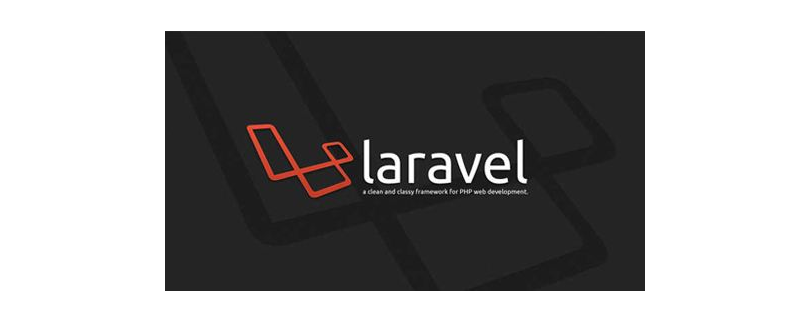current location:Home > Technical Articles > Software Tutorial > Office Software
- Direction:
- All web3.0 Backend Development Web Front-end Database Operation and Maintenance Development Tools PHP Framework Daily Programming WeChat Applet Common Problem Other Tech CMS Tutorial Java System Tutorial Computer Tutorials Hardware Tutorial Mobile Tutorial Software Tutorial Mobile Game Tutorial
- Classify:
-

- How to prevent peeking in PPT_How to set anti-theft password in PPT
- 1. Open the PPT, click on the file in the upper left corner, and select File Encryption. 2. In the pop-up dialog box, find the password to open the permission and enter a password. 3. There is a password prompt below. You can enter a password prompt to prevent yourself from forgetting it, and then click OK.
- Office Software 1082 2024-06-05 18:41:28
-

- Tutorial on how to select all in word documents
- At the beginning of the text, hold down the left mouse button and pull down until the entire document is selected. This is the most conventional method. Place the mouse anywhere in the document and hold down Ctrl+A at the same time, and the entire word document will be selected. In the left margin of the word document, press the left mouse button three times in quick succession, and the entire document will be selected. Select [at] Start [page, upper right corner], click to see] Select All A [5] Select All [, all word documents are selected.
- Office Software 447 2024-06-05 17:29:54
-

- How to set up Zoom video conferencing to automatically go full screen when joining a meeting_How to set up Zoom video conferencing to automatically go full screen when joining a meeting
- Step 1: First, find and run the [Zoom] program, as shown in the figure below. Step 2: Wait for Zoom to connect to the server. This process usually takes a few seconds, as shown in the figure below. Step 3: Enter the Zoom main interface, as shown in the picture below. Step 4: Click the gear-shaped settings icon in the upper right corner, as shown in the figure below. Step 5: Enter the main setting interface, as shown in the figure below. Step 6: Then, find the items that need to be set in the [General] option, as shown in the figure below. Step 7: Finally, check this option, as shown in the picture below.
- Office Software 986 2024-06-05 16:11:48
-

- Detailed instructions for changing animation direction in Power Point2003
- Find the small window on the right side of the window. Open the custom animation window next to it. Add animation effects to objects in the text, such as emphasizing entry. Open the effect options as shown in the picture. In the direction of your shoulders, choose horizontal or vertical. Finally, delete this effect.
- Office Software 879 2024-06-05 15:15:17
-

- How to create lottery tickets in batches in Word_It can be done in a few minutes
- First, you need to use quick drop-down filling in Excel to generate the lottery ticket number: Then we create a template for the lottery ticket in Word and leave a space for the lottery number. Then we determine the type of merged documents and click [Mail]-[Start Mail Merge]-[Label]. Then we click [Mail]-[Select Recipients]-[Use Existing List], and then import the Excel table of lottery numbers. Then click [Insert merge field], position the cursor at the lottery number position, and insert the contents in the table into the corresponding positions. Finally, click [Update Label] to expand the lottery ticket content inside to all cells. After completion, we click [Complete and Merge]-[Edit Single Document] and click OK in the window. All draws
- Office Software 1288 2024-06-05 14:52:55
-

- The operation process of inserting new slides in Power Point2003
- Click the ppt icon on the desktop to open ppt. Open haiou1.ppt in the c:ksppt directory and insert it into the ppt page. Method 1: Select the first page, right-click, and select [New Slide]. Method 2: Click [Insert] [New Slide]. No matter which method is used, the first page must be selected first, which determines the slide you insert. Location
- Office Software 712 2024-06-05 14:19:06
-

- How to batch create certificates in Word_Batch import in several steps
- First, you need to prepare a list of winners in Excel form in advance, which includes names, awards, etc. Then we first create a certificate template in Word. Then we click [Mail]-[Select Recipients]-[Use Existing List], and then import the Excel table. Then we click [Insert Merge Field], position the cursor at the three positions of name, award, and award status, and insert the content in the table into the corresponding positions. Finally, we click [Finish and Merge]-[Edit Single Document] and click OK in the window. All personnel’s certificates have been generated, it’s very simple.
- Office Software 639 2024-06-05 13:58:56
-

- How to use the countifs function in excel How to use the countifs function in excel
- Step 1: First open the excel table that needs to use the countifs function, click on the blank space where the last data is entered, enter [=countifs], or find the countifs function in the statistics class of the fx function, and click [OK], as shown in the figure below. Step 2: Enter the data requirements into the corresponding areas and condition boxes one by one, such as the editor's table. Just follow the editor's steps and finally click [OK], as shown in the figure below. Step 3: For the final data, click on the data to check or view the source of the data, as shown in the figure below.
- Office Software 1003 2024-06-05 13:52:21
-

- Tutorial on how to automatically generate a table of contents in Word2015
- Open the document you want to edit, preferably one with page numbers added. This will make it easier to search after the directory is generated. Select the title of the article, then click Style and select Title 1. The purpose of this is to divide the titles into different categories so that the outline can be clearly understood when generating the table of contents. Select the subtitle of the article, and select Title 2 in the same way. By analogy, if there is content that continues to be divided into subsections, you can set the subtitle of the article to Title 3, Title 4, and so on. Select Reference in the menu bar, click Insert Table of Contents, and the dialog box as shown in the figure will appear, select OK. Finish
- Office Software 1010 2024-06-05 13:36:39
-

- How to use excel translation function_How to use excel translation function
- 1. First open the excel table that needs to be translated, and then click [Review] (as shown in the picture). 2. Then click the [Translate] function and a [Translation Tool] will pop up on the right (as shown in the picture). 3. Select [Target Language], select [Text in Document] or [Enter Text in the Input Box], and the translation will be automatically performed (as shown in the figure).
- Office Software 952 2024-06-05 12:59:39
-

- How to insert text in PPT2019 PPT2019 insert text tutorial
- Open the ppt2019 document and click where you want to insert text. Select Insert and click Select Text to enter the Insert Text menu. Select a style to be inserted according to the prompts and click OK. After the input is completed, adjust the size with the mouse. Adjust the content and direction of text, horizontally and vertically. In addition to adjusting the image style, you can also modify the outline style of the text.
- Office Software 508 2024-06-05 12:11:29
-

- How to format pictures in Microsoft Excel 2020 How to format pictures in Microsoft Excel 2020
- Then right-click the mouse and click [Size and Properties] to enter, click to set the width or height, or other settings are completed, and the icon pointed by the arrow that appears can also be moved in size.
- Office Software 364 2024-06-05 12:03:00
-

- How to create a file access path in Excel_A few steps to solve the problem of too many files
- 1. First, we create a new Excel table and click [Data] - [New Query] - [From File] - [From Folder] above. Then select your folder. 2. After selecting the folder, click OK. The name and other information in the folder will be automatically imported into Excel. After confirmation, click Load. 3. Then all the file information in the folder will be displayed in the Excel table. 4. Then we select the file address column and name column, right-click [Delete other columns], so that there are only file names and corresponding addresses in the table. Finally click Close and Upload so that the entire directory is much clearer. 5. What you need to do next is to make a list of files that can be quickly set to open, and enter the code =HYPERLINK([@[Fold
- Office Software 295 2024-06-05 11:01:04
-

- Introduction to how to set up grid display and hide in Power Point 2003
- First, create a new PPT2003 slide presentation, and then set a solid color background for the currently created PPT2003 presentation. Click to expand the view menu bar, find and click the [Grids and Guides] command in the view menu bar. Then a dialog window of [Grid Lines and Guide Lines] will pop up. In this window we can find the grid display and grid spacing settings. After setting the spacing of the grid and checking Show grid lines, click OK, and then we can see the grid lines displayed on the slide page. If we want to hide the grid lines, we can open the Grid Lines and Guides window in the view menu bar and uncheck Show Grid. Here I will introduce to you a faster method, which is to use
- Office Software 564 2024-06-05 09:14:30
-

- How to create text animation effects in PPT_How to create text animation effects in PPT
- Open the slide show on your computer, enter text in the new slide, select the entered text, click [Animation] in the tool, click [Add Animation], select an animation effect you like, and set it as shown in the picture. After the text animation is set, click the play button below to preview the effect with a single mouse.
- Office Software 763 2024-06-04 22:51:42