
Steps to quickly hide paragraph marks in graphics in Word
1. Open word and create a blank document. 2. For example, click Insert Shape to draw a rectangle. 3. As you can see, there is no text in the graphic itself, and there are no paragraph marks. 4. However, if you accidentally click Add Text in the right-click menu on the shape. 5. But there is no need to enter text in the shape, then a paragraph symbol will appear in the shape. 6. Cancel the fill color of the shape, and the paragraph mark will be visible more clearly. If you take a screenshot to intercept this drawn graphic, the paragraph symbols will inevitably be intercepted, causing inappropriate effects. 7. Therefore, it is best to cancel the display of paragraph marks. Then enter the Word option settings window, click the Display tab on the left, and uncheck Display in the list on the right.
Apr 26, 2024 am 11:34 AM
The operation process of quickly aligning table lines in word tables
1. Select the entire table. 2. Move the mouse to the uppermost column line, and the mouse will change to ←‖→. 3. Double-click. The table lines are quickly aligned. 4. Hold down the alt key, the one next to the space, and drag the edge of the table to fine-tune it. It can meet your requirements without requiring a precise number of decimal places.
Apr 26, 2024 am 11:34 AM
Solution to the problem that word canvas cannot be moved
1. If you find that the canvas in Word2016 cannot be moved, you can click the button on the right side of the canvas after selecting it. 2. After clicking the button, a [Layout Options] panel will pop up. If [Embedded] is selected, the canvas cannot be moved. 3. If you want to move the canvas at this time, you can click to select other text wrapping options except embedded type. 4. After selecting other text wrapping options, the canvas can be moved. 5. If there is text around the canvas and you want the canvas to move with it when you move the text, you can click the [Move with text] option in the selection panel. 6. In addition, after selecting the canvas, you can also change the text wrapping method of the canvas in the [Wrap Text] drop-down list in the [Format] tab.
Apr 26, 2024 am 11:31 AM
How to divide columns in word
1. If you want to divide a document into columns, you must first open the document you want to modify. Just open the file directly. As shown in the figure, this document is one column. We are now going to divide the format of this document into Column two. 2. Click the format option on the word toolbar, as shown in the picture. If your software is version 2007 or 2010, then the column options will be displayed directly on the interface, and you can select it directly. 3. The menu that pops up after clicking Format has a column option, as shown in the picture. Click this option with the mouse. 4. Then a small page with specific column settings appears. In this page, the format of a document can be divided into multiple columns. You can directly click on the preview image above. For example, the editor clicks here to divide it into two columns.
Apr 26, 2024 am 11:31 AM
Detailed method of entering circled multiplication sign or plus sign in word
Open the word document, find the place where you want to insert the symbol, select the symbol button under the insert function, select other symbols under the symbol, select the font as symbol, find the symbol with the plus sign in this font, and the symbol with the multiplication sign in the circle is the same. method
Apr 26, 2024 am 11:31 AM
Detailed steps for saving word documents as web pages or XML files
1. Save the word document as a word template. A word template is a word document that contains fixed text format, page settings and layout. Using a word template can be used to create other word documents with the same settings. You can save the currently edited word document as a Word template for subsequent use. The specific operations to save the current word document as a word template are as follows: Step 1. Open the word document window and click the [File] → [Save] menu command in the menu bar. Step 2. In the [Save As] dialog box that opens, click the drop-down triangle button to the right of [Save as Type] and select the [Word Template] option in the drop-down menu. Then enter the word template name in the [File Name] edit box
Apr 26, 2024 am 11:30 AM
How to make a mountain column chart in PPT_This operation will make your chart look taller
First we insert a 3D column chart. Right-click to set the data series format, select [Series Options], and select [Complete Concave Cone] for the cylinder shape. Then we insert a picture material of a mountain peak and insert a triangle on the picture. After that, we first select the picture, then select the triangle, and select [Merge Shapes]-[Intersect] in [Drawing Tool Format], so that the triangle will have the effect of a mountain peak. Finally, cut the triangle, select the column chart, right-click to set the format, select the image or texture fill for fill, and insert the image for fill from the clipboard. In this way, a column chart with a mountainous effect is created. Isn’t it very beautiful?
Apr 26, 2024 am 11:30 AM
Graphic and text method for canceling read-only mode in wps
1. Open a wps file on your computer. If the interface shown in the picture appears, it means that the document is in read-only mode. 2. Click the file option in the upper function bar. 3. Click [Tools] in the drop-down window. 4. Click Options in the pop-up window. 5. Enter the options interface and click the [Security] option in the left column. 6. Delete the password for editing permissions under the editing permissions column on the right.
Apr 26, 2024 am 11:28 AM
How to convert text to table in word
Take the following document as an example, which needs to be converted into a standard table with lines. Copy the text into a word document and select all. Press CTLR+H to bring up the find and replace window and replace all Chinese commas with English commas. This step is key. Click [Insert]-[Table]-[Convert text to table] above. In the dialog box, select [Comma] for [Text Splitting Position]. This is why we need to change the Chinese comma above to an English comma. Of course, you can also customize other characters, as long as they are unified. The last form is generated quickly. 6. After making the table, you can choose a beautiful table style in the [Design] tab above.
Apr 26, 2024 am 11:28 AM
How to make PPT page turning effect_Just one animation effect
First, we open the auxiliary lines in PPT, find the center line of the page, and then insert a rectangle at the center line of the page. Set the lines of this rectangle to no lines, the fill to gradient fill, the fill type to linear, the angle to 60 degrees, and then set two gradient apertures: dark gray/position 25%/transparency 0; dark gray/ Position 100%/Transparency 75. Then copy the rectangle to each page. After this operation, the written effect of the PPT page is completed. Finally, we set the page switching animation of PPT to [Page Curl], so that the page turning effect of PPT is completed, which is very real.
Apr 26, 2024 am 11:28 AM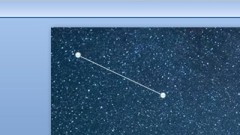
How to make a PPT meteor shower_just two animation effects
First we set a starry sky background in PPT, and then draw a thin white line. Then we add an [Erase] animation to this thin line, with the direction [from the left]. Then we add a [straight line] path animation again to guide the meteor shower's route, and set the starting and ending positions of the meteor shower. After finishing it, we will set the starting method of the path animation to [Before]. Finally, we copy a few more meteor showers and change the delay time. In this way, the effect of the meteor shower is completed.
Apr 26, 2024 am 11:25 AM
How to embed pictures into graphics in PPT_You need to learn this step
First, we insert graphics into the PPT page. We take a rectangle as an example here. After inserting, we adjust the position and size of the layout. Then import the picture you like in PPT and cut the picture with CTRL+X. Then CTRL+G combines the inserted graphics on the page, right-click to set the object and format, select [Picture or Texture Fill] in Fill, and insert the picture from the clipboard. After doing this, the picture you just inserted will be embedded in the graphic. Isn't it very simple?
Apr 26, 2024 am 11:25 AM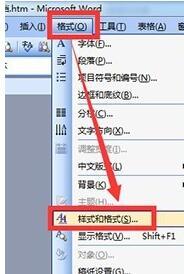
Steps to insert title in word2003
Enter specific text content on the word page. Click [Format] at the top of the interface and select [Style and Format] in the drop-down list. After calling up [Style and Format] on the right side of the interface, click and select which title you want. If the provided styles do not require the specific style, you can click the [New Style] button above. Set the specific format on the [New Style] that pops up, and then click [OK]. According to the above operation process, now you can try inserting a title into a word2003 document.
Apr 26, 2024 am 11:22 AM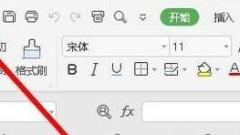
Tutorial on setting the automatic scheduled backup interval in wps2019
Open wps2019, click the [File] menu in the upper left corner. In the open file drop-down menu, click the [Options] menu item in the lower left corner. At this time, the options window of wps2019 will open. Click the [Backup Center] button in the lower left corner of the window. In the opened Backup Center window, click the [Settings] button in the lower left corner. In the opened settings window, find the [Backup Mode Switching] setting item on the right, and click to select the [Enable Scheduled Backup] setting item below. Modify the subsequent automatic backup time so that wps2019 documents can be automatically backed up within the specified time.
Apr 26, 2024 am 11:22 AM
Hot tools Tags

Undresser.AI Undress
AI-powered app for creating realistic nude photos

AI Clothes Remover
Online AI tool for removing clothes from photos.

Undress AI Tool
Undress images for free

Clothoff.io
AI clothes remover

Video Face Swap
Swap faces in any video effortlessly with our completely free AI face swap tool!

Hot Article

Hot Tools

vc9-vc14 (32+64 bit) runtime library collection (link below)
Download the collection of runtime libraries required for phpStudy installation

VC9 32-bit
VC9 32-bit phpstudy integrated installation environment runtime library

PHP programmer toolbox full version
Programmer Toolbox v1.0 PHP Integrated Environment

VC11 32-bit
VC11 32-bit phpstudy integrated installation environment runtime library

SublimeText3 Chinese version
Chinese version, very easy to use








