2 methods to install PDO_MYSQL extension in PHP_PHP tutorial
Two methods to install PDO_MYSQL extension in PHP
Method 1
I saw that the CakePHP documentation required the installation of the pdo_mysql extension, so I tried to install it.
My system here is CentOS 6.0. If your system is another version of Linux/Unix, you can refer to it. If your system is Windows, sorry, the following content is not suitable for you, please move on.
First, download the source code package of the pdo_mysql extension. The download page is here: http://pecl.php.net/package/PDO_MYSQL. You can download it first and then transfer it to the server using FTP.
I copied the download address and then used wget to download it directly to the server.
# wget http://pecl.php.net/get/PDO_MYSQL-1.0.2.tgz
Then decompress.
# tar -zxvf PDO_MYSQL-1.0.2.tgz
Enter the decompressed directory and execute phpize.
# /usr/local/php/bin/phpize
Configuring for:
PHP Api Version: 20100412
Zend Module Api No: 20100525
Zend Extension Api No: 220100525
The makefile is generated below. The last two parameters must be added. I did not add them at first, but the result was that the header files of php-config and mysql could not be found.
# ./configure –with-php-config=/usr/local/php/bin/php-config –with-pdo-mysql=/usr/local/mysql
Before making, you need to make a soft connection to the mysql header file. Because the directory is specified when MySQL is installed, the header file will still not be found without making a soft connection.
# ln -s /usr/local/mysql/include/* /usr/local/include/
Then make and make install.
# make
# make install
After that, the following prompt will appear, which means that the extension is installed in the following directory.
Installing shared extensions: /usr/local/php/lib/php/extensions/no-debug-zts-20100525/
For convenience, I moved the pdo_mysql.so file to the extensions directory.
# mv /usr/local/php/lib/php/extensions/no-debug-zts-20100525/pdo_mysql.so /usr/local/php/lib/php/extensions/
Then you can modify the php.ini file.
Find the line; extension_dir = “./”, remove the comment, and modify the path.
extension_dir = “/usr/local/php/lib/php/extensions/”
After my testing here, I found that php will only look for extension so from this directory, but not the subdirectories under this directory. So before, I moved all so files to this directory for unified management.
Find the line; extension=php_pdo_mysql.dll, remove the comment, and modify the following file name.
extension=pdo_mysql.so
The file name is different. You need to remove the php_ prefix here, otherwise the file cannot be found. The following dll is the file name under windows, we change it to so.
Finally, just restart apache. Use phpinfo() to check and find that it has taken effect.
Method 2
PDO_MYSQL The following operations are performed under the Linux system
1. Download the file or enter ext/pdo_mysql
in the PHP source packagehttp://pecl.php.net/get/PDO_MYSQL-1.0.2.tgz
2. Unzip the file
tar zxvf PDO_MYSQL-1.0.2.tgz
3. Configuration and compilation files
cd PDO_MYSQL-1.0.2
/usr/local/php/bin/phpize
./configure –with-php-config=/usr/local/php/bin/php-config –with-pdo-mysql=/usr/local/mysql
make
make install
Note: My PHP is installed in: /usr/local/php/ mysql is installed in: /usr/local/mysql When compiling, pay attention to where your own installation directory is
3. Install into PHP configuration
Remember this, then open the php.ini file,
and add a line
extension=pdo_mysql.so
Windows PDO MYSQL extension installation
pdo is not enabled in php.ini, so modify php.ini and remove the semicolon from the front of the code that looks like the following. The modification is as follows:
extension_dir="E:/amp/php/ext" //Configure here as your own ext directory path
……
extension=php_mysql.dll
……
extension=php_pdo.dll
……
extension=php_pdo_mysql.dll
After restarting apache, the access continues to report the following error:
CDbConnection could not open the database connection: could not find driver
It means that the database driver cannot be found. I checked again with phpinfo. PDO is indeed enabled, but the database supported by PDO shows no value, indicating that the php_pdo_mysql.dll extension cannot be loaded. After many attempts, including changing the version of php and changing the version of mysql. But none of them worked. Is it really impossible to enable the mysql pdo extension of php?
I searched and searched online and finally found the solution
Method 1: You need to add the path of the PHP installation directory to the system environment variable PATH, so that the problem can be solved.
Method 2: Because I deployed it on the server and the server is running, I cannot restart it. Therefore, I can also copy libmysql.dll in the PHP installation directory to the windows directory
Restart apache

Hot AI Tools

Undresser.AI Undress
AI-powered app for creating realistic nude photos

AI Clothes Remover
Online AI tool for removing clothes from photos.

Undress AI Tool
Undress images for free

Clothoff.io
AI clothes remover

Video Face Swap
Swap faces in any video effortlessly with our completely free AI face swap tool!

Hot Article

Hot Tools

Notepad++7.3.1
Easy-to-use and free code editor

SublimeText3 Chinese version
Chinese version, very easy to use

Zend Studio 13.0.1
Powerful PHP integrated development environment

Dreamweaver CS6
Visual web development tools

SublimeText3 Mac version
God-level code editing software (SublimeText3)

Hot Topics
 1666
1666
 14
14
 1425
1425
 52
52
 1327
1327
 25
25
 1273
1273
 29
29
 1253
1253
 24
24
 MySQL: The Database, phpMyAdmin: The Management Interface
Apr 29, 2025 am 12:44 AM
MySQL: The Database, phpMyAdmin: The Management Interface
Apr 29, 2025 am 12:44 AM
MySQL and phpMyAdmin can be effectively managed through the following steps: 1. Create and delete database: Just click in phpMyAdmin to complete. 2. Manage tables: You can create tables, modify structures, and add indexes. 3. Data operation: Supports inserting, updating, deleting data and executing SQL queries. 4. Import and export data: Supports SQL, CSV, XML and other formats. 5. Optimization and monitoring: Use the OPTIMIZETABLE command to optimize tables and use query analyzers and monitoring tools to solve performance problems.
 Composer: Aiding PHP Development Through AI
Apr 29, 2025 am 12:27 AM
Composer: Aiding PHP Development Through AI
Apr 29, 2025 am 12:27 AM
AI can help optimize the use of Composer. Specific methods include: 1. Dependency management optimization: AI analyzes dependencies, recommends the best version combination, and reduces conflicts. 2. Automated code generation: AI generates composer.json files that conform to best practices. 3. Improve code quality: AI detects potential problems, provides optimization suggestions, and improves code quality. These methods are implemented through machine learning and natural language processing technologies to help developers improve efficiency and code quality.
 Steps to add and delete fields to MySQL tables
Apr 29, 2025 pm 04:15 PM
Steps to add and delete fields to MySQL tables
Apr 29, 2025 pm 04:15 PM
In MySQL, add fields using ALTERTABLEtable_nameADDCOLUMNnew_columnVARCHAR(255)AFTERexisting_column, delete fields using ALTERTABLEtable_nameDROPCOLUMNcolumn_to_drop. When adding fields, you need to specify a location to optimize query performance and data structure; before deleting fields, you need to confirm that the operation is irreversible; modifying table structure using online DDL, backup data, test environment, and low-load time periods is performance optimization and best practice.
 What is the significance of the session_start() function?
May 03, 2025 am 12:18 AM
What is the significance of the session_start() function?
May 03, 2025 am 12:18 AM
session_start()iscrucialinPHPformanagingusersessions.1)Itinitiatesanewsessionifnoneexists,2)resumesanexistingsession,and3)setsasessioncookieforcontinuityacrossrequests,enablingapplicationslikeuserauthenticationandpersonalizedcontent.
 How to uninstall MySQL and clean residual files
Apr 29, 2025 pm 04:03 PM
How to uninstall MySQL and clean residual files
Apr 29, 2025 pm 04:03 PM
To safely and thoroughly uninstall MySQL and clean all residual files, follow the following steps: 1. Stop MySQL service; 2. Uninstall MySQL packages; 3. Clean configuration files and data directories; 4. Verify that the uninstallation is thorough.
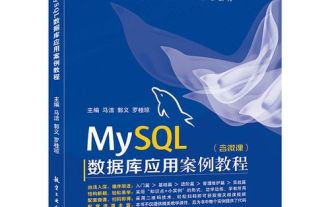 An efficient way to batch insert data in MySQL
Apr 29, 2025 pm 04:18 PM
An efficient way to batch insert data in MySQL
Apr 29, 2025 pm 04:18 PM
Efficient methods for batch inserting data in MySQL include: 1. Using INSERTINTO...VALUES syntax, 2. Using LOADDATAINFILE command, 3. Using transaction processing, 4. Adjust batch size, 5. Disable indexing, 6. Using INSERTIGNORE or INSERT...ONDUPLICATEKEYUPDATE, these methods can significantly improve database operation efficiency.
 How to use MySQL functions for data processing and calculation
Apr 29, 2025 pm 04:21 PM
How to use MySQL functions for data processing and calculation
Apr 29, 2025 pm 04:21 PM
MySQL functions can be used for data processing and calculation. 1. Basic usage includes string processing, date calculation and mathematical operations. 2. Advanced usage involves combining multiple functions to implement complex operations. 3. Performance optimization requires avoiding the use of functions in the WHERE clause and using GROUPBY and temporary tables.
 How to configure the character set and collation rules of MySQL
Apr 29, 2025 pm 04:06 PM
How to configure the character set and collation rules of MySQL
Apr 29, 2025 pm 04:06 PM
Methods for configuring character sets and collations in MySQL include: 1. Setting the character sets and collations at the server level: SETNAMES'utf8'; SETCHARACTERSETutf8; SETCOLLATION_CONNECTION='utf8_general_ci'; 2. Create a database that uses specific character sets and collations: CREATEDATABASEexample_dbCHARACTERSETutf8COLLATEutf8_general_ci; 3. Specify character sets and collations when creating a table: CREATETABLEexample_table(idINT




