How to build a PHP running environment
This article mainly shares with you how to build a PHP running environment, hoping to help everyone.
Foreword:
The final effect of the previous article:

-
Add the bin directory under Apache and the bin directory under MySQL to the system's "Environment Variables":

3. Create a new "test.php" under Apache/htdocs, where htdocs is the default site folder of Apache:
If the code is executed If successful, it means that PHP is successfully built. The code is as follows:
<?php
echo "Hello Worls!"; echo "<br>当前时间为:".date("Y-m-d H:i:s");?> as shown in the picture: 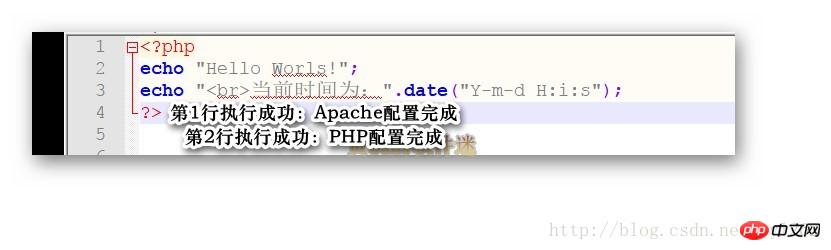
1. Configure Apache
Open Apache/conf/httpd.conf, as shown in the picture: 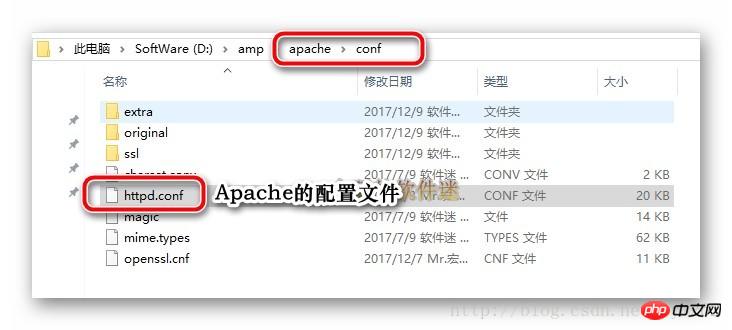
Write three lines of code:
#加载PHP模块LoadModule php5_module "D:/amp/php/php5apache2_4.dll"#当执行后缀为php的文件,就去找这个模块执行AddType Application/x-httpd-php .php#载入php配置文件PHPIniDir "D:/amp/php"
As shown in the picture: 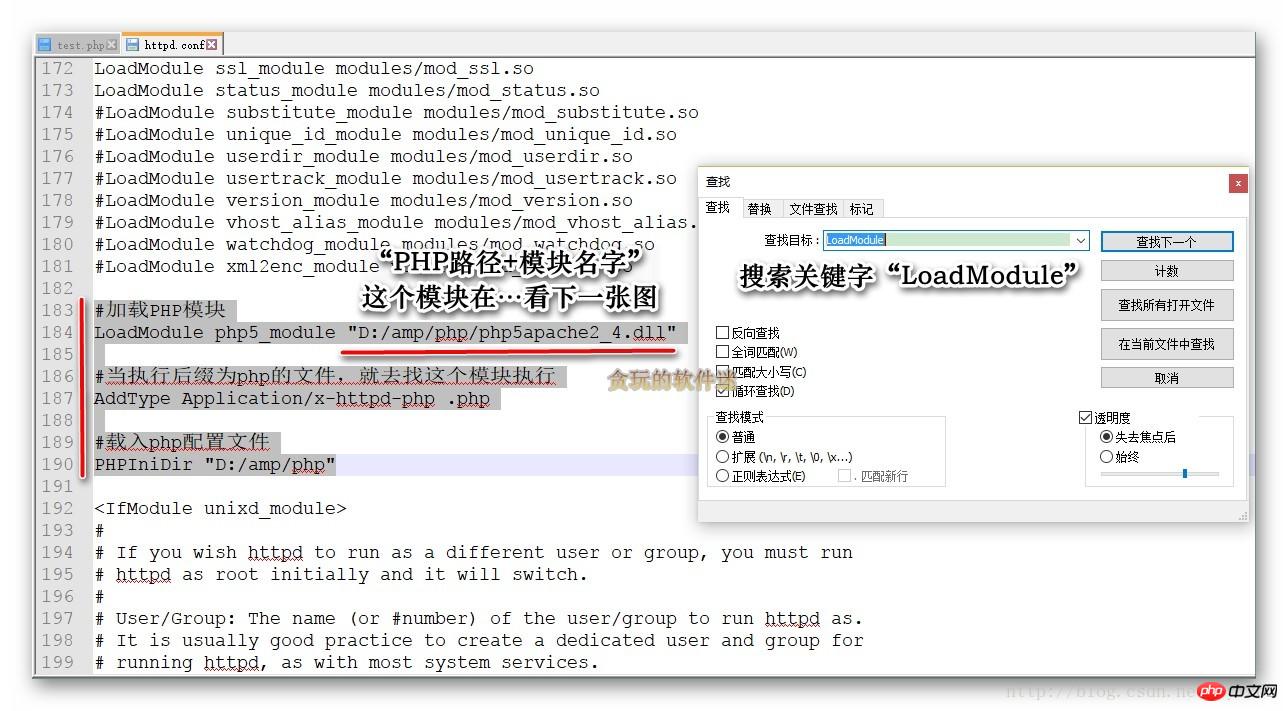
First The module mentioned in the line is in the php directory, as shown in the figure: 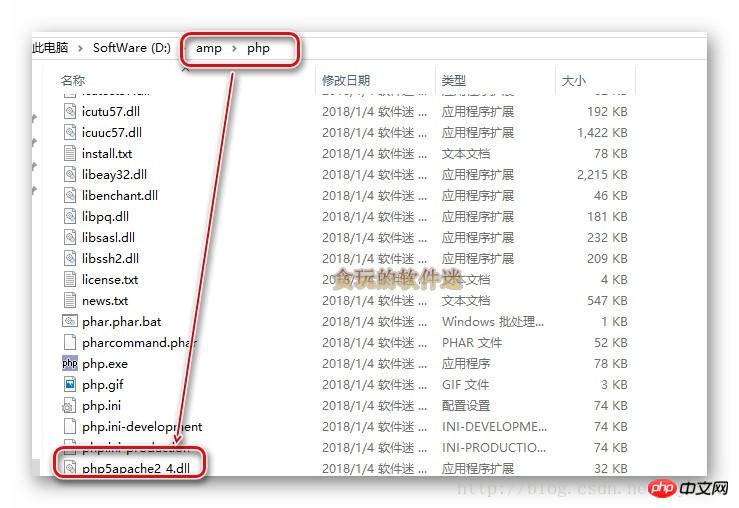
After saving, don’t rush to start the Apache service. First test the code you just typed. No mistakes! If there are errors, starting Apache will fail. Open cmd, enter: httpd -t
Note: If you have not added Apache's bin to the "environment variables", this should be "D:/amp/apache/httpd.exe" -t (You need to enter the D drive to execute this code. It is recommended to add it directly to the environment variable, which is very convenient) 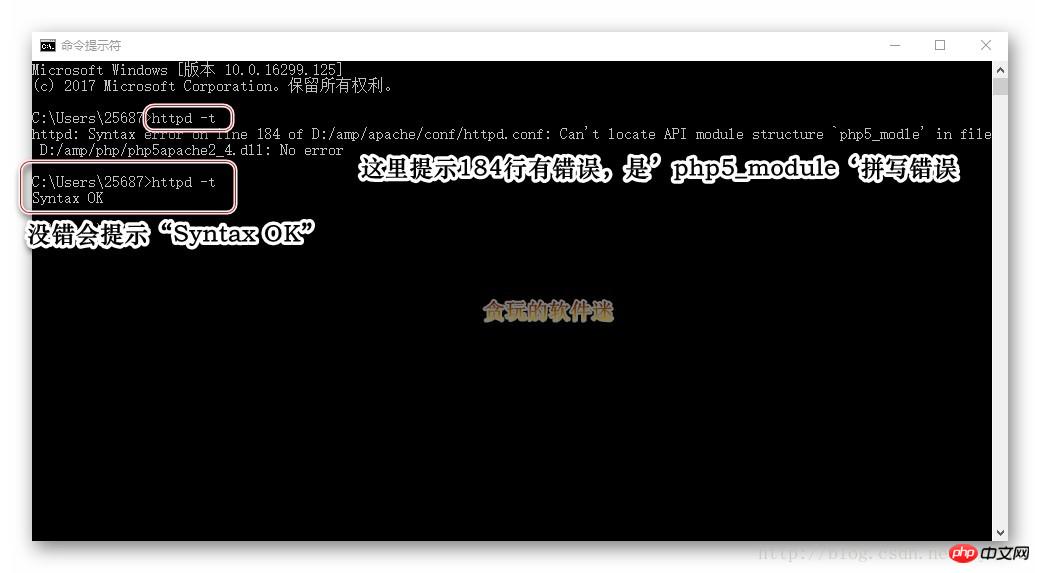
Correct any errors. After completion, start the Apache service: 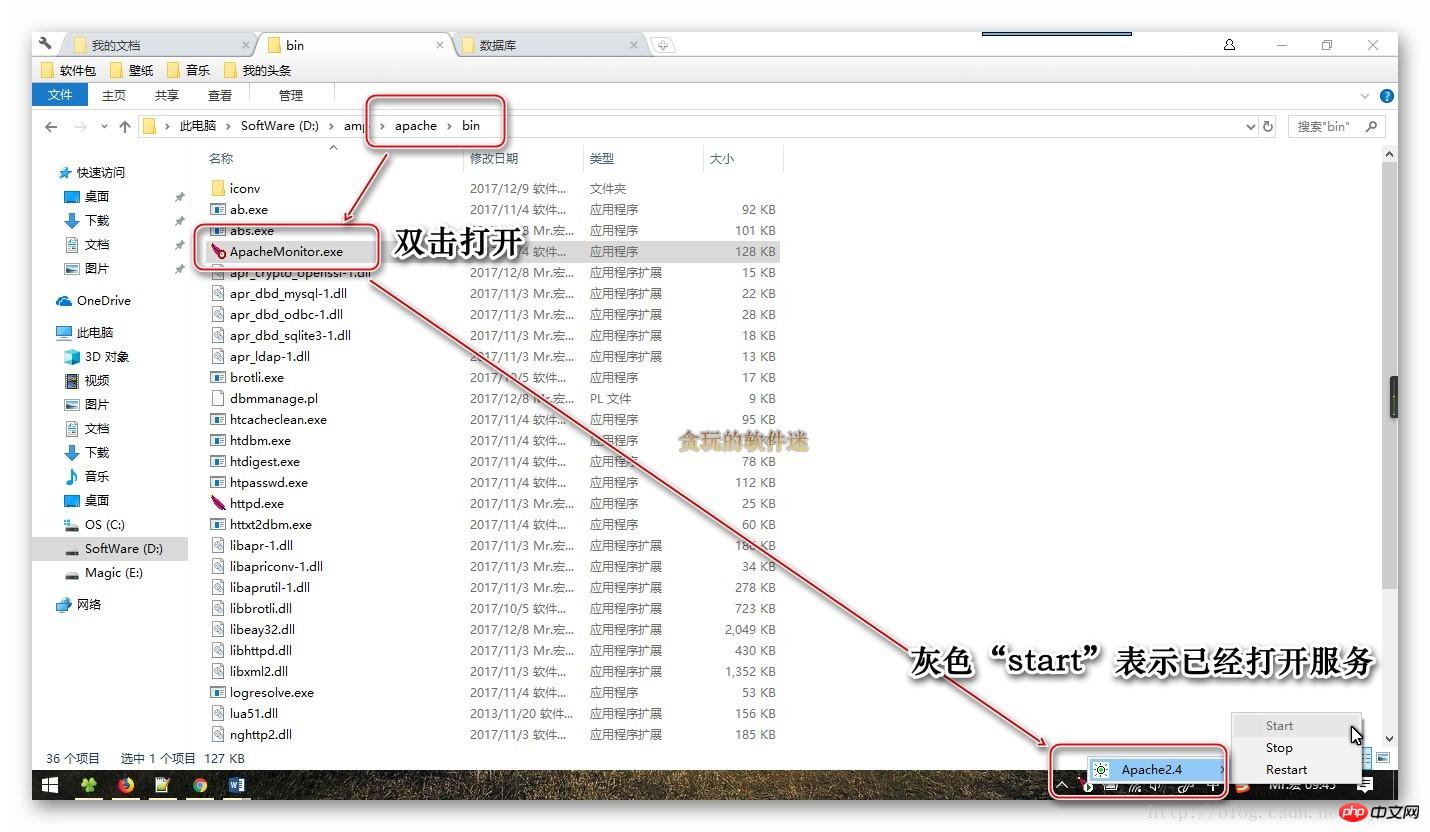
In the browser, enter localhost: 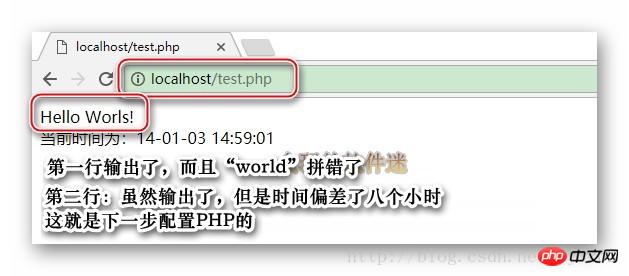
2. Configure PHP
Manually create php.ini, as shown in the figure:

Change time zone, as shown in the picture:

Refresh the browser:
Add MySQL module support, it’s okay if you haven’t installed MySQL yet, it’s okay to install it after setting it up once:

 In "test. php" add code:
In "test. php" add code:
$link=@mysql_connect("localhost","root","1234");
var_dump($link);
No configuration is required , as long as you
add it to the system's "environment variables". You can go and play with the code to your heart’s content!
Next article: Configuring the site
##The final effect of the previous article:
Add the bin directory under Apache and the bin directory under MySQL to the system's "Environment Variables":

3. Create a new "test.php" under Apache/htdocs, where htdocs is Apache's default site folder:
If the code is executed successfully, it means that PHP is successfully built. The code is as follows:
<?php
echo "Hello Worls!"; echo "<br>当前时间为:".date("Y-m-d H:i:s");?>As shown in the figure: 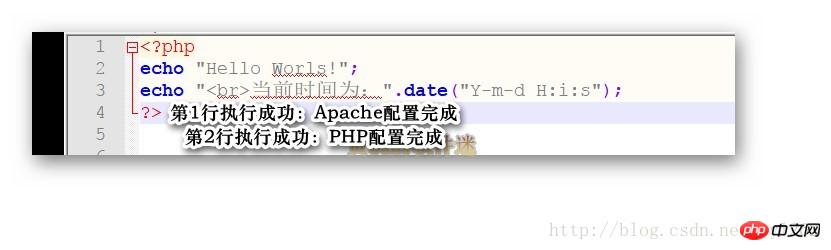
##1. Configure ApacheOpen Apache/conf/httpd.conf, as shown in the figure:
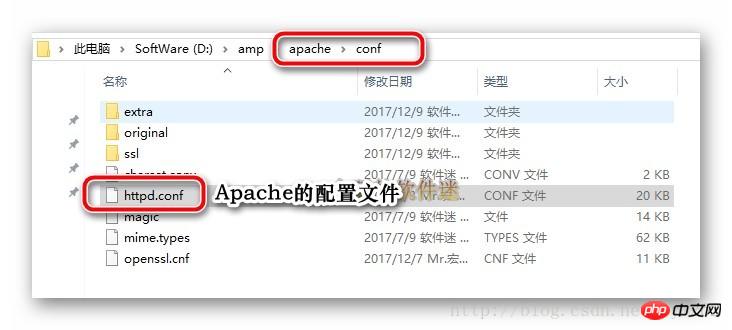 Write three lines of code:
Write three lines of code:
#加载PHP模块LoadModule php5_module "D:/amp/php/php5apache2_4.dll"#当执行后缀为php的文件,就去找这个模块执行AddType Application/x-httpd-php .php#载入php配置文件PHPIniDir "D:/amp/php"
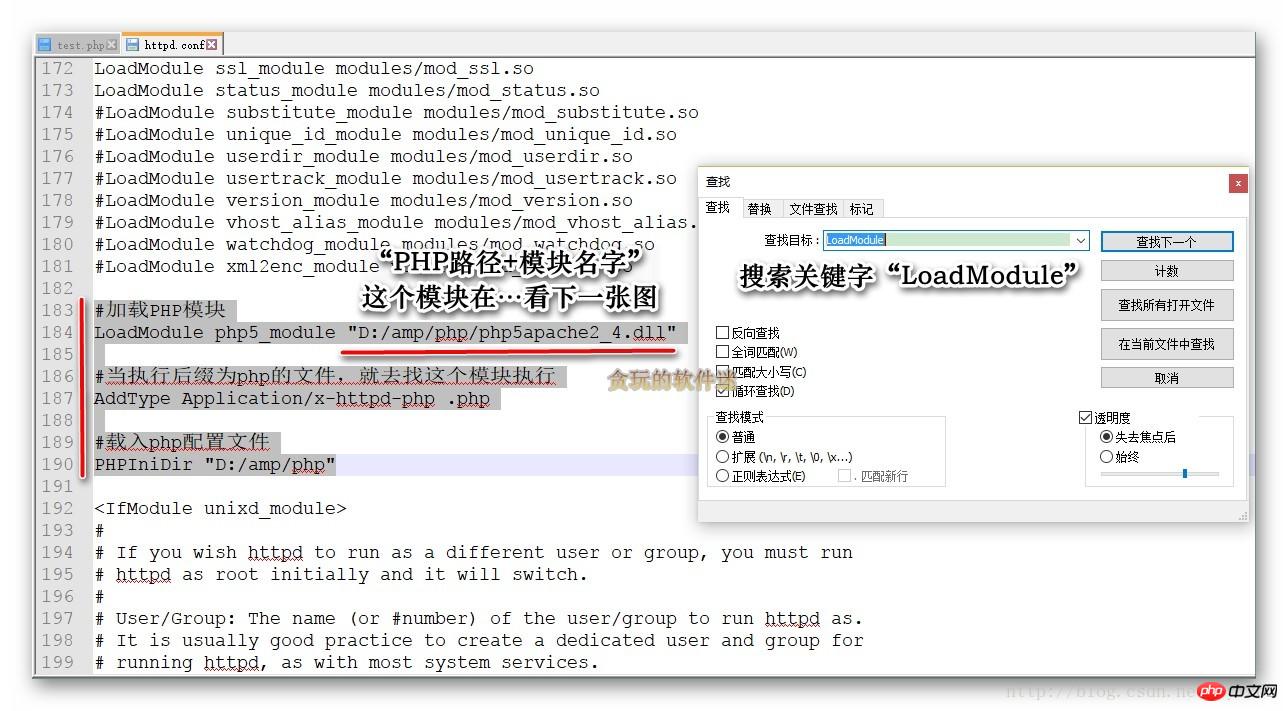 The
The
module mentioned in the first line is in the php directory, as shown in the figure: 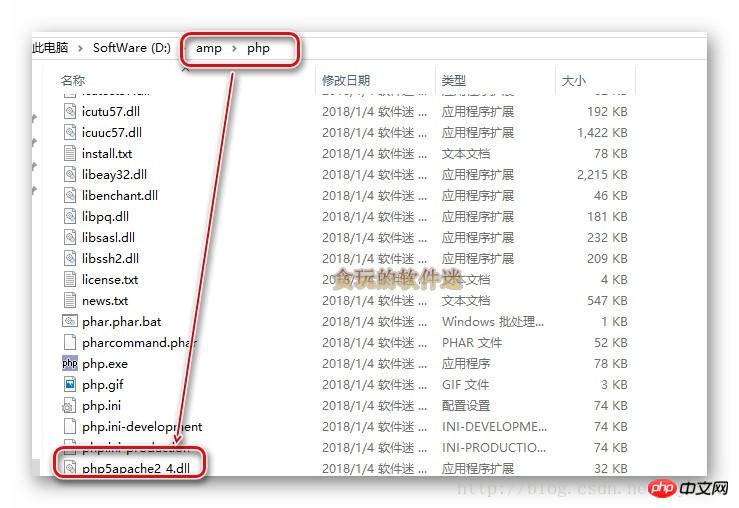 After saving, don’t rush to start the Apache service,
After saving, don’t rush to start the Apache service,
Test first Are there any errors in the code you just typed? If there are errors, starting Apache will fail. Open cmd, enter:
httpd -t Note: If you have not added Apache's bin to the "environment variables", this should be
"D:/amp/apache/httpd.exe" -t (You need to enter the D drive to execute this code. It is recommended to add it directly to the environment variable, which is very convenient) 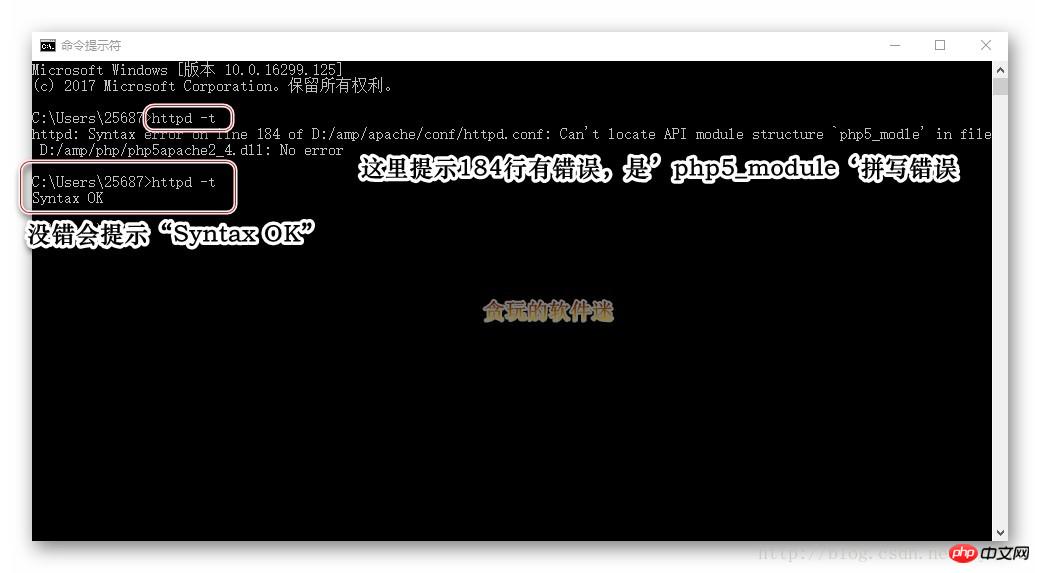 Correct any errors. After completion, start the Apache service:
Correct any errors. After completion, start the Apache service: 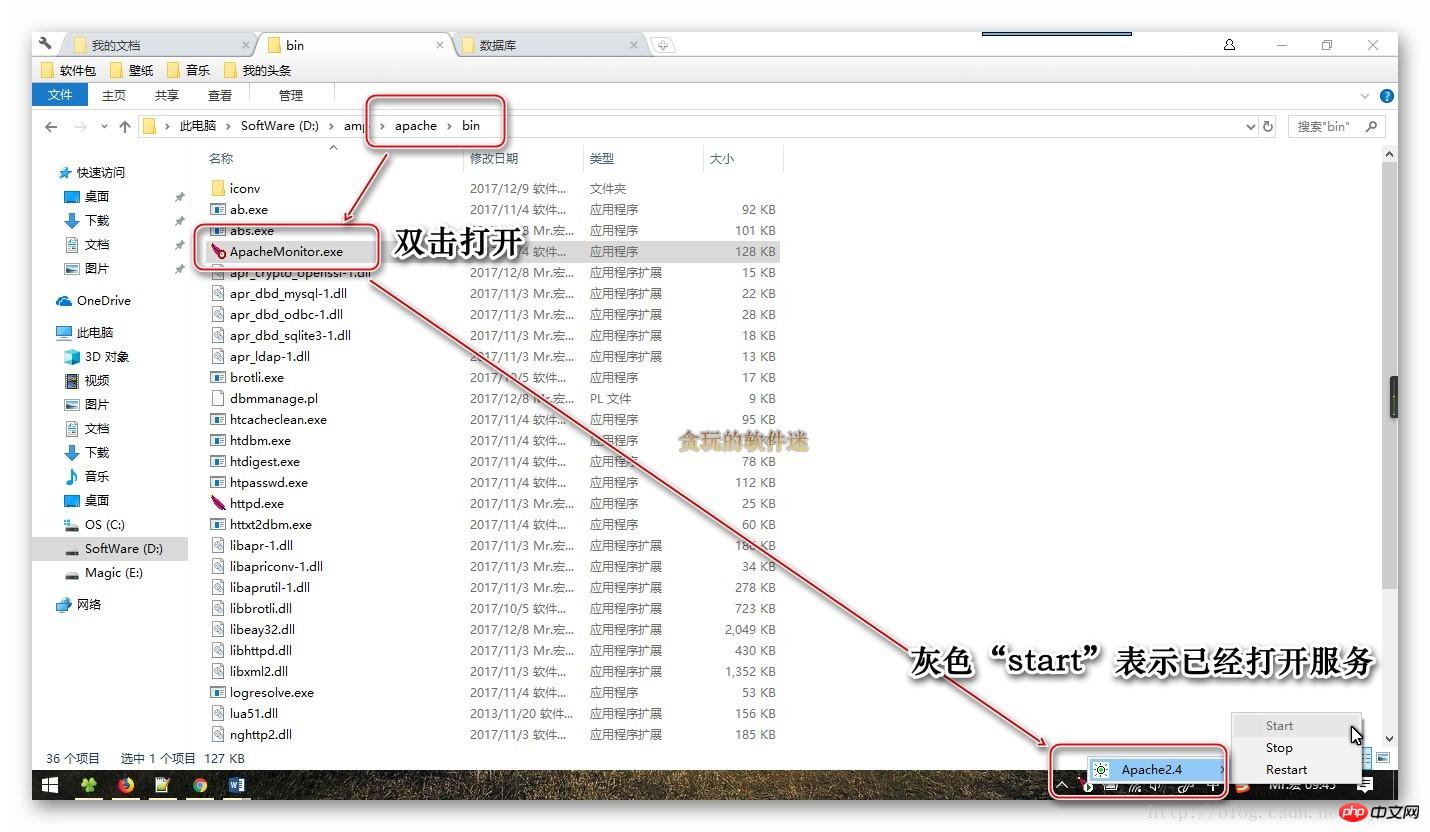 In the browser, enter
In the browser, enter
localhost: 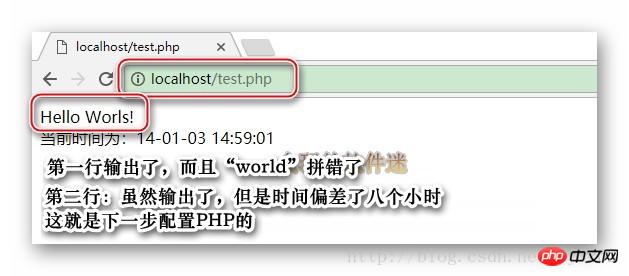
2. Configure PHP
Manually create php.ini, as shown in the figure:

Change time zone, as shown in the picture:

Refresh the browser:
- Add MySQL module support
, it’s okay if you haven’t installed MySQL yet, it’s okay to install it after setting it up once:

In "test. php" add code: as shown:
as shown:$link=@mysql_connect("localhost","root","1234"); var_dump($link);Copy after loginCopy after login ##3. Configuring MySQL
##3. Configuring MySQL
No configuration is required , as long as youadd it to the system's "environment variables"
.Related recommendations:
Detailed graphic and text explanation of how to configure the PHP running environment in Windows8 IISConfiguring the PHP running environment under Win7
PHP running environment configuration and development environment configuration (graphic tutorial)_PHP tutorial
The above is the detailed content of How to build a PHP running environment. For more information, please follow other related articles on the PHP Chinese website!

Hot AI Tools

Undresser.AI Undress
AI-powered app for creating realistic nude photos

AI Clothes Remover
Online AI tool for removing clothes from photos.

Undress AI Tool
Undress images for free

Clothoff.io
AI clothes remover

Video Face Swap
Swap faces in any video effortlessly with our completely free AI face swap tool!

Hot Article

Hot Tools

Notepad++7.3.1
Easy-to-use and free code editor

SublimeText3 Chinese version
Chinese version, very easy to use

Zend Studio 13.0.1
Powerful PHP integrated development environment

Dreamweaver CS6
Visual web development tools

SublimeText3 Mac version
God-level code editing software (SublimeText3)

Hot Topics
 1664
1664
 14
14
 1423
1423
 52
52
 1317
1317
 25
25
 1268
1268
 29
29
 1245
1245
 24
24
 Explain JSON Web Tokens (JWT) and their use case in PHP APIs.
Apr 05, 2025 am 12:04 AM
Explain JSON Web Tokens (JWT) and their use case in PHP APIs.
Apr 05, 2025 am 12:04 AM
JWT is an open standard based on JSON, used to securely transmit information between parties, mainly for identity authentication and information exchange. 1. JWT consists of three parts: Header, Payload and Signature. 2. The working principle of JWT includes three steps: generating JWT, verifying JWT and parsing Payload. 3. When using JWT for authentication in PHP, JWT can be generated and verified, and user role and permission information can be included in advanced usage. 4. Common errors include signature verification failure, token expiration, and payload oversized. Debugging skills include using debugging tools and logging. 5. Performance optimization and best practices include using appropriate signature algorithms, setting validity periods reasonably,
 PHP Program to Count Vowels in a String
Feb 07, 2025 pm 12:12 PM
PHP Program to Count Vowels in a String
Feb 07, 2025 pm 12:12 PM
A string is a sequence of characters, including letters, numbers, and symbols. This tutorial will learn how to calculate the number of vowels in a given string in PHP using different methods. The vowels in English are a, e, i, o, u, and they can be uppercase or lowercase. What is a vowel? Vowels are alphabetic characters that represent a specific pronunciation. There are five vowels in English, including uppercase and lowercase: a, e, i, o, u Example 1 Input: String = "Tutorialspoint" Output: 6 explain The vowels in the string "Tutorialspoint" are u, o, i, a, o, i. There are 6 yuan in total
 Explain late static binding in PHP (static::).
Apr 03, 2025 am 12:04 AM
Explain late static binding in PHP (static::).
Apr 03, 2025 am 12:04 AM
Static binding (static::) implements late static binding (LSB) in PHP, allowing calling classes to be referenced in static contexts rather than defining classes. 1) The parsing process is performed at runtime, 2) Look up the call class in the inheritance relationship, 3) It may bring performance overhead.
 What are PHP magic methods (__construct, __destruct, __call, __get, __set, etc.) and provide use cases?
Apr 03, 2025 am 12:03 AM
What are PHP magic methods (__construct, __destruct, __call, __get, __set, etc.) and provide use cases?
Apr 03, 2025 am 12:03 AM
What are the magic methods of PHP? PHP's magic methods include: 1.\_\_construct, used to initialize objects; 2.\_\_destruct, used to clean up resources; 3.\_\_call, handle non-existent method calls; 4.\_\_get, implement dynamic attribute access; 5.\_\_set, implement dynamic attribute settings. These methods are automatically called in certain situations, improving code flexibility and efficiency.
 PHP and Python: Comparing Two Popular Programming Languages
Apr 14, 2025 am 12:13 AM
PHP and Python: Comparing Two Popular Programming Languages
Apr 14, 2025 am 12:13 AM
PHP and Python each have their own advantages, and choose according to project requirements. 1.PHP is suitable for web development, especially for rapid development and maintenance of websites. 2. Python is suitable for data science, machine learning and artificial intelligence, with concise syntax and suitable for beginners.
 PHP in Action: Real-World Examples and Applications
Apr 14, 2025 am 12:19 AM
PHP in Action: Real-World Examples and Applications
Apr 14, 2025 am 12:19 AM
PHP is widely used in e-commerce, content management systems and API development. 1) E-commerce: used for shopping cart function and payment processing. 2) Content management system: used for dynamic content generation and user management. 3) API development: used for RESTful API development and API security. Through performance optimization and best practices, the efficiency and maintainability of PHP applications are improved.
 PHP: A Key Language for Web Development
Apr 13, 2025 am 12:08 AM
PHP: A Key Language for Web Development
Apr 13, 2025 am 12:08 AM
PHP is a scripting language widely used on the server side, especially suitable for web development. 1.PHP can embed HTML, process HTTP requests and responses, and supports a variety of databases. 2.PHP is used to generate dynamic web content, process form data, access databases, etc., with strong community support and open source resources. 3. PHP is an interpreted language, and the execution process includes lexical analysis, grammatical analysis, compilation and execution. 4.PHP can be combined with MySQL for advanced applications such as user registration systems. 5. When debugging PHP, you can use functions such as error_reporting() and var_dump(). 6. Optimize PHP code to use caching mechanisms, optimize database queries and use built-in functions. 7
 The Enduring Relevance of PHP: Is It Still Alive?
Apr 14, 2025 am 12:12 AM
The Enduring Relevance of PHP: Is It Still Alive?
Apr 14, 2025 am 12:12 AM
PHP is still dynamic and still occupies an important position in the field of modern programming. 1) PHP's simplicity and powerful community support make it widely used in web development; 2) Its flexibility and stability make it outstanding in handling web forms, database operations and file processing; 3) PHP is constantly evolving and optimizing, suitable for beginners and experienced developers.




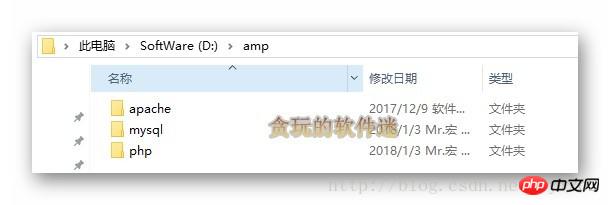
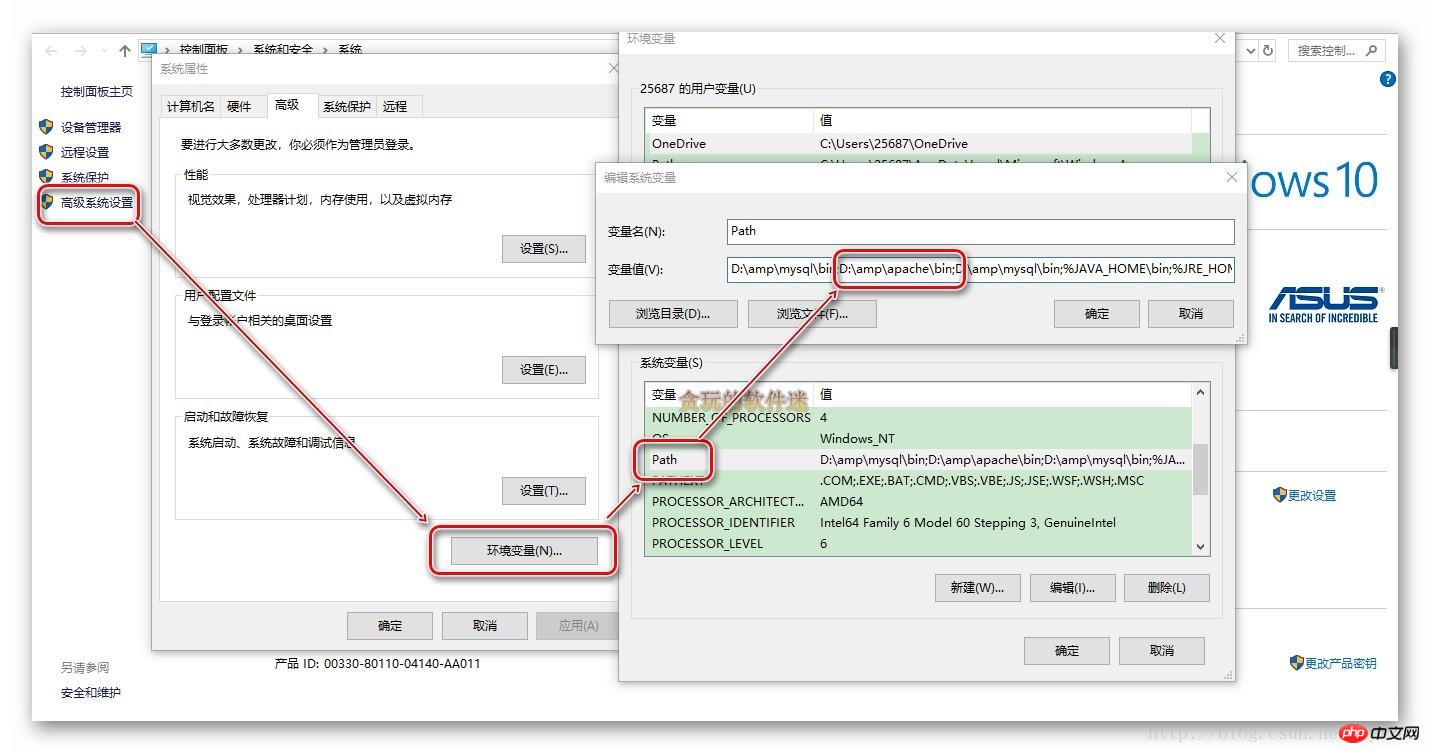
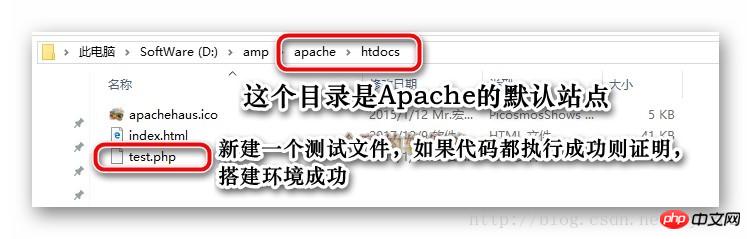
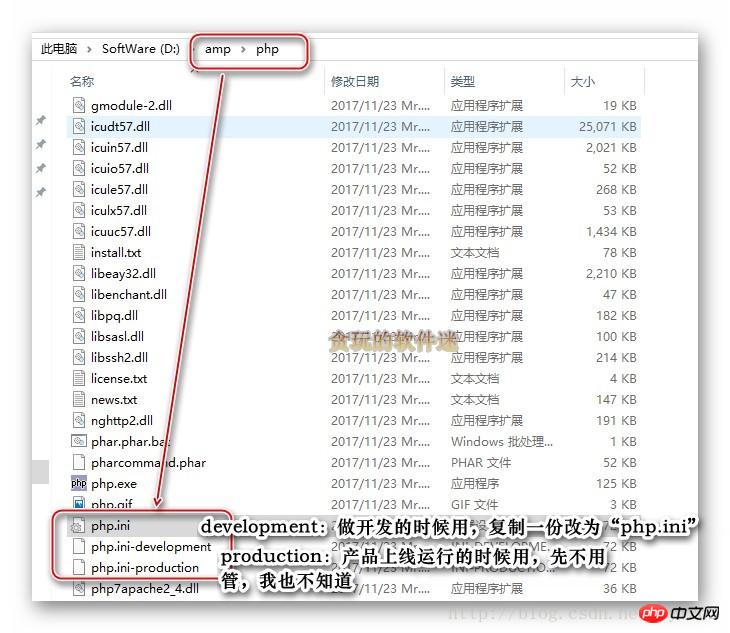
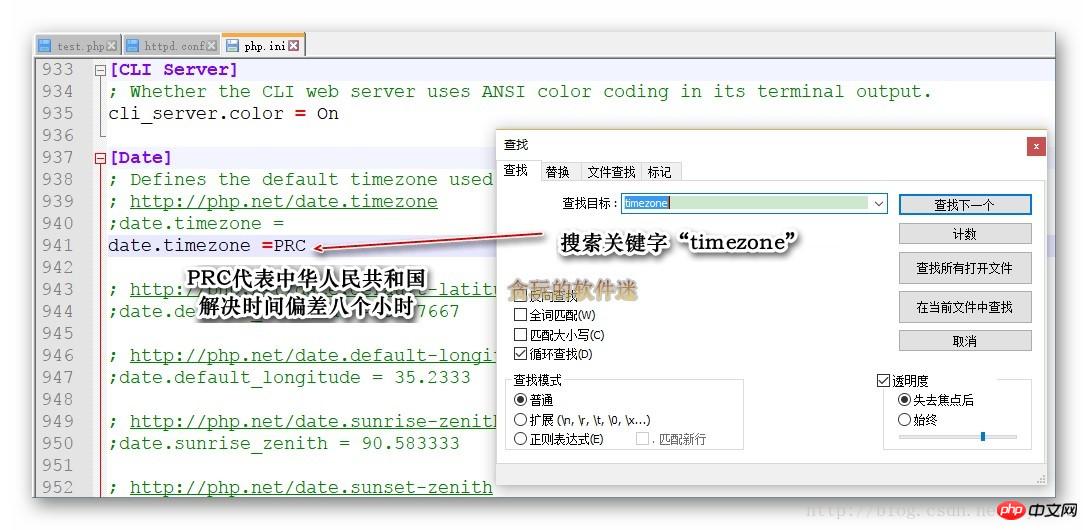
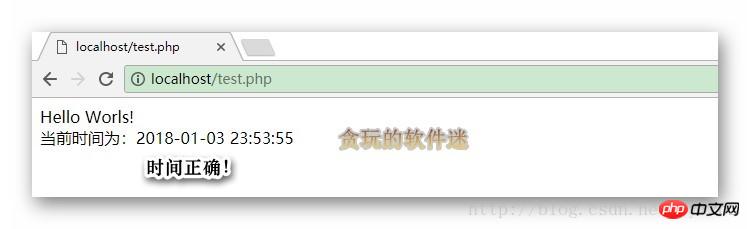
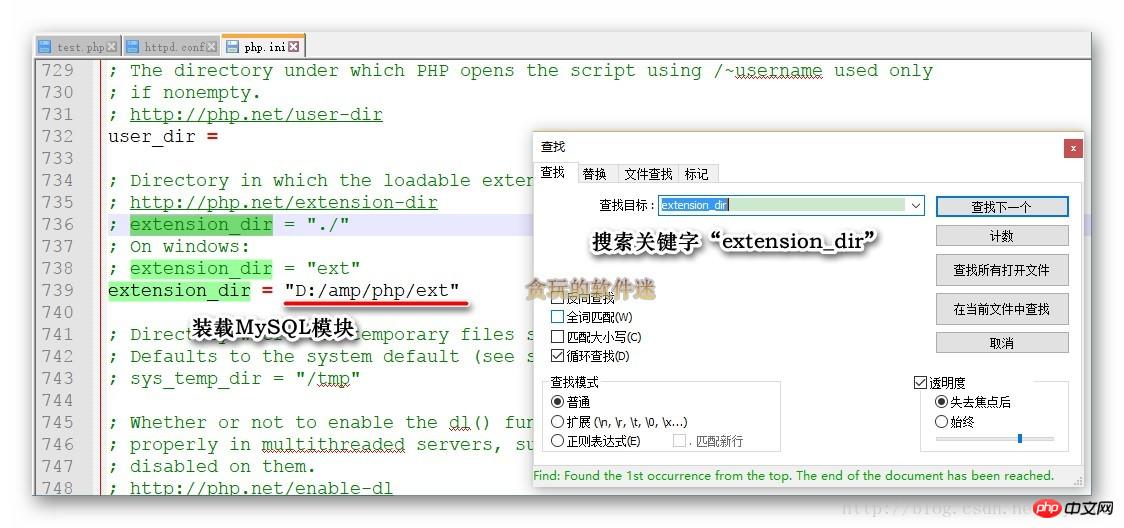
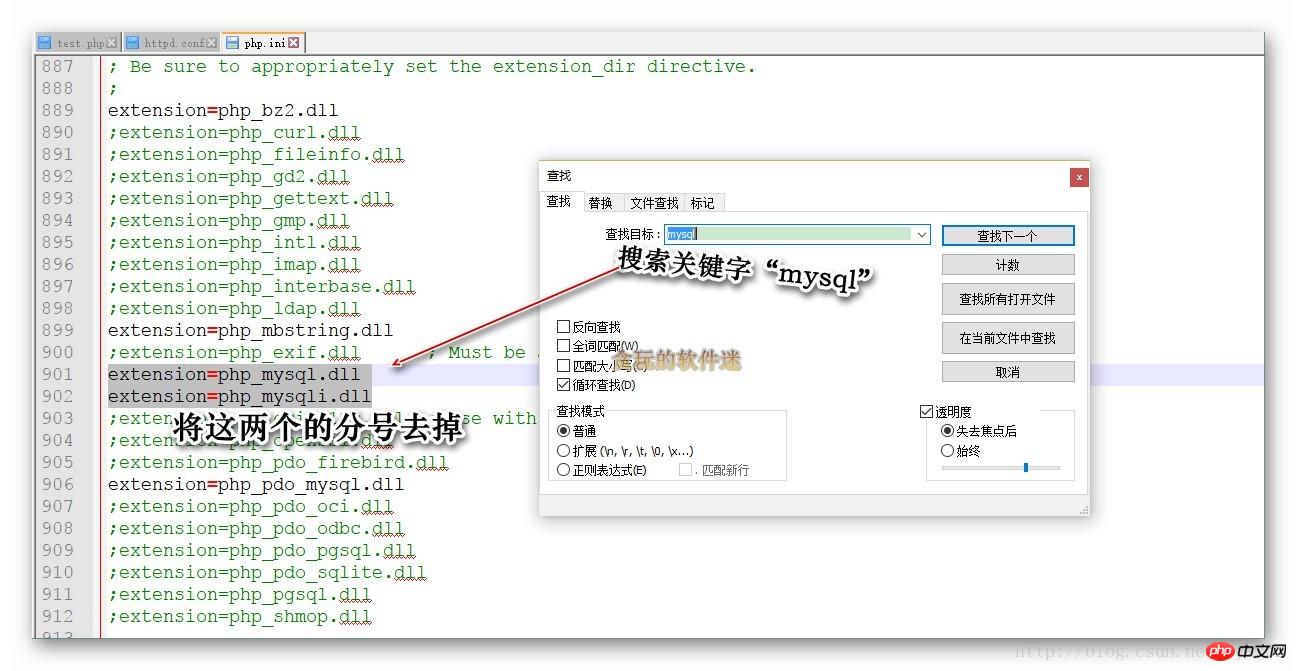 In "test. php" add code:
In "test. php" add code: 