
Visual Studio Code is a lightweight and powerful code editor that supports Windows, OS X and Linux. It has built-in JavaScript, TypeScript and Node.js support, and has a rich plug-in ecosystem. You can install plug-ins to support C++, C#, Python, PHP and other languages.
This article will share with you the vscode configuration The specific steps of the PHP development environment have been tested by the editor of Script House
Preparation work:
1. Download Visual Studio Code
2. Download xampp, because the package saves trouble , it is very convenient for personal use
3. Download xdebug, remember to correspond to the php version, otherwise it will be invalid
Steps:
1. Install php related in Visual Studio Code Plug-in
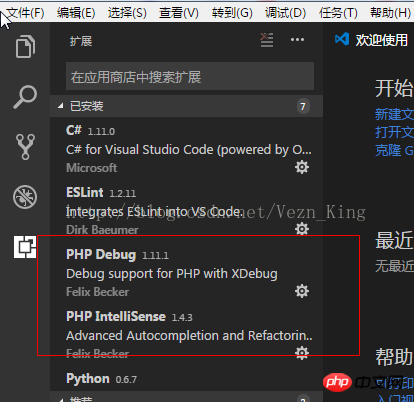
#2. Configure the php path in the preferences
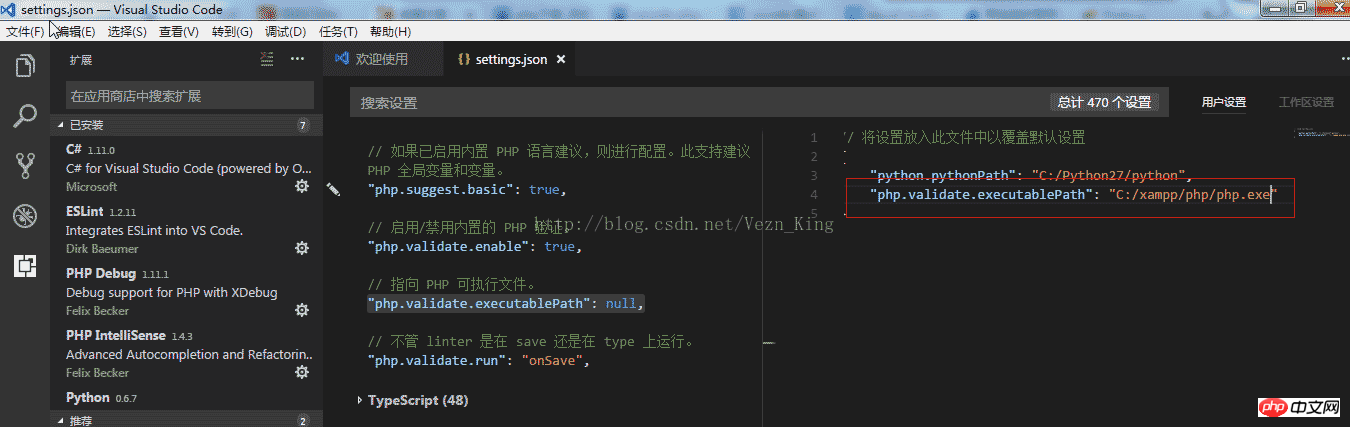
3. Put the Xdebug dll in the php related Below the directory

4. Add the following code at the end of php.ini
[xdebug]
zend_extension="C :/xampp/php/ext/php_xdebug-2.5.5-7.1-vc14.dll"
xdebug.remote_enable = 1
xdebug.remote_autostart = 1
5. Finally, you can set breakpoint debugging in vscode. Note that you must open a folder to successfully set breakpoint debugging. A single file is invalid
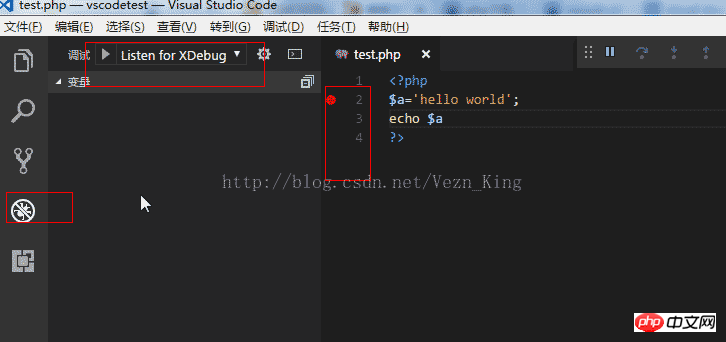
Related recommendations:
wampserverHow to configure php website multi-site
The above is the detailed content of How to configure the PHP development environment with vscode (Visual Studio Code) (tested)_Programming Development_Software Tutorial. For more information, please follow other related articles on the PHP Chinese website!




